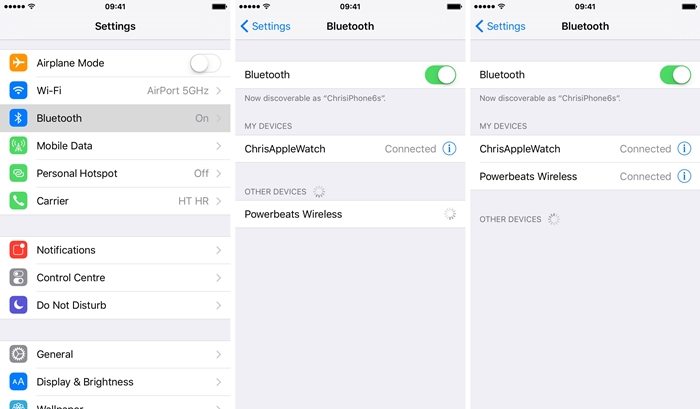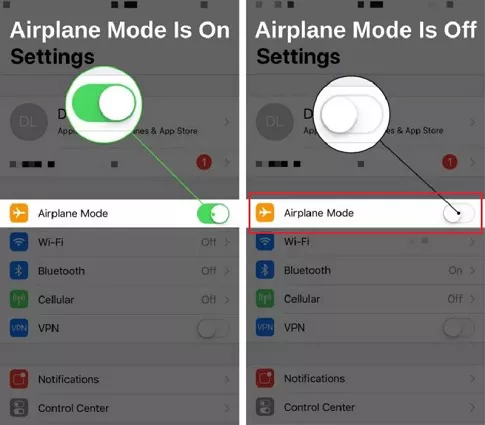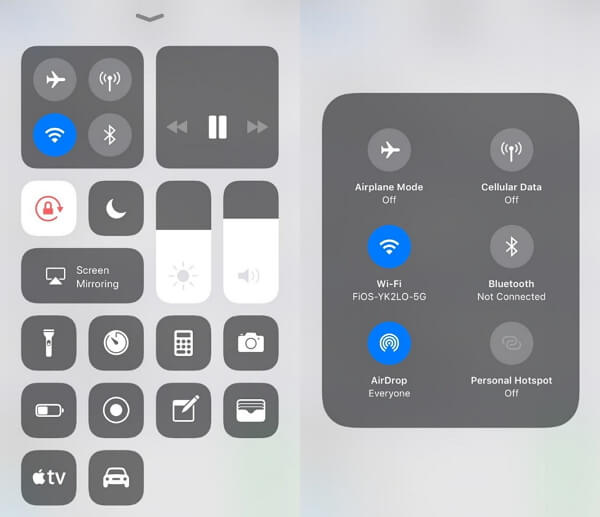How to Fix iOS 18/17 Calls Not Working Issue/Can't Hear Calls
 Jerry Cook
Jerry Cook- Updated on 2024-09-14 to iOS 14
You might need to make or receive a call at certain times in a day and in states of emergency, but what if your iPhone can't hear calls or iPhone calls not working after iOS 18/17 update? This is undoubtedly a troubling situation, and you would indeed be searching for a way out. Well, you won't need to keep the search on any longer as we have explained some effective ways here to fix your "iPhone calls not working in the latest iOS 18/17 issue. And these methods also work with older iOS versions.
- 1. Make Sure that the Receiver isn't Covered
- 2. Make Sure that the Your Device isn't in Headphone Mode
- 3. Check and Turn Off Bluetooth
- 4. Check and Turn Off Do Not Disturb Feature
- 5. Check and Turn Off Phone Noise Cancellation
- 6. Try Turning on Speaker Mode
- 7. Perform A Hard Reset
- 8. Use Professional Third-Party Software [High Success Rate]
1. Make Sure that the Receiver isn't Covered
Although a phone case would enhance the looks of your mobile, it is usually a reason for you failing to hear your calls. Phone cases provide support to your mobile, however, they would often cover the receiver or the microphone which results in the iOS 18/17 iPhone calls not working issue. Try removing the cover and then making a call, it would probably help you fix the issue.
2. Make Sure that the Your Device isn't in Headphone Mode
If the above method didn't solve your query, you should try this. Headphone mode prevents the main speaker from working, which result in your iPhone's inability to transmit you the recipient's voice. Despite not having your phone connected to a headphone, your device might still have headphone mode enabled, because of some dirt or debris in your device's jack.
To solve this problem, start by cleaning the jack using a toothbrush, then plug and unplug your headphone several times until the iPhone recognize the device as being disconnected. Carrying out the steps shall get you at ease.
3. Check and Turn Off Bluetooth
While we are leading towards technological advancements, so there is a fair chance that you would be using a wireless headset for listening to songs. Connecting the headset over Bluetooth diverts the sound from your phone to the Bluetooth device, while you might have disconnected the device already or a system lag could prevent your iPhone from recognizing it. This would lead to voice scrambling, and make you unable to hear calls. The easiest solution to this problem is directly turn it off. Here are the steps:
Step 1. Enter your iPhone Settings app and head to Bluetooth.
-
Step 2. Turn the toggle off by tapping on it.

4. Check and Turn Off Do Not Disturb Feature
Do not disturb feature was intended to be used during sleep hours or meeting. The mode prevents you from receiving any notifications or phone calls while it is enabled. Forgetting to turn the mode off could be a significant reason behind iPhone calls not working in iOS 18/17. Therefore, follow the steps below to check and turn off the do not disturb feature.
- Step 1. Go to Settings app.
- Step 2. Look out for "Do Not Disturb" feature.
-
Step 3. Toggle it off.

Following the steps above shall solve your issue and allow you to have easy and smooth communication.
5. Check and Turn Off Phone Noise Cancellation
Noise cancellation feature was introduced with iPhone 5, and since then there has been no turning back. The feature can be really helpful in reducing and dampening the background noises so that a clear voice reaches the call recipients. However, due to some sensory glitches, the feature might malfunction and prevent you from hearing smooth and clear voice during your calls. So, make sure to turn the feature off to overcome your trouble.
- Step 1. Head to Setting and then choose Accessibility.
- Step 2. Go to Audio/Visual and look out for Noise Cancellation bar.
- Step 3. Tap on it to turn the toggle off.

Following the procedure as listed shall deactivate the noise cancellation, which may get you hear calls at ease.
6. Try Turning on Speaker Mode
If you still fail to hear calls, then the next move is to turn on the speaker mode. When you turn on the Speaker mode, make sure that you keep the phone away from ear because the sound becomes louder in Speaker mode than normal mode. It's easy to turn on Speaker Mode: When you are on a call, just tap on the "Speaker" option to turn on the speaker mode.
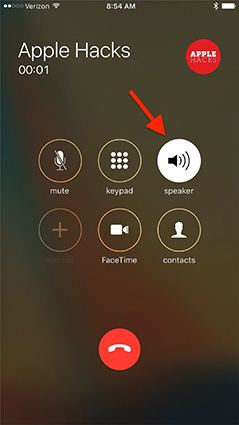
7. Force Restart Your Device
Another way to fix calls not working on iOS 18/17 is by performing a force restart. This is the most straightforward way but the odds of success is slim. But anyway, it deserves a try if you haven't find a way that can fix iOS 14 can't hear calls issue.
8. Use Professional Third-Party Software [High Success Rate]
If all the above don't work for you, then the problem is likely to be caused by a system failure. At this point, the most recommended way to fix call not working on iOS 14 is use a third-party software just as UltFone iOS System Repair. Ultfone iOS system repair is a great tool to fix over 150 different kinds of software related issues and system crash on iOS devices without losing the data. The other exceptional options available in Ultfone iOS system repair are:
- Offer two repair modes to bring your iOS 18/17 devices back to normal
- Free enter/exit recovery mode with only 1 click.
- Fix over 200 iTunes errors.
- Update your device to safely without system issue.
- Support the latest iOS 18/iPadOS 18 and iPhone 16
Here's the step-by-step guide:
-
Step 1 Download and Launch UltFone iOS system Repair on your computer. Connect your iPhone via original Apple cable and choose the "Repair Operating System" function on the main screen.

-
Step 2Click on "Fix Now". By default, Ultfone iOS System Repair will use the "Standard Mode".

-
Step 3Before the iOS system repair begins, select a location and download the matching "Firmware Package" for your device. The download speed depends upon your network connection.

-
Step 4 When the "Firmware Package" is downloaded successfully, click on "Repair Now" to proceed.

The Bottom Line
In this article, we have listed numerous ways to fix the issue of calls not working on iOS 18/17. As you can see clearly that the last method using the UltFone iOS System Repair is more efficient and trustworthy. Since it fixes the problem without risking your device, it's highly recommended to use it if none of the other methods work well in fixing the problem for you.