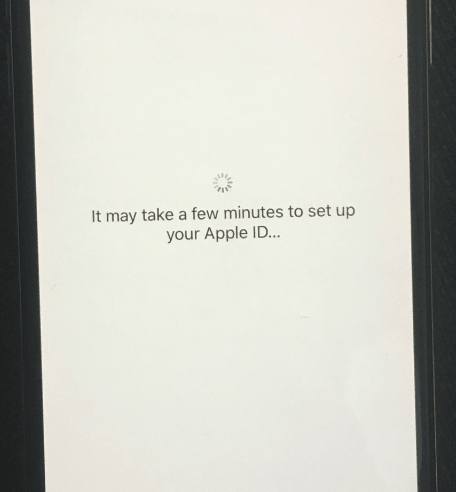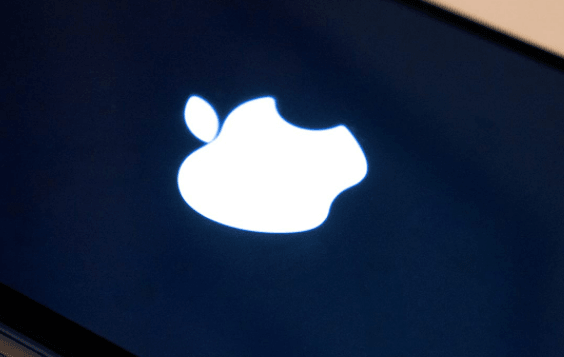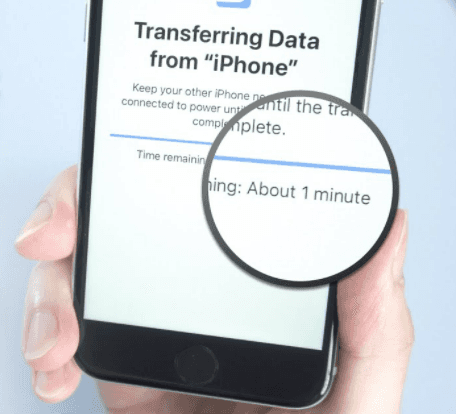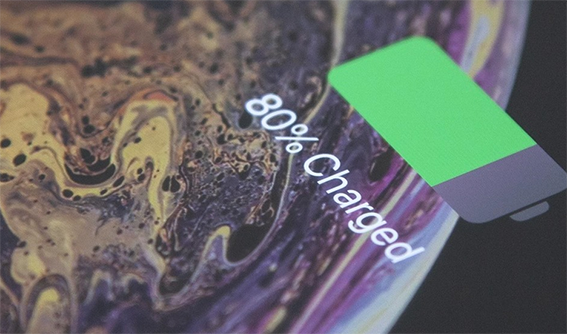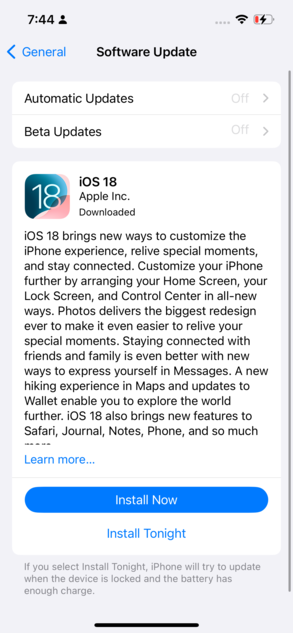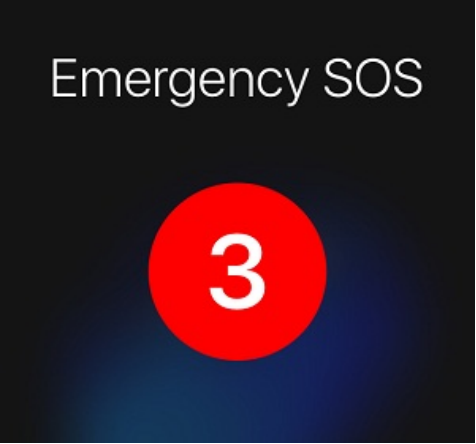How to Fix iPhone Stuck on Slide/Swipe to Upgrade
 Jerry Cook
Jerry Cook- Updated on 2022-09-29 to Fix iPhone
I have not met an iPhone user who won't be hyped up for the iOS upgrade. Undoubtedly, the upgrades are worth it because each time the iOS upgrades, users are able to experience redesigned widgets, fixed bugs, new emojis, etc.
But imagine the frustration it will cause you if you are stuck on the iPhone lock screen repeatedly only because you were tempted to upgrade your iOS. You'll probably start resenting your decision and pray for a smooth restart.
- Part 1: Do You Know about "iPhone Stuck on Slide/Swipe to Upgrade" Issue?
- Part 2: Why Does My iPhone Say "Slide/Swipe to Upgrade"?
- Part 3: What to Do if My iPhone Stuck on Slide/Swipe to Upgrade Screen?
- Part 4: Fix iPhone Frozen on Slide/Swipe to Upgrade Issue via UltFone iOS System Repair (Easy and Effective)
- Part 5: Other Alternatives to Fix iPhone Stuck on Slide/Swipe to Upgrade Screen
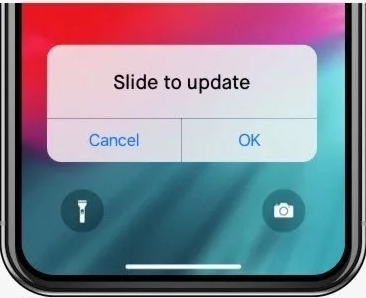
Part 1: Do You Know about "iPhone Stuck on Slide/Swipe to Upgrade" Issue?
Many users are often confused and embarrassed to ask fellow iPhone users the most important question: what to do if the iPad/iPhone is stuck/frozen on a slide to upgrade the screen? Fear not, you're not the only one suffering! And there are definitely solutions to fix the iPhone stuck on swipe to update screen. Keep reading this article to find out what went wrong and how you can fix it!
Part 2: Why Does My iPhone Say "Slide/Swipe to Upgrade"?
When your iPhone says "swipe or slide to upgrade", there's an iOS update compatible with your iPhone available to be downloaded. The real issue emerges when you are unable to bypass the swipe to upgrade screen due to significant iOS errors. For many users, it is a traumatic experience as they find themselves stuck in a never-ending loop.
Part 3: What to Do if My iPhone Stuck on Slide/Swipe to Upgrade Screen?
You must be anxiously browsing to find out; how I fix my iPhone stuck on swipe to update screen. Luckily, we have got you covered. You can fix your iPhone yourself using these 4 simple ways.
Way 1: Force Rrestart iPhone
In case your iPhone is stuck on swipe or slide to upgrade screen. You’re one of the victims of the iOS 16 update glitch. One of the simplest ways to get rid of the glitch is to force restart your iPhone. If you have an older iPhone, follow these steps:
- Press and hold the Power button
- “Slide to Power Off” message appears
- Slide your phone in the signaled direction
For iPhone X and later series, follow these steps:
- Simultaneously Press the volume up and down button
- Press and hold the side button
- Keep holding the side button until the Apple logo starts to appear.
Way 2: Restore iPhone from iTunes Backup
If your iPhone is stuck on the iOS upgrade screen, and the first way did not work out for you. Try connecting your iPhone with iTunes through the desktop via cable wire or wireless connection. Once connected, you can follow these steps to reset your iPhone:
- Open the iTunes application
- Click the Device Button at the top left corner
- Click Summary
- Next, click the ‘Restore’ button and follow the on-screen instructions

Way 3: Download the IPSW and Upgrade with iTunes
Another way to fix the iPhone stuck on the slide to upgrade screen is to download the ipsw and upgrade with iTunes. Before giving you a step-by-step procedure of how it can be done, please ensure that you have download iOS 16 and latest IPSW update through https://ipsw.me/
Once you have achieved that, follow these steps to fix the iPhone glitch
- Connect your glitched iPhone with iTunes through your desktop or other Apple device.
- Open iTunes from the other device.
- If you have a desktop, press and hold the ‘Shift’ key and click the update button. If you have a Macbook device, press and hold the ‘Option’ key and click the update button.
- Browse the IPSW file on iTunes and click select to update the iPhone to iOS 16
- The iPhone will update to iOS 16 and the error will disappear.
Way 4: Restore iPhone in Recovery Mode
If the issue of iPhone stuck on slide to upgrade screen persists, you might want to try to restore your iPhone in Recovery Mode. To achieve that, you will need to have Finder or iTunes on your desktop to restore your iPhone in recovery mode.
Follow the same steps as to update your iPhone through iTunes but this time instead of selecting ‘Update’ click ‘Restore’ button.

Part 4: Fix iPhone Frozen on Slide/Swipe to Upgrade Issue via UltFone iOS System Repair (Easy and Effective)
Speaking from personal experience, if all of the above techniques are helpful, then you should consider fixing the iPhone frozen on slide/swipe to upgrade issue via UltFone iOS System Repair. Their iOS System Repair provides feasibility to enter and exit the recovery mode with one-click only. It also lets you factory reset the phone without a passcode. To top it up, it can fix more than 100+ update errors. And the best part is that it is functional on almost all iPhones.
Features:
- Downgrade from iOS 16 beta without iTunes.
- Fix 150+ iOS system issues like Apple logo, reboot loop without data loss.
- Support all iOS versions and iPhone models, including iPhone 13 series and iOS 16 beta.
- 1-Click to enter and exit recovery mode on iPhone/iPad
- Reset iPhone/iPad/iPod Touch without password/iTunes/Finder.
-
Step 1Download the software from your computer. Install and run it. After that, use an USB cable to connect your iPhone to the computer. Once the iPhone is detected, click “Start”.

-
Step 2click "Standard Repair" to proceed. Before performing the system repair, you need to click the "Download" button to download the automatically matched firmware package for your device.

-
Step 3When the firmware package is downloaded successfully, please click "Start Standard Repair" to fix the iOS issues on your device. Then wait for a few minutes to repair iOS system.

Part 5: Other Alternatives to Fix iPhone Stuck on Slide/Swipe to Upgrade Screen
Way 1: Set up as a New iPhone
Setting up an iPhone as a New iPhone will hopefully resolve the upgrade loop error. However, to ensure that all your data is safe, backup your files before you reset your device. Please note that once you set your iPhone as a new phone all your iPhone data will be erased.
Way 2: Boot iPhone up in DFU Mode
Before we begin to tell you how to fix iPhone stuck on slide to upgrade screen through DFU mode, be warned that we do not take responsibility for any adverse impact. Here's how you can put your boot your phone on DFU mode:
- Power off the device.
- Press the Power button and volume down button together.
- Hold the buttons for 10 seconds
- Note that if you hold the buttons for more than 10 seconds time, your iPhone will open in Recovery Mode and not DFU
Way 3: Apple Official Solution to Fix 'Slide to Upgrade' Issue
Apple Official website suggests that you should update your device through iTunes Recovery and Update feature in case the Force Restart method does not work. This can be done by connecting your iPhone with any Apple devices or your computer.
Concluding Thoughts
When you ask iPhone users what they love about the Apple series, they always tell you it's the user friendliness and accessibility features that attracts them. But unfortunately, every technology has certain bugs that need fixing. The new iOS has been up notch in features, but it is unfortunate how users all over the world are desperately looking to fix iPhone stuck on slide/swipe to upgrade screen. We have attempted to provide you with as many possible solutions as we could. I hope that your iPhone's error is fixed by now via UltFone iOS System Repair.