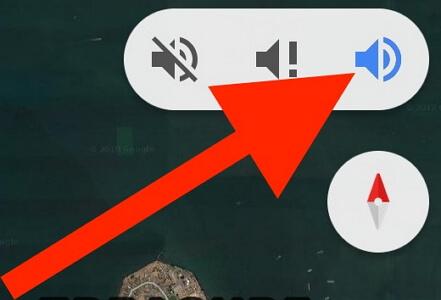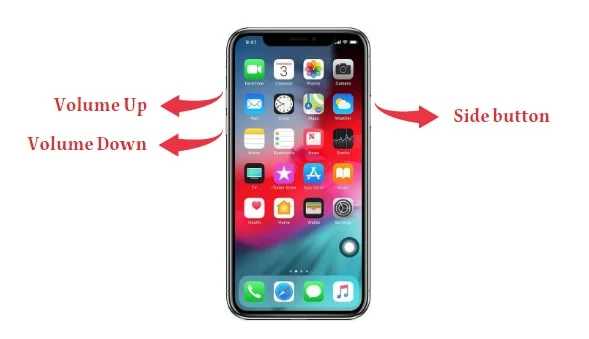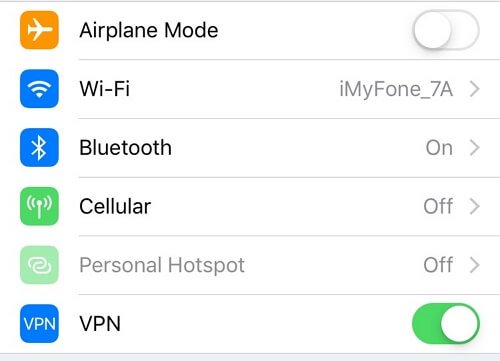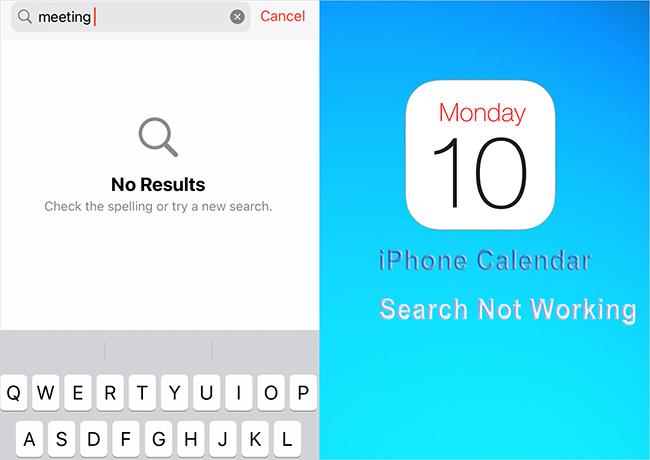Why is My iPhone Glitching & How to Fix (Proven Guide)
 Jerry Cook
Jerry Cook- Updated on 2024-04-25 to Fix iPhone
Apple iPhones are widely used by people who desire better performance from their devices. But, experiencing technical issues like ‘iPhone is glitching’ can be annoying and cause disturbances to daily routine, regardless of your level of experience with iOS and familiarity with the Apple ecosystem.
So if you’re wondering, “Why is my iPhone glitching and pressing random things,” we’ll help you in discussing the factors and workable fixes for the most recent versions of iOS 17 and iPhone 15. In this article, We will explore step-by-step instructions and professional advice to restore your iPhone to its peak performance, from fixing common software glitches to fixing hardware issues. So, let’s get started!
- Part 1. Why is My iPhone Glitching?
- Part 2. How to Fix iPhone is Glitching? 8 Common Ways
- Method 1 Restart iPhone
- Method 2 Force Quit Apps
- Method 3 Check iPhone Storage
- Method 4 iOS Software Update
- Method 5 Turn Auto-brightness Off
- Method 6 Hard Reboot iPhone
- Method 7 Factory Reset iPhone
- Method 8 Enter into DFU Mode
- Part 3. Ultimate Solution: Fix iPhone is Glitching through Professional Tool
Part 1. Why is My iPhone Glitching?
There could be a number of reasons why your iPhone screen is glitching. Some of these are:
- Hardware issues caused by water damage, a heavy fall or defective parts.
- Overheating can cause your iphone screen to glitch. This is usually caused by long charging periods, overuse, and hardware-intensive use.
- A glitching iphones screen may also be caused by software issues with the operating system or a bad App.
Part 2. How to Fix iPhone is Glitching? 8 Common Ways
Method 1 Restart iPhone
If your iphone is glitching green, restarting your iphone can help fix this issue. Many of your problems can go away by doing this, not all, but most of the basic glitches you’re having with your iphones. Fix your iPhone with ease by restarting your iphone. Here is how to restart iphone to fix iphone glitching:
- Press and release the ‘Volume Up’ button.
- Press and release the Volume Down button’
- Hold on the side button for few seconds until you see the Apple Logo.

Method 2 Force Quit Apps
If your iPhone screen is glitching, it might be due to too many apps running in your iphone. When you have too many apps running simultaneously, it can overload the system and lead to glitches. Here's how to fix it:
- If your iPhone has a Home button, press it. If not, swipe up from the center of the screen.
- Swipe left or right to browse through the open apps.
- To close an app causing glitches, swipe up on it.
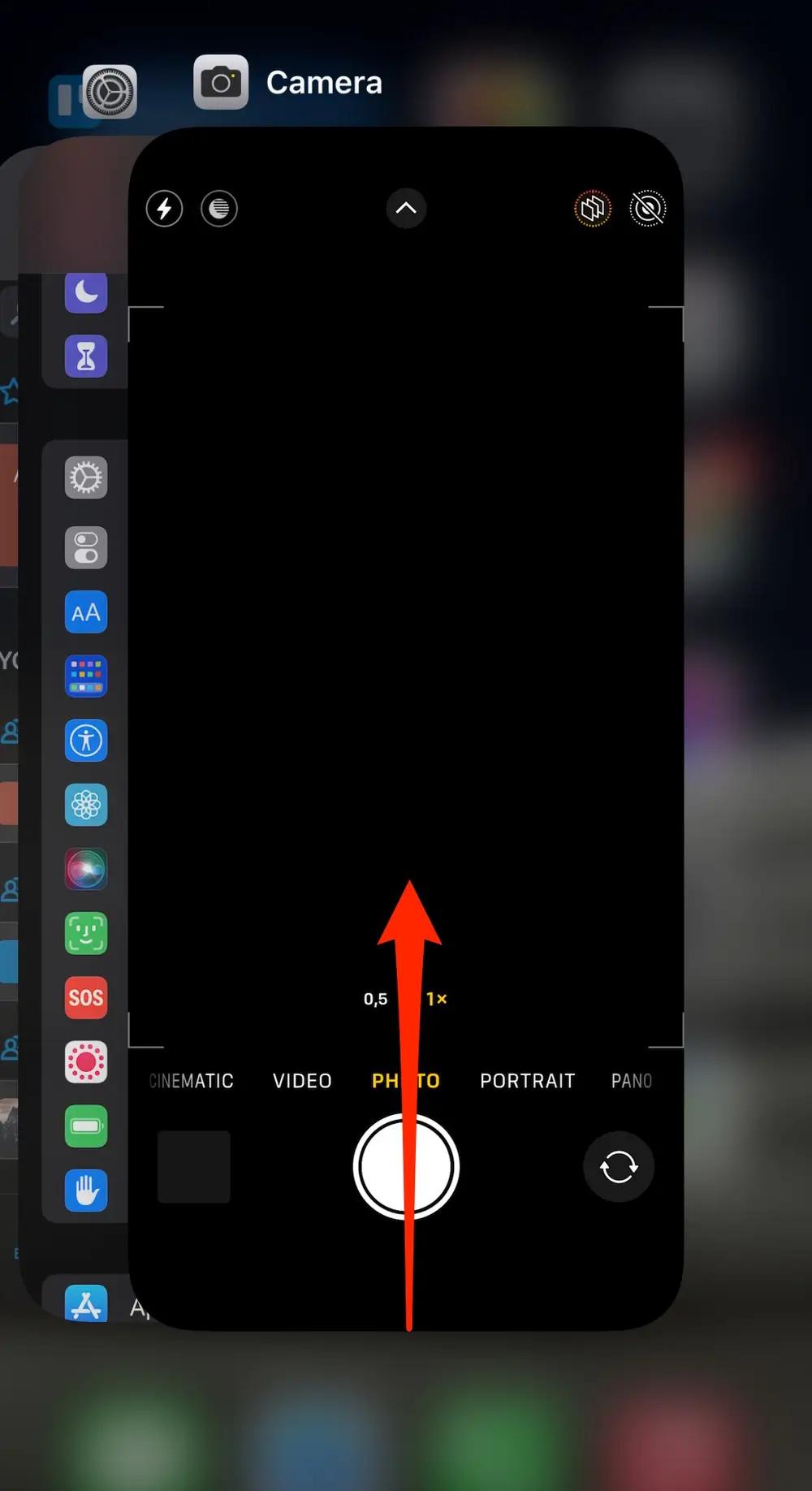
By closing unnecessary apps you can free up memory and fix the glitching issue on your iPhone.
Method 3 Check iPhone Storage
Users that have large amounts of data to download and copy will experience these screen glitching issues. Because, when your phone's storage capacity reaches its maximum, it may begin to cause problems with regular screen performance. In this case, users who wish to download a lot of data are advised to get a phone with a greater internal storage capacity.
However, you should also rule out the possibility that your storage is full if you see screen being glitchy. Here is how to check iphone storage when iphone is glitching out:
- 1. Open the "Settings" on your iPhone.
- 2. Scroll down and tap on "General."
- 3. Select "iPhone Storage" or "Storage."
- 4. You'll see a breakdown of your storage usage, including how much space is used by different apps and content categories.

Method 4 iOS Software Update
If you are thinking my iphone is glitching what do i do? Then, the good solution is to update iOS Software. Updating iOS can often help resolve such issues. You should always update software whenever the update is available. Here's how you can check for iOS updates:
- 1. Go to your iPhone's Settings app.
- 2. Scroll down and tap on "General."
- 3. Tap on "Software Update." Your iPhone will then check for available updates.
- 4. If an update is available, you'll see an option to download and install it. Follow the on-screen instructions to complete the update process.

Method 5 Turn Auto-brightness Off
If you find your iphone glitchy, turn auto-brightness off. Disabling this feature will help maintain accurate screen brightness levels and reduce the chances of screen glitching. Here is how yu can turn auto-brightness off:
- 1. Open "Settings"
- 2. Go to "Accessibility"
- 3. Tap on "Display & Text Size" and toggle off "Auto-Brightness"
Method 6 Hard Reboot iPhone
If you are worried that my new iphone is glitching. You can hard reboot your iPhone to stop the glitching on iPhone. There are multiple ways to do that, depending on the model you are using. Here is how to hard reboot iphone:
- Press and release the Volume Up button.
- Press and release the Volume Down button.
- Press and hold the power button until you see the Apple logo appear on the screen.
- Continue holding the Side button until the device restarts.
Method 7 Factory Reset iPhone
A factory reset could be a workable solution if your iPhone is glitching and won't turn off. By returning your device to its initial settings, a factory reset effectively cleans it out and may resolve any software issues causing malfunctions.
- 1. Go to Settings app and click General > Transfer or Reset iPhone options.
- 2. Click the Erase All Content and Settings and confirm you action again.
- 3. Wait until the reset is complete.

Method 8 Enter into DFU Mode
Restoring an iPhone with a glitchy screen in DFU mode can be a bit challenging due to the screen issues. DFU mode allows your iPhone to communicate with iTunes or Finder on your computer even when the operating system is not loaded, making it useful for restoring the device. Here are the steps to restore an iPhone with a glitching screen in DFU:
- 1. Prepare computer with latest iTunes or Finder and lightning cable.
- 2. Connect iPhone, quickly press Volume Up, then Volume Down, hold Side/Top until screen goes black, then hold Volume Down.
- 3. iTunes/Finder detects in recovery mode, choose "Restore" to erase data and install latest iOS.
Part 3. Ultimate Solution: Fix iPhone is Glitching through Professional Tool
Are you tired of dealing with frustrating issues like iphone glitching? The UltFone iOS System Repair is the best option available for quickly and easily fixing this problem.
With UltFone iOS System Repair you can easily identify and resolve more than 150 iOS system problems. This powerful tool is designed to solve a wide range of software related issues and guaranteeing the seamless and effective operation of your iPhone.
UltFone iOS System Repair has an easy to use interface that walks you through the repair procedure step-by-step so you don't need to worry about technical knowledge. When your iPhone is glitching and causing other problems you can trust UltFone iOS System Repair to restore your device to its optimal performance.
I dropped my iphone and the screen is glitching, what should i do? You can follow these steps to fix iphone glitching issues. Here is how to fix it:
- Step 1 Download and install UltFone iOS System Repair on your computer. Connect your iPhone to the computer using a USB cable and launch UltFone. Click on "Start."

- Step 2 Once your iPhone is connected, open UltFone and select "Standard Repair." This option will help in resolving various system-related issues, including screen glitches.

- Step 3 Ensure UltFone downloads the latest iOS firmware compatible with your iPhone model. This firmware will be used to reinstall the system files and fix the screen glitch.

- Step 4 Click on "Start Standard Repair" to begin the repair process.

- Step 5 Allow UltFone to complete the repair process. Your iPhone will restart automatically once the repair is completed.

By following these steps you can use UltFone iOS System Repair to fix ‘ my iphone is glitching’ issues.
Conclusion
This article has comprehensively covered why your iPhone is glitching, discussed the common causes and the best possible solutions. Whether it's software related issues like bugs or hardware problems like a faulty display, following these steps can help you troubleshoot and fix the problem effectively. Of all the methods, UltFone iOS System Repair is a reliable method designed to diagnose and fix various iOS system issues, ensuring that your iPhone operates smoothly.