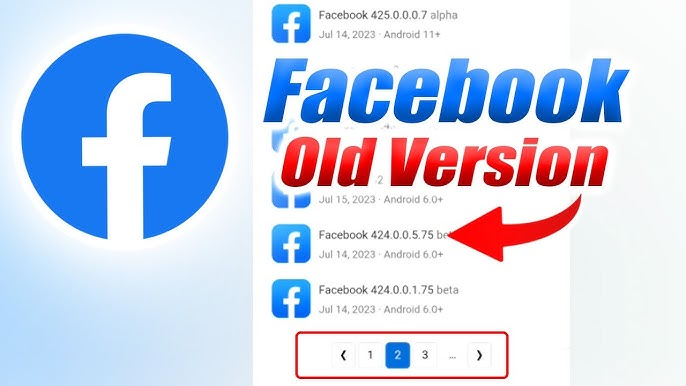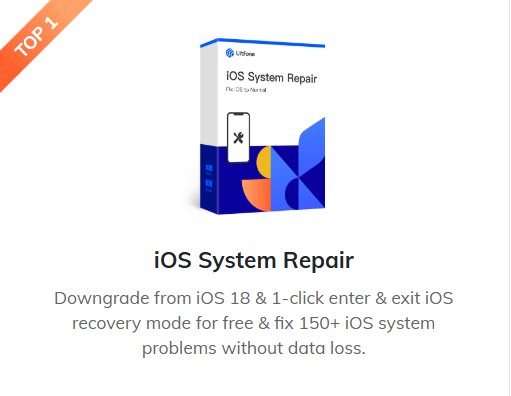Top 5 Methods About How to Reset iPhone Camera Settings in 2025
 Jerry Cook
Jerry Cook- Updated on 2025-05-12 to Fix iPhone
Is your iPhone camera troubling you with blurry photos, crashes, or some features not working? Do you want to reset your camera settings to fix these issues, but don’t know how to do that without data loss? Worry not. In this guide, we’ll tell you how to reset camera settings on an iPhone according to different situations and without data loss. So, you can pick a method based on your circumstances. We’ll also share some tips to improve your photography experience. Let’s begin!
- Part 1. Why Reset iPhone Camera Settings?
- Part 2. Top 5 Methods About How to Reset iPhone Camera Settings
- Method 1: Reset All Settings via iPhone Settings
- Method 2: Check and Adjust Camera Permissions
- Method 3: Update iOS to the Latest Version
- Method 4: Fix iOS System Issues with UltFone iOS System Repair [No Data Loss]
- Method 5: Force Restart Your iPhone
- Part 3. Tips to Optimize iPhone Camera Settings After Reset
- Part 4. FAQs About Resetting iPhone Camera Settings
Part 1. Why Reset iPhone Camera Settings?
You might want to reset iPhone camera settings to fix problems or bring the camera back to its original setup. For example, it’s useful in the following scenarios:
- Fixes Camera Problems: Helps resolve issues like freezing, black screen, or focus problems.
- Resets to Default: Returns all camera settings to original defaults if your photos don’t look right.
- Boosts Performance: Turns off unused features that might slow things down.
- Safe to Use: Doesn’t delete your photos or videos like a full reset would.
- Easier Troubleshooting: Makes it simple to start fresh if you’re not sure which setting is causing problems.
Part 2. Top 5 Methods About How to Reset iPhone Camera Settings
Here are 5 popular ways you can reset camera settings on iPhone. But each method might or might not work in your favor. So try them out one by one:
Method 1: Reset All Settings via iPhone Settings
Resetting all settings on your iPhone can fix small issues with your camera, like crashes, without deleting your data. It keeps your photos, messages, and apps safe, and the process is quick. However, it removes custom settings like Wi-Fi passwords and display choices, so you’ll need to set those up again. It may also not fix serious problems with your camera, and could be only a temporary solution.
How to Reset iPhone Camera Settings via iPhone Settings:
- Head to “Settings” on your iPhone. Then, tap “General.”
- Tap “Transfer or Reset iPhone.” Choose “Reset.”
- Pick “Reset All Settings.” Your iPhone will reset and reboot afterward.
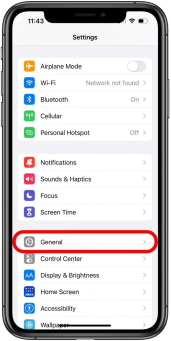
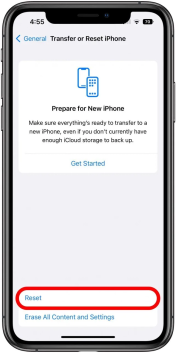
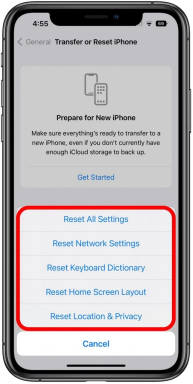
Method 2: Check and Adjust Camera Permissions
Some third-party apps may not work well with the latest version of iOS 18 and can cause issues if they don’t have camera access. This can affect your camera’s performance. You can reset camera on iPhone by checking which apps have camera permission and turning access on or off as needed. However, constantly managing app permissions can get confusing, especially if you frequently install and uninstall apps that need camera permissions.
How to Reset iPhone on Camera by Adjusting App Permissions:
- Open “Settings” on your iPhone. Then, head to “Privacy & Security.”
- Tap “Camera.” Inspect which apps can use the camera. Turn off access for any you don’t trust or don’t need.
- Close the Camera and open it again. Try taking a photo or video to check if it functions fine.
Pro Tip: If apps like Snapchat or LINE Camera are causing trouble, uninstall them temporarily to test.
Method 3: Update iOS to the Latest Version
An outdated iOS can also cause camera issues as it lacks the bug fixes and security patches required for an iPhone’s camera operation. Therefore, you’ll need to check for the latest iOS version and install it if it’s available. However, this method won’t solve deeper iOS issues.
How to Reset Camera Settings in iPhone by Updating to the Current iOS Version:
- Head to “Settings” on your iPhone. Then, tap “General.”
- Choose “Software Update.” If a new version like iOS 18.2 is available, tap “Download and Install.”
- After updating, restart your iPhone and try the camera.
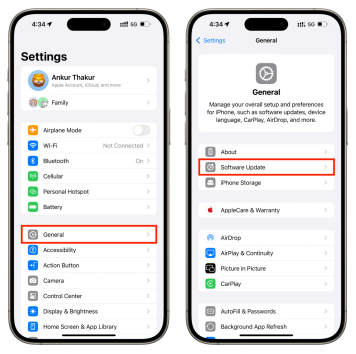
Pro Tip: Back up your phone with iCloud or a computer first to keep your data safe.
Method 4: Fix iOS System Issues with UltFone iOS System Repair [No Data Loss]
In case you’re facing camera issues because there’s a problem with your iOS, like camera crashes or a stuck camera, you’ll need to fix your iOS. A tool like UltFone iOS System Repair can do that without causing data loss. In fact, it can repair 150+ iOS issues in a few minutes, including resetting camera settings to resolve camera issues.
Key Features of UltFone iOS System Repair :
- Fix iOS problems like app crashes, blue/black screen, device stuck on Apple logo or update screen, device fails to boot, etc.
- Upgrade to the latest iOS versions.
- Downgrade to an earlier iOS version.
- Can enter/exit Recovery mode with a click.
- Supports all iOS devices, including iPhone 16/16e.
How to Reset Camera Settings on iPhone with UltFone iOS System Repair:
- Step 1Install and execute the tool on your computer. Connect your iPhone to the same computer. Hit “Start Repair.”
- Step 2Select “Standard Repair.” If your device isn’t detected, follow the on-screen guide to enter “Recovery” or “DFU Mode.”
- Step 3Tap “Download” to get the latest iOS firmware. Afterward, click “Start Standard Repair.” Wait for a few minutes for your camera issues to repair and your iPhone to reboot normally. Examine if your camera is functioning well now.



Method 5: Force Restart Your iPhone
If it’s not an iOS issue that’s causing the camera to malfunction on your iPhone, it could be a temporary glitch. Some corrupt temporary files or background apps could also interfere with your camera’s operation. Thus, you can force restart your iPhone which will give your camera settings a fresh restart. However, a force restart is only a temporary resolution and won’t fix your camera if it’s physically damaged.
How to Reset Camera Settings by Force Restarting Your iPhone:
- iPhone 8 and Newer: Press and quickly release “Volume Up” button. Then, do same with “Volume Down.” Next, press and hold “Sleep/Wake” button until Apple logo appears.
- iPhone 7 and 7 Plus: Press and hold both “Volume Down” and “Sleep/Wake” buttons and keep pressing them until you see Apple logo.
- iPhone 6 and Older: Press and hold “Home” and “Sleep/Wake” buttons and keep pressing them until Apple logo shows.
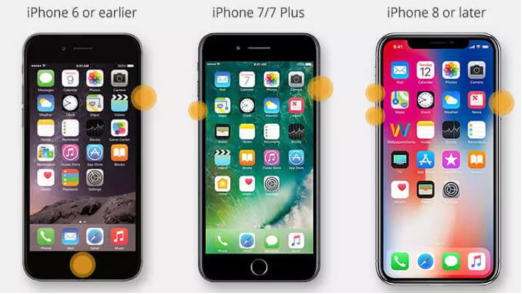
Part 3. Tips to Optimize iPhone Camera Settings After Reset
After performing an iPhone reset on camera settings, you can take some measures to optimize your photography experience. Here’s what you can do:
- Clean the Lens: Wipe the camera lens to remove smudges or dirt for clearer pictures.
- Keep Settings Saved: Go to Settings > Camera > Preserve Settings and turn on options like Camera Mode or Live Photo so they stay the same after you close the app.
- Save Space: Choose High Efficiency under Settings > Camera > Formats to use less storage for photos and videos.
- Turn On Grid: Enable the grid in Settings > Camera to help frame your shots better.
- Try Advanced Features: Use tools like ProRAW, Night Mode, or Portrait Zoom (if available on your iPhone) for better photo quality.
Part 4. FAQs About Resetting iPhone Camera Settings
Q1: Will resetting camera settings delete my photos or videos?
No, resetting your camera settings will only change system settings back to default. It won’t delete your photos, videos, apps, or other data.
Q2: Can I reset only camera settings without affecting other settings?
No. iOS doesn’t let you reset just the camera settings. You have to reset all settings, which changes other system preferences too.
Q3: How do I fix the black screen issue on my iPhone camera?
You can fix the black screen issue by closing the Camera app, restarting your iPhone, and checking for iOS updates. If the problem still exists, try resetting all settings or using a repair tool like UltFone iOS System Repair.
Q4: How to change the camera advanced settings for a better photo?
You can change your camera’s advanced settings by opening the Camera app, tapping to focus, and swiping up for more options. Then, use the settings wheel to adjust features like exposure and focus.
Final Word
There are several ways you can learn how to reset camera settings on iPhone without losing your data if your camera is facing issues. You can try simple steps like checking camera permissions, restarting your phone, or updating iOS. For severe iOS problems, a tool like UltFone iOS System Repair can help fix software glitches within a few minutes and without data loss.