How to Fix iPhone 7/7 Plus Camera Not Working
 Jerry Cook
Jerry Cook- Updated on 2021-09-28 to iPhone 7 Tips
"My iPhone 7 Plus camera stopped working soon after I updated to the latest iOS. At first my camera was just freezing and showing green glitches. That soon stopped as well and I just got a black screen whenever I opened the camera app. "
Recently there have been many reports of users complaining that their iPhone 7 front/back camera not working. Either the camera doesn't turn on or suddenly crashes while in use. Some users also reported that the iPhone's camera app is frozen; taking blurry pictures or the rear camera screen is entirely black without any reason. Well, there are many reasons due to which the problem might appear in the iPhone. But there are many fixes for it.
So, in this article, we are going to explore the solutions that seem to work on Camera. Whatever the reason is behind this problem, we will resolve them all one by one so that the users can fix their iPhone 7 camera not working issue.
Tips to Fix Camera Not Working with iPhone 7 and iPhone 7 Plus
So, whether your camera is blurry or having issues in focusing, then try the listed solutions.
- Tip 1. Wipe Off the Camera Lens
- Tip 2. Remove iPhone Case
- Tip 3. Close Camera App and Re-Open it
- Tip 4. Force Restart iPhone
- Tip 5. Reset All Settings
- Tip 6. Repair iPhone System to Fix Camera Not Working without Data Loss
- Tip 7. Restore iPhone 7 in iTunes (Data Erased)
Tip 1. Wipe Off the Camera Lens
The simplest solution to the problem is to wipe off the Camera Lens. Sometimes, the Camera lens gets sticky and the dust particles get stuck on the camera which makes it hard for the camera to focus. Ultimately the iPhone 7 camera will stop working, hence you must keep the camera lens clean so that the dust particles will be removed and the problem can be prevented. It is recommended that you use a microfiber cloth to clean it.
Tip 2. Remove iPhone Case
If the iPhone 7 camera is not working, then you can try removing the iPhone Case or Cover. It happens very often, that the phone case covers up the camera and the camera goes black. Without even realizing that there is a very easy solution for it, you would get worried sick. So, check if the cover is placed properly or not.
The case could block the camera or flash which affects the performance of the camera. A metallic case also causes an interruption in the optical stabilization of the camera. Thus, removing the case is a good idea that would work.
Tip 3. Close Camera App and Re-Open it
Closing an app is done by force close method. Usually, when you open an app it keeps running in the background until you force close it. It is the easiest trick to use to fix the iPhone 7 Plus camera not working issue. Just double press the home button and all the apps running in the background will open up. Either close all of the running apps or just chose the Camera app and closes it by swiping up.
If this method doesn't work then try a more effective method as the solution.
Tip 4. Force Restart iPhone
The Force restart shut down the power of the device and restarts it thereby fixing most of the working problems in iPhone. so, if your iPhone 7 camera stopped working, then force restart might be the perfect solution for it. if you don't know how to force restart your iPhone 7 or 7 Plus, the follow the steps below:
Step 1. Press the Power button and the Volume down button together and hold them until the Apple logo appears on the screen.

Step 2. You can turn your iPhone back on by again pressing and holding the Power button and the Volume down button together unless the Apple logo pops up on the screen
he forced restart is a very effective solution for the minor issues in the iPhone. If the problem is not caused by some usual reason, then you can try other methods too.
Tip 5. Reset All Settings
Other than restart, a reset is also an effective fix of the problem. If you have tried all the above-listed fixes and still iPhone camera is not working, then it is time that you perform a Factory Reset of the settings. Follow the steps below:
Step 1. Launch the Settings app and click on the General option. From the General menu, scroll down to the end and click on the Reset option.
Step 2. From the Reset Menu, tap on the Reset All Settings option and erase all the existing settings from the iPhone. You will have to enter the password of the device to confirm the action.

Within a few seconds, all the settings will be erased and whatever setting was preventing the Camera to work properly will also be reset to default. This way none of your data will be deleted, and hopefully, the camera will be fixed.
Tip 6. Repair iPhone System to Fix Front/Back Camera Not Working without Data Loss
Another method that you can try without losing the data of your iPhone is the UltFone iOS System Repair. No matter your iPhone 7 camera not working black screen or iPhone camera and flashlight not working, this software can fix iOS to normal after system repair.
Follow the step by step guide to fix any issue in your iPhone:
Step 1. Begin with downloading the software and installing on your system. Then launch the software and connect your iPhone with it. From the main interface, select the Repair Operating System option.

Step 2. Then download the firmware package provided by the software and wait for it to complete.
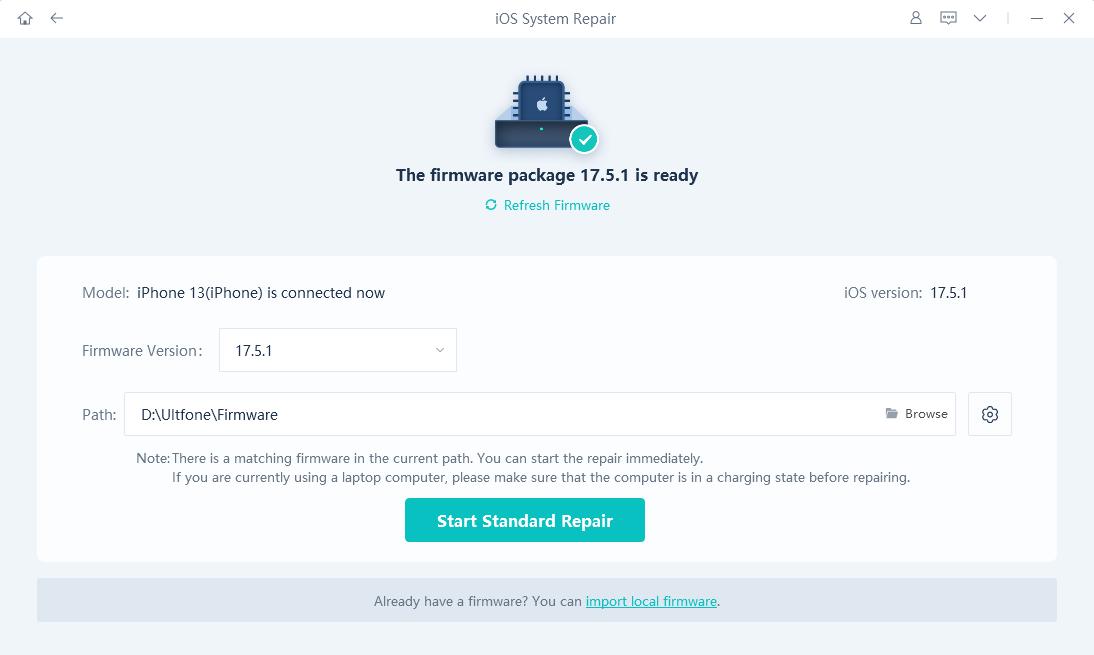
Step 3. When the package is downloaded, tap on the Start Standard Repair option and the process will be initiated. The software will fix all the issues in your software.
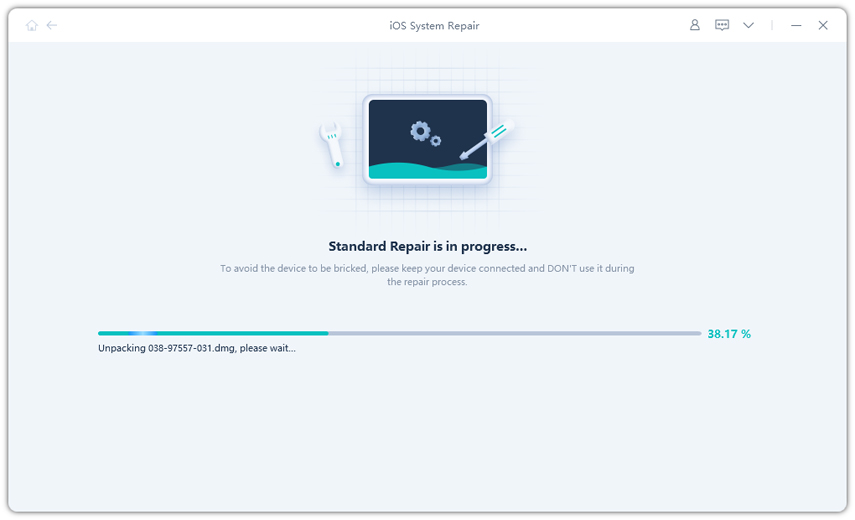
When the process is finished, your device will reboot and you can use it freely.
Tip 7. Restore iPhone 7 in iTunes (Data Erased)
If you don't have any problem losing your data, then there is another method that you can try and it is iTunes restore. As you might already know, iTunes restore will erase all the content and settings from the iPhone and you will have to set it up as new. So, to fix the iPhone 7 Plus camera problems follow the steps given below:
Step 1. Launch iTunes on your computer and connect your iPhone 7/7 Plus with it. Then click on the Device icon and go to the Summary tab.
Step 2. At first click on Backup Now option to create a backup of the device and when the backup finishes, tap on the Restore iPhone option.
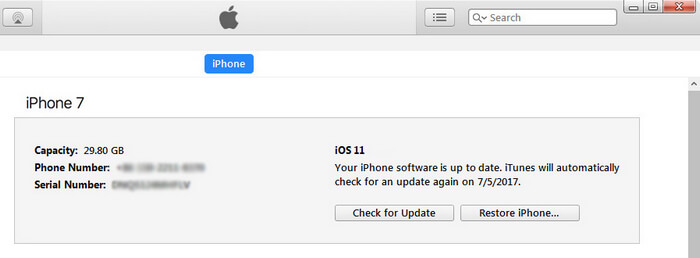
The iTunes will erase the entire content and you can get it all back up from the Apps and Data screen by choosing the restore backup from iTunes option.
The Bottom Line
Thus, now you know the most effective methods to fix the "iPhone 7/7 Plus camera not working" problem. You can give a try to each of the methods, but you want an instant fix, then it better that you opt for the iOS System Repair software as it is professionally designed to fix many iOS issues including the camera problem, iPhone 7 freezing iPhone 7 won't turn on , and so forth.




