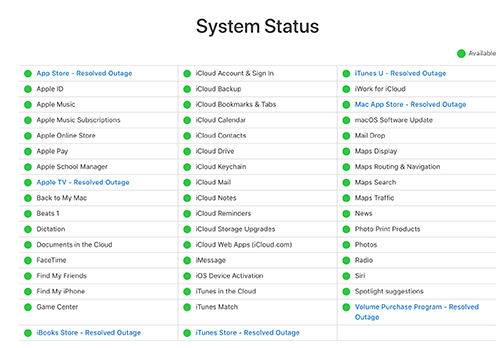iPhone Stuck on Preparing Update iOS 16? Here's the Real Fix!
 Jerry Cook
Jerry Cook- Updated on 2022-12-21 to iOS 14
I guess you must be as excited as I am to install and download iOS 16 as soon as possible. But unluckily, iPhone stuck installing an iOS 16 update and it seems like that it would take almost 10 years to get it finished. Don't lose your heart, we've tested multiple solutions and summarized the best ones for you in this article. Have a look and find out how to fix iPhone stuck on preparing update.
- How long should preparing update take?
- Why is my iPhone stuck on preparing update?
- What should I do if my iPhone/iPad update stuck?
- Bonus Tip: How to avoid losing data while fixing iOS 16 stuck on preparing update
How long should preparing update take?
Normally preparing update won't take longer than a couple of minutes, but also it depends upon your network speed. If you got very slow network connection, then it would take longer and cannot be estimated. The key to tell whether your iPhone stuck on preparing update or not is to see if the progress bar moves or just stands still.
Why is my iPhone stuck on preparing update?
It can happen due to both software and hardware glitches. Here's a list of the most likely culprits:
- Disconnected from the network.
- Interruption in the download process.
- Bugs in the existing iOS 16 version.
What should I do if my iPhone/iPad update stuck?
Fix 1. Update iOS 16 using UltFone iOS System Repair [100% Success]
If you're a green hand in fixing iPhone/iPad and just want to fix the iPhone stuck issue in no time, then UltFone iOS System Repair would definitely meet your need.
UltFone iOS System RepairHere's how it works:
-
Step 1 Launch UltFone iOS System Repair on your computer and connect your device to it. Then click the Start button to preceed.

-
Step 2 Select Standard Repair.

-
Step 3 In the next interface, the software will automatically match the latest iOS 16 firmware for you. Select a location and start to download it.

-
Step 4 After the download, click Start Standard Repair and wait for it to complete the update.

Just by a couple of clicks, you can upgrade to iOS 16 easily and quickly without worring about any unknown system glitches.
Fix 2. Check WiFi connection
Preparing update iOS 16 requires a stable network environment, so the first thing you need to do is check WiFi connection. You can check it by opening a webpage on Safari and see whether it can successfully load out. If not, you need to whether change to another WiFi or reset all network settings in Settings app.
Step 1. Go to Settings app.
Step 2. Choose General section.
Step 3. Tap on Reset.
-
Step 4. Select Reset Network Settings.

After resetting network settings, all your previous settings about network, like your WiFi password will be restored to default settings, and you should reconnect WiFi and see whether there's any progress.
Fix 3. Delete update and try again
Another choice to fix iOS 16 beta stuck on preparing update is delete the update and install it again. This method can solve your problem with high probability.
Step 1. Open Settings app.
Step 2. Go to General option.
Step 3. Find iPhone Storage and tap on it.
Step 4. Choose iOS 16 beta under iPhone Storage.
-
Step 5. Tap Delete Update and then confirm your operation.

After finishing the above methods, you can reinstall the iOS 16 beta as you did before: Go to Settings > General > Software Update.
Fix 4. Check available storage space
It's also possible that your iPhone stuck on preparing update because the storage space on your iPhone is insufficient. If we compare iPhone to a car, then it's easy to understand that a car cannot run fast if it's overloaded. So what if it is exactly the case? Here's the step by step guide on how to check storage space.
Step 1. Open Settings app.
Step 2. Go to General option.
Step 3. Find iPhone Storage and tap on it.
-
Step 4. Here you'll see how much free space left and what's taking up the storage space most.

If there's very little storage space left, you should get rid of some files and apps, which are umimportant to you or taking up overlarge iPhone memory. If you find it difficult and complex to delete your data, UltFone iOS Data Manager can do you a favour. it supports to import, export, and delete files on iOS devices, which saves you from locating and distinguishing files on you iPhone.
Fix 5. Force close Settings app
Chances are that there's something going wrong with the Settings app. In this situation, simply closing and reopening the app may come into effect!
Step 1. Enter control center by swiping up from the bottom of the screen or double-clicking the home button (if there's one on your device).
-
Step 2. Swipe left and right to locate Settings app.
Step 3. Swipe up on the Settings to force close it.
It's worth noting that doing so may result in data loss, so we kindly remind you to do a backup in advance.
Fix 6. Restart your device
Bear in mind that at any time, restarting your iPhone may have effect on all kinds of system crash or application glitches. Here's how to restart iPhone according to different iPhone models.
Same as the last method, it's risky to quit while upgrading. Therefore, you'd better backup your data before you perform a restart.
Fix 7. Disable VPN in Settings
Although there's no evidence showing what is the connection between these two factors. However, lots of users fedback that the update failed when they were using a VPN. So, just try to stop using VPN while updating:
Step 1. Open Settings app.
Step 2. Scroll down to find VPN.
-
Step 3. Toggle off VPN option.

Fix 8. Install iOS 16 in iTunes
In addition to updating iOS version over the air, you can still install it using iTunes on a computer. Here's how to achieve it:
Step 1. Launch iTunes on your computer and connect your iPhone to it with a USB cable.
Step 2. Locate your device and click Summary.
-
Step 3. Select Check for Updates.

-
Step 4. Click on the Update button.
Wait a minute and typically, you would end up worring about iOS 16 stuck on preparing update issue at this step.
Bonus Tip: How to Avoid Losing Data While Fixing iOS 16 Stuck on Preparing Update
As I've mentioned above, quitting in the middle of updating may result in data loss, so usually we'll recommend you to back up your data in advance. Compared with iTunes and iCloud, UltFone iOS Data Manager is a professional data manager with less usage restictions. It neither requires Apple ID nor charges for more storage space. Its main features include but are not limited to the followings:
WITHOUT NETWORK: Backup and restore 30+ files from iOS devices
1-click to export photos from iDevices to computer.
Support to view backup content and selectively recover data.
Compatible with all the iOS devices and versions
Have a try and it would definitely not let you down.
Conclusion
Hopefully, you've found the best fix to iPhone stuck on preparing update iOS 16. The effects of these methods may vary from the different iPhone models. However, no mattar you're using iPhone 12/11,iPhone X/XS or iPhone8/7/6, UltFone iOS System Repair will help you out of trouble with 100% guarantee.