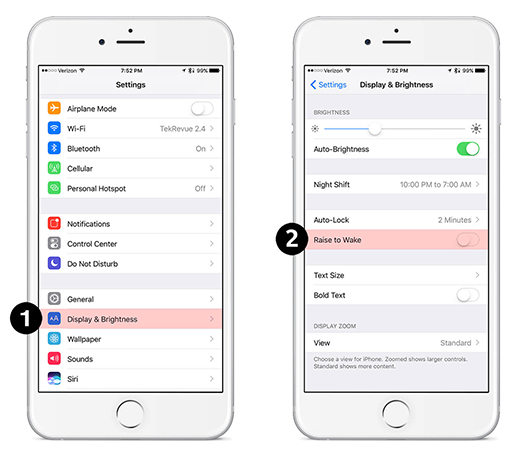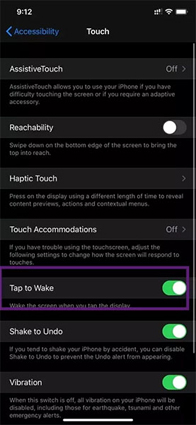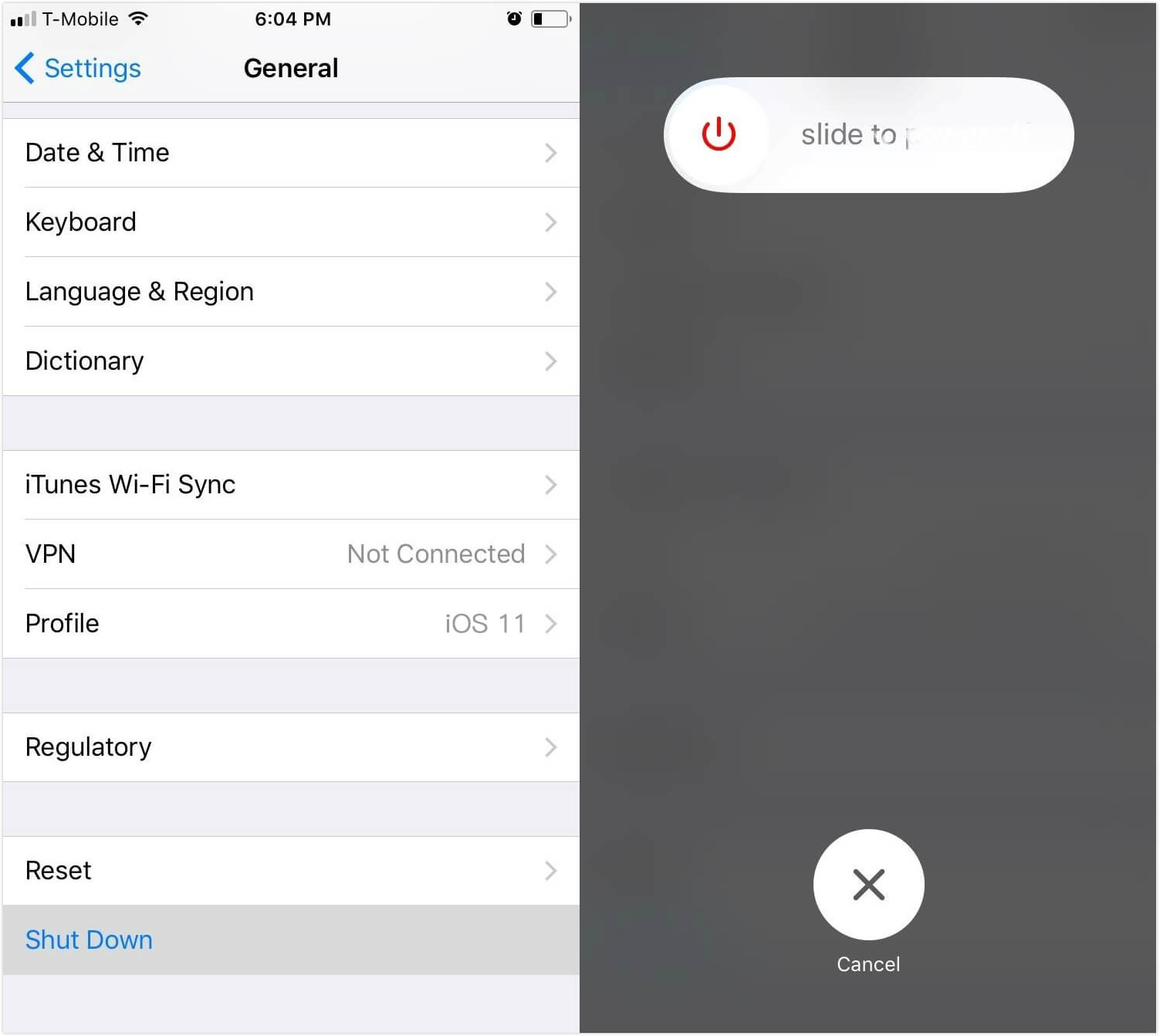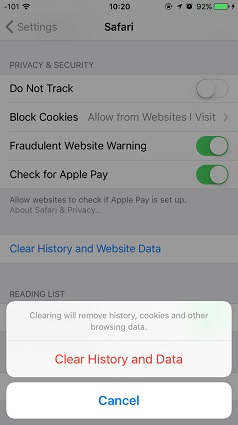Raise/Tap to Wake not Working on New iPhone 13? Here's the Fix
 Jerry Cook
Jerry Cook- Updated on 2021-09-30 to Fix iPhone
Hi, I use iPhone 13 and am getting an issue. I am not able to use the raise to wake feature after I updated my device to iOS 15. Can anybody help?
When you tap or raise your iPhone, it doesn't show any automatic wake-up screen. This problem is faced by so many iPhone or Apple Watch users and is a big issue for someone using this feature regularly. But the good news is that you don't need to worry now as we have made an easy way to troubleshoot this problem.
- Why won't my iPhone wake when I pick it up or tap it?
- Fix 1. Enable Raise/Tap to Wake
- Fix 2. Restart Your Device
- Fix 3. Reset All Settings and Repeat Fix 1
- Fix 4. Factory Reset Your Device [Erase All Data]
- Fix 5. Use iOS System Recovery Tool[No Data Loss]
Why won't my iPhone wake when I pick it up or tap it?
Here’s the thing! You always need to investigate the problem before jumping on to the solutions. Therefore, you should know the reasons why this problem can occur.
Basically, the reason behind raise to wake not working on this problem could be corrupted software. Or it can occur due to bugs after the update. Hardware issues or disabled settings or improper execution of update can also trigger the problem.
If you have come so far after trying all of the fixing ways on your level, then follow these prescribed methods from the Apple community.
Fix 1. Enable Raise/Tap to Wake
The very first thing that you need to do as the troubleshooting is enable the Raise/Tap to Wake option. If you don’t know how, follow these steps:
- Step 1: Go to Settings app to find Display & Brightness.
- Step 2: Now, check if the toggle raise to wake is enabled.
Step 3: If the button is already on and the raise to wake is still not working, you can try to disable and enable the button again and test if this fixes.

In order to enable Tap to wake, these are the steps that you need to follow:
- Step 1: Simply head to the Settings and look for the General option.
- Step 2: Now, tap on Accessibility.
Step 3: Scroll down for the Tap to Wake option and turn it on.

Fix 2. Restart Your Device
The next you can try is to reboot the device. In most cases, this works great to fix the iOS raise to wake problem. Follow the below steps to reboot your device successfully.
- Step 1: Open the Settings app and head to General.
Step 2: Finally, tap on Shut Down.
Alternatively, long press the Power or Side button until a slider comes on screen saying Slide to Power off. Slide it and turn off the device.

- Step 3: Turn on the device again by pressing the power button, hold it till the Apple logo appears on the screen. Next, you must enter your digit passcode cause the touch ID will not work when you restart the iPhone.
Note: You can try hard rebooting if the raise to wake problem doesn't fix with a simple restart.
Move to the following method if you did not get any solution.
Fix 3. Reset All Settings and Repeat Fix 1
Changing the settings back to two functions can be an endless task for you. That is why the ultimate way is to reset all the settings, which will change the options to the default setup. Do not be afraid, this resetting will not remove any data or apps from your device.
To safely navigate for reset options, follow these steps:
- Step 1: Open the Settings app and go to the General panel.
Step 2: Scroll down to the Reset option followed by selecting Reset All Settings option.

Fix 4. Factory Reset Your Device [Erase All Data]
Note: Before doing this method, you should make a backup of your important information on iCloud, PC, or Mac.
Next, follow these steps to restore your iPhone to factory settings:
- Step 1: First, go to Settings followed by General.
- Step 2: Scroll down the screen and you will see the Reset option in the last.
Step 3: Tap Erase All Content and Settings and keep following the instructions as the setup goes, and you will successfully reset the device.

Fix 5. Use iOS System Recovery Tool [No Data Loss]
The last option is to go for an iOS system repair tool. This is the ultimate way by which you can find many features of troubleshooting problems from your iOS devices.
One such iOS system recovery tool is UltFone iOS System Repair. With the help of this software, you can put any iPhone/iPad/iPod Touch into and out of recovery mode with only one click. Also, when your device is stuck in black screen mode or doesn't turn on, UltFone can fix it simply in just a few steps. Apart from this, Ultfone iOS System Repair can give you the empowerment of fixing and resolving issues for over 150+ iOS systems.
Before we move on, please note that the software performs various functions like resetting, entering/exiting recovery mode and repairing. As we are here working on how to fix if iphone raise to work doesn't work, we need to take help of the repairing feature. Let’s get started!
-
Step 1 Launch UltFone iOS System Repair on your computer and connect your device to the computer with Apple's original cable. After that, click Start button and get into the iOS system repair module.

-
Step 2 Go with the standard repair option, which will gently solve the issue without any loss of data.

-
Step 3 Before repairing the system issue, , download the system matching firmware package for your device.

-
Step 4 Click on the Start Standard Repair button and this will begin to fix the iOS issue that you are facing i.e. raise to wake not working on iPhone.

-
Step 5 Now, be patient and wait until the process gets over. Once done, click on Done button and your device will be back to normal. You can now check if the problem is solved. That’s it!

Conclusion
This article shows the proven ways to fix the issue of the tap or raise to wake not working. After trying these methods, you can get successful results. If not, it’s highly recommended for you to use Ultfone iOS System Repair, which is the best to fix any problems in an iOS device. Many people have found this software a working and easy method. Also, if you have any questions related to the iPhone raise to wake not working issue, feel free to leave us a comment and we’ll contact your soon!