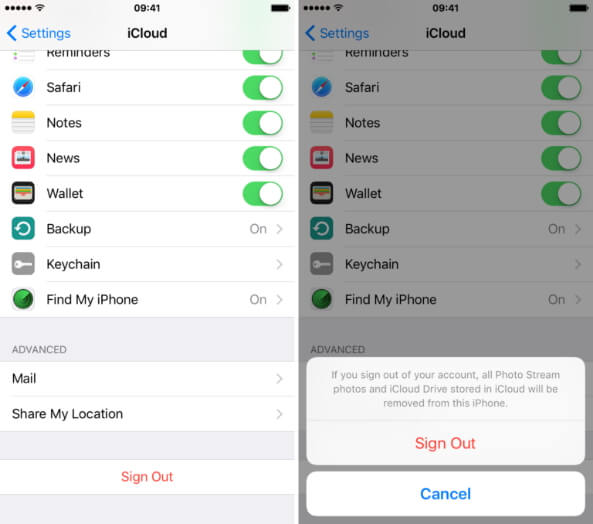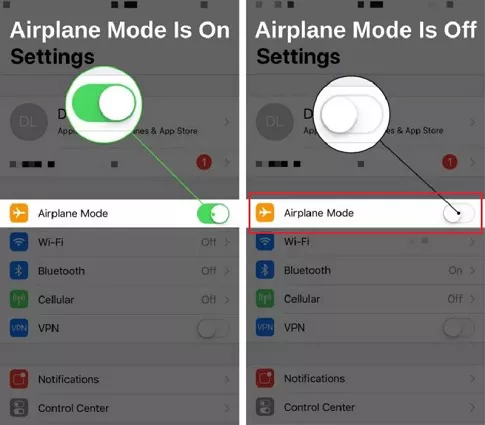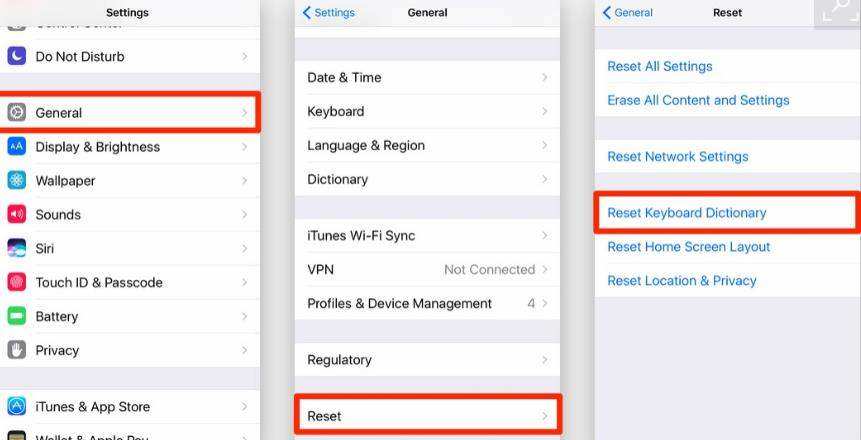Top 4 Solutions to iOS 16 Install Stuck on Terms and Conditions
 Jerry Cook
Jerry Cook- Updated on 2023-06-02 to iOS 14
With the initial launch of new iOS version, everyone was very excited to know its features and use it. But oddly enough tech forums saw a surge of messages,which said that the iOS 16 install stuck on terms & conditions. The new iOS 16 installation has already troubled many users. Now let's fix it. In this article, we have listed 4 different solutions if you can't get past terms and conditions while installing iOS 16. Let's begin!
- 1. Log Out from iCloud
- 2. Restart your Device
- 3. Install iOS 16 Using iTunes
- None of the Above Works? Try UltFone iOS System Repair
1.Log Out from iCloud
This is one of the solutions that has worked for many users for the problem of an iOS 16 install stuck on terms & conditions. You have to re-login to iCloud to fix your iOS update install stuck on terms & conditions. Follow the steps mentioned below.
-
Step 1. Go to "Settings" in your Apple device. Click on your name and hit "Sign Out".

Step 2: When you click "Sign Out", your device will ask you to create a copy of your iCloud data. Choose everything.
Step 3. Restart your iOS device and sign in again. Go to "Settings" and click "Sign in". Make sure to click on "Merge" when prompted.
Try installing the iOS 16 again once you are through with these steps. Your problem with the iOS 16 install stuck on terms & conditions should be fixed now!
2. Restart your Device
Most of the problems like iOS 16 install stuck on terms & conditions can be solved with a simple restart. Here's how to restart your device according to different iPhone models.
After restarting your device, the installation of iOS 16 should go smoothly now. If the install is stuck on terms & conditions still, installing it using iTunes has worked for many!
3. Install iOS 16 Using iTunes
Installing iOS using iTunes is another technique that can solve your problem of iOS 16 install stuck on terms & conditions. Before trying any new technique like this one, make sure that you have backed up all your data so that you don’t lose any of it in case of any mishappening.
Follow these steps to update to iOS 16 using iTunes:
Step 1. Open iTunes on your laptop and open iTunes. Connect your Apple device using a USB cable..
Step 2. Once you have connected your phone, tap on the device icon on the left-hand side of iTunes. From the menu just below, select "Summary".
-
Step 3. Click on "Check for updates" in the right panel. If your device is compatible, you’ll see a notification that says that a newer iOS version is available. Click on "Update".

Updating using iTunes will help you solve your issue of iOS 16 install stuck at terms & conditions. The installation stuck should be fixed by now but if it isn't, we have the ultimate solution for you - using UltFone iOS System Repair!
None of the Above Works? Try UltFone iOS System Repair
While iOS is definitely one of the most popular firmware out there, it still acts up now and then. The problem at hand - iOS 16 install stuck on terms & conditions is one of the examples. Ultfone's iOS system repair tool is one of the most recommended tools for iOS system repair.
Besides repairing iOS system issues, the UltFone iOS System Repair also allows you to free enter/exit recovering mode. Having said that, let's see how you can use this tool if you can't get past terms and conditions while installing the latest iOS without losing data.
Here's a detailed guide on how to use this tool. It is one of the most secure & trusted system repair tools used by hundreds of thousands of iOS users from around the world. Besides, if you are not factory resetting your iPhone or any other Apple device, there is no chance of data loss while using the tool. It is, however, recommended to backup all your data before using this or any other tool.
-
Step 1 Download this tool on your Windows PC or Mac.
-
Step 2 Connect your Apple device with your computer. Launch UltFone iOS System Repair and click the "Start" button to move on.

-
Step 3 Click on the “Standard Repair” button on the next screen.

-
Step 4 You can download matching firmware online for your iOS device. Click on the “Download” button and let the tool work its magic. Since the firmware file is usually of a large size, make sure that you have a high-speed internet connection. If you already have downloaded the firmware, you can browse your computer and choose the downloaded file.

-
Step 5 Once the download is complete, click on the "Start Standard Repair" button. This will immediately fix your iOS issues, including the "iOS install stuck on terms & conditions" problem.

Using its functionalities, the UltFone iOS System Repair tool will initiate system repair which will fix your problem of iOS 16 install stuck on terms & conditions. If you are stuck with any other problem and "Standard Repair" doesn't completely fix your problem, you can go for Deep Repair which will factory reset your iPhone. Be informed that this will erase your Apple device's data.
The Bottom Line
Imagine that you are trying to install a new update and it gets stuck like the one we just talked about - iOS 16 install stuck on terms and conditions. It can be really annoying. We hope that the methods listed above to fix this problem have worked for you. The sure-shot way of fixing the iOS 16 install stuck on terms & conditions is by using the UltFone iOS System Repair Tool. It is quite a popular tool and offers other great features as well. If you are an iPhone user, you should download this tool. It will come in handy for you if you want to recover or repair any iOS device!