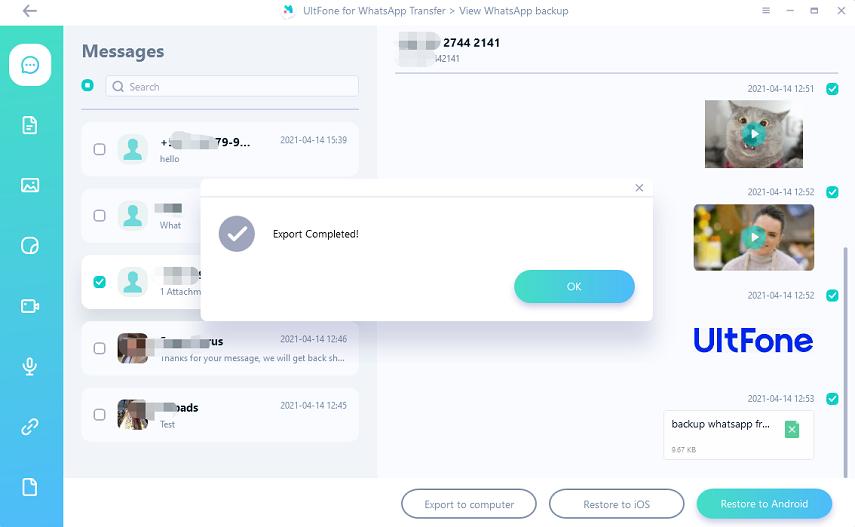If you want to backup WhatsApp to computer for safety, here is the right place. UltFone for WhatsApp Transfer offers more flexible WhatsApp backup and restore solutions that the official's method. Let's see how to backup and restore WhatsApp on Android and iPhone, as well as how to backup and restore other social apps (Viber/Kik) on iPhone.
Let's start by downloading UltFone for WhatsApp on Windows and Mac. It is worth mentioning that currently only the Mac version provides WhatsApp backup and restore solutions. The Windows version supports to transfer WhatsApp between iPhone and Android.
Part 1: One Click to Backup WhatsApp on iPhone
This WhatsApp backup and restore tool allows you to backup WhatsApp chat, messages, etc. from iPhone to computer with one click. And this feature is available on Win & Mac.
Step 1: Download and install UltFone WhatsApp Transfer on Mac, and connecct your iOS device to computer via USB cable. Click WhatsApp icon on the main interface.

Step 2: Click Backup on the side toolbar. Here you can choose to backup from iDevice or from Google Drive and then select the device from the drop-down list to confirm which device you'd like to backup WhatsApp from. Click Back Up Now to start backing up WhatsApp to computer.
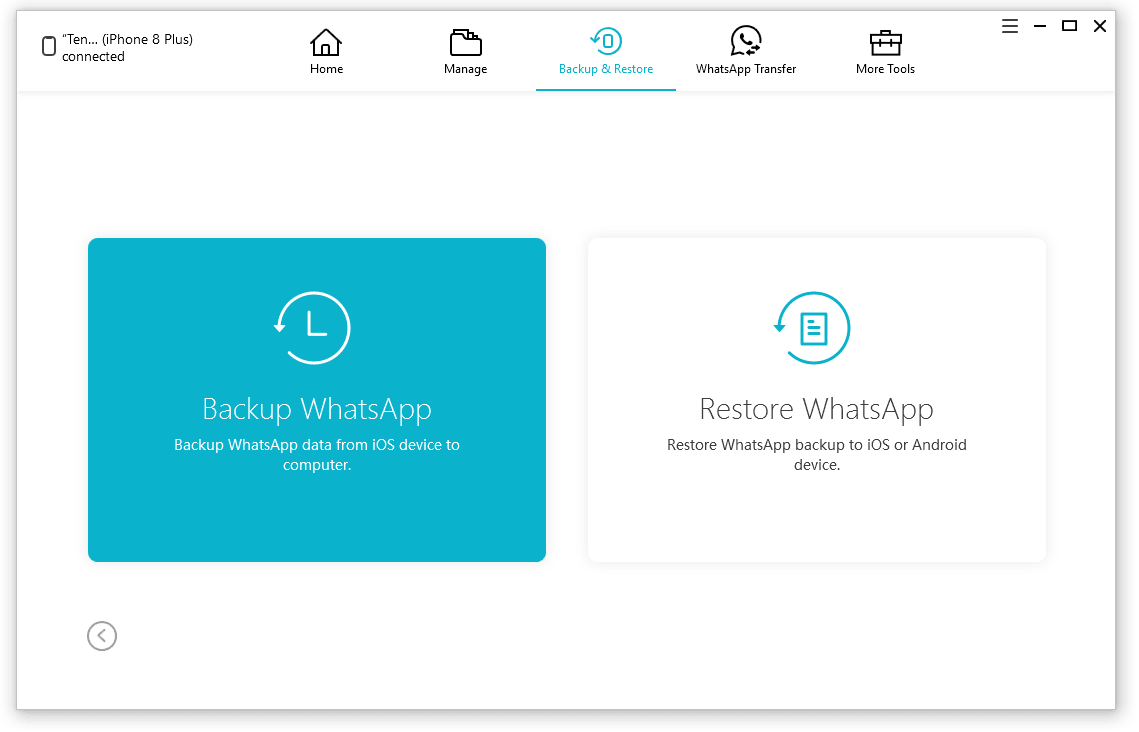
Step 3: While backing up your WhatsApp data, please do not disconnect the device to avoid losing data. The backing up time depends on how large your backing file is. The larger the file, the longer it takes.

Step 4: Your WhatsApp backup files has been backed up and saved in the computer successfully.

Part 2: One Click to Restore WhatsApp Backup to iPhone
UltFone for WhatsApp Transfer enables you to restore WhatsApp backup to new iPhone. Follow the steps below to get to know how to restore WhatsApp backup to iPhone.
Step 1: Launch this WhatsApp restore software to computer, and select WhatsApp icon on the main interface.

Step 2: On the left toolbar, click "View & Restore" section, and you will see all backup files that you've previously backed up using this program.Select the backup file that you want to restore and click Restore to iOS button.
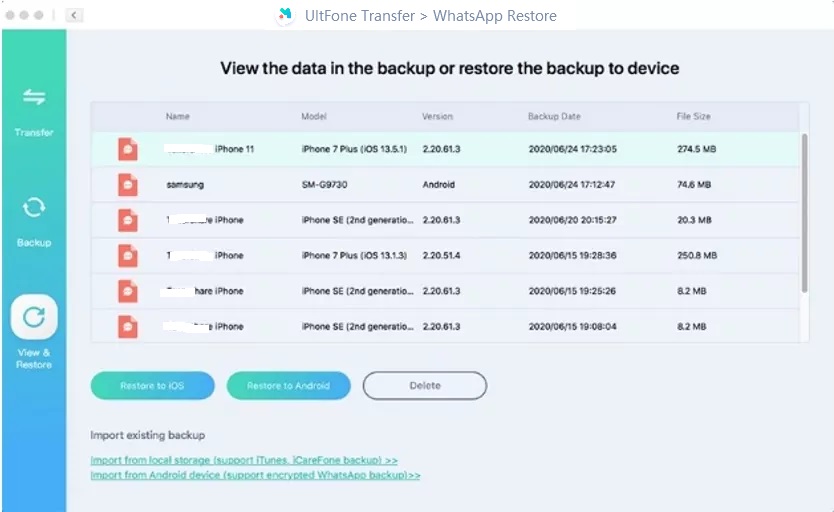
Step 3. After you choose the backup file, please select the device from the list and click Restore Now button to proceed.
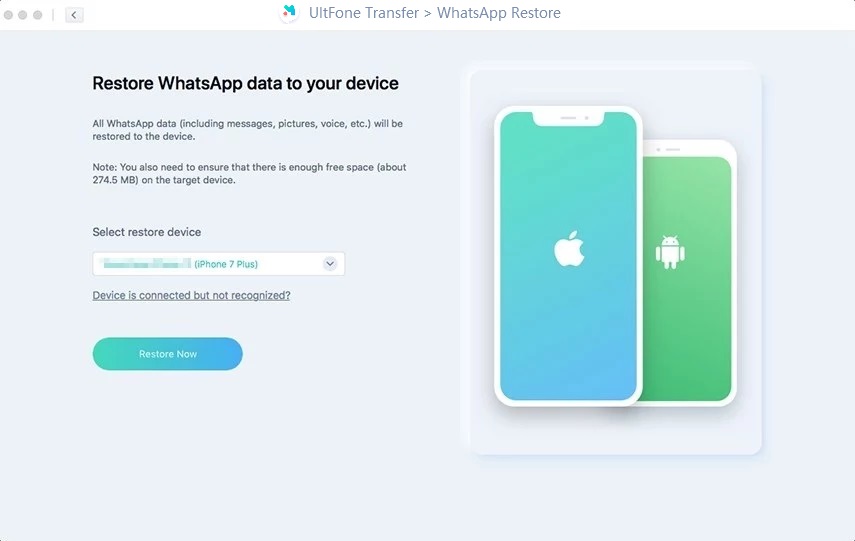
1. If you've enlabed "Find My iPhone", you need to turn it off.

2.To restore WhatsApp back to new phone, the old WhatsApp data in your iPhone will be overwritten. If you sure you want to continue, please select Yes.

3. Make sure that you've logged into WhatsApp on your iPhone.
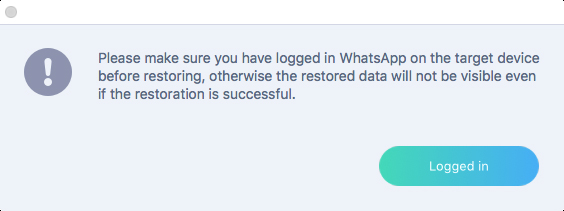
Step 4: Select the WhatsApp data you want to restore. The restore time depends on the size of the selected data. Then hit on the "Continue" button to restore WhatsApp data to your iPhone
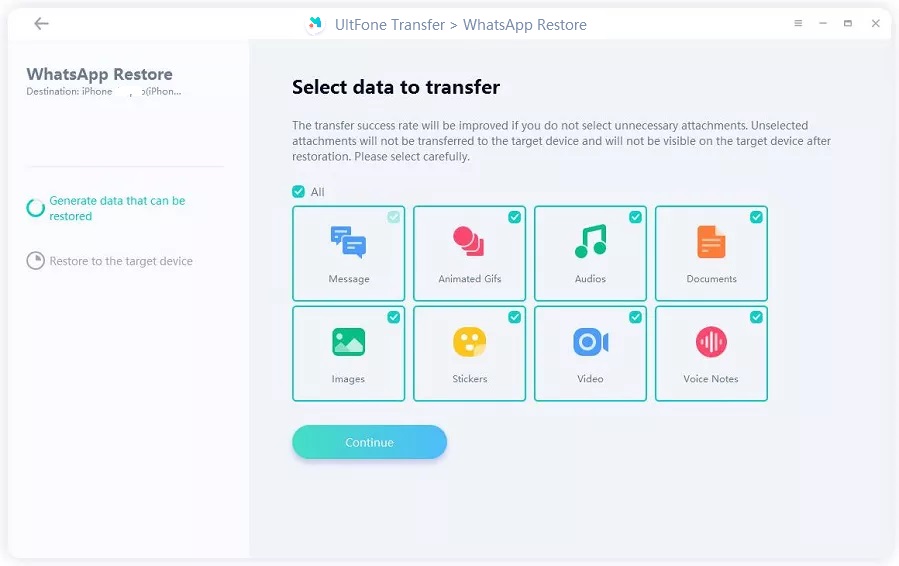
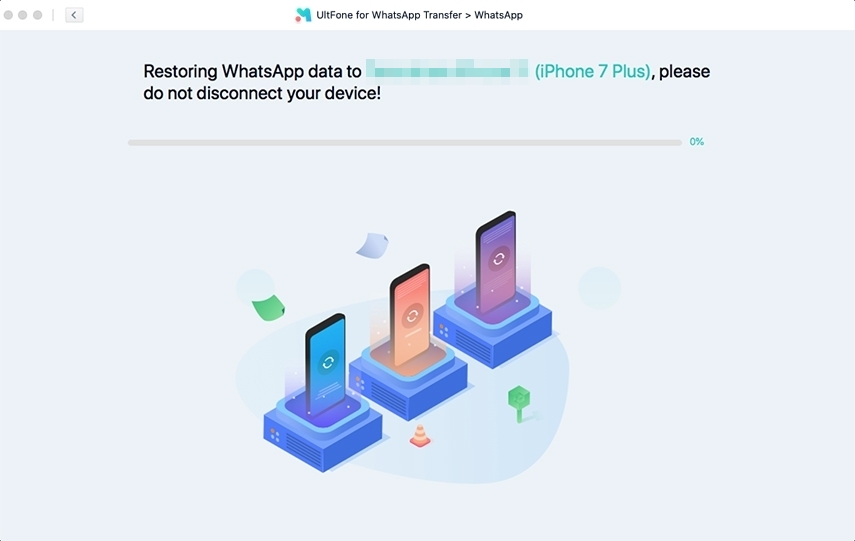
Step 5: After a while, the WhatsApp messages have been restored to iPhone successfully. You can view them on your iPhone now.
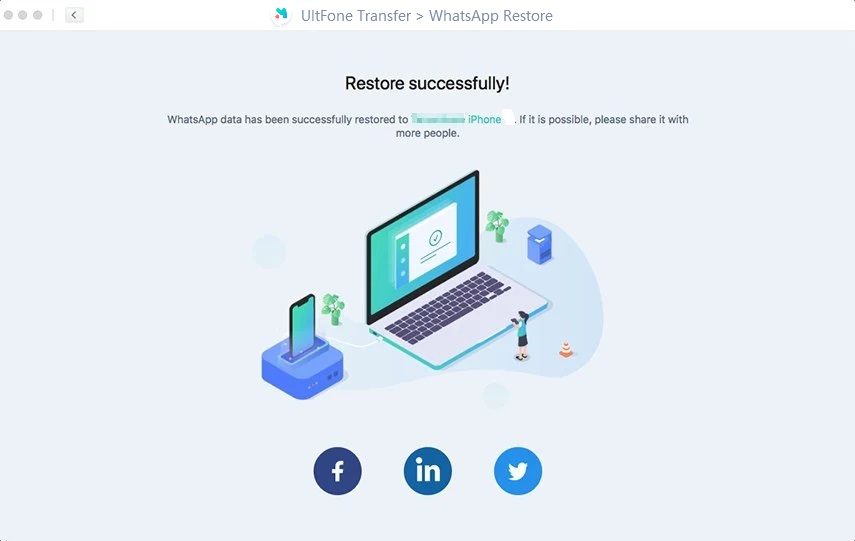
Part 3. How to Backup WhatsApp on Android
Is there a way to backup WhatsApp messages on iPhone to computer? Yes,there is. The advantages of backup WhatsApp to computer include keeping multiple backup files on computer and restoring from the specific backup file in case you lost WhatsApp messages due to an update.
This tutorial will instruct you how to backup WhatsApp on Android to computer using UltFone WhatsApp Transfer. This feature is currently available only on Mac version.
Step 1. Download and launch this WhatsApp backup tool on Mac, and connect your Android device to computer via USB cable. From the main interface, select WhatsApp icon.

Step 2. Select Backup from the sidebar, and then choose your Android device from the drop-down list.

Step 3. Prior to backup, we recommend you to create a new backup using the official way. You can just follow the onscreen instructions. After this, click Continue to proceed.
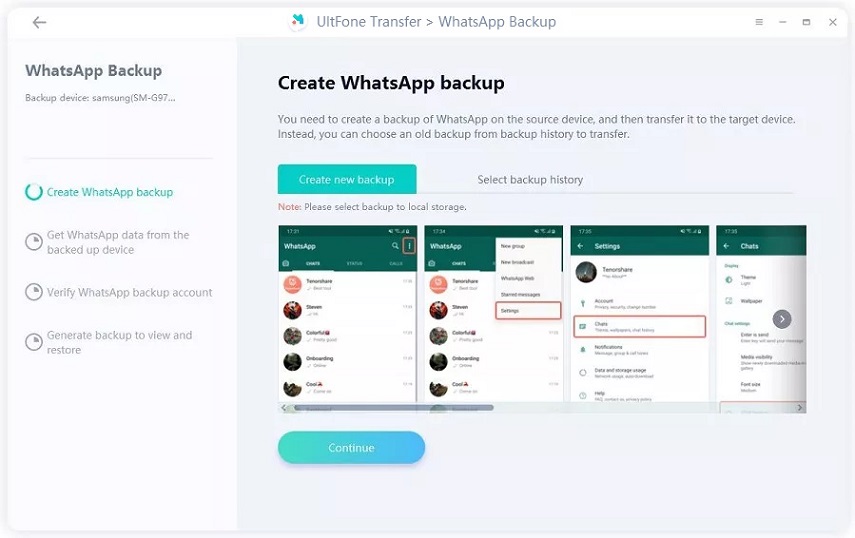
Step 4.In the next screen, this program will start obtaining WhatsApp data from the source device. Please wait for the progress to complete.
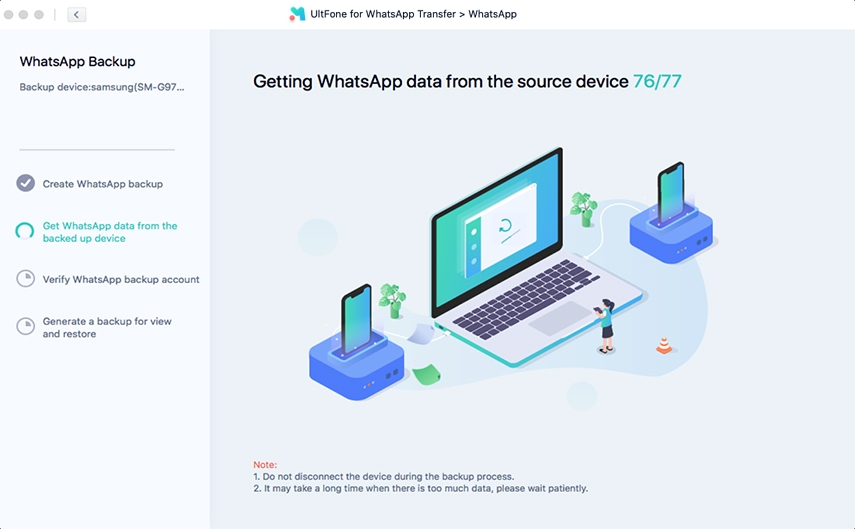
Step 5. In the next step, you will be requested to verify the WhatsApp backup account. Please type the correct country code and phone number to receive the verification code.
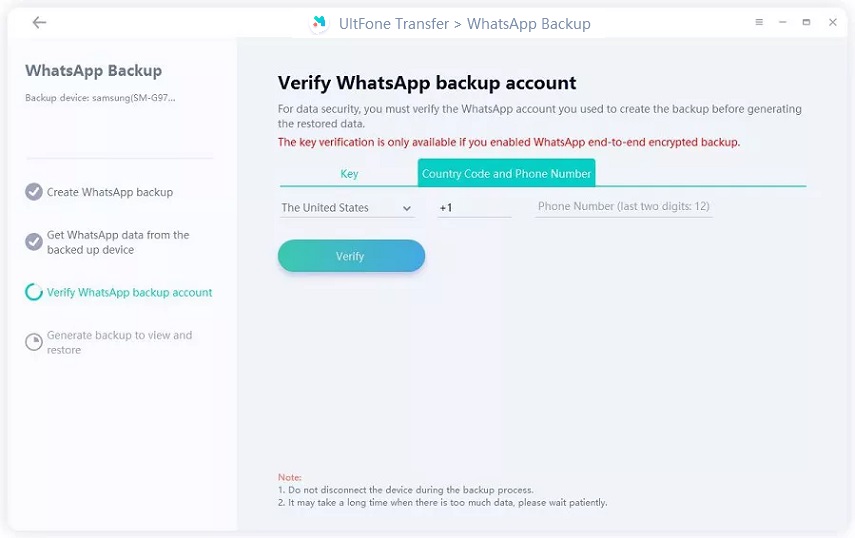
Besides, you can also verify your WhatsApp account by entering 64-digit key if you have enabled end-to-end encrypted backup.
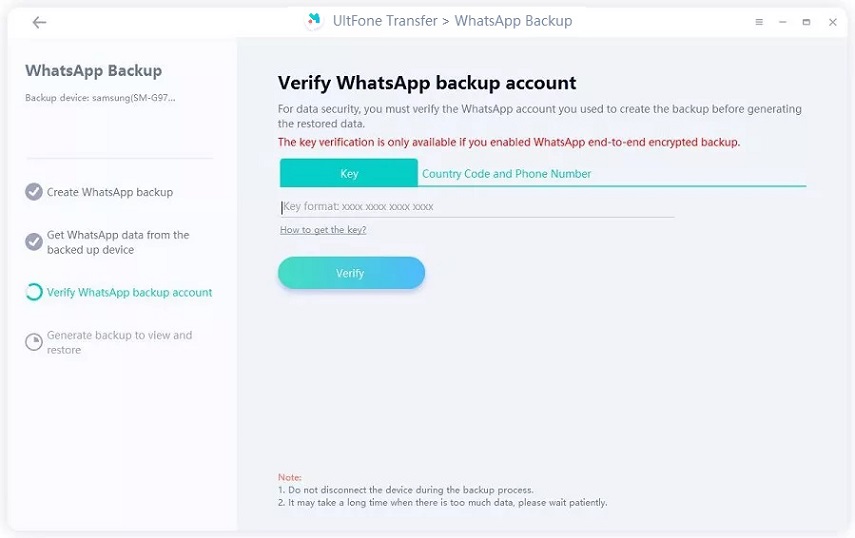
Tip: A pop-up window promts to verify the country code and number. Click ‘Continue’.
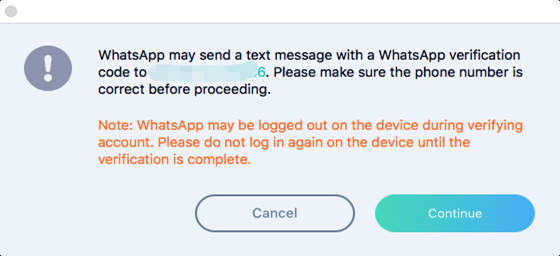
Step 6. Enter the verification code you received to the blank linw. Tap Verify button to start verification.
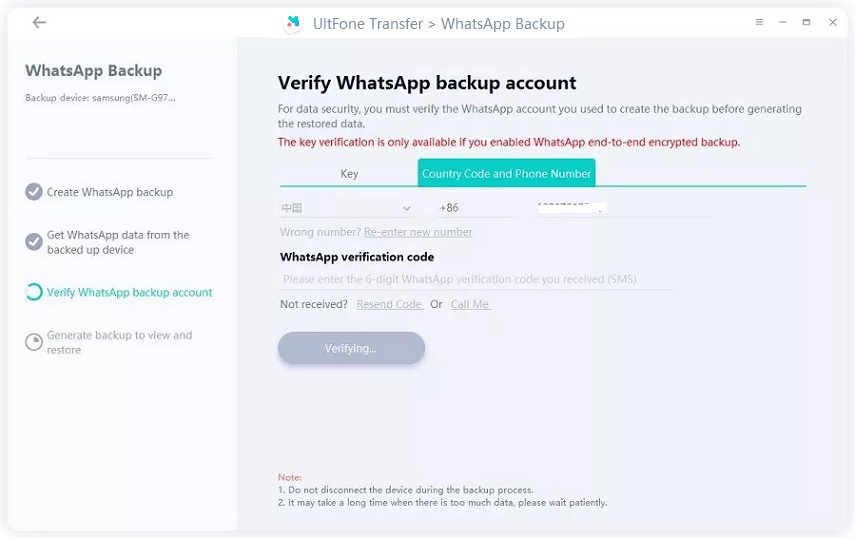
Step 7. After verification, the program will automatically starts to generate a backup for restore.
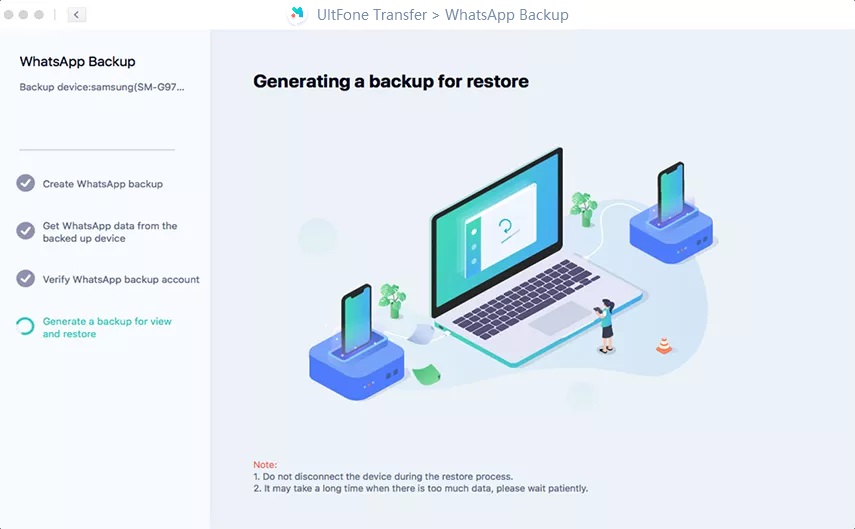
Step 8. Now, the WhatsApp on Android has been backed up to computer successfully.

Part 4: How to Restore WhatsApp Backup to Android
Also, you may change your iPhone to Android for new experience. Therefore, you need to restore WhatsApp backup from iPhone to Android. Now, follow these steps to restore WhatsApp backup from iPhone to Android.
Step 1: First of all, connect your device to computer with a cable, and select WhatsApp icon on the main interface. The software will automatically detect the available WhatsApp backups that you once created and saved in computer. Tap on "Restore to Android" to proceed.
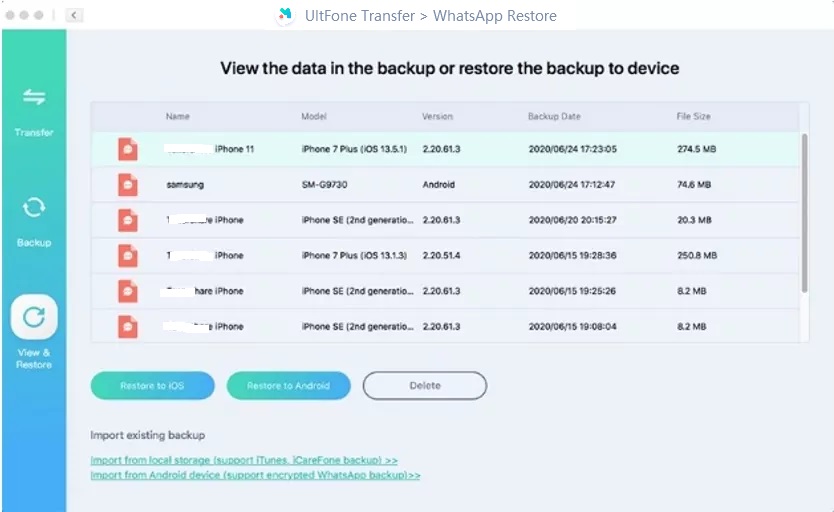
Step 2: Select the Android device from the drop-down list and click Restore Now.
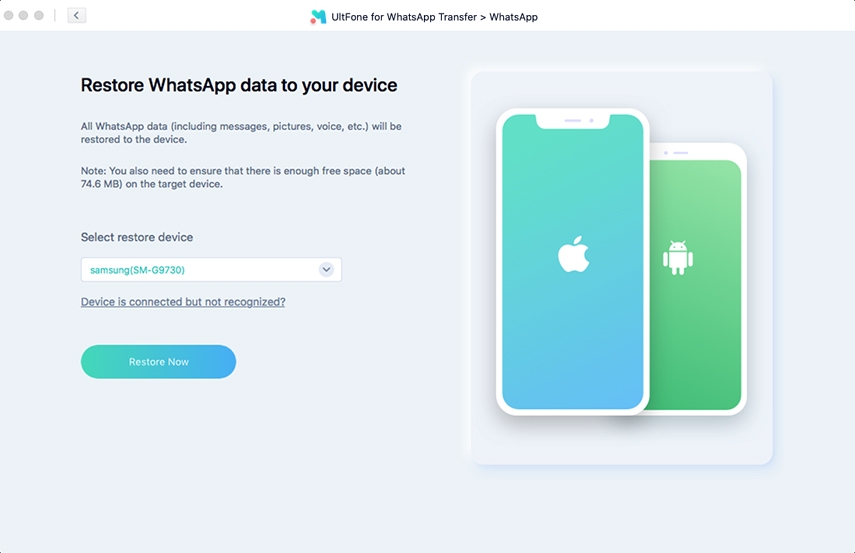
Notes:
- To restore WhatsApp back to new phone, the WhatsApp data in your Android device will be overwritten. If you sure you want to continue, please select CContinue button.
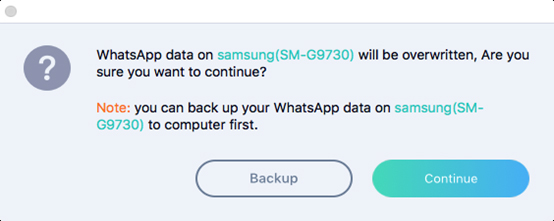
Step 3: Select the types of WhatsApp data that you want to restore to your Android phone.
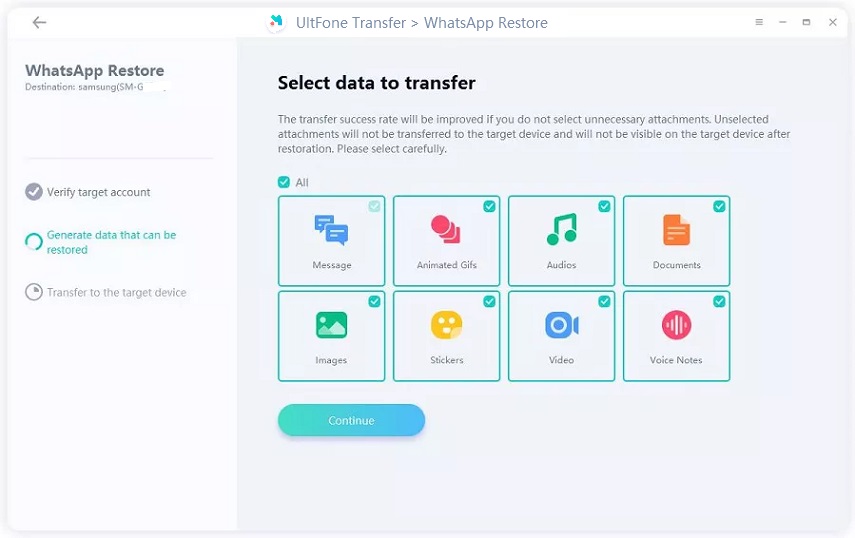
Step 4: This program will start restoring the selected WhatsApp backup to Android.
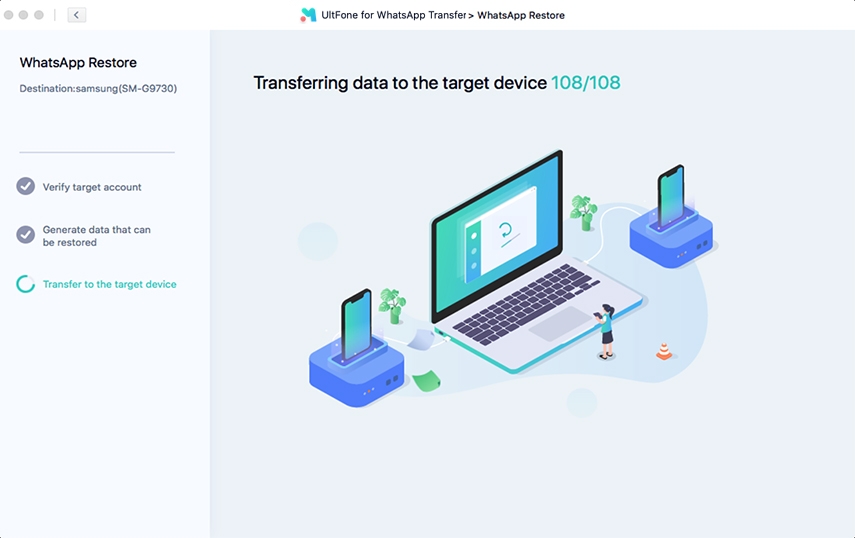
Step 5: Now, just wait patiently and your WhatsApp messages have been restored to Android phone successfully.
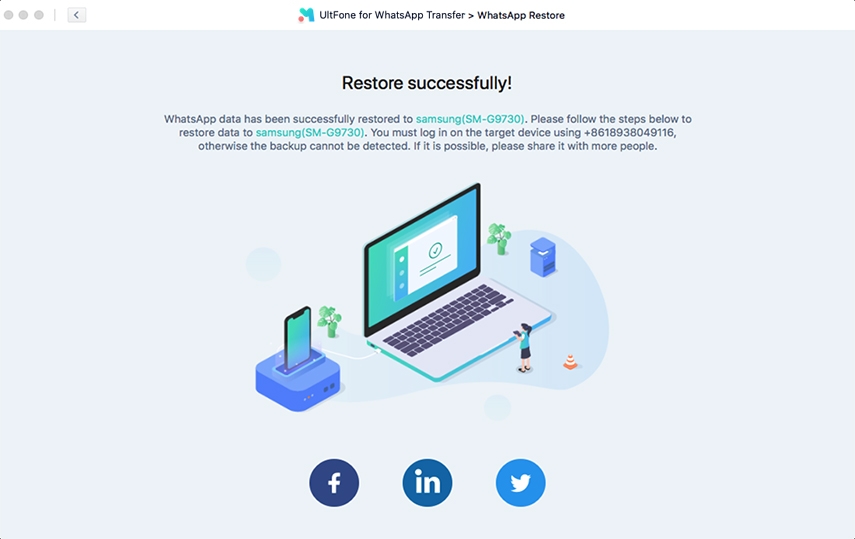
Part 5: How to Backup & Restore Social Apps on iPhone
- How to Backup Kik on iPhone
- How to Restore Kik Data to iPhone
- How to Backup Viber Data on iPhone
- How to Restore Viber Data to iPhone
How to Backup Kik on iPhone
This tutorial will guide you how to use UltFone for WhatsApp Transfer to backup Kik data to computer. Let's see how does it work.
Step 1. Launch WhatsApp Transfer and connect your iOS device to computer. From the main interface,select Kik app icon.In the following screen, select your iOS device from the drop-down list.
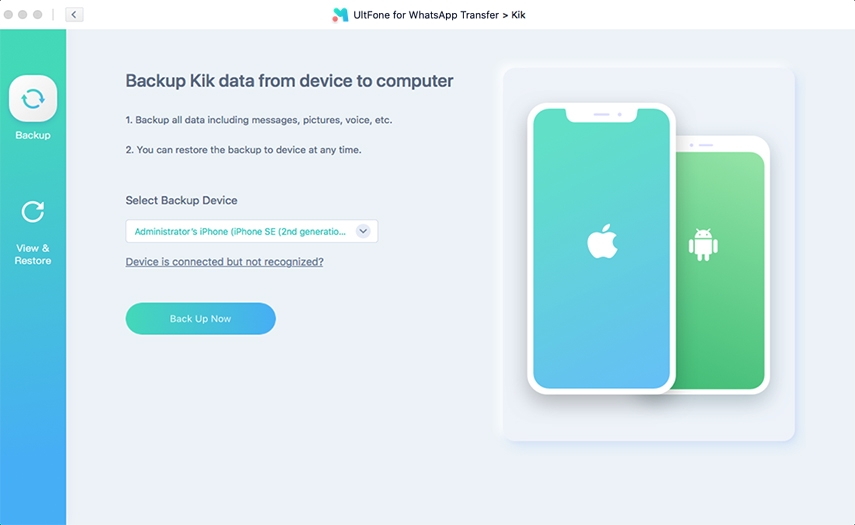
Step 2. Then, this program will start backing up Kik to computer. This process will take a few minutes depending on the Kik data size.
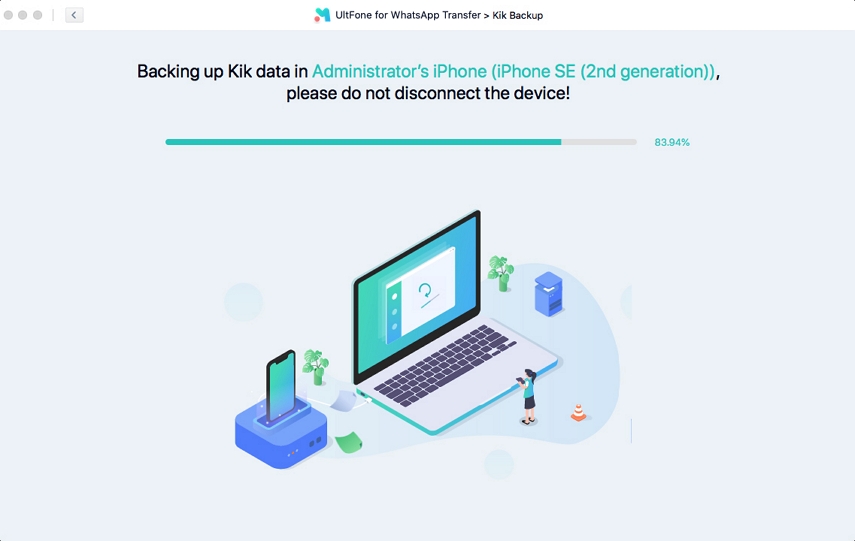
Step 3. Now, your Kik data on the iPhone has been backed up successfully. You can click Restore to Backup to view backup list or restore from backup.
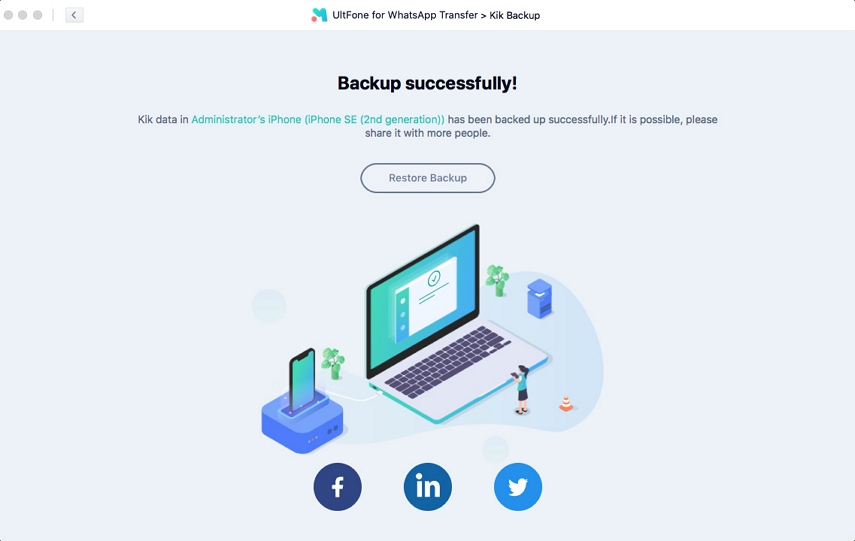
How to Restore Kik Data to iPhone
This tutorial will guide you how to use UltFone for WhatsApp Transfer to restore Kik backup to a new iPhone. Let's see how does it work.
Step 1. Launch WhatsApp Transfer and connect your iOS device to computer. From the main interface,select Kik app icon.In the following screen, choose "View and Restore" from the sidebar section, choose a Kik backup file from the list and select "Restore to iOS".
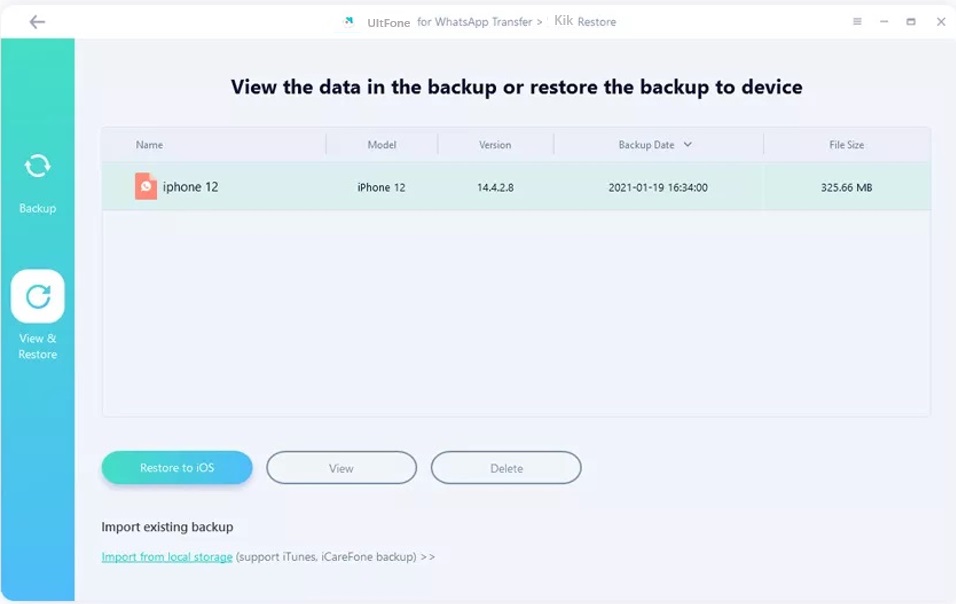
Step 2. Select the iOS device from the drop-down list and click Restore Now button to continue.
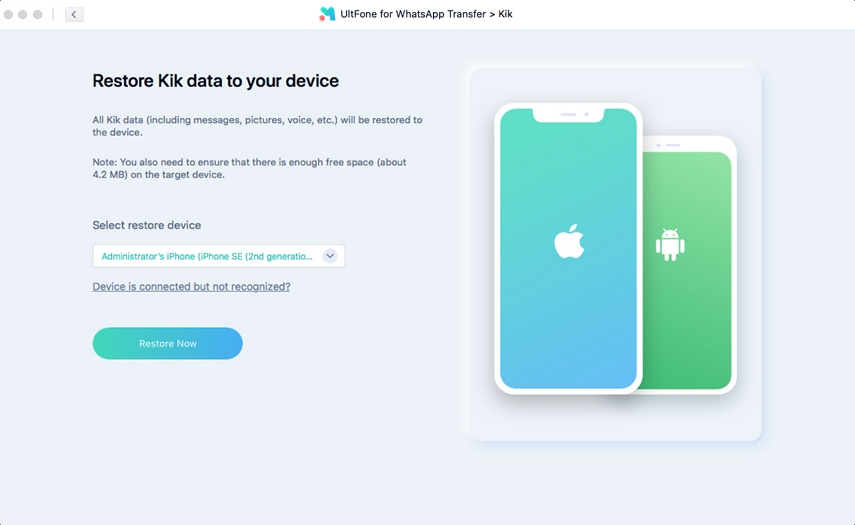
Notes:
-
All your current Kik data in the target iPhone will be overwritten. However, you can backup Kik before restore.
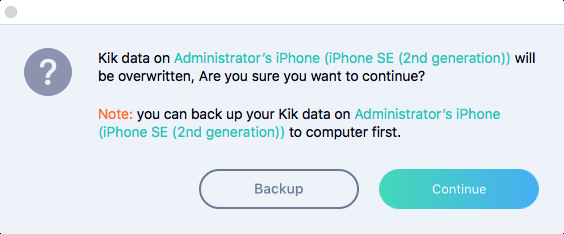
-
You have to log into Kik in the target iPhone before restore, or else, the restored data will be invisible.
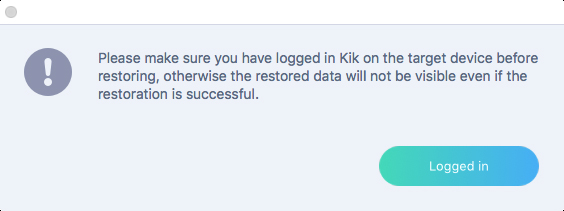
Step 2. Then, this program will start restoring Kik to iPhone. This process will take a few minutes depending on the Kik size, please don't disconnect your device.
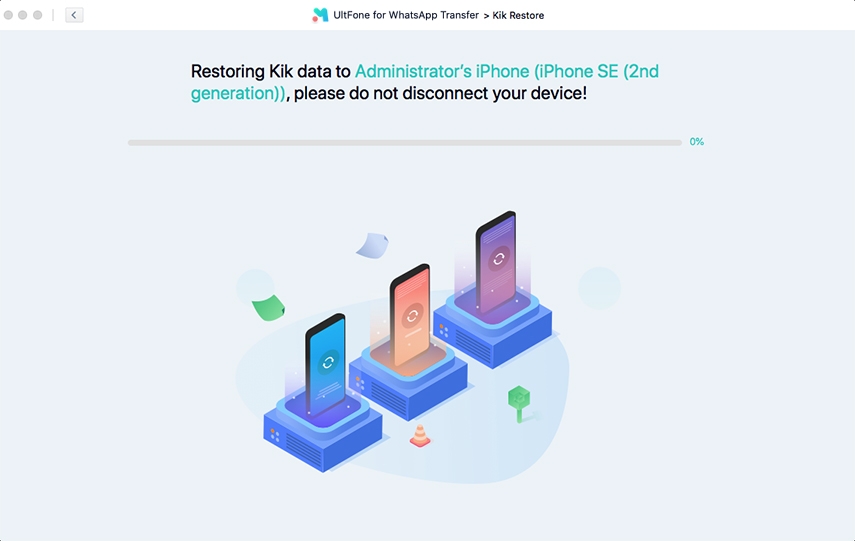
Step 3. After the Kik is restored to iPhone, your device will restart. After restore, you can check your Kik data in the device.
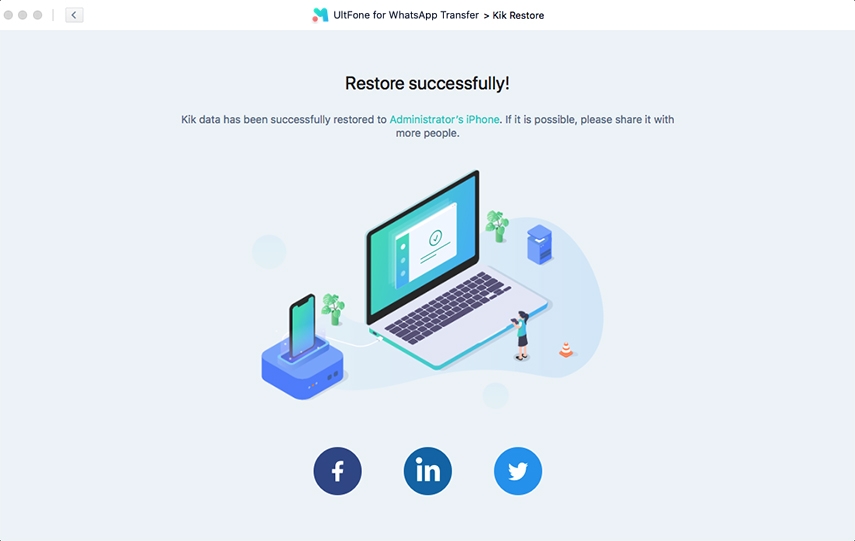
How to Backup Viber Data on iPhone
Step 1. On the main interface, select Viber icon, and select "Back Up" section from the left colume. Connect your device to computer via USB cable and then click Back Up Now button.
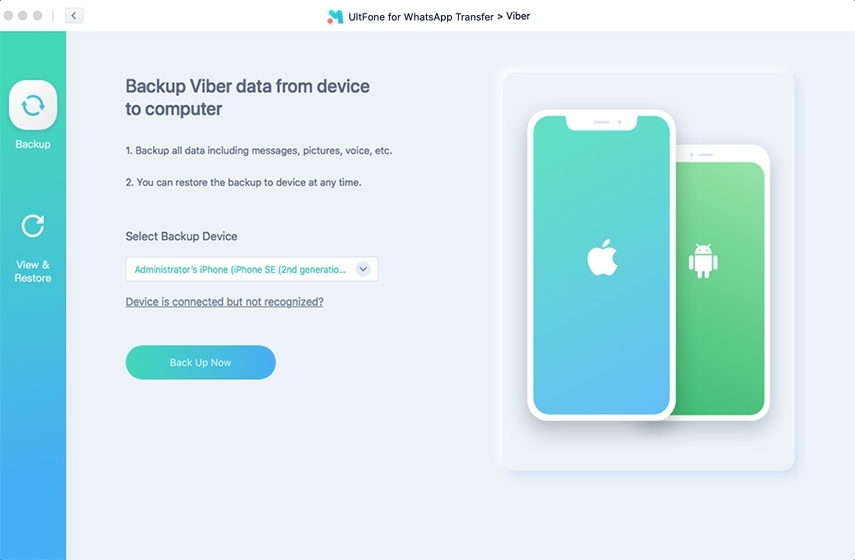
Step 2. UltFone for WhatsApp Transfer will start backing up Viber data on your device. The process may take a while, please wait patiently.
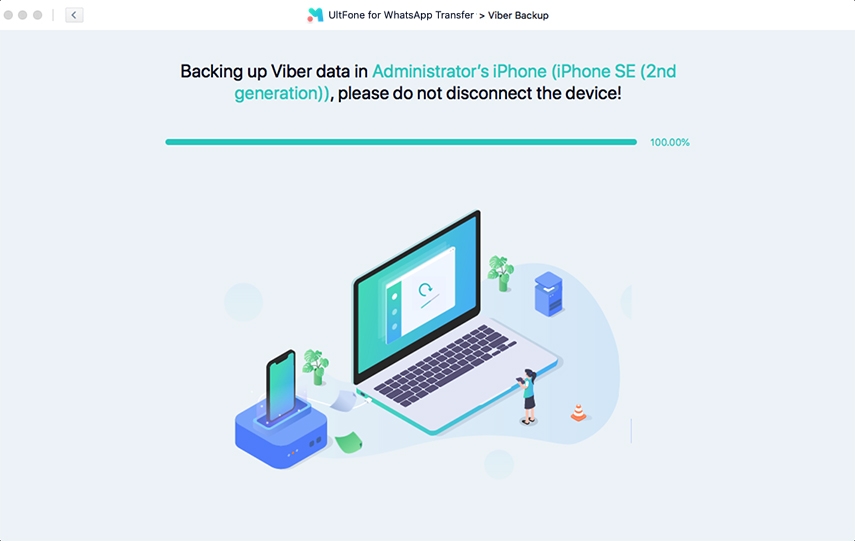
Step 3. Now, the Viber data backup is completed.
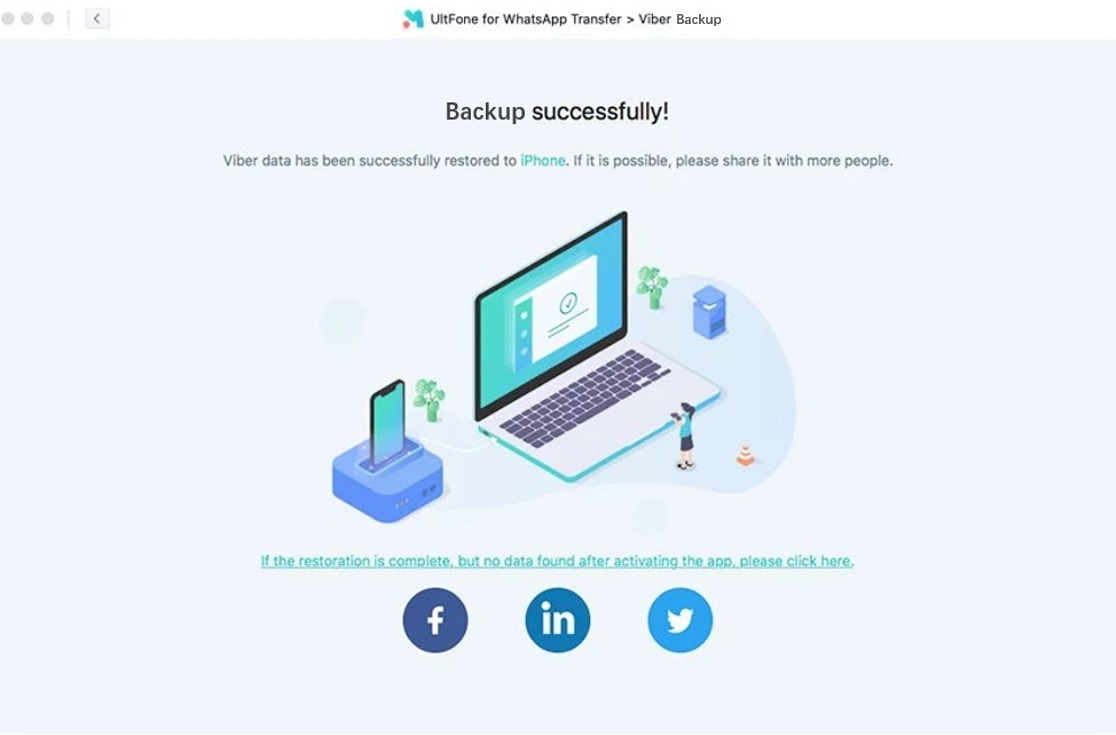
How to Restore Viber Data to iPhone
This tutorial will guide you how to use UltFone for WhatsApp Transfer to restore Viber backup to a new iPhone. Let's see how does it work.
Step 1. Launch WhatsApp Transfer and connect your iPhone to computer. From the main interface,select Viber app icon.In the following screen, choose "View and Restore" from the sidebar section, choose a Viber backup file from the list and select "Restore to iOS".
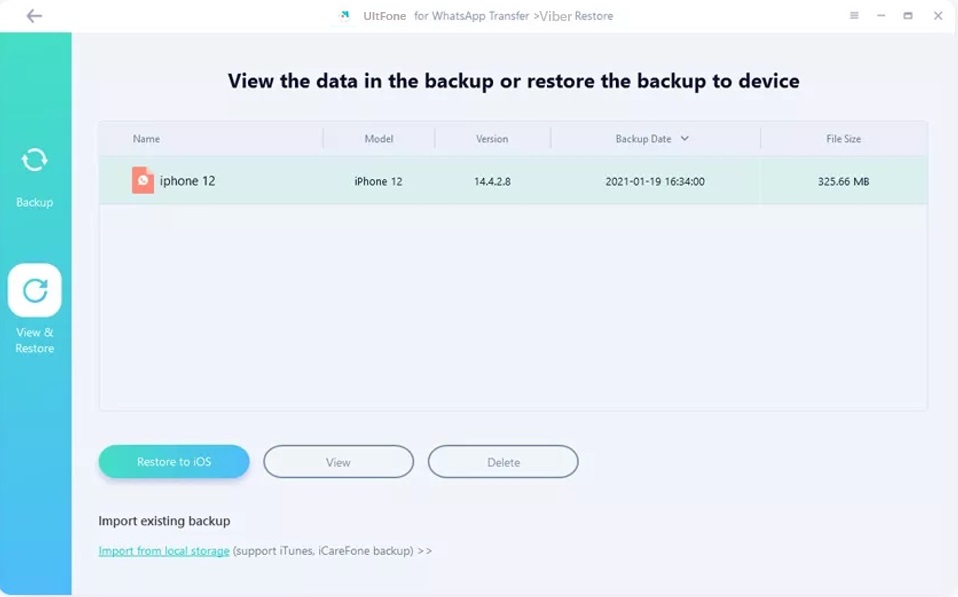
Step 2. Select the iOS device from the drop-down list and click Restore Now button to continue.
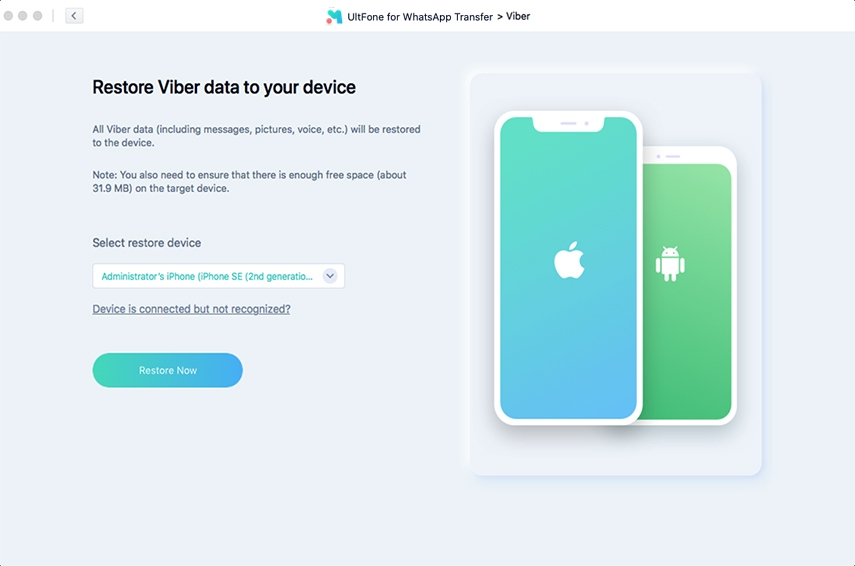
Notes:
- All your current Viber data in the target iPhone will be overwritten. However, you can backup Viber before restore.
- You have to log into Viber in the target iPhone before restore, or else, the restored data will be invisible.
Step 3. Then, this program will start restoring Viber to iPhone. This process will take a few minutes depending on the Viber size, please don't disconnect your device.
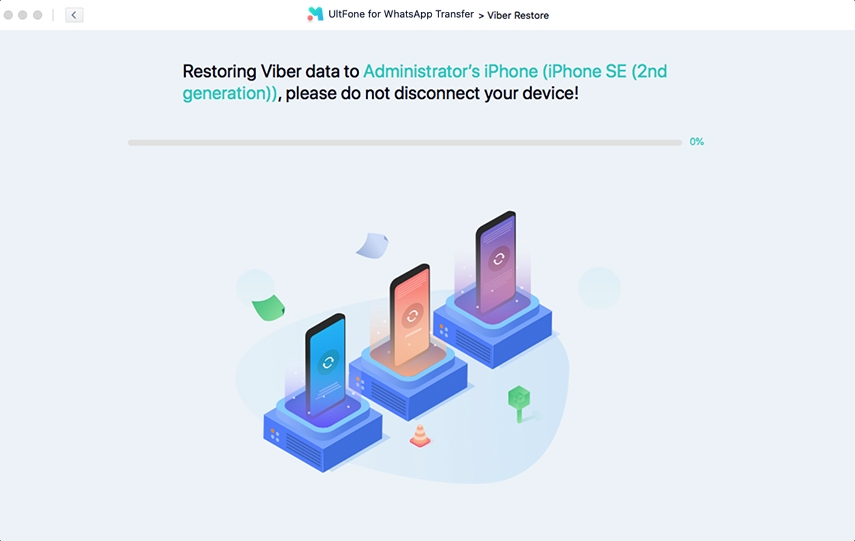
Step 4. After the Viber data is restored to iPhone, your device will restart.
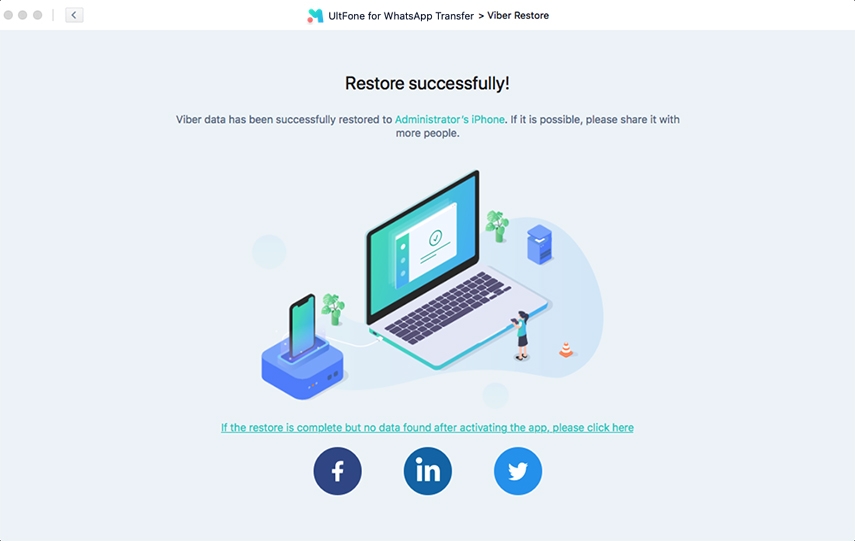
Part 6: How to View WhatsApp Backup?
When you complete the backup process, you may wonder how to view your backup. The UltFone WhatsApp Transfer not only allows you to backup or restore WhatsApp & WhatsApp Business data on iOS and Android, but also allows you to view your WhatsApp backup. Now, let’s move on to the following steps to view your WhatsApp backup.
[Note] Currently UltFone WhatsApp Transfer only supports to view WhatsApp backup on iPhone.
Step 1. After you backup and save WhatsApp successfully on the computer, click on the “View Backup” button.

Step 2. Now, you can see your WhatsApp backup information on the screen, choose which one you want to see, and then select “View” and it may cost some loading time.
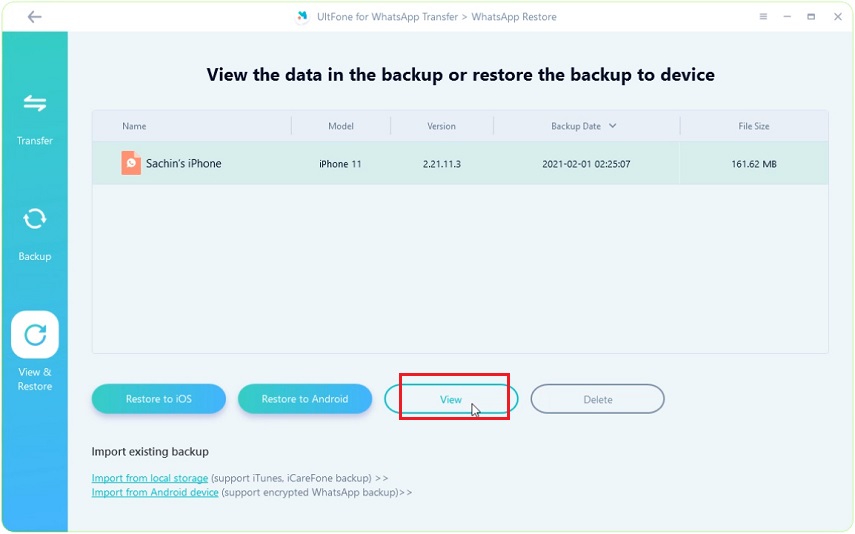
Step 3. All files on the targeted WhatsApp backup file are displayed by categories. You can click on the left sidebar to choose a file type for preview.
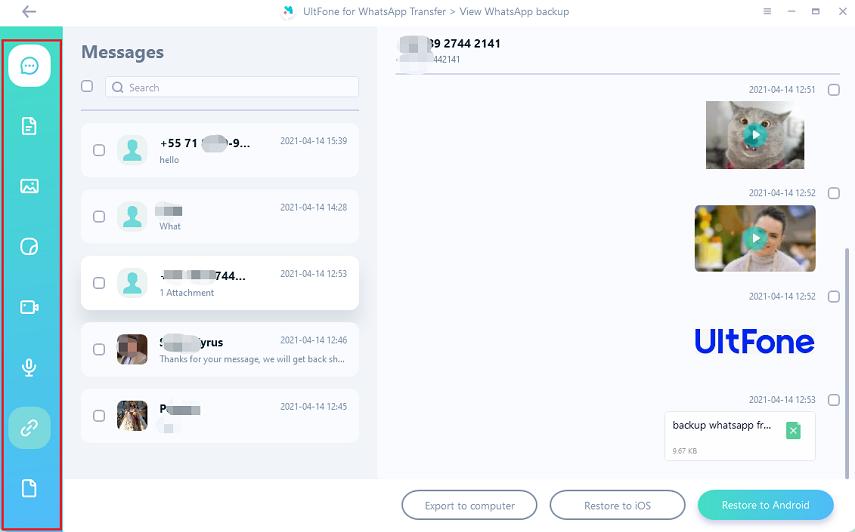
For example, if you want to view the document files on your WhatsApp backup file, just click on the document icon (the 2nd one) on the left sidebar. After that, all document files within will be listed.
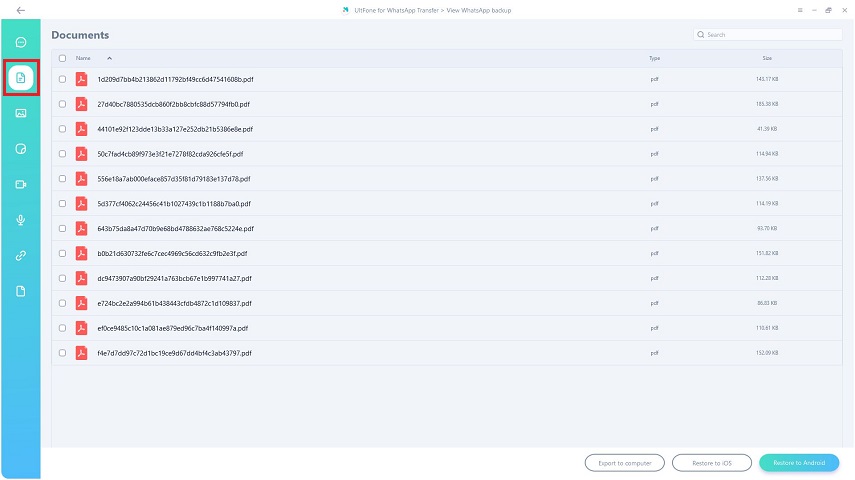
Also, if you want to view your photos in the WhatsApp backup file, then go to click on the photos icon (the 3rd one) on the left sidebar. And now you can view your photos in WhatsApp backup file.
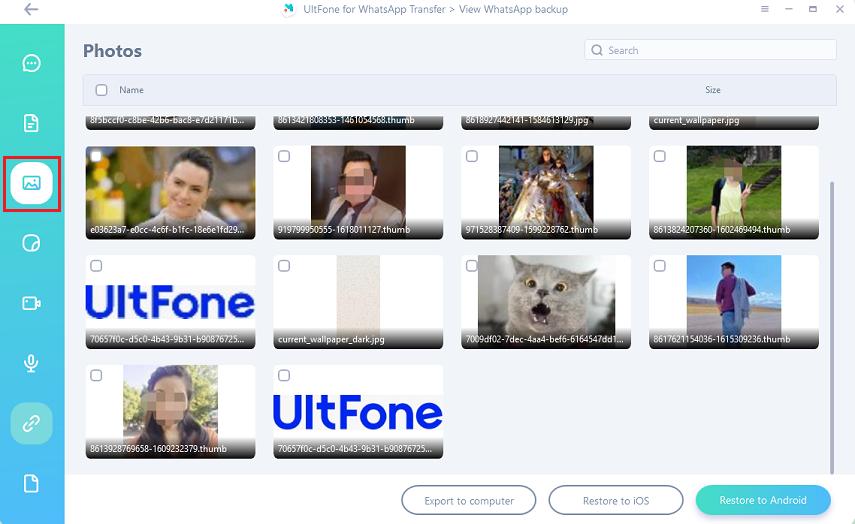
Similarly, if you’d like to view your videos in the WhatsApp backup, simply click on the video icon (the 5th one) on the left sidebar. Then all videos in WhatsApp backup file will show up.
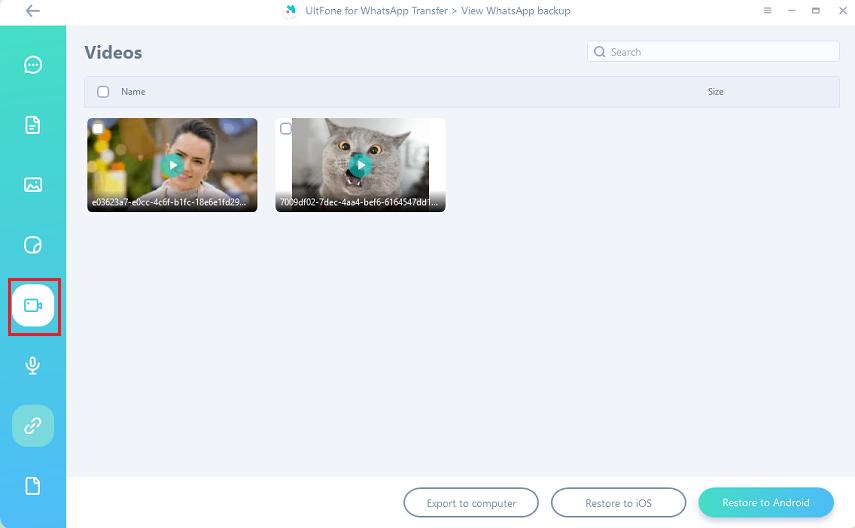
Now, you know how to view your backup.
Step 4. After previewing your WhatsApp backup file, you can choose to export it. First, choose which file you want to export, then click on “Export to computer”, “Restore to iOS” or “Restore to Android” as you need. For example, if you’d like to restore the WhatsApp backup file on your PC, click on “Export to computer”. After the pop-up window appears, select the location you want to store, tap on “OK”.
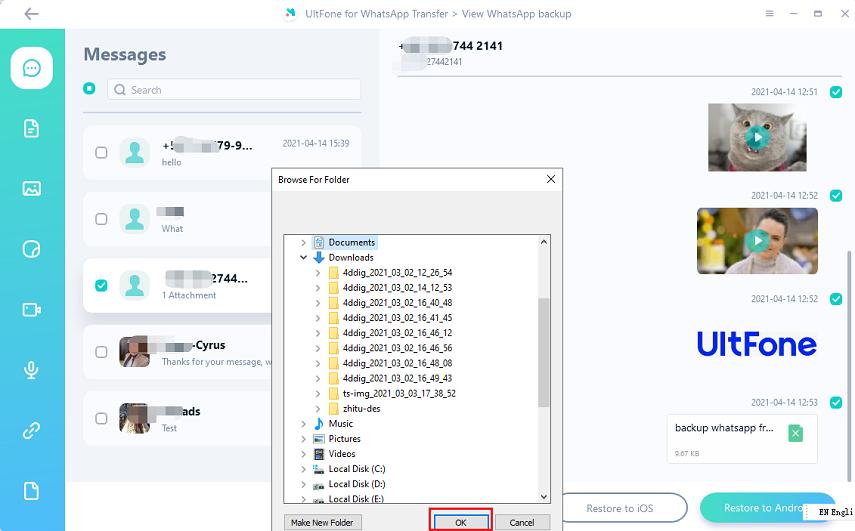
Step 5. Now, the information of “Export Completed!” will show up, then tap on “OK”, and you have already stored the selected files on the WhatsApp backup file to PC.