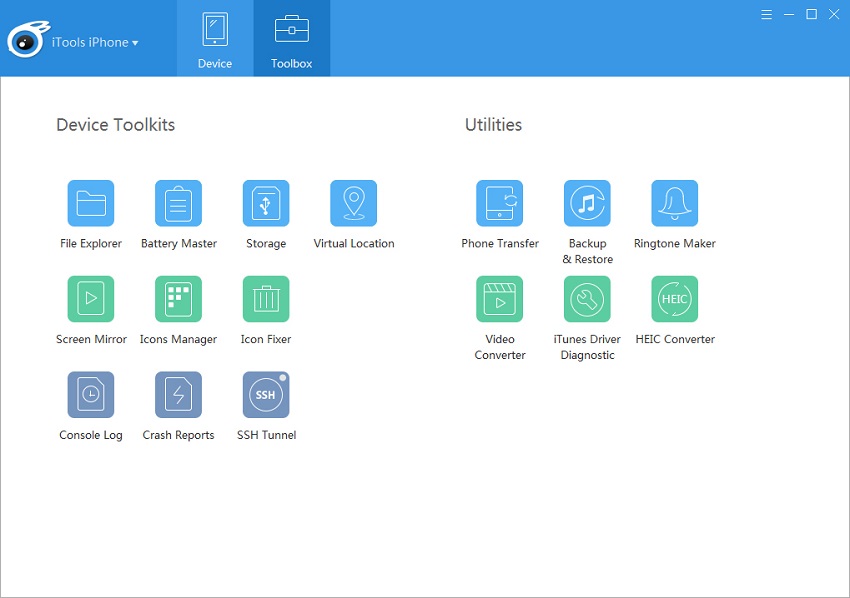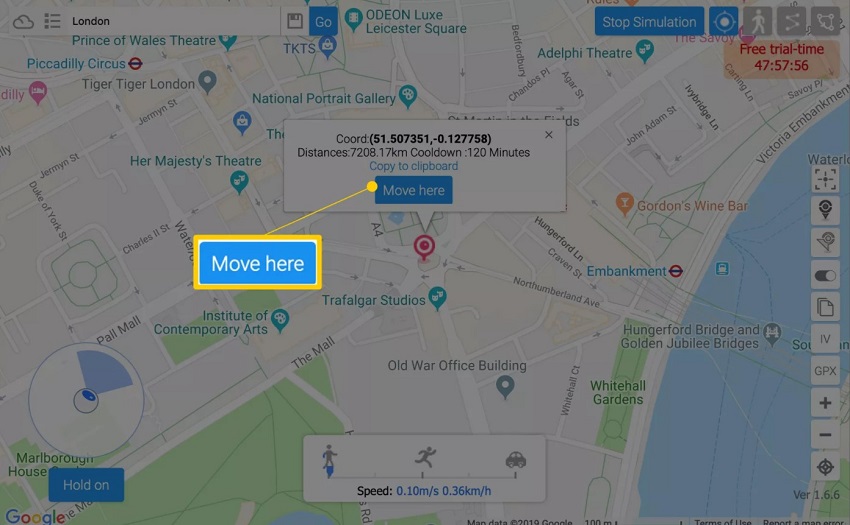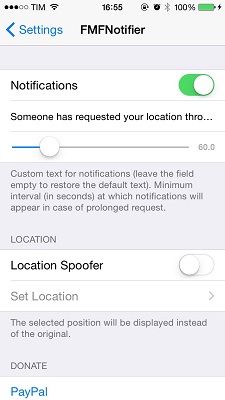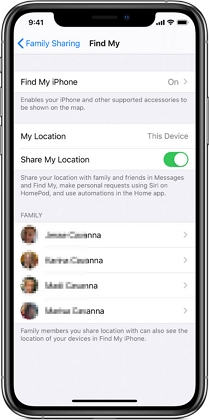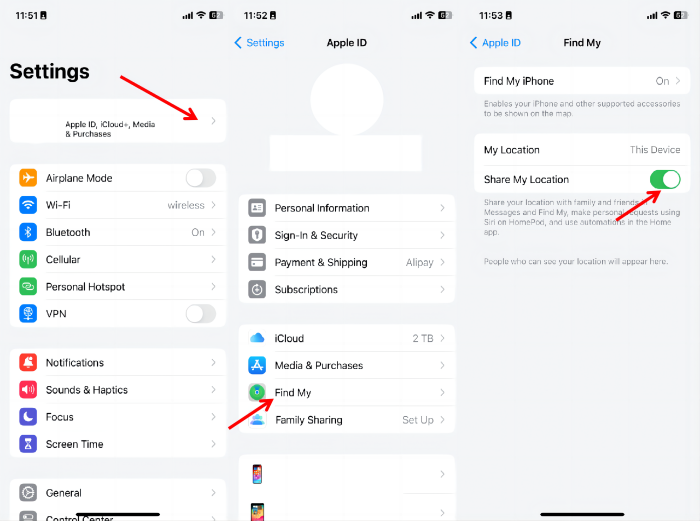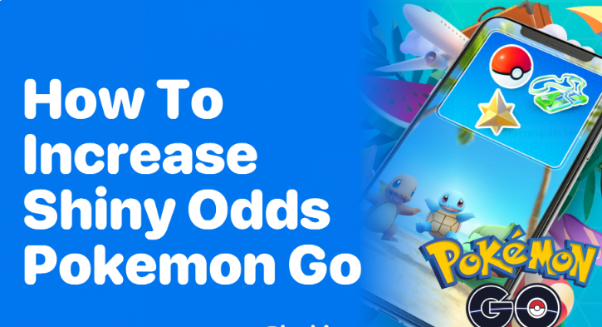How to Fake Location on iPhone with/without Computer? iOS 26/18 Support [2025 Updated]
 Jerry Cook
Jerry Cook- Updated on 2025-07-01 to Virtual Location
I'm currently trying to navigate the settings on my iPhone, specifically regarding the Find My iPhone feature. I understand its importance for security and tracking purposes, but I'm facing a bit of a challenge. I need to adjust the location settings for this feature, either for privacy reasons or to correct a location issue, but I'm not sure about the best way to proceed.
Spoofing location on iPhone's Find My Friends is a popular topic on many forums. To help you spoof location on iPhone, we present this article to explain whether it’s possible to use a location spoofer for iPhone to fake GPS coordinates in Find My Friends and how to fake locations on iPhone with or without a computer. Let's dive in.
- Part 1: Possible Reasons to Fake iPhone Location
- Part 2: How to Fake Location on Find My iPhone on iOS 26/18 for Free? [No Jailbreak]
- Part 3: How to Change/Fake your Location on iPhone without Computer[5 Ways]
- Method 1. Use a Secondary iPhone
- Method 2. Use Nord VPN
- Method 3. Fake GPS Location via iTools
- Method 4. Use FMFNotifier(Jailbreak Required)
- Method 5. Use Windscribe to Fake GPS Location on iPhone Free
- Part 4: Comparison: Location Faker for iPhone with or without Computer [Pros+Cons]
Part 1: Possible Reasons to Fake iPhone Location
Before we move forward to how to change location on Find my iPhone with/without computer, let's dig what reasons people usually have to do this.
- To not let your friends find out your exact location as it sometimes can be considered as a privacy breach
- When you see unknown requests due to location access of the application
- To prevent others from misusing your original location
- When you are planning to surprise your friends or family members
Faking your location is not an immoral thing and usually done due to privacy concerns. So, regardless of the reasons, following our introduction to solve the question of “how to fake location on find my iphone”
Part 2: How to Fake Location on Find My iPhone on iOS 26/18 for Free? [No Jailbreak]
Considering the high precision, stability, and excellent user experience advantages of spoofing location on iphone via a computer, we will first introduce effective methods for changing iPhone's location on a computer in this article.
When it comes to the best tool to fake iPhone's location with a computer, UltFone iOS Location Changer stands out. It is a desktop location spoofing app that works 100% efficiently and stably. You can set decoy location on iphone to anywhere you want with few clicks and enjoy many more benefits. For instance, you can modify not only Find My iPhone's location but also fake location on Pokemon Go/Monster Hunter Now without actual moving. As the best free fake GPS app for iPhone, UltFone Location iOS Changer has following features:
- Fast: Change location in Find My iPhone with a click.
- Safe: Fake location on your phone to protect your privacy.
- Player-friendly:Teleport from one location to another across the world from the comfort of your home.
- No Jailbreak: doesn't require jailbreak iPhone or root Android devices.
- High Compatibility: Works with all location-based apps, such as WhatsApp, Pokémon GO and Monster Hunter Now,etc.
Get the software here and start to set decoy location on your iphone.
-
Step 1 Run this iPhone Location Changer tool and choose"Change Location" Feature. Hit the Enter button to move forward.

-
Step 2 The software will prompt you to connect the iPhone. Use a lightning cable to establish the connection, and once you are connected, the software will take you to the map screen.

-
Step 3 From the map screen, enter the coordinates or addresses. Relevant results will appear, and you can select the exact location. Tap on the “Start to Modify” button, and the device location will switch to the specified one.

- Step 4 Now, you can change back to the original location whenever you want.
Part 3: How to Change/Fake your Location on iPhone without Computer[5 Ways]
In some cases, you may not have a computer available, so you won't be able to change your phone's location using the methods described above. But don't worry, next we will introduce how to spoof location on iphone without computer.
Method 1. Use a Secondary iPhone
Using a secondary iPhone to fake your location on Find My Friends is a straightforward and effective method to maintain your privacy without alerting your friends.
Here's how to fake location on iPhone:
Step1-Sign Out on Your Primary iPhone:Open the Find My Friends app on your primary iPhone and sign out of your Apple ID.
Step2-Set Up the Secondary iPhone:Take your secondary iPhone and sign in to Find My Friends using the same Apple ID you use on your primary device.
Step3-Place the Secondary iPhone at the Desired Location:Leave the secondary iPhone at the location you want to appear to be at.
By following these steps, your friends will see the location of the secondary iPhone instead of your primary device. This way, you can share a decoy location without anyone detecting the change.
Method 2. Use Nord VPN
The second method we provide for those people who wonder hwo to fake gps location iphone without computer is to use a VPN. Nord VPN works as an iPhone GPS spoof without jailbreak. Once you install this app, you can fake location the location on your iphone without the need of computer in a few clicks.
Guide on how to fake location on find my iphone without computer using PVN:Step 2: Configure the application, and the location you specify on the map will appear with a green header.
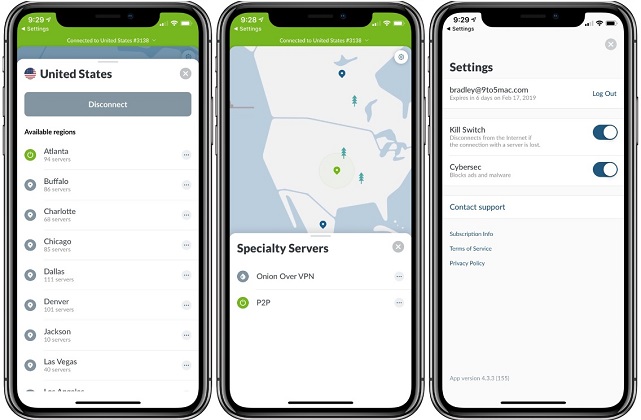
Method 3. Fake GPS Location via iTools
The third way to set decoy location on iphone without a computer is to use iTools. By far, iTools have gained a significant number of users with the Virtual Location feature. You can download the software suite from the official site. As you navigate the site, you can quickly find a guide explaining how to make a fake location on iPhone when using Find My Friends in detail.
-
Step 1: Run iTools and choose the Virtual Location feature from the interface. Connect your iPhone and when the map screen appears, type any location that you want to set decoy location on your iphone.

-
Step 2: Tap on Move Here, and iTools will instantly alter the current location. You can change back to the original location by tapping on the center icon.

Method 4. Use FMFNotifier(Jailbreak Required)
The users who already have a Jailbroken device can use FMFNotifier to tap into a different location easily. The Location Spoofing feature of this application is quite handy. Here's how to fake location on Find My Friends after iOS 16 jailbreak using FMFNotifier.
-
Step 1: Install the app from a genuine source and enable the Location Spoofer option inside the menu. You will have to choose a label among the options to put on a fake location. You can also add labels as you want.

-
Step 2: Specify the location into the label and lock it. After this, the app will notify you that an app is trying to request location through the Find My Friends app. Confirm the action, and now you can fool others with that fake location.

Method 5. Use Windscribe to Fake GPS Location on iPhone Free
Windscribe Free stands out as an excellent choice among free VPN options this year, particularly praised for its ability to easily unblock UK Netflix, BBC iPlayer, and DAZN. When you create a Windscribe account, you automatically receive a free account with approximately 2GB of VPN bandwidth each month.
How to fake find my iphone location free using Windscribe VPN , follow these steps:Step 1: Search for "Windscribe VPN" and download the app.
Step 2: Follow the on-screen instructions to create an account.
Step 3: Choose a server from the list representing the location you want.
Step 4: After completing these steps, your location will be changed to the one associated with the selected server.
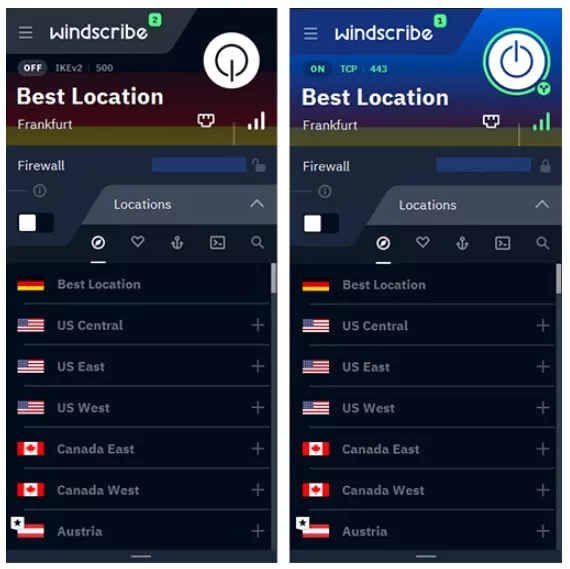
Part 4: Comparison: Location Faker for iPhone with or without Computer [Pros+Cons]
Changing the location on "Find My iPhone" can have various implications, depending on whether it's done with or without a computer. Here's a breakdown of the pros and cons for each method:
1.Fake Find My iPhone Location without a Computer
Pros:
- On-the-Go Changes: Easy to change location while on the move using mobile apps directly on the phone.
- No Additional Devices Needed: Doesn't require carrying a computer around, making it more convenient.
Cons:
- Battery Drain: Constant GPS spoofing on a mobile device can drain the battery quickly.
- Performance Impact: Can impact the overall performance of the phone due to the continuous use of location services.
- Security Risks: Mobile apps, especially those from unofficial sources, can be more prone to malware and other security risks.
- Limited Features: Mobile apps might offer fewer advanced features compared to computer software.
2. Fake Find My iPhone Location with a Computer
Pros:
- Ease of Use: Using a computer provides a larger screen and a more user-friendly interface for changing settings.
- No Battery Drain: Using a computer to change location doesn't affect the battery life of your mobile device.
- High Accuracy: Achieving relatively accurate location simulation.
- Offer More Features: UltFone iOS Location Changer provides more functions, like modified speed and multi-Spot location changing.
Cons:
- Dependency on a Computer: Using a computer to modify phone location requires a connection, which may be inconvenient, especially in situations where frequent changes of location are needed.
The choice between fake your location on iphone without computer or not depends on the specific needs and circumstances. If you need advanced features and security, fake location on iPhone with UltFone iOS Location Changer might be the better option.
FAQs about Fake GPS Location
Q1 Can Fake GPS Location Be Detected?
Yes, fake GPS locations can be detected through various methods.The IP address is the most common techniques used to identify spoofed GPS data. IP address of the device can provide a rough estimate of the location. If the IP address location and GPS location do not match, it might indicate spoofing.
Q2 How to Turn Off Share My Location on Find My iPhone App?
Aside from knowing how to fake location on iPhone Find My Friends, we have another tip that would be useful to you. People don't usually do this to avoid offending their friends and family. But if you turn off the sharing feature for privacy and security reason, then it is certainly acceptable.
-
Step 1: Run the Find My or Find My Friends app and choose “Me.” Tap on the Share My Location button and exit.

-
Step 2: Now, go to device settings > Location Services > Find My Friends >, and as you see the Share My Location button, toggle to turn it off.

By doing this, you can assure others that the sharing is enabled, yet they won't be able to view your location.
FAQ about How to Fake Location on iPhone
1.How to make your Find My location stay in one spot?
keeping your location in one spot can be easily achieved using various methods, such as location spoofing apps, device settings, and VPNs. Among these, iToolab AnyGo stands out as a highly effective location spoofer, offering a seamless and user-friendly experience for both Android and iOS users.
2.Can you turn off Find My (Friends) without your friends/parents knowing?
When you share your location with family or friends, disabling Find My Friends on your iPhone sends them a notification. Fortunately, you can spoof location on iPhone using a location spoofer for iPhone, like UltFone iOS Location Changer. This method lets you change iPhone location without revealing your true whereabouts. Learn how to fake locations on iPhone with or without a computer to keep your privacy intact, ensuring friends and family see only the fake location.
3.Why does Find My Friends say No Location Found? Is Find My Friends ever wrong?
"No Location Found" on iPhone means the device is off, not connected to Wi-Fi or cellular, or your friend has enabled "Hide My Location" in Find My. The Find My app may occasionally show an incorrect location. Find My Friends uses data from broadcasts and chips to locate devices, but a location spoofer for iPhone can spoof location on iPhone, causing it to display a fake location. This happens when someone uses a tool to change iPhone location, hiding their true whereabouts with how to fake locations on iPhone.
4.How do I add a custom location on Find My iPhone?
Set a label for your location.Go to the Find My app on your iPhone. Tap Me at the bottom of the screen, then tap Location. Select a label.
The Final Words
Use these tips whenever you need to spoof location on iPhone. Don't hesitate to share how to fake locations on iPhone with others, with or without a computer, or refer them to this guide.
With these tips and the robust UltFone iOS Location Changer, a powerful location spoofer for iPhone, we can assure you that you’ll have plenty of options to change iPhone location effortlessly.