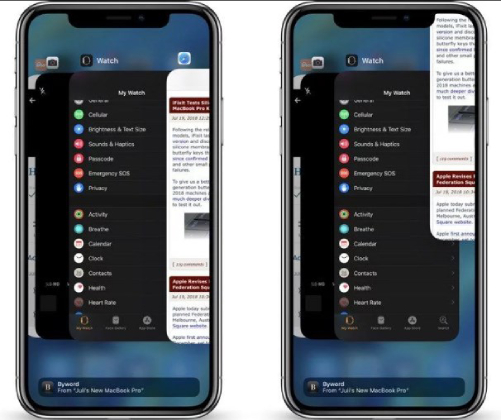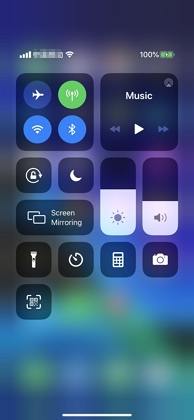Top 7 Ways to Fix iPhone Software Update Failed Error iOS 16/15
 Jerry Cook
Jerry Cook- Updated on 2022-06-15 to iOS 11 Update
Did you get message iOS 16/15 software update failed an error occurred downloading on iPhone? Actually, this is not new, rather one among the common issues that appeared in the previous iOS version iOS 15 and affected a lot of iOS users globally. The good news is, in this article, we will share you 7 possible solutions you can try to resolve Apple software update error occurred while installing iOS 16 update on your iPhone 13/X/8/8 Plus/7/7 Plus/6s/6s Plus/6/6 Plus/5s.
The following ways to fix software update error are tested by some tech geeks and you can test them one by one.
- Option 1: Wait A Few Hours
- Option 2: Restart Your Device and Retry
- Option 3: Reset iPhone/iPad Network Settings
- Option 4: Try to Update iOS 16 with iTunes
- Option 5: Free Up More Storage before Downloading.
- Option 6: Using IPSW File to Update iOS 16 (For Advanced Users Only)
- Option 7: Fix Software Update Failed Issue with UltFone iOS System Repair (Ultimate Way)
Option 1: Wait A Few Hours
This issue occurs may due to the Apple server is overcrowded with a huge number of users trying to download iOS 16/15 at the same time. Hence, the best solution is to just to wait for a few hours before you update.
Option 2: Restart Your Device and Retry
When the error message “An error occurred downloading iOS 16/15/14/13/12/11” appears, just click on the Close button to exit the error message. Then force restart your iPhone or iPad. After restarted, tap on “ Download and Install” again.
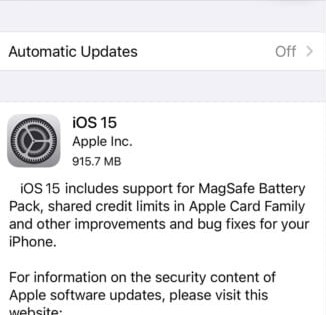
Option 3: Reset iPhone/iPad Network Settings.
If wait and restart don’t help you fix “software updated error in iOS 16”, then the problem might lie with your network. You can reboot your Wi-Fi rooter and make sure your Internet connection is working well. You just need to do the following steps:
Head to Settings > General > Reset > Reset Network Settings. After that, tap on “Download and Install” to see whether it works.

Option 4: Try to Update with iTunes
Alternatively, you can download the software update with iTunes on your computer instead of Apple’s OTA servers. This method works well most of the time, but we suggest you to update your iTunes to the latest version before start.
To do so, you just need to plug in your iOS device to your PC or Mac and when iTunes launches, click "Check for Update", which can be found under Summary pane.
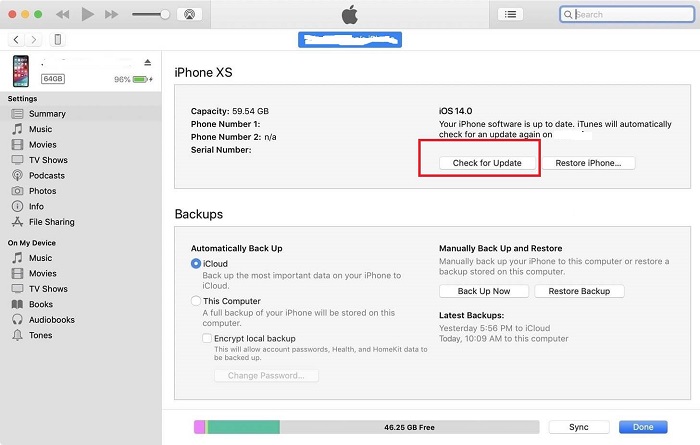
Option 5: Free Up More Storage before Downloading iOS 16/15 Update
There is a possibility that your iPhone or iPad is out of storage so that the iOS 15 software update failed. Just delete some useless data and release more space for your new iOS version before downloading. Here I recommend you powerful and professional iPhone cleaning mater-UltFone iOS Data Manager for you. With this tool, you can instantly removed any unwanted junk files, apps and large files within a couple of clicks so that free up more storage space.
Option 6: Using IPSW File to Update (For Advanced Users Only)
This method is recommended for advanced users who are comfortable with firmware files and want to update to iOS 16/15 manually.
First of all, click here download the corresponding IPSW files for your iPhone.
Connect device to computer and go to iTunes Summary tab.
Hold down SHIFT key on Windows PC or Alt/Option key on Mac and click the “Restore iPhone” button.
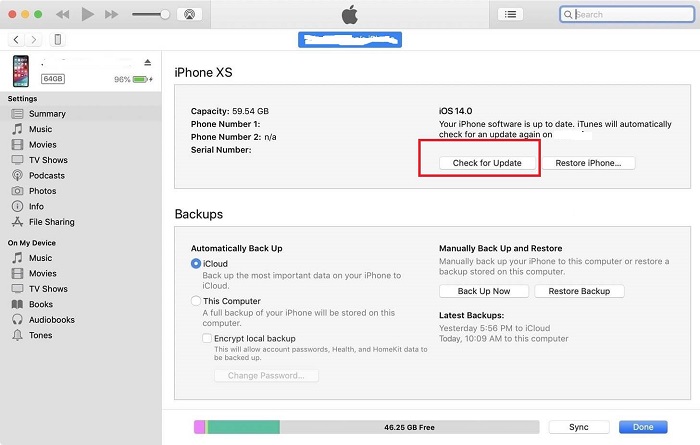
Preview and select the iOS 16/15 IPSW file downloaded earlier.
Then iTunes will start installing iOS 16/15 on your device. Once the process has been completed, you can restore from your backup if you have made one.
Options 7: Fix iOS 16/15 Software Update Failed Issue with UltFone iOS System Repair (Ultimate Way)
If nothing above helps and you are not an advanced user, there is a much easier alternative way to get this fixed with the help of UltFone iOS System Repair, which provides an ultimate solution to fix all iOS issues, including stuck in recovery mode, verifying update, DFU mode or cannot download or update software with ease. Now let’s take a look at the main features of this iOS system system tool.
- Fix 150+ iOS system issues like stucking on Apple logo.
- Solve all system update issues like software update failed, stucking on checking for update, preparing update.
- Downgrade iOS 15 to iOS 14 without data loss.
- Compatible with all iOS versions including iOS 7, iOS 8, iOS 9, iOS 10, iOS 11, iOS 12, iOS 13, iOS 14, iOS 15.
- Support all iPhone models from iPhone 4S to iPhone X, as well as all iPad models.
-
Step 1 First of all, free download and install UltFone iOS System Repair on your computer.
Step 2Next, Connect your iPhone to computer and run UltFone iOS System Repair.
Step 3When the software detects your device, click on “Fix All iOS Stuck” on the main interface. Then select “Fix Now (All iOS 16/15 Stuck)”.

-
Step 4After that, click “Download” button to start downloading the firmware package online.

Step 5Once the firmware package download completed. Click “Start Repair” to start system recovery.

Once done, your iOS device will boot up and all is fine now.
Did any of these work for you ? Let us know in the comments section below or tell us if you found another way to fix “unable to install update due to an error occurred when installing iOS 15”. Stay updated with all the latest news and developments.