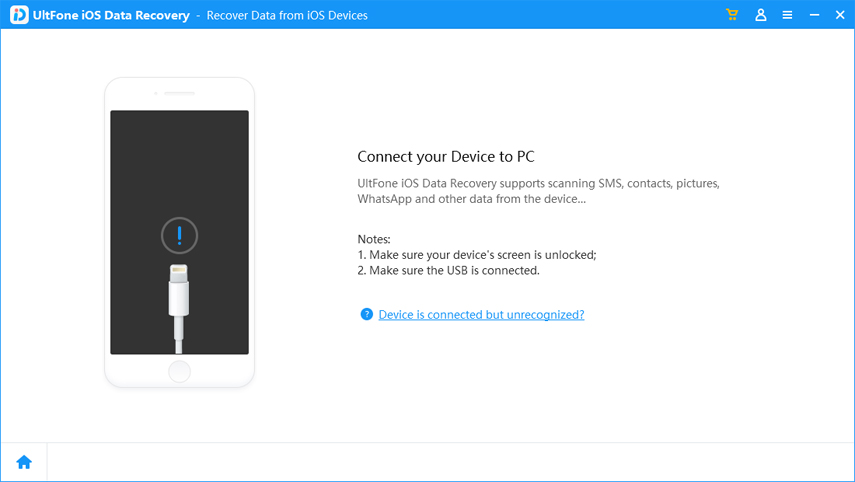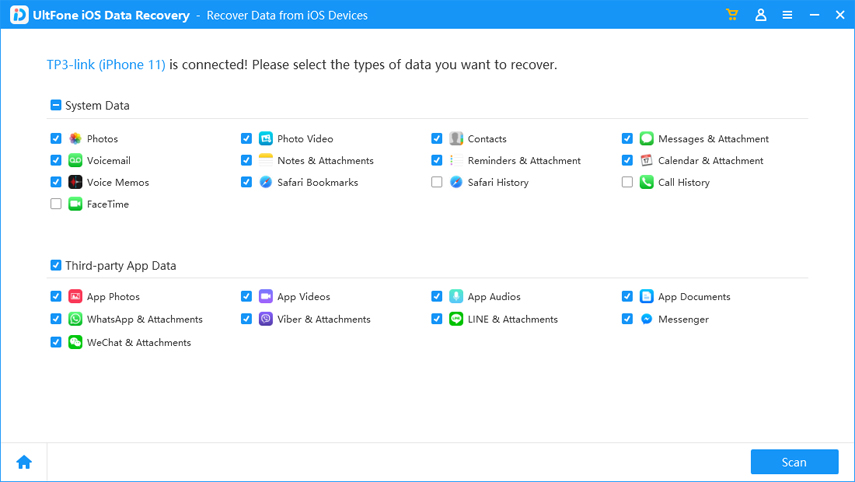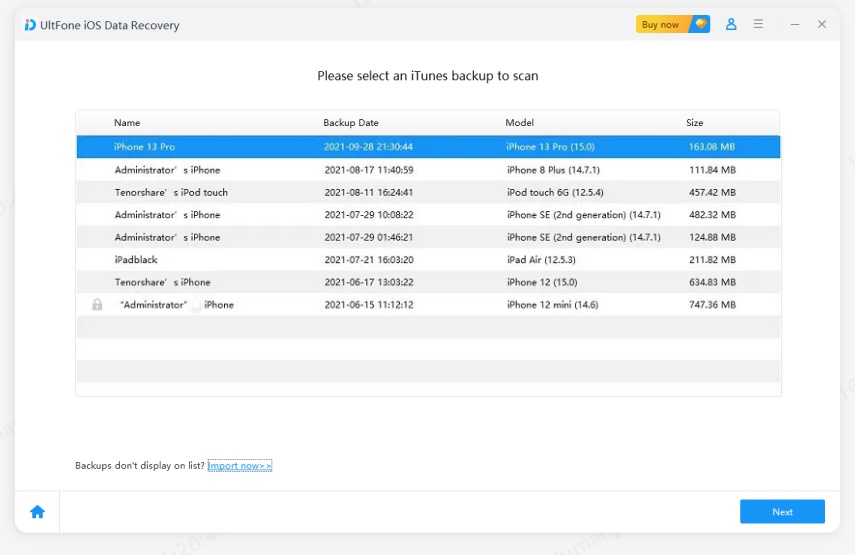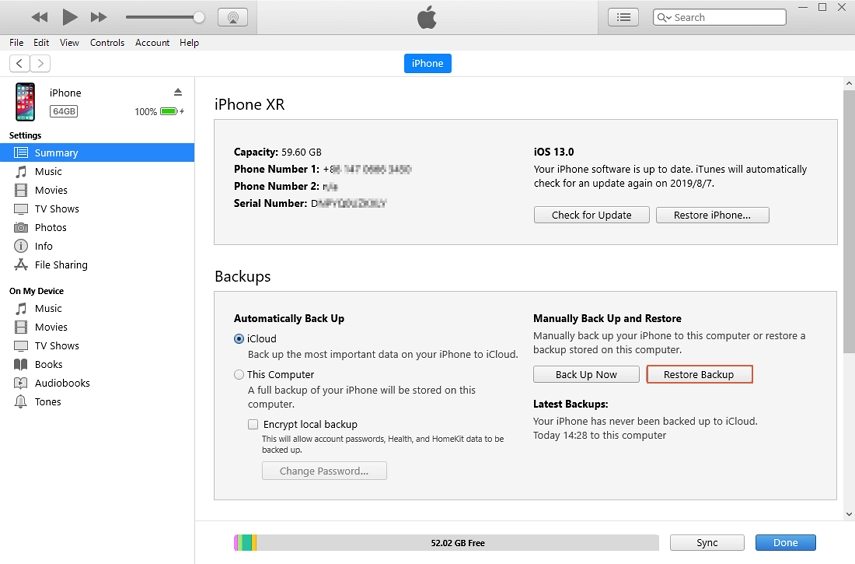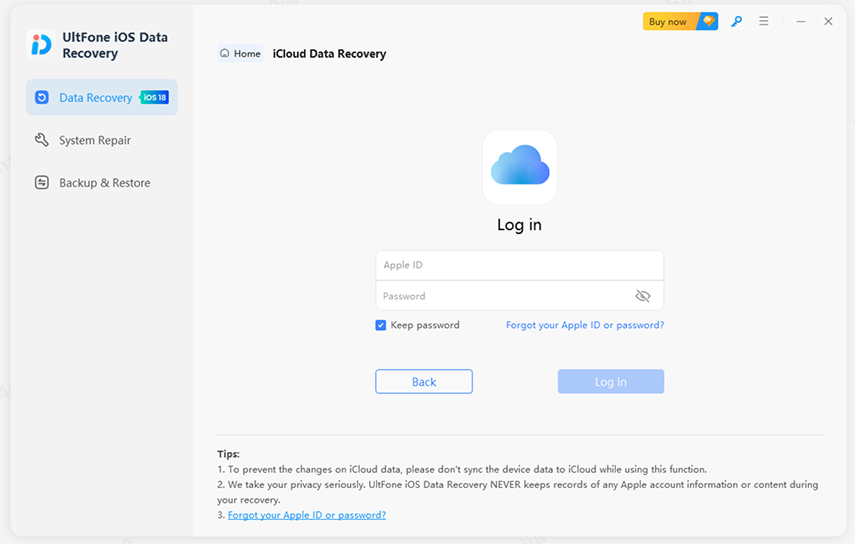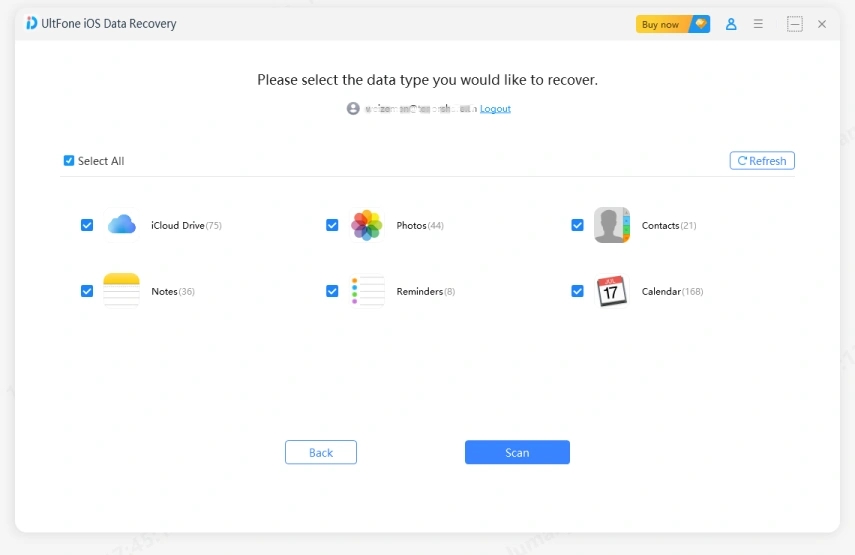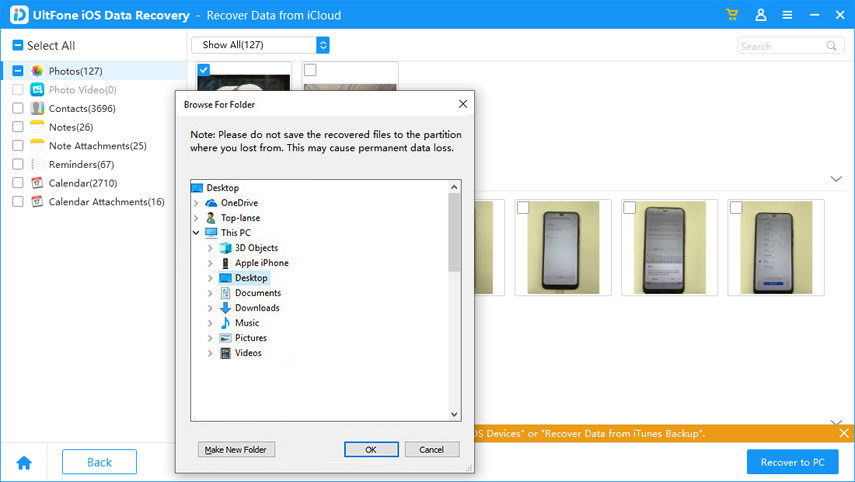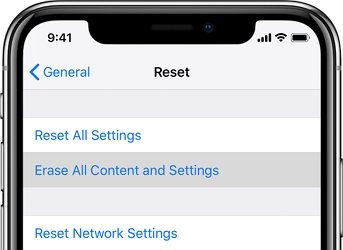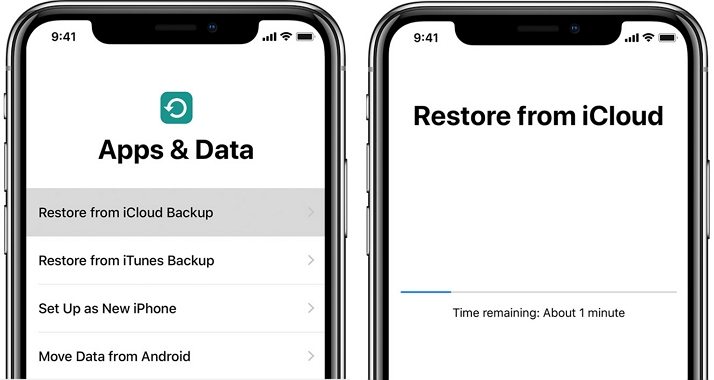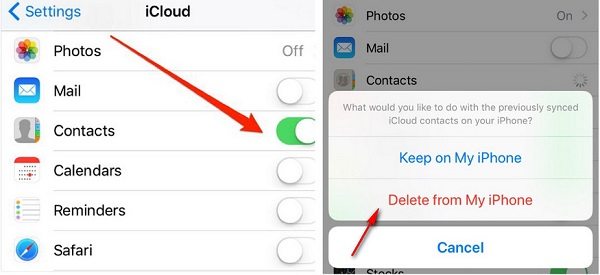How to Find Deleted Contacts on iPhone with/without Backup [iPhone 12/13/14 Support]
 Jerry Cook
Jerry Cook- Updated on 2022-09-15 to iPhone Data
Losing iPhone contacts is a big nightmare for all iPhone users. This happens for a number of reasons and the most common one is accidental deletion. Yes, one thing is certain, retrieving back all those deleted contacts is indeed a real hassle. However, there are several ways out that can help you get back your deleted contacts. So, read on this guide and learn how to find deleted contacts on iPhone 13/12/11/X/8/7/6/5/4 in four different ways.
Way 1. How to Recover Deleted Contacts on iPhone without Backup [All iPhone Models including iPhone 14]
Accidentally deleting your iPhone contacts with no backup is truly a maddening situation. In such cases, you need an advanced solution and that’s when the UltFone iPhone Data Recovery role comes in.
- Recover not only phone numbers, but also videos, photos, messages and WhatsApp messages.
- Restore deleted data directly from iOS devices, or from iTunes, iCloud backup.
- Perform iOS system repair before iOS data recovery.
- Compatible with all iPhone models including latest iPhone 14.
- Works with iOS 15/14/13/12/11/10/9/8/7.
This software comes with a handy feature known as “Recover from iOS Device” that can help you restore contacts on iPhone without backup. No worries if there is no up-to-date iCloud or iTunes backup in place, the software can scan your iPhone 14 to find deleted contacts.
Let’s learn how to recover deleted contacts from iPhone XR/XS/X/11/12/13.
-
Step 1 Upon successful installation, run UltFone iOS Data Recovery and connect your iPhone to the computer with the help of a digital cable.

-
Step 2 Select the target file types you want to recover and hit on the “Start Scan” button to let the software scan your device to find deleted data. If you accidentally deleted contacts on iPhone, you can select Contacts to scan.

-
Step 3 After a successful scan, preview the recoverable data and select the desired one you want to recover. Finally, hit on the “Recover” button and choose either recover to the computer or iPhone directly as you want.

This is the easy method on how to retrieve deleted contacts on iPhone without backup.
Way 2. Retrieve Deleted Contacts on iPhone 14/13 from iTunes Backup
If you have an up-to-date iTunes backup, then you can retrieve deleted contacts from iPhone backup in iTunes with two following ways.
Option 1. Using an iTunes Backup Extractor
UltFone iOS Data Recovery comes with a feature “Recover from iTunes backup” you can use to retrieve deleted contacts from iTunes backup. The software can scan iTunes backups stored on the computer and retrieve the data you need.
Let’s learn how to use UltFone iOS data recovery to recover deleted contacts from iTunes backup:
-
Step 1 Run UltFone iOS Data Recovery software, and select the “Recover from iTunes backup file” feature from the main interface. The software will list all the found backup files on your computer, select a target backup file that entails your deleted contacts, and hit “Start Scan” button.

-
Step 2 After the successful scan, you can preview and select the target data, here we seleect Contacts. Then, hit on “Recover” button.

- Step 3 Specify the location where you would like to save the recovered data on your computer and that’s it.
Advantages:
- Extract data from iTunes backup without restoring.
- Free preview the data in the iTunes Backup.
- Supports retrieving data selectively.
Disadvantages:
- You need to purchase to restore deleted contacts from iTunes backup using this software.
Option 2. Restore iPhone Contacts from iTunes backup [Official Way]
If you prefer using the Apple native iTunes app, then you can restore your iPhone from iTunes backup to get back your deleted contacts. But, there are some downsides to this method, so let’s first have a look at both pros and cons of using this way.
Advantages:
- It’s the official way that Apple recommends.
- All data will be restored to iPhone at once.
Disadvantages:
- All of the content and settings will be erased from your device.
- You need the latest version of iTunes; otherwise, you may encounter an issue during the process.
- You can’t view iTunes backup data before recovery.
- After restoring, all your data will be overwritten by the backup, so new data in your phone will be lost.
Below is the simple guide to help you learn how to restore deleted contacts on iPhone from iTunes backup:
- 1. Run iTunes and connect your iPhone to the computer with the help of a digital cable.
- 2. Now, select your device icon and then click a “Restore Backup” option in Backups section of Summery tab.
3. Browse through listed backups to select the one that contains your deleted contacts. Once selecting the file, let iTunes restore your device.

Way 3. Restore Contacts on iPhone from iCloud backup with/without Computer
If you accidentally deleted contacts on iPhone, but you do a regular iCloud backup of your device, then the following ways can help you recover your deleted contacts with ease.
Option 1. Using an iCloud Backup Extractor Tool
UltFone iPhone Data Recovery has a feature called “Recover from iCloud backup” that can help you extract deleted contacts from your iCloud backup file without any limitation. This feature provides a hassle-free way to recover deleted contacts from iCloud backup.
Advantages:
- Check last iCloud backup and download backup.
- Preview iCloud backup data.
- Extract data from iCloud backup without restoring.
- Supports to retrieve data selectively.
Disadvantages:
- To restore data from iCloud backup, you need to purchase a license.
Below is a simple guide to help you learn how to use the data recovery software to recover deleted contacts from iCloud backup:
-
Step 1 From the main interface of the software, select “Recover Data from iCloud Backup File” feature and enter your iCloud login details for sign-in.

-
Step 2 Select the target file type you want to get back and then click "Download".

-
Step 3 Preview the recoverable data, select target files you want to recover and hit on “Recover” button.

Option 2. Factory Reset iPhone and then Restore from iCloud Backup without Computer
Factory resetting your iPhone and setting up again can help you recover your deleted contacts on iPhone. This method will restore the most recent iCloud backup to your device which contains your data such as contacts, notes, messages, photos, etc. However, before proceeding further, let’s first have a look at both pros and cons of using this method:
Advantages:
- No computer required, you can recover directly on your iPhone.
Disadvantages:
- All of the content and settings will be erased from your device.
- Selective data recovery is not possible.
- You can’t view iCloud backup data before recovery.
- Current data will be overwritten by the backup, so some data will be lost.
Below is a simple guide to help you learn how to find deleted numbers on iPhone through iCloud backup:
-
1. On your iPhone, go to “Settings”>” General’>” Reset”>” Erase All Content and Settings”.

- 2. Now, set up your device. When you reach the Apps and Data screen, select the “Restore from iCloud backup” option.
-
3. Sign in with your iCloud Apple ID and select the most recent backup file to restore.

Way 4. Get Deleted Dontacts Back on iPhone by Re-syncing iCloud
With Apple’s iCloud, users can still retrieve deleted contacts by re-syncing it. However, keep in mind that this way may not work but give it a try as it costs nothing.
- 1. On your iPhone, go to “Settings”>” [Your Name]”>”iCloud”.
- 2. Turn off the “Contacts” option.
- 3. When a prompt appears, select “Keep on My iPhone”.
- 4. Turn back the “Contacts” option on again.
5. Choose “Merge” to merge existing contacts to those saved in iCloud. In last, check now if your deleted contacts have been retrieved.

Conclusion
Well, how to find deleted contacts on iPhone 14/13/12/11/X/8/7/6/5/4 might sound so challenging but using special iOS data recovery tools like UltFone iPhone Data Recovery can even help you when there’s no backup. However, it is all up to you which method to pick, but we highly recommend giving a try to UltFone iOS Data Recovery. This software will make the recovery process easier and quicker.