How to Recover Photos from Disabled/Locked iPhone without Backup 2025
 Jerry Cook
Jerry Cook- Updated on 2025-04-09 to iPhone Data
Many of you would have set a long passcode on your iOS device to prevent the kids from accessing the content on your iPhone. Unfortunately, sometimes it could happen that you've forgotten the iPhone passcode and the mobile gets disabled.
Can you recover photos from a disabled iPhone? Many vital images will be stored on the disabled iPhone, and you'd love to find excellent ways to retrieve the lost data. This guide mentions the outstanding ways to help you know how to recover photos from a disabled iPhone.
- Part 1: Can You Recover Photos from a Disabled iPhone?
- Part 2: How to Recover Photos from Disabled iPhone Without Backup
- Part 3: How to Get Photos from Disabled iPhone with Backup
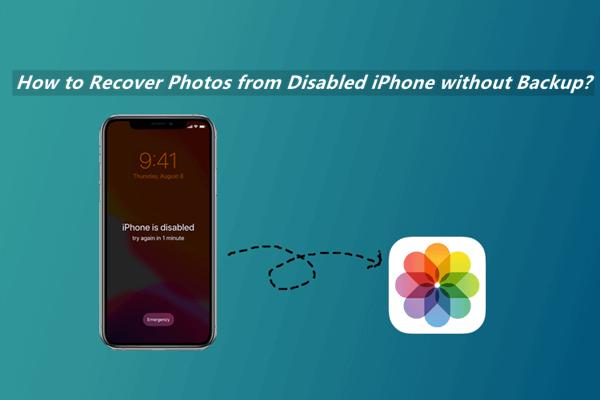
Part 1: Can You Recover Photos from a Disabled iPhone?
Since you won't be able to access the disabled iPhone, recovering the data through the Recently Deleted folder or local storage will be impossible. However, you can retrieve the lost data through iCloud and iTunes if you've prepared the iCloud and iTunes backup. If iCloud and iTunes backups don't exist, you can use third-party data recovery software to retrieve data from a disabled iPhone.
Part 2: How to Recover Photos from Disabled iPhone Without Backup
If you had trouble preparing the backup on a disabled iPhone and want to recover deleted photos without a backup, try UltFone iOS Data Recovery.
It is versatile software that relies upon a simple user interface to help you access the lost data without affecting the overall quality of the data. With the data preview feature, you can select the type of data you want to access and ignore unwanted data.
- Step 1Download and start the UltFone iOS Data Recovery on the computer and then select the ''iPhone/ iPad Data Recovery'' afterwards.
- Step 2Connect the iOS device to the computer through a USB cable and then select the Scan icon to start scanning for lost data.
- Step 3In this phase, you'll need to preview the scanned data and then select the Recover icon to retrieve the deleted photos from the disabled iPhone in the destination folder on the computer.


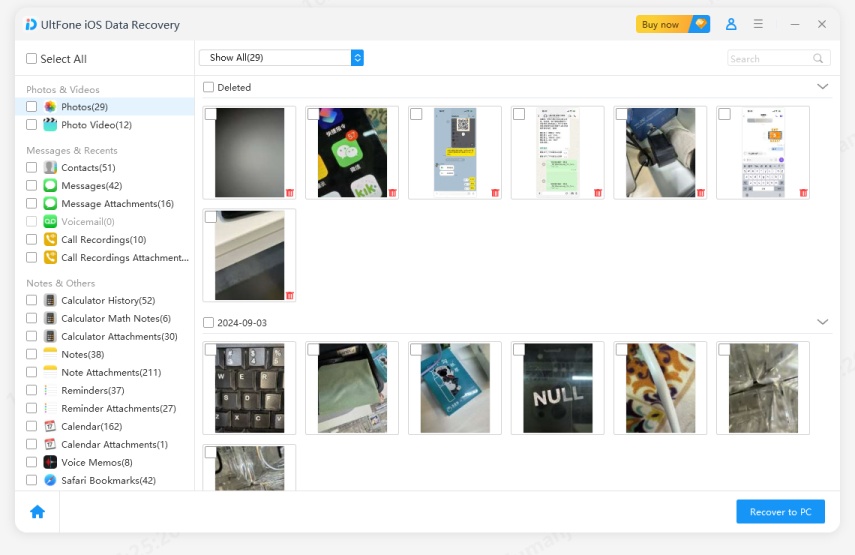
Part 3: How to Get Photos from Disabled iPhone with Backup
Since erasing the iPhone will cause data loss, you can access the lost images from a disabled iPhone, you can look at UltFone iOS Data Recovery's iTunes and iCloud data recovery modes, given below.
1. Restore Photos from iCloud Backup
The advantage you carry with the iCloud backup data recovery in the UltFone iOS Data Recovery is that you'll be able to get back the selective data. It implies that you don't have to restore a full iCloud backup, which could contain junk and unwanted files. Instead, you can use the selective mode of UltFone iPhone Data Recovery to access the most relevant images.
Here's how to retrieve photos from disabled iPhone through iCloud backup.
- Step 1After launching the UltFone iPhone Data Recovery, select the ''Recover Data From iCloud''. Enter the iCloud account credentials and then press the arrow option to log in.
- Step 2Choose the file types you want to recover and then hit the Scan icon.
- Step 3Once you've finished scanning for the iCloud backup, select the data you want to restore and hit the Recover icon.

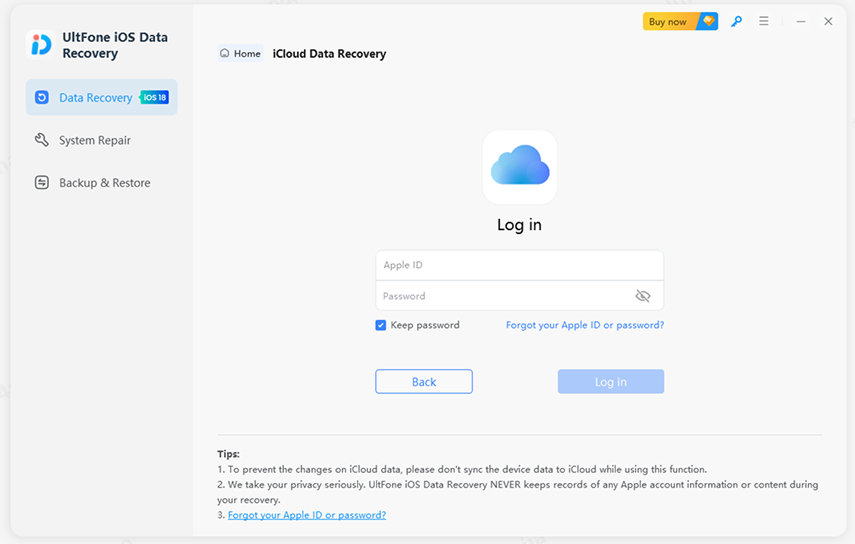
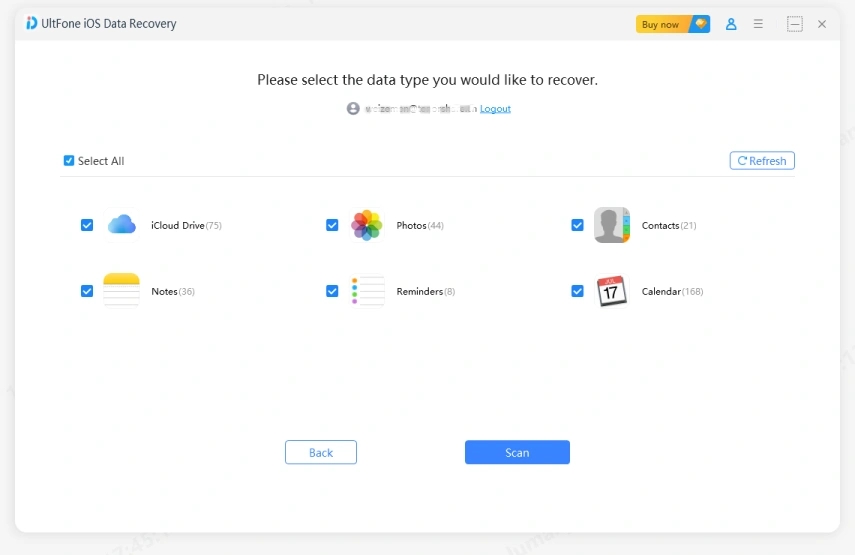
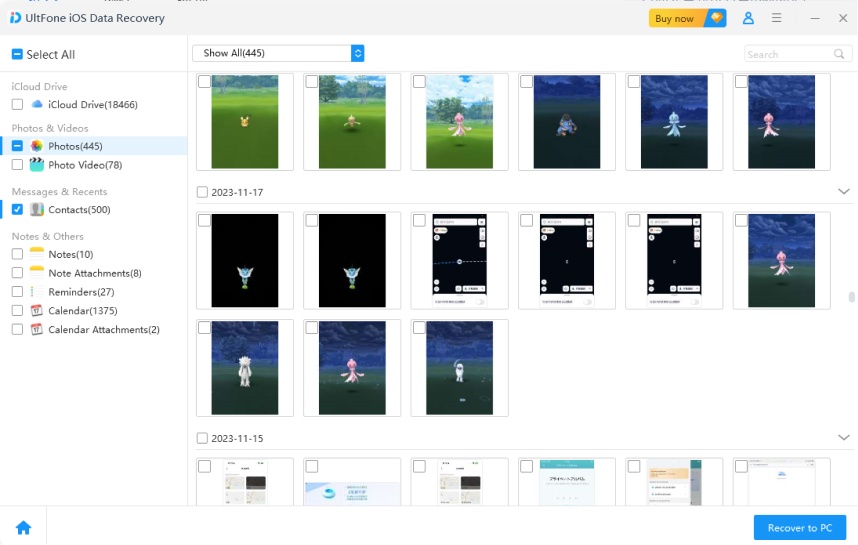
2. Retrieve Photos from an iTunes Backup
Restoring iTunes using the official method will require you to restore your iOS device, which would cause significant data loss. Thus, you can rely upon UltFone iPhone Data Recovery's iTunes data recovery mode to restore the iTunes backup without causing any data loss.
Luckily, UltFone iOS Data Recovery offers a fast scanning speed. While recovering data through iTunes, this tool doesn't affect the quality of the images. Regardless of how much data you want to get back, UltFone iOS Data Recovery doesn't take any extra time, depending on the speed of the internet.
Here's the detailed guide to know how to recover photos from a disabled iPhone through iTunes backup.
- Step 1 After starting UltFone iPhone Data Recovery, tap Recover Data from iTunes and then select the Next button.
- Step 2 Identify the files you can access and then hit the Scan button.
- Step 3 After selecting the photos you intend to access, tap on Recover to PC and then choose the destination folder where you want to save the scanned data from iTunes to the computer.
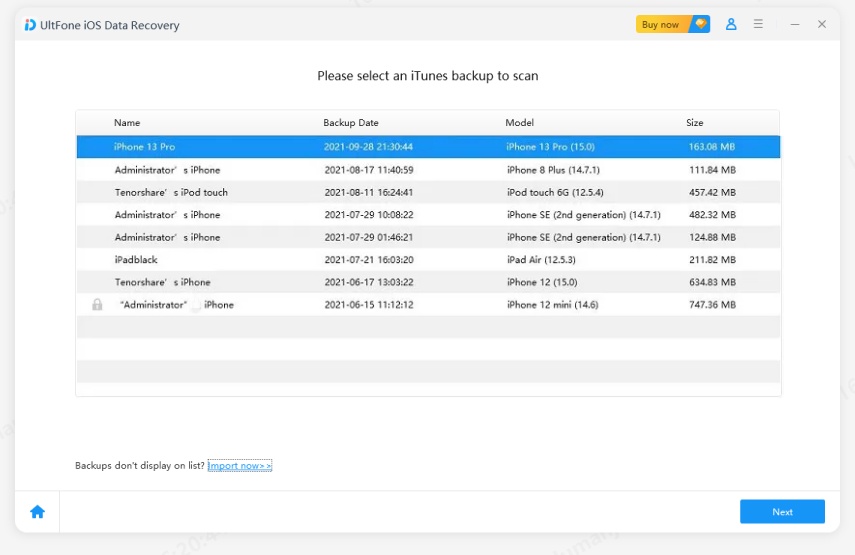
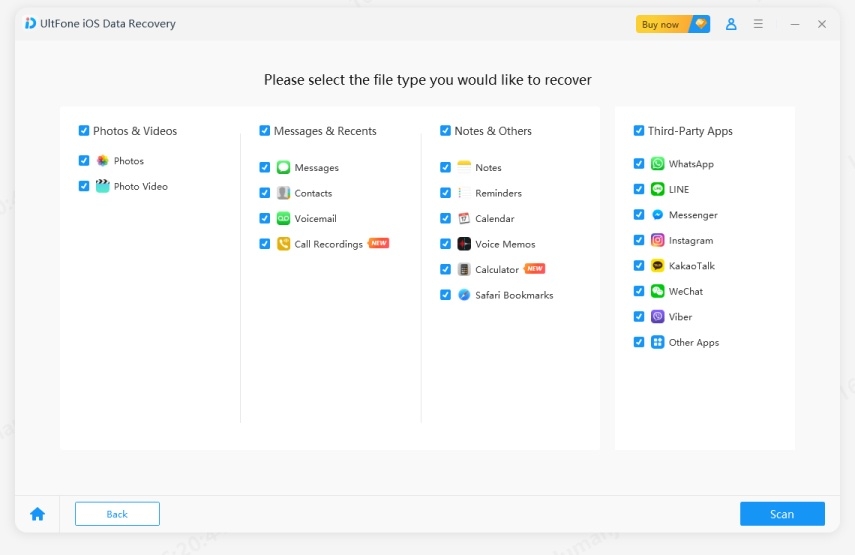
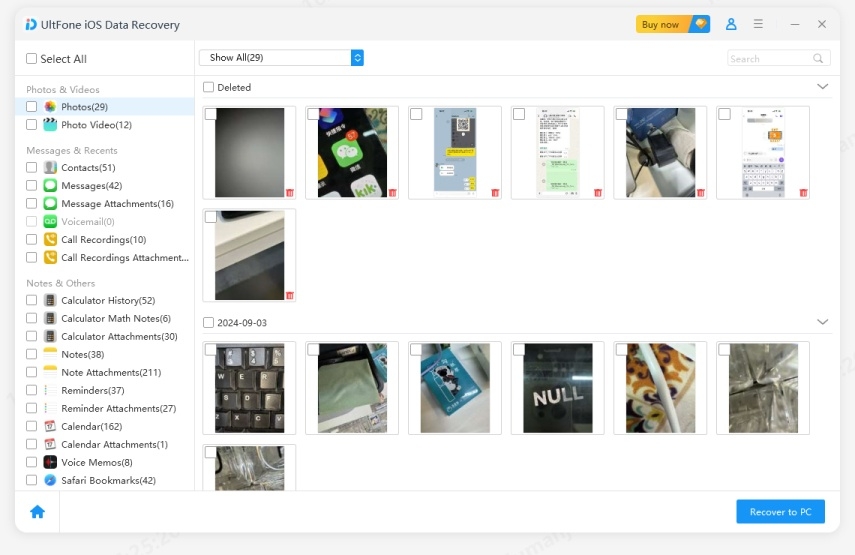
Final Words
This post offers the most reliable ways learn how to recover photos from disabled iPhone. If you have the iTunes and iCloud backup of the images from the disabled iPhone, you can try out UltFone iPhone Data Recovery's iTunes and iCloud features to access the lost data without erasing or restoring the iPhone. UltFone iOS Data Recovery will also come in handy if there is no backup, as it helps you retrieve the images from the disabled iPhone without backup.
FAQs about Retrieve Photos from Disabled iPhone
Q1: Can you unlock a disabled iPhone without losing photos?
If you've forgotten the passcode and the iOS device is disabled, you may be required to erase the iPhone to regain access, which could delete all essential data. However, if you have iTunes or iCloud backups, you can restore the photos after unlocking the device.
Q2: What happens after 10 failed passcode attempts on an iPhone?
After 10 failed passcode attempts, the iPhone will enter security lockout mode. If you've turned on the ''Erase Data'' option, the iPhone will erase all data automatically. Otherwise, you must go to Find My iPhone in iCloud or recovery mode to reset the iOS device.
Q3: What's the best software to recover data from disabled iPhone
You can watch out for the multiple software that helps you to recover the lost data, including the Tenorshare UltData, Dr.Fone, UltFone iOS Data Recovery, and Phone Rescue. You can select any one of these options depending upon your requirements.




