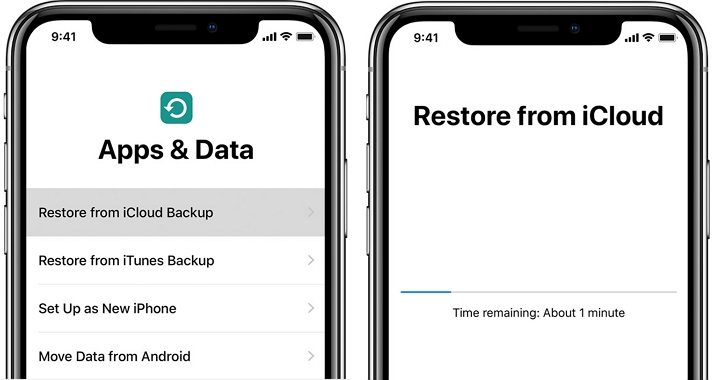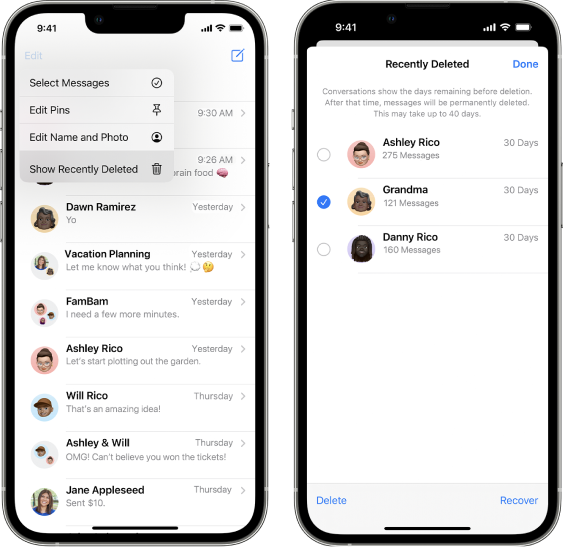How to Recover Deleted Text Messages from iPhone without Backup or Computer
 Jerry Cook
Jerry Cook- Updated on 2021-11-29 to iPhone Data
In this blog, we shall be discussing three different ways to recover your deleted texts on iPhone with or without a backup and computer.
Text messages are the simplest form of communication that can be used to store important information. Most of us use texts as a reminder to track our tasks and complete them accordingly. But what if the text containing the critical guidelines from a client gets deleted? Or the one that had login credentials to your account? The world would stop, and your eyes would pop out in awe of what to do next. Texts like these have immeasurable importance, and I know, if you are in that instant, you will be looking to recover those messages somehow. Fortunately, now you have found the answer to the following queries:
- How to retrieve deleted texts on iPhone 6 without backup or computer
- How to retrieve deleted text messages on iPhone 8 without backup
- How to retrieve deleted text messages on iPhone 11
- How to recover deleted text messages on iPhone 11 without computer
- How to recover deleted imessages without backup
- Part 1. Can you Recover Deleted Texts on iPhone without Backup or Computer
- Part 2. How to Recover Deleted Text Messages on iPhone without Backup
- Part 3. How to Recover Deleted Text Messages on iPhone without Computer
- Part 4. Contact Your Service Provider to Retrieve Deleted Texts on iPhone
- Bonus Tip: How to Prevent Accidentally Deleting Messages on iPhone
Part 1. Can you Recover Deleted Texts on iPhone without Backup or Computer
Your iPhone data is generally backed up at your iCloud or on your computer through iTunes. In such cases, recovering the deleted texts isn’t difficult. All you have to do is head to your iCloud account and restore the most recent backup. The process would complete within some minutes, and you’ll have your all-important texts back. If you don’t have an iCloud backup, you can still restore your data through your PC. The process would require you to connect your iPhone to iTunes and select the restore option. However, some of us are extremely unlucky, and neither have an iCloud backup nor access to a computer. Well, in this case, recovering your deleted texts can be a difficult task. However, we still have a solution that can ease the process of recovering your deleted texts without a backup. Let’s get started.
Part 2. How to Recover Deleted Text Messages on iPhone without Backup
This is a highly effective fix to help you recover deleted text messages on your iPhone without backup. You’ll be required to use reliable and secure data recovery software to fix the issue. There are a significant number of data recovery programs available on the Internet. However, UltFone iOS Data Recovery is one of the best among all.
UltFone iOS Data Recovery is a powerful data recovery software that quickly recovers data directly from iOS devices. With iOS Data Recovery, you can recover 35+ file types, including Photos, Voicemail, Videos, etc. Besides that, the software is fully compatible with iOS 15 and iPhone 13 Mini/13/13 Pro(Max). Some of the top features of UltFone iOS Data Recovery are as follows:
- Recovers deleted text messages without backup.
- Selectively extracts and restores iCloud/iTunes backup without overwriting.
- Helps you retrieve 35+ file types.
- Clean and simple user interface.
- Available for Windows as well as Mac.
Follow the step-by-step guide to recover deleted text messages on iPhone without backup.
-
Step 1 Download and install UltFone iOS Data Recovery on your computer/Mac. Launch the software and connect your iPhone with the computer via an Apple lighting cable.

-
Step 2 From the main interface, select "Recover Data from iOS Devices” and make sure your iPhone remains connected to the computer/Mac.

-
Step 3 On the following screen, tick the “Message & Attachment” box, and then click the “Scan” button.

Step 4After the scan is finished, select the “Messages” that you want to recover back to your iPhone, and click the “Recover to PC” button.

That’s it. It may take a few seconds to complete the process, and then you will be able to view your deleted messages.
Part 3. How to Recover Deleted Text Messages on iPhone without Computer
The first method to recover your deleted text messages without a computer is by using an iCloud backup. For this method to work, you must have recently backed up your iCloud account and remember your iCloud account credentials. To check the most recent backup, head to your iPhone settings, click on your profile, and then iCloud. You’ll find details regarding the last backup. Also, ensure that your ‘messages’ tab is toggled on, otherwise, it’d mean that your text messages weren’t backed up. If all these points tick and you have a recent backup, follow the steps to recover your text messages.
Note: All your current data would be overwritten in the process, and you can’t check the backup to ensure whether it contains the required messages or not.
Step 1: We will start by wiping all data, so head to the ‘Reset’ section from ‘General’ in Settings app.

- Step 2: Select ‘Erase All Content and Settings’ and proceed with the on-screen instructions.
Step 3: Once your phone starts, fill in the general information and complete the steps until you reach ‘App & Data’. Click on ‘Restore from iCloud Backup’.

- Step 4: A list of backups on your account would open up. Select the most recent backup, and your phone would start the restoration process.
- Step 5: The process would complete within some minutes, Depending on the network speed.
The process is risky, and it might turn out that you lost some of your essential unbacked data, and the messages weren’t recovered because they weren’t part of the backup. I don’t usually recommend the method, but if you are comfortable, it’s worth it.
How to recover deleted text messages on iPhone without computer or iCloud
Now, if you think that the method above isn’t worth it for the risk involved, you can try this method. The process involves no risk, but the chances of conditions being met are bleak. If your Apple account was synced into another Apple device and ‘Message’ sync was on, then there is a fair chance that your other apple device would still have the messages. Here is how to check whether the message sync is ‘on’.
- Step 1: Head to the settings of your iPhone.
- Step 2: Click on your profile, and tap on ‘iCloud’.
Step 3: Now, check if the message toggle is turned ‘on’.

If the sync were on, you would probably find the messages on another device. However, for the method to work, the other device should not have been connected to the internet since the deletion, otherwise, the message would have been wiped from there too.
Part 4. Contact Your Service Provider to Retrieve Deleted Texts on iPhone
Last but not least, in the end, you can request your cellular service provider to retrieve deleted texts on your iPhone. In order to get back deleted text messages on your iPhone, you’ll be required to file a request with the customer care of your service provider. Usually, the service provider keeps a record of recently sent and received texts. Therefore, they shall resolve your issue.
Bonus Tip: How to Prevent Accidentally Deleting Messages on iPhone
Every day, we receive multiple text messages. Most of them are promotional SMS. To prevent the inbox from being cluttered up by promotional SMS, we develop a habit of deleting them in bulk. In some cases, this habit leads to the accidental erasing of crucial text messages. It was just one of the reasons for this annoying trouble. The trouble can happen for various reasons such as iOS system failure, factory reset, virus attacks, etc.
To prevent it, I would recommend you to create a backup of your messages using a secure, reliable, and unlimited tool like UltFone iOS Data Manager. The software is a one-stop solution that allows iOS users to easily backup, restore, transfer, & manage iOS data.
The key advantages of UltFone iOS Data Manager are as follows:
- Let you backup and restore iOS data with ease.
- Allow you to transfer data from iPhone to computer with one-click.
- Import/export/delete/edit data much more easily than iTunes.
- Selectively extract and restore data from backup file.
- Fully compatible with latest iOS 15 and iPhone 13 series.
Conclusion
In this article, we have discussed how to recover deleted text messages on iPhone without backup or computer. There’re multiple ways to resolve the issue. However, the best one that I would recommend is UltFone iOS Data Recovery, as it offers the highest success rate among all. So, make sure to try it out. If you have a query, feel free to comment below.