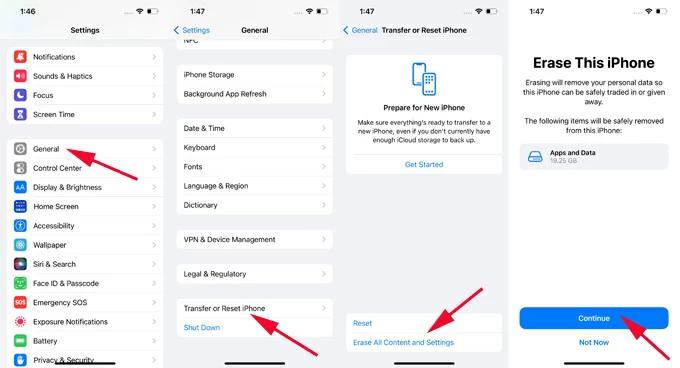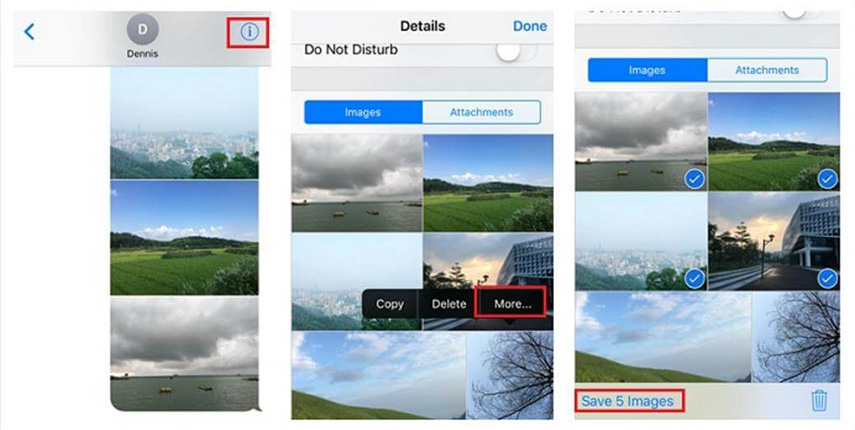Best Ways to Recover Deleted iMessage without Backup 2025
 Jerry Cook
Jerry Cook- Updated on 2022-12-19 to iPhone Data
iMessage is the default messaging app for iOS that comes pre-installed in all Apple products. If you’ve been a part of Apple's ecosystem for a while, you may already know that iMessage has a huge significance in one's day-to-day life. It allows iOS users to communicate with friends and family members more easily. So, it’s no surprise that it would become pretty annoying when someone accidentally loses important iMessages from the app, especially when there’s no backup to retrieve data from.
If you are facing the same situation, this guide will be helpful. In this article, we’ll discuss various solutions on how to recover deleted iMessages without backup. Regardless of what caused the messages to vanish from your devices, the following methods will help you get them back easily.
- Part 1. Can I Retrieve Deleted iMessages with an iPhone that hasn't been Backed Up
- Part 2. Directly Recover Deleted iMessage from iPhone without Backup
- Part 3. Recover Deleted iMessage from iCloud without Backup or Computer
Part 1. Can I Retrieve Deleted iMessages with an iPhone that hasn't been Backed Up
If you’re wondering if it’s at all possible to retrieve deleted iMessages from an iPhone, the answer is yes! Basically, when you remove messages from the app, their storage space gets marked as “Unallocated” in the database. As long as you don’t add any new files or receive any new messages, you can use dedicated recovery solutions to retrieve data from these “unallocated” storage spaces. So, before everything else, make sure that no new data gets added to your iPhone and then, follow these methods to recover accidentally deleted iMessage conversations.
Part 2: Directly Recover Deleted iMessage from iPhone without Backup
As we mentioned in the previous paragraph, you would need a dedicated data recovery solution to get old iMessages back from the memory. We recommend choosing UltFone iOS Data Recovery for the job. It’s a feature-packed data recovery solution that’s specifically designed for devices running on iOS.
The tool performs detailed scans on the memory and retrieves all the deleted files instantly. The tool supports to recover different file formats such as videos, pictures, documents, and even iMessages. So, apart from imessage recovery, you can also use UltFone iOS Data Recovery to retrieve other files that have been deleted from the storage space.
One of the key features of UltFone iOS Data recovery is that it allows users to retrieve data with or without an iTunes/iCloud backup. So, let’s say if the iMessages that you want to get back aren’t in the backup file or you don’t have a backup in the first place, the tool will help you recover deleted imessage without backup.
Here are the key features of UltFone iOS Data Recovery that make it the most reliable solution to get back deleted iMessages on an iPhone or iPad.
- Supports more than 35 different file formats.
- Recovers data directly from device, even if you don’t have an iCloud or iTunes backup.
- Retrieves data from iDevices that are broken or unresponsive.
- Supports other messengers such as Viber, KiK, WeChat, and Line.
- Compatible with all iPhone 13 and iOS 15.
So, here’s how to get back deleted iMessages on iPhone using UltFone iOS Data recovery.
- Step 1 Start by installing the UltFone iOS Data Recovery tool on your computer. Once the installation process completes, launch the software to get started.
-
Step 2On its home screen, click “Recover Data from iOS Devices” to proceed further.

-
Step 3Now, connect your iPhone to computer using a USB cable.

-
Step 4After the device gets recognized successfully, you’ll be asked to choose the files that you want to get back. Here, check the “Messages & Attachment” option and click the “Scan” button at the bottom-right corner. If you want to retrieve any other files, you can also select them along with “Messages & Attachment”.

- Step 5 At this point, the tool will start performing a detailed scan on your iPhone and display all the deleted iMessages on the screen.
-
Step 6Now, go through the search results and select the iMessages that you want to get back. Then, click “Recover to PC” to restore deleted imessages.

That’s it. The tool will automatically retrieve the deleted iMessages on your computer and you’ll be able to access them anytime you want.
Part 3: Recover Deleted iMessage from iCloud without Backup or Computer
Now, it might be possible that your iPhone would have automatically backed up data to iCloud, even if you haven’t enabled the option. This usually happens due to the built-in iMessages feature that Apple introduced with the iOS 11.3 update. Basically, when you are logged in with the same iCloud account on multiple devices, your iMessages will automatically get synced across all of them. So, even if the message got deleted from one device, you’ll be able to retrieve it on the other one.
To retrieve deleted iMessages using this solution, you would have to go to the “Settings” menu.
- Step 1: On your iPhone/iPad, open the “Settings” app and click on “iCloud”.
Step 2: Scroll down and toggle the switch off next to the “Messages” option.

- Step 3: Wait for a few seconds and then toggle the switch again to turn the feature back on.
In the notification panel, you’ll see the system automatically downloading all the messages from iCloud. After the process completes, you’ll have access to all your iCloud messages.
Conclusion
Even though losing iCloud messages, intentionally or accidentally, can be pretty hectic, there are many situations when users have important conversations that they require for the future. But, the good news is that it’s quite easier to recover deleted iMessages without backup on an iPhone. All you need is a professional data recovery tool such as UltFone iOS Data Recovery and it’ll help you undelete imessage within a few minutes.
Read More: