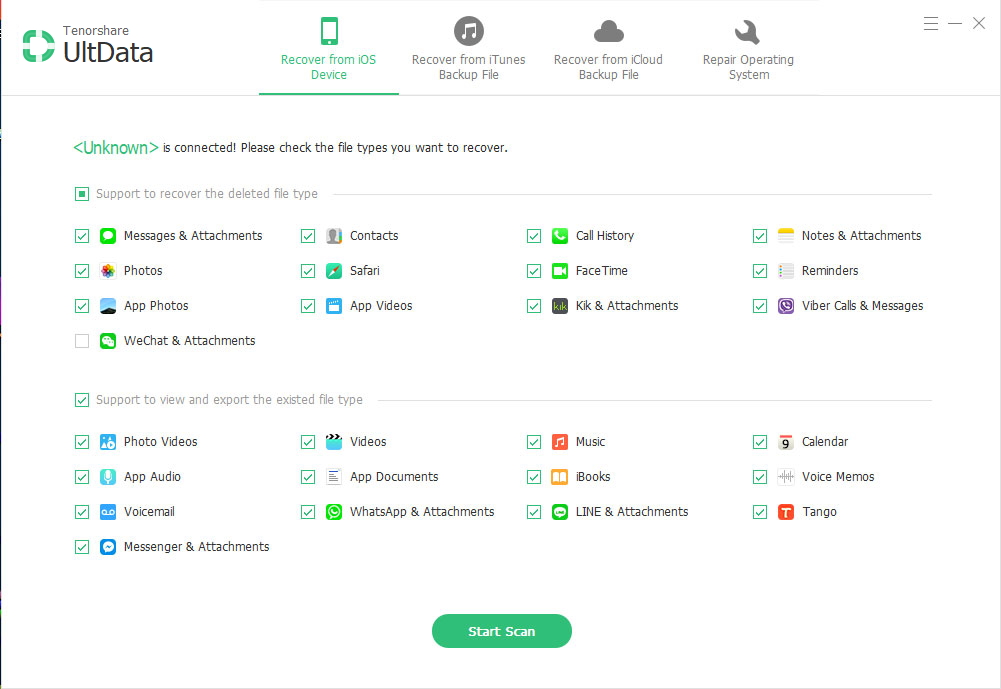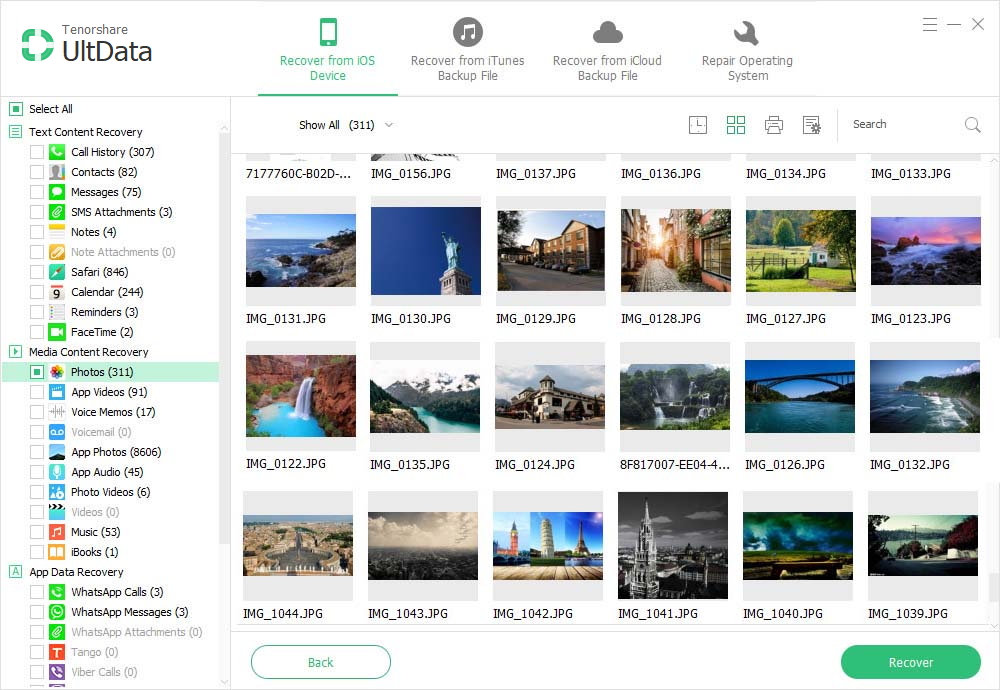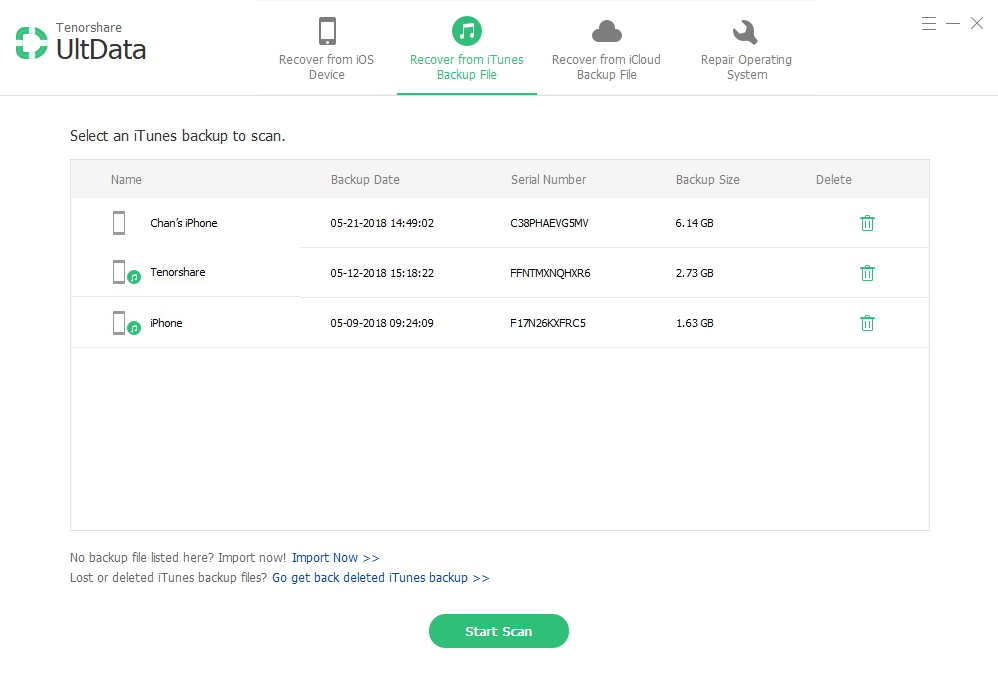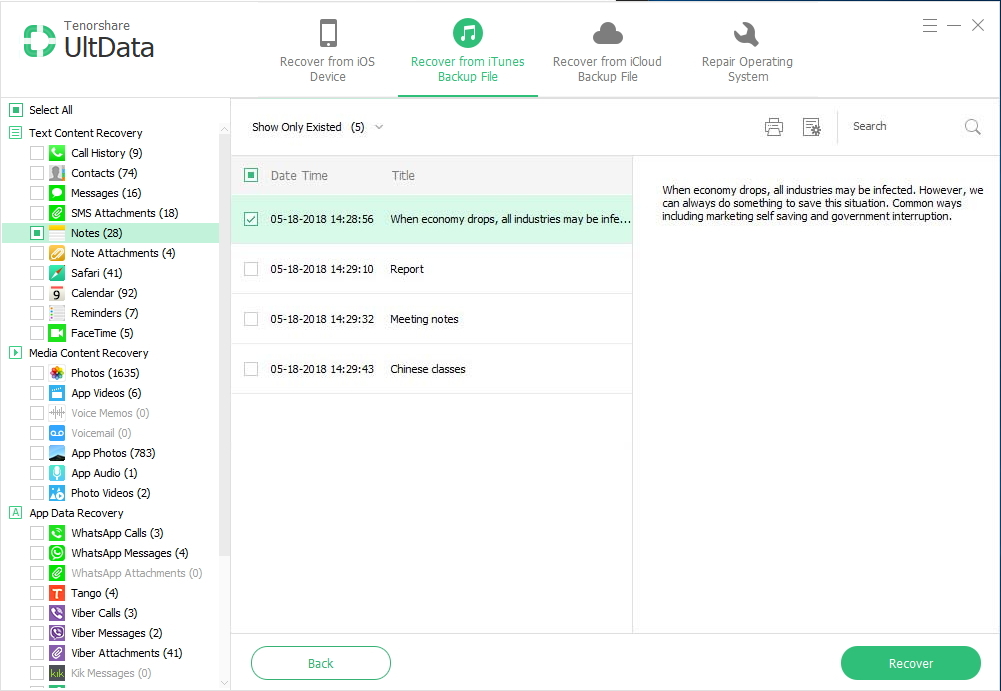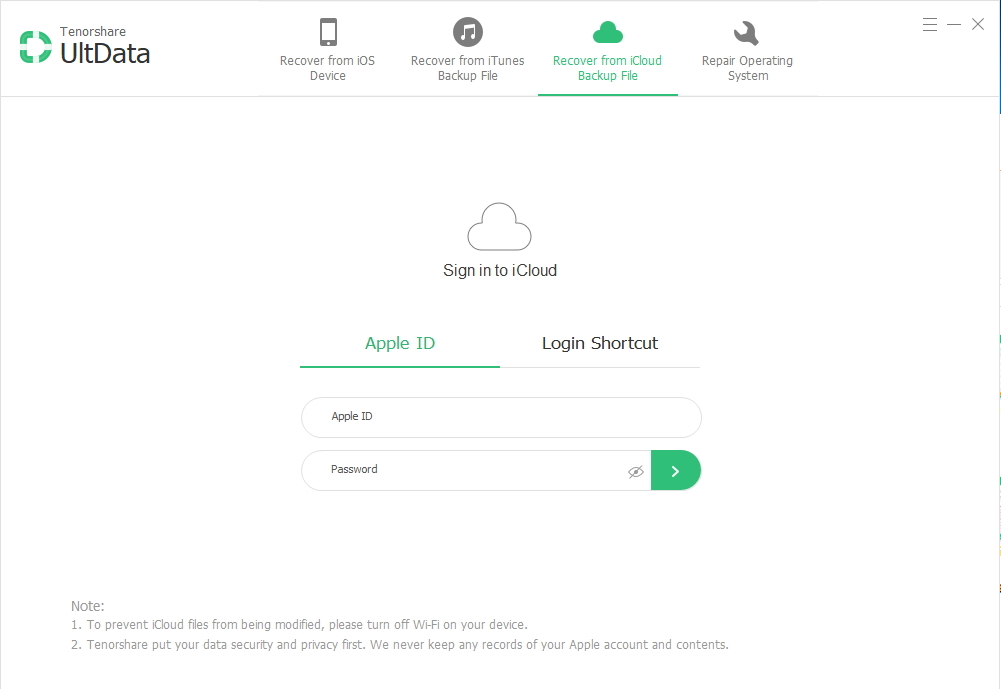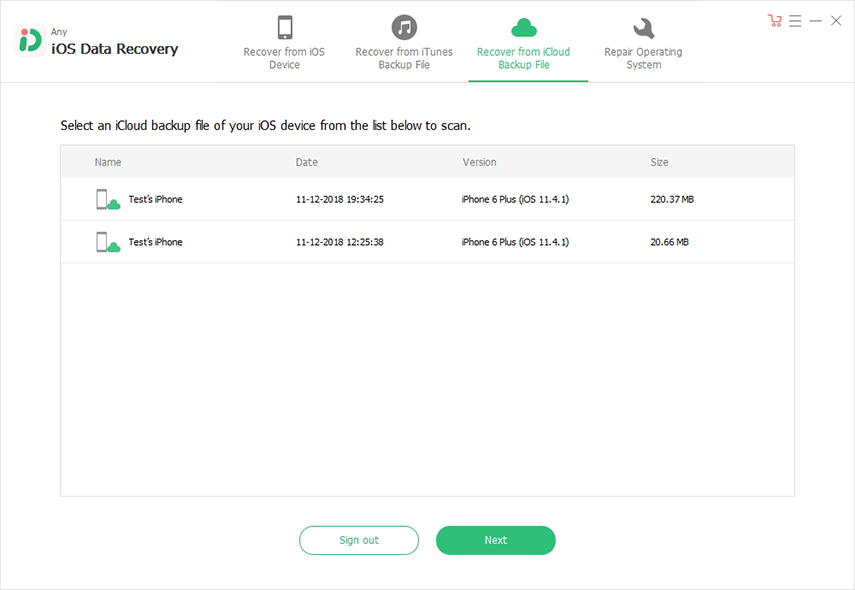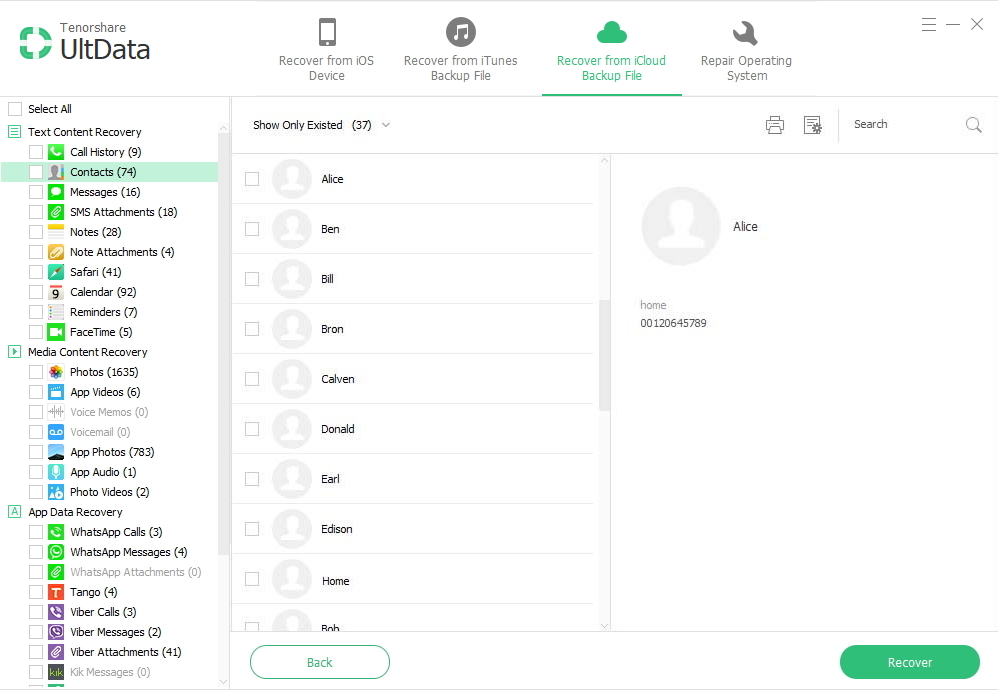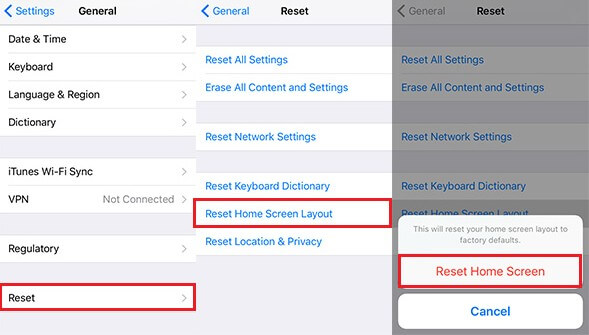iPhone Data Disappeared? Top 3 Options to Recover Lost Files
 Jerry Cook
Jerry Cook- Updated on 2019-07-25 to iPhone Data
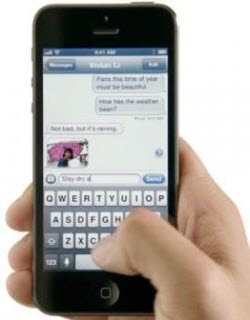
Symptom: My iPhone Data Disappeared. Can I Recover All the Lost Files from iPhone?
iPhone contacts disappeared? Lost calendar data on your iPhone? Everyone could suffer data loss when you accidently delete important files, restore to factory settings, update to new iOS (like iOS 10/9/8 update), try to jailbreak, or iPhone is damaged.
If your important iPhone data disappeared, you can get them back with iPhone Data Recovery. This professional tool is based on Windows OS and helps to recover any deleted, lost iPhone data --- without backup, from iTunes backup or from iCloud backup. If you have a Mac on OS X, click here to go to the Mac version.
Get iPhone Data Recovery on your PC and install it.
Top 3 Solutions: How to Recover Contacts, Notes, Photos, Messages or other Data that Disappeared on iPhone
iPhone Data Recovery helps you undelete all missing contents, including pictures, messages (iMessages, WhatsApp, Tango, SMS, MMS), photos, notes, contacts, videos, cellular data, etc. There are 3 easy solutions for you to choose:
- 1. Get Back Missing Data from iPhone without Backup
- 2. Restore iPhone disappeared Files from iTunes Backup
- 3. Retrieve iPhone data from iCloud Backup
Select one solution according to your needs. All the options are applied to iPhone SE, iPhone 6s, iPhone 6s Plus, iPhone 6, iPhone 5S, iPhone 5C, iPhone 5, iPhone 4S, iPhone 4. Here are the detailed guides.
Part 1. Get Back Missing Data from iPhone without Backup
Many of you may not have iPhone backup files. That's OK, because you can easily recover lost data from iPhone without backup, and iPhone Data Recovery is your best helper.
- 1. Connect your iPhone to the computer and run iPhone Data Recovery. Under the mode of "Recover Data from iOS Device", click on "Start Scan" to scan all your contents that disappeared.

- 2. Select any files to preview before recovery. After that, recover the lost data.
Note: The disappeared data are marked in red, so you can find them quickly.

Part 2. Restore iPhone disappeared Files from iTunes Backup
If you have iTunes backup files, you can use iPhone Data Recovery to extract data from the unreadable backup and recover all lost data. This won't delete anything on your iPhone.
- 1. Under "Recover Data from iTunes Backup File", select you're the iPhone backup file to scan.

- 2. Recover all missing files from the iTunes backup file.

Part 3. Retrieve iPhone data from iCloud Backup
Some users reported that recovering data from iCloud backup on iPhone will erase other files. If you try iPhone Data Recovery, this won't happen - you can get back all lost files, and there is no other data loss and damage on your device.
- 1. Sign into your iCloud account under "Recover Data from iCloud Backup File".
Note: iPhone Data Recovery will never keep a record of your account information. There is no privacy leaking out.

- 2. Select your iPhone backup file to download and scan.

- 3. Select any lost files to recover.

iPhone Data Recovery works well on Windows 10/8.1/8/7 (the Mac version works on OS X 10.11, 10.10 Yosemite, 10.9 Mavericks, 10.8 Mountain Lion, 10.7). Go to have a try if your iPhone data are erased. After you recover lost files on computer, you can transfer the data from computer to your iPhone.