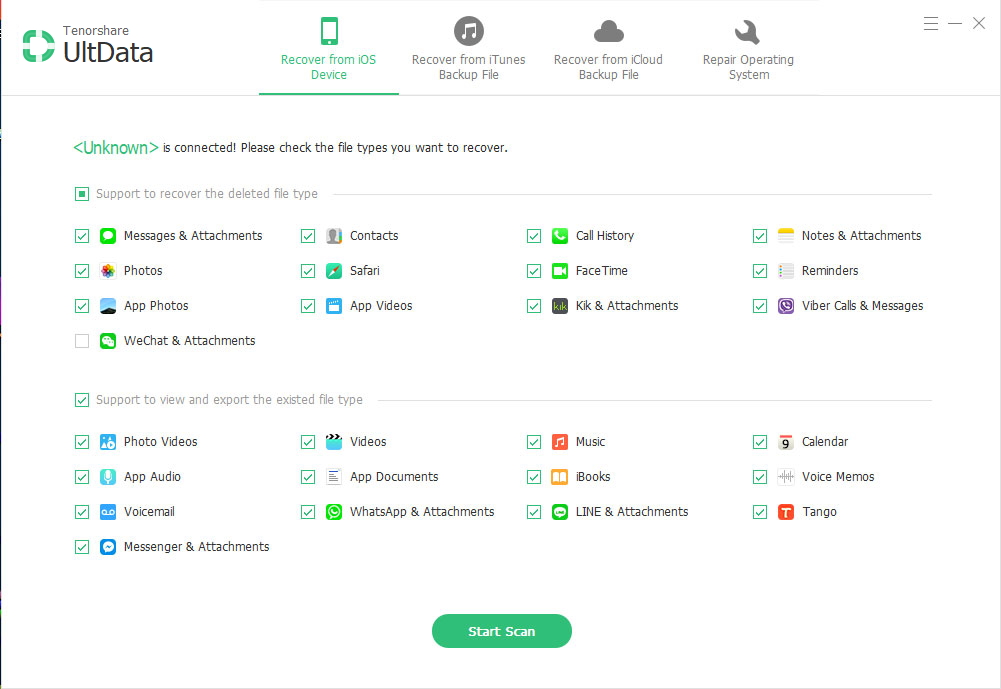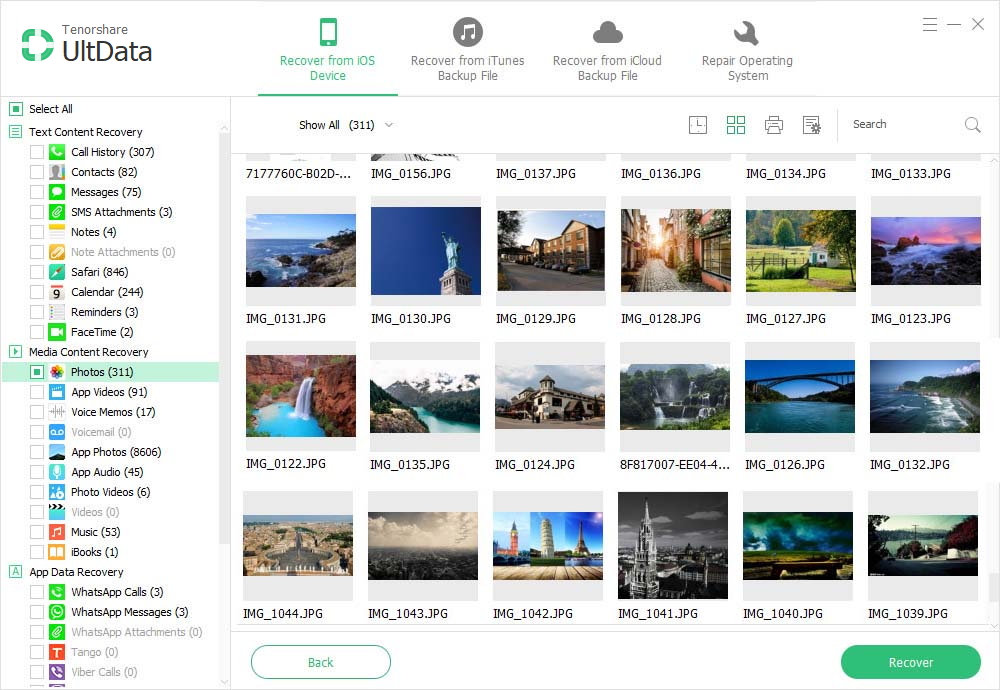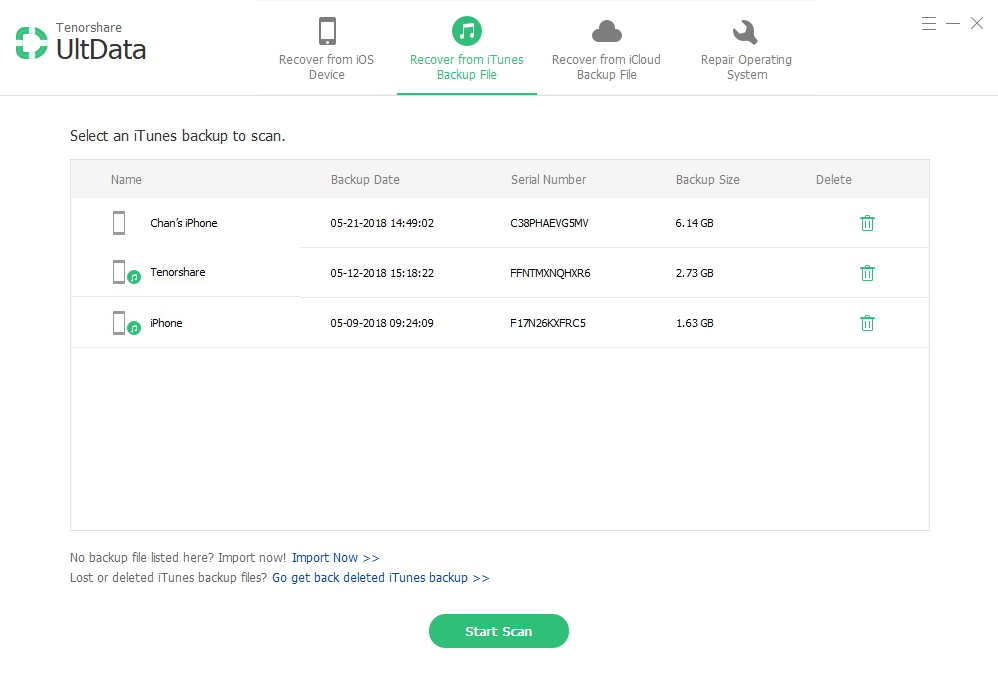Recover Data from iPhone Stuck In Recovery Mode Easily and Quickly
 Jerry Cook
Jerry Cook- Updated on 2019-07-25 to iPhone

"My iPhone is stuck in recovery mode and lost data. How to recover data including my photos, contacts and messages? Help"
iPhone stuck in recovery mode is a very common issue for all iOS users, and it could cause data loss. If you want to recover data from iPhone stuck in recovery mode due to iOS 7 or iOS 7.1 update, jailbreak, regular restore, or other unknown reasons, feel free to try the method below.
Since we have the article to show you how to fix the iPhone stuck in recovery mode issue, you can go to have a see if you are in need.
How to Recover Deleted, Lost Data from iPhone 5S/5C/5/4S/4 Stuck in Recovery Mode
"iPhone is stuck in recovery mode but it is not recognized by iTunes. Please help."
"My iPhone is stuck in recovery mode but I don't want to restore. What should I do?"
When iPhone is stuck in recovery loop, you could encounter such dilemmas: iTunes prompts you to connect to iTunes, and if you do so, you would get a message saying "You must restore this iPhone before it can be used with iTunes" (showed below). However, in many cases, you don't have iTunes (or you don't have alongside the iTunes which has synced with your iPhone), iTunes cannot recognize your iPhone, or you don't want to restore your iPhone since it will erase all your data and settings. Then iPhone Data Recovery would be your best helper.
It is the most professional data recovery software to help you recover data from iPhone in recovery mode. With powerful capacity, this program will never cause damage or data loss on your device. It offers 3 modes:
- Recover data from iPhone stuck in recovery mode without iTunes
- Recover iPhone data in recovery mode by extracting iTunes backup files
- Restore iPhone data stuck in recovery mode from iCloud backup
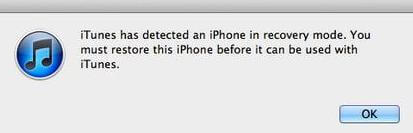
Here is how:
Recover data from iPhone stuck in recovery mode without iTunes
If you have no backup files, or iPhone cannot be recognized by iTunes, you can do as follows to restore data from iPhone stuck in recovery mode without iTunes.
- 1. Run iPhone Data Recovery on your Windows 8/7/XP/Vista and connect the iPhone stuck in recovery mode to this computer.
- 2. You will see the "Recover Data from iOS Device" is selected by default. Click "Start Scan".

- 3. Select any file in the interface's left to preview and check. Then choose all data or just the needed ones and click "Recover".

Recover iPhone data in recovery mode by extracting iTunes backup files
iPhone Data Recovery can recover lost iPhone data in recovery mode by detecting, listing and scanning and extracting iTunes backup files. You don't need to open iTunes, and there is no need to connect iPhone to computer.
- 1. Select "Recover Data from iTunes Backup File", then iPhone Data Recovery will automatically find and list all iTunes backup files. Select the right one and click "Start Scan".

- 2. Preview all the files and select them to recover.
Restore iPhone data stuck in recovery mode from iCloud backup
If you want to recover iPhone contents stuck in recovery mode without deleting your current data on device, select "Recover Data from iCloud Backup File" and log into iCloud account. Then follow the wizard perform iPhone data recovery.
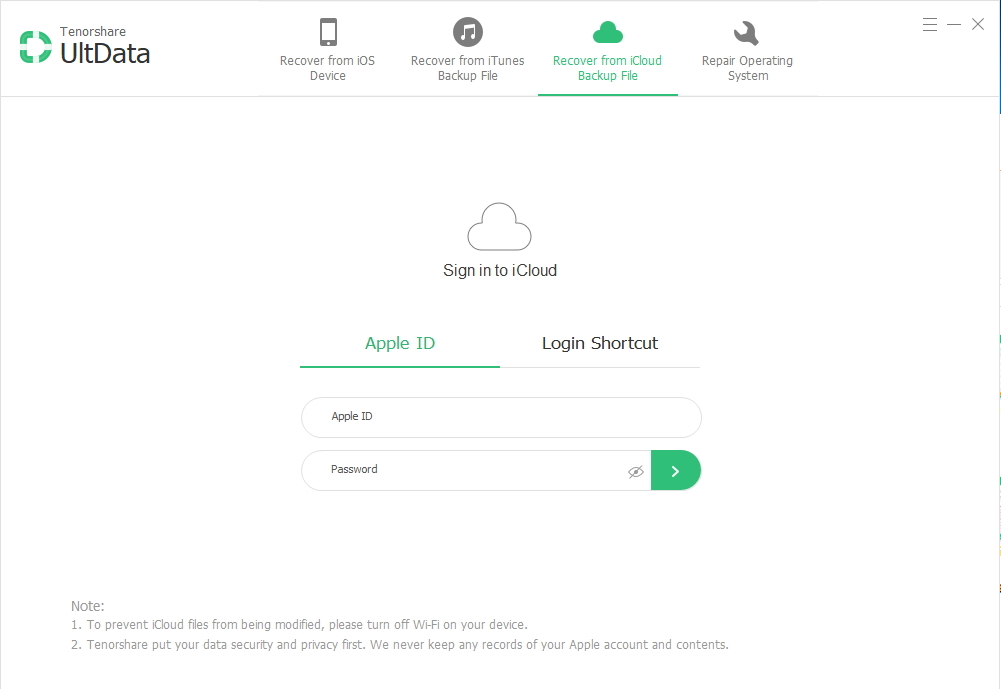
Alternatively, if you want to recover data from iPhone stuck in recovery mode on Mac OS X 10.9/10.8/10.7/10.6, you can go to iPhone Data Recovery for Mac.