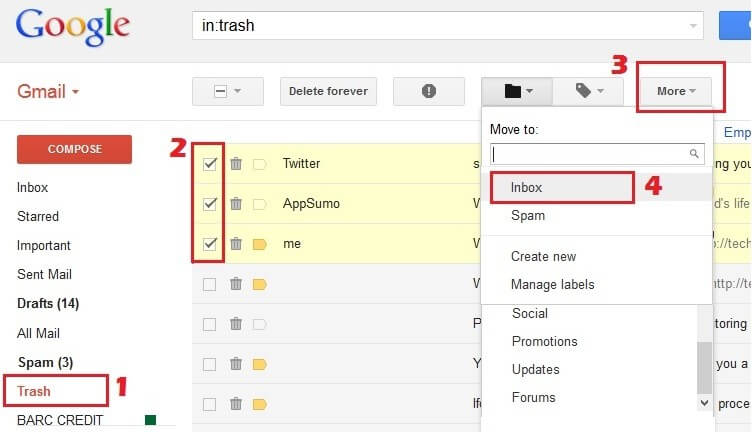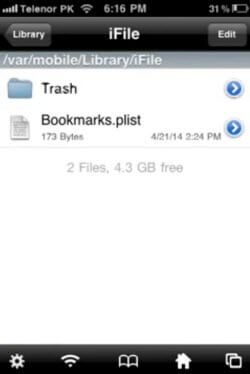iPhone Video Recovery: How to Retrieve Deleted Videos on iPhone
 Jerry Cook
Jerry Cook- Updated on 2025-03-31 to iPhone Data
Having an iPhone and not capturing videos isn't possible. iPhone's advanced camera capabilities urge us to record memorable moments, such as special events, family gatherings, travel experiences, and more. But the nightmare begins when we accidentally delete those videos.
Video deletion is a common mistake that millions of iPhone users face every year. Therefore, it is also recoverable. This guide is designed to teach you how to retrieve deleted videos on iPhone with or without backup. Stick around and learn the tips and tricks to get back your cherished moments.
- Part 1: Can iPhone videos be recovered?
- Part 2: How to Recover Deleted Videos from iPhone for Free
- Part 3: Recover Permanently Deleted Videos iPhone without Backup
- Part 4: How to Restore Deleted Videos on iPhone via iCloud without Reset
- Part 5. How to Find Deleted Videos on iPhone via iTunes without Data loss

Part 1: Can iPhone videos be recovered?
Yes! Most of the time, the deleted iPhone videos are recoverable. When the videos are deleted, they go to the "Recently Deleted" album from where you can recover them within 30 days. Other than that, you can also recover deleted videos by restoring the previously made iPhone backup in iCloud or iTunes.
Alternatively, you can also perform a deep internal storage scan of the iPhone using the iPhone data recovery tool and pull out the deleted videos. In short, you have plenty of iPhone video recovery options to try. Keep reading to learn the detailed steps on all the possible ways to get deleted video recovery on iPhone.
Part 2: How to Recover Deleted Videos from iPhone for Free
The easiest and free way to recover deleted videos from the iPhone is by checking the "Recently Deleted" album. When videos are deleted, they go to this folder and stay there for 30 days before getting permanently deleted.
If you are sure that 30 days have not passed since their deletion, you must check out the Recently Deleted album. Follow the below steps to learn how to find deleted videos on iPhone from the Recently Deleted album:
Step 1. Open the Photos app on your iPhone.
Step 2. Scroll down and click the "Recently Deleted" album. Verify your identity if asked.
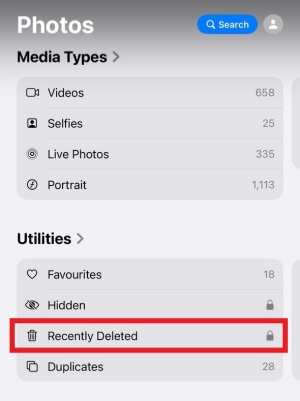
Step 3. Look for the deleted videos. If you found them, click the "Select" button from the top and select all the videos to recover. Once done, click the "3-dots" menu from bottom and tap "Recover".
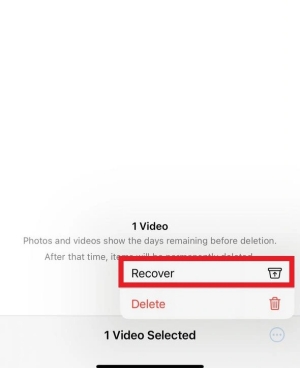
This way, you can effortlessly recover the recently deleted videos directly from the Photos app.
Part 3: Recover Permanently Deleted Videos iPhone without Backup
If the "Recently Deleted" album does not include your deleted videos, don't worry. You can still recover permanently deleted videos without backup. That's where iPhone video recovery software steps in.
UltFone iOS Data Recovery is an advanced iPhone data recovery tool that can pull hard-to-find deleted videos with its deep scan. Its scanning algorithms can find videos lost due to accidental deletion, system crashes, iOS upgrade bugs, or other reasons. After the scan, you can preview and recover the selected videos with simple clicks.
The key features of UltFone iOS Data Recovery include:
- Recover deleted videos directly from iPhone without backup.
- Recover videos lost from various scenarios, such as accidental deletion, iOS upgrade issue, system crash, factory reset, water damage, etc.
- Deep scanning algorithms to ensure a high recovery success rate.
- Preview-based recovery of selective files.
- Click-based interface with no learning curve.
- Recover other data types, including photos, messages, contacts, documents, etc.
- Compatible with almost all iPhone models, including the latest iPhone 16 series.
Other than recovering videos directly from the iPhone, it can also recover selective data from iCloud and iTunes backup. All these features make UltFone iOS Data Recovery the best iPhone data recovery software.
Follow the below steps to learn how to retrieve deleted videos on iPhone without backup:
- Step 1 Install and run UltFone iOS Data Recovery on your computer. Click "iPhone/iPad Data Recovery" from the main dashboard.
- Step 2 Connect your iPhone to PC using a USB cable.
- Step 3 Select "Videos" and any other data type to scan and recover. Once done, click "Scan" to let the deep scan begin.
- Step 4 After the scan, preview all the recoverable videos, select the ones you want, and click "Recover to PC".

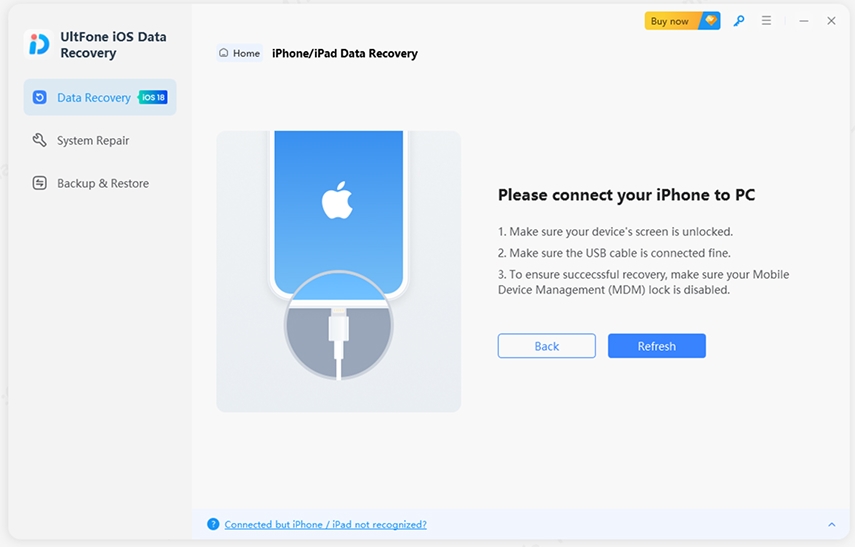

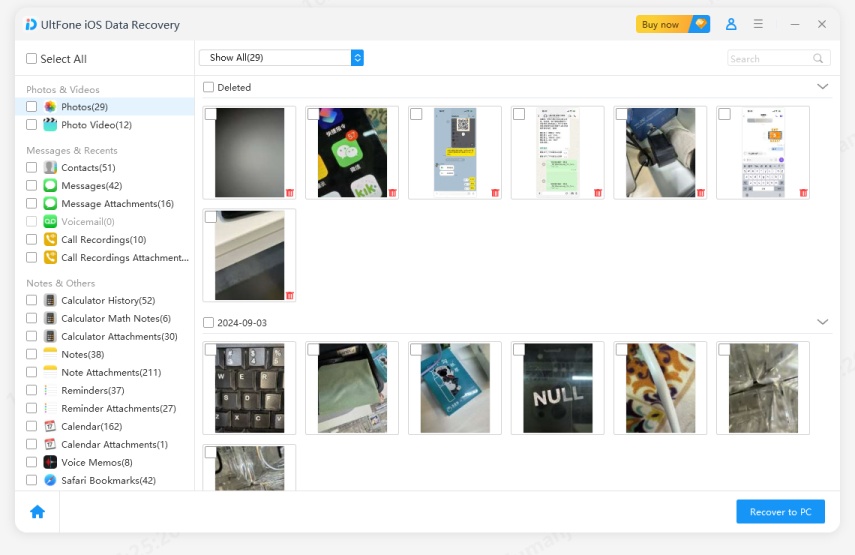
That's it! This way, you can simply scan, preview, and retrieve deleted videos from iPhone without backup or complicated steps.
Part 4: How to Restore Deleted Videos on iPhone via iCloud without Reset
iCloud is a default medium for iPhone users to create the phone backup. When you create an iPhone backup in iCloud, it also backs up videos. This means that you can now restore iCloud backup to get iPhone video recovery.
The default way to restore iCloud backup is to factory reset your iPhone and then restore backup. This approach will wipe out all the existing data from the iPhone and also restore the entire backup, not just the lost videos.
To avoid that, UltFone iOS Data Recovery provides a more convenient way to restore iCloud backup without reset. It can intelligently extract the backup data from iCloud and then lets you recover selective video files through a preview-based interface.
Here's how to retrieve deleted videos on iPhone via iCloud without reset:
- Step 1 Launch UltFone iOS Data Recovery and click "Recover Data from iCloud".
- Step 2 Enter your Apple login credentials to sign in.
- Step 3 Select "Photos" as the data type to scan and click "Scan".
- Step 4 After the scan, select the "Photo Video" category from the left panel and preview the recoverable videos. Select the ones you want to recover and hit the "Recover to PC" button.

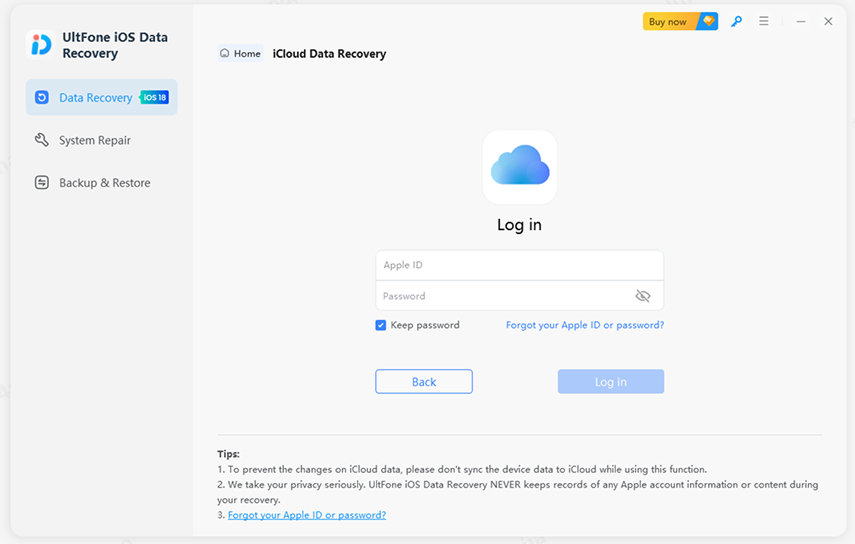
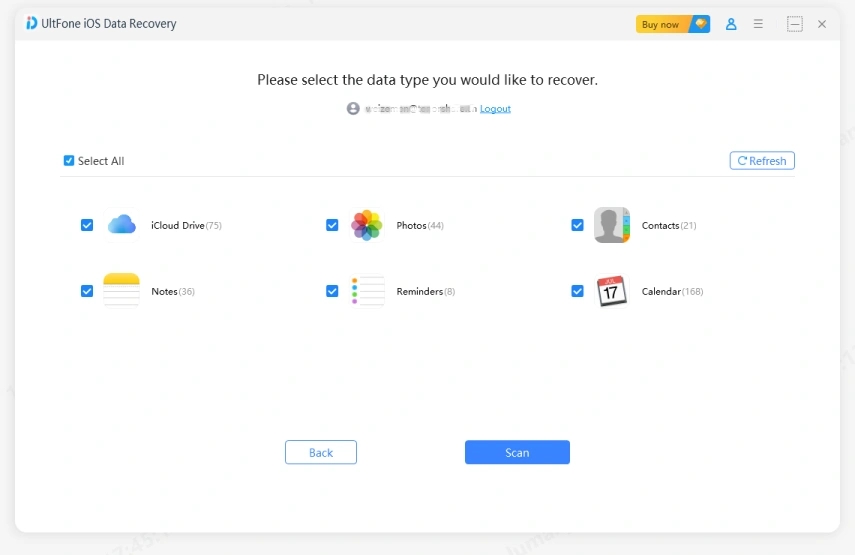
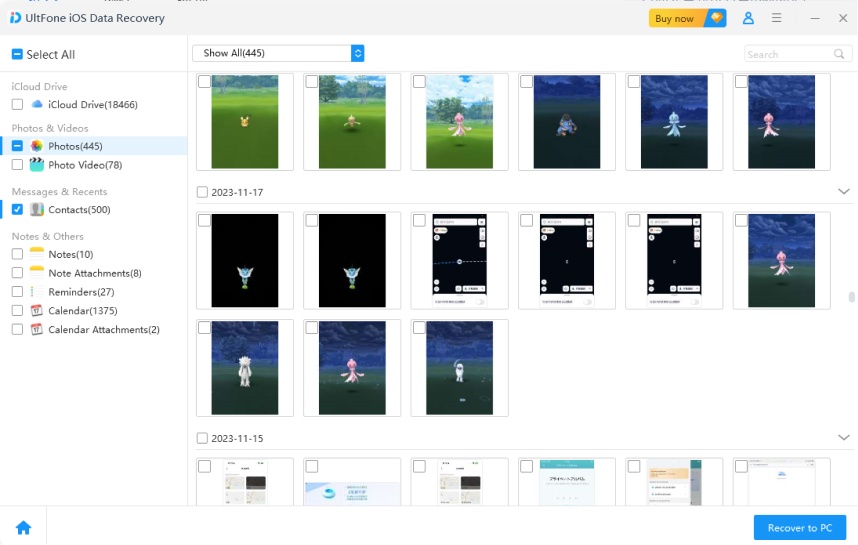
That's how you can have deleted video recovery on iPhone from iCloud backup with the help of UltFone iOS Data Recovery.
Part 5. How to Find Deleted Videos on iPhone via iTunes without Data loss
Similar to iCloud, iPhone users can also create the phone's storage backup on the computer using iTunes. Here again, restoring iTunes backup to recover deleted videos will overwrite the existing iPhone data with the backed-up data.
To tackle that, UltFone iOS Data Recovery provides a dedicated iTunes backup recovery feature. Using this feature, you can scan your backed-up data for videos, preview the recoverable ones, and restore only those you need.
Follow the below steps to learn how to retrieve deleted videos on iPhone via iTunes using UltFone iOS Data Recovery:
- Step 1 Launch UltFone iOS Data Recovery and click "Recover Data from iTunes".
- Step 2 Select the backup data to recover and click "Next".
- Step 3 Tick the "Videos" and other data type checkboxes you want to recover and click "Scan".
- Step 4After the scan is finished, preview and select the video files you have lost. Once done, click "Recover to PC".

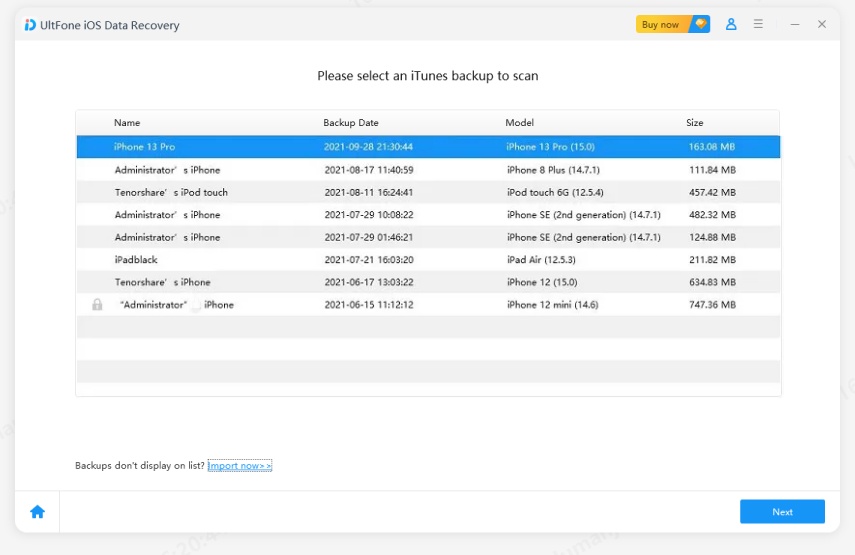
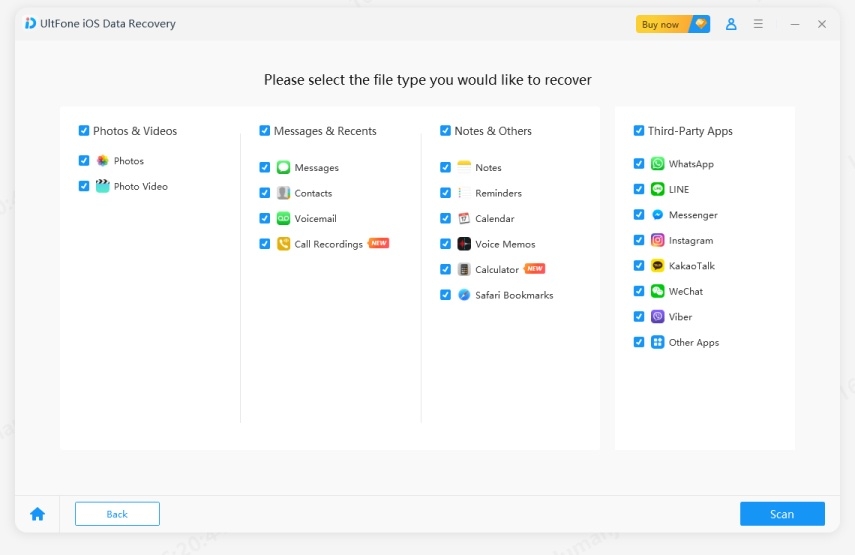
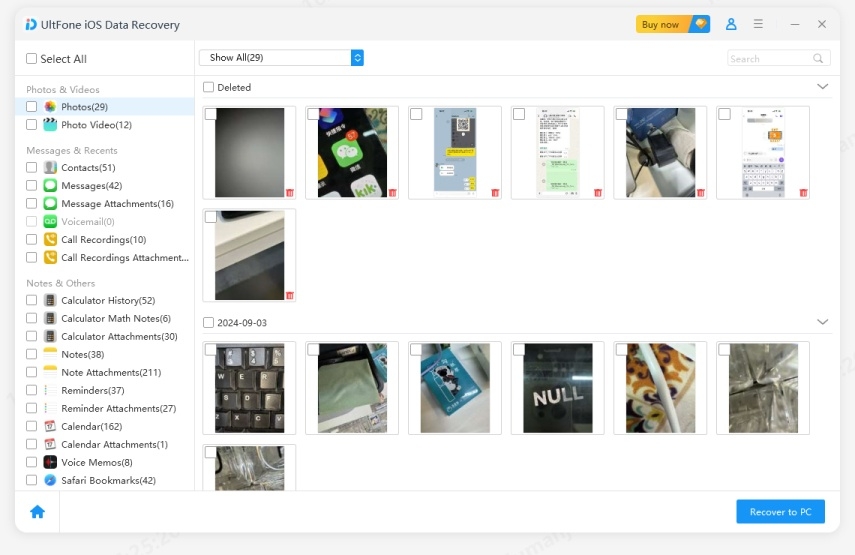
This way, you can smartly pull only required data from iTunes backup and preserve the existing iPhone data.
To Sum Up
Video deletion on the iPhone is common, but what isn't common is being unable to recover them. Above, we have learned how to retrieve deleted videos on iPhone using multiple ways. If we have to sum up the discussion in simple words, then it would be just to install UltFone iOS Data Recovery because this tool can recover deleted videos directly from iPhone or pull specific files from iCloud and iTunes backup. Therefore, UltFone iOS Data Manager and retrieve deleted videos right away.
FAQs about iPhone Video Recovery
Q1:Where do permanently deleted photos and videos go on iPhone?
When you delete photos and videos on your iPhone, they go to the Recently Deleted album and stay for 30 days. After this period, the space they occupied becomes available for new data. Once the new data replaces their storage space, the files are removed permanently from your iPhone's internal storage.
Q2: How to recover permanently deleted videos from iPhone after 30 days?
You have two options: recover permanently deleted videos from iCloud or iTunes backup or recover them directly from your iPhone using an iOS data recovery tool. The former only works if you have made a backup before deleting videos, while the latter is considered to offer a higher recovery success rate due to deep scan.
Q3: Can police recover permanently deleted videos from an iPhone?
Yes, law enforcement agencies could request the recovery of deleted videos from iCloud by obtaining a subpoena, if the person had backed up data to the iCloud. This is possible because Apple stores backups on iCloud, which can include deleted videos, photos, and other data. However, the police must first secure the necessary legal permissions, such as a subpoena or court order, to access the data.