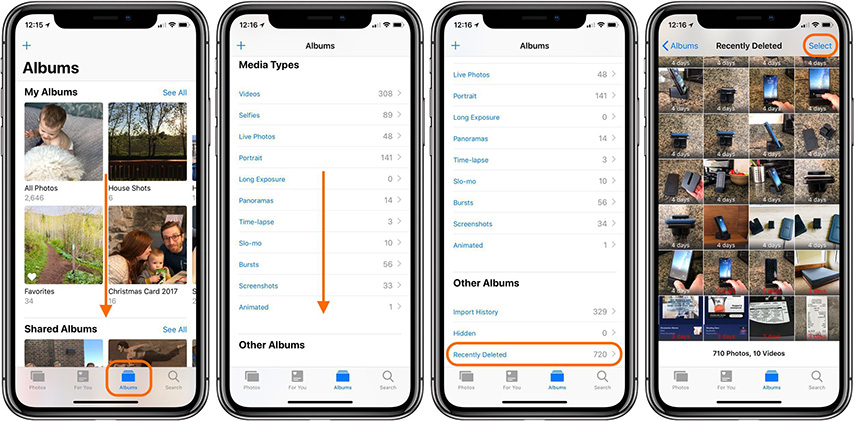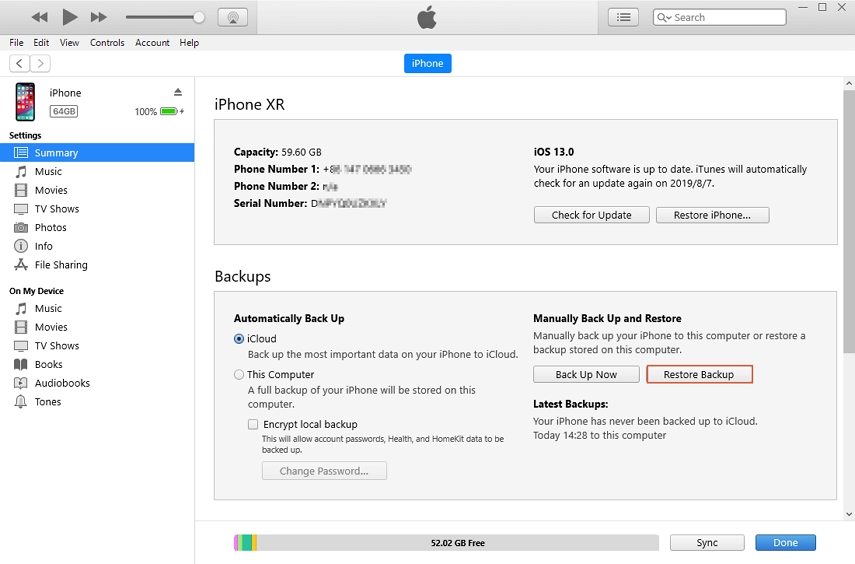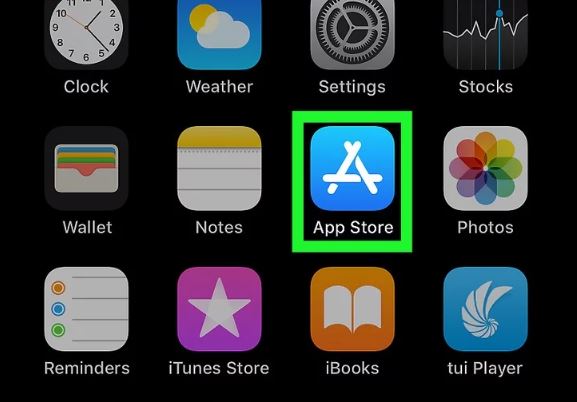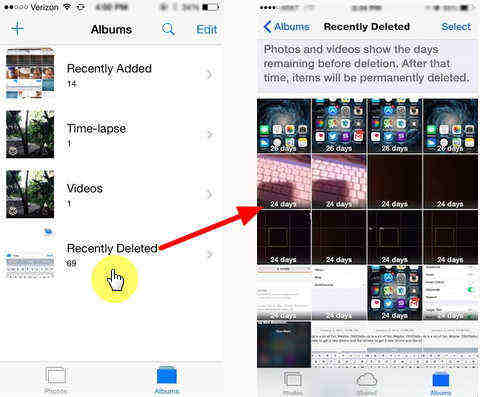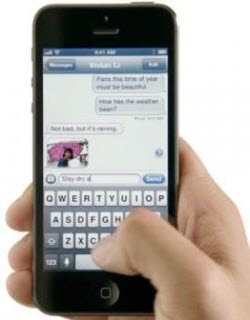How to Get Disappeared Videos Back on iPhone 2025 (iOS 26/18/17 Support)
 Jerry Cook
Jerry Cook- Updated on 2025-06-17 to iPhone Data
Losing precious iPhone videos can be devastating—especially if you didn’t back them up. But DON’T panic: 99% of disappeared videos can be recovered using the following methods. In this article, we’ll walk you through different solutions that you can perform when your videos disappeared from iPhone and retrieve them easily.
- Part 1: Why Have My Videos Disappeared from iPhone
- Part 2. How to Get Disappeared Videos Back on iPhone [4 Ways]
- FAQ about Recover Missing Videos on iPhone
Part 1: Why Have My Videos Disappeared from iPhone
There are different factors that can cause the videos to disappear on an iPhone. In the majority of the cases, accidental deletion is the biggest reason behind the videos disappeared from iPhone error. However, in some situations, additional factors (mainly software-related errors) can also delete the videos from your device. These factors mainly include:
- You haven’t updated your iPhone to the latest iOS version properly.
- You have accidentally changed iCloud sync settings for your device.
- You have restored your iPhone to the factory settings.
- A corrupt third-party application might have caused the videos to disappear.
Part 2: How to Get Disappeared Videos Back on iPhone
If videos disappeared after a software update, restart your iPhone. Restarting the device will terminate all the background processes and if the videos were deleted by one of these processes, they’ll automatically get restored on your device.
Method 1: Restart Your iPhone
In case the videos went missing from your iPhone after a software update, go ahead and restart your iDevice. Restarting the device will terminate all the background processes and if the videos were deleted by one of these processes, they’ll automatically get restored on your device.
To restart the device, simply press and hold the Power button and then, swipe the slider to turn off your device. Then, wait for a while and press the Power button again to turn on the iPhone.

Method 2: Check Your Recently Deleted Album for Videos
If restarting the device doesn’t resolve the problem, the next step to get videos missing from iphone would be to check the “Recently Deleted” folder. Basically, when you delete videos (or photos) from your iPhone, they’ll instantly be moved to the “Recently Deleted” folder and stay there for a few days. So, in case you have recently deleted the videos, you’ll be able to find them in the “Recently Deleted” folder.
- Step 1: On your iPhone, open “Photos” and click “Albums”.
Step 2: Then, switch to the “Recently Deleted” folder and select the files that you want to get back.

- Step 3: Finally, click the “Recover” button to restore those disappeared videos on your device.
Method 3: Recover Disappeared iPhone Videos without Backup
UltFone iOS Data Recovery is a powerful solution designed to recover deleted videos and other files from your iPhone, with or without a backup. Whether your videos were lost after an update, due to accidental deletion, or even from a frozen iPhone screen, UltFone has you covered. The intuitive interface and preview function also make it easy to select exactly what you want to recover before restoring.
Some of the key features of UltFone iOS Data Recovery include:
- Recover deleted files from your iPhone with or without backup.
- The tool supports 35+ different file formats.
- Selectively restore specific videos to save space on your phone.
- Compatible with the latest iOS 18 and latest iPhone series.
Following is the step-by-step process to recover disappeared videos from iPhone using UltFone iOS Data Recovery:
-
Step 1 First of all, download and install UltFone iOS Data Recovery on your system. Launch it and when you are in the main screen, click “Recover Data from iOS Devices”.
Free Download For PC Secure Download Free Download For Mac Secure Download BUY NOW BUY NOW 
-
Step 2 Now, connect your iDevice to the computer and wait for it to get recognized.

-
Step 3 Once your device gets recognized, you’ll be asked to select the files that you want to get back. Since you want to retrieve videos, select “videos” and click “Scan”.

-
Step 4 The tool will start scanning the device to fetch out all the deleted videos. After the scanning process completes, browse through the search results and select the files that you want to get back. Finally, click “Recover to PC” at the bottom-right corner to restore these selected files to your system.

So, that’s how you can use UltFone iOS Data Recovery to get back the deleted videos without backup.
How to Recover Permanently Deleted Photos From iPhone: Video Guide
Method 4: Restore Missing Videos on iPhone from iTunes/iCloud Backup
If you have an iCloud or iTunes backup, you won’t have to use a dedicated third-party application to retrieve the deleted videos. In this situation, you can simply use the backup files to restore the videos on your device. However, you should only follow this method if you are 100% sure that the videos are present in the backup file. Moreover, if you restore data from an iCloud or iTunes backup, it’ll overwrite the current data on your system as well. It means you’ll lose all the files that aren’t included in the backup file.
Moreover, if you restore data from an iCloud or iTunes backup, it’ll overwrite the current data on your system as well. It means you’ll lose all the files that aren’t included in the backup file.
Step 1: Open the “Settings” app on your iPhone and click “General”. Then, tap “Reset” and click on “Erase All Content & Settings”.

- Step 2: This will reboot your iDevice and initiate the reset process. Be patient as this may take a while to complete.
Step 3: Once you are prompted to the “App & Data” screen, click on “Restore from iCloud Backup”. Then, log in with the iCloud credentials and select the backup file that you want to restore.

If you have an iTunes backup and want to restore your videos from there, here are the steps to be followed.
- Step 1: Open iTunes and connect your device to PC.
- Step 2: Look for the device icon at the top and click on it.
Step 3: Now, click “Restore Backup” on the main screen and choose the backup and you will get your videos back.

Conclusion
When recorded videos on iPhone disappear accidentally, things can often get pretty annoying. However, instead of dwelling on the situation, it would be better to implement the above-mentioned solutions to recover the deleted videos on your device. And, if you want to keep the entire data recovery process hassle-free, you can use UltFone iOS Data Recovery to get the job done.
FAQ about Recover Missing Videos on iPhone
Are Deleted iPhone Videos Gone Forever?
When you delete a photo or video on your iPhone, it first moves to the "Recently Deleted" album. Items in this album remain for 30 days, allowing you time to recover them if needed. After 30 days, the files are permanently erased and cannot be recovered directly from the device.
Where Do Permanently Deleted Photos and Videos Go on iPhone?
Deleted photos and videos are temporarily stored in the "Recently Deleted" album for up to 30 days. After this period, they are permanently removed. If you use iCloud Photos, any deletion on one device will also remove those photos and videos from all other devices connected to the same iCloud account.
Can You Recover Permanently Deleted Photos on iPhone for Free?
To increase your chances of recovering permanently deleted photos, stop using the device immediately to prevent new data from overwriting the deleted files. If no trace remains in the "Recently Deleted" album, you can turn to third-party apps that specialize in recovering lost photos directly to your device.