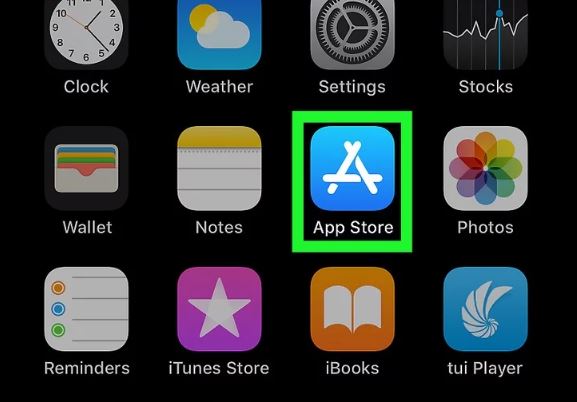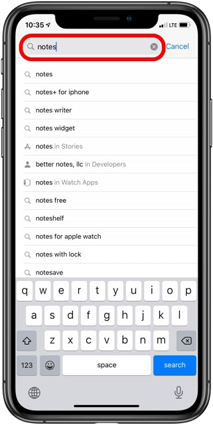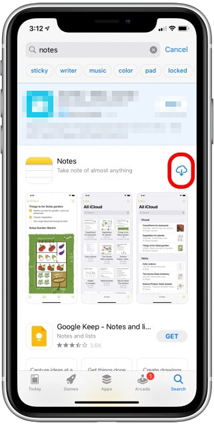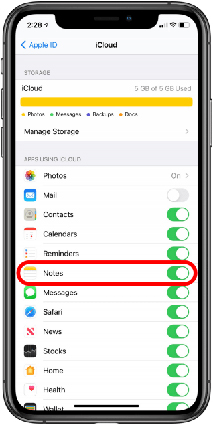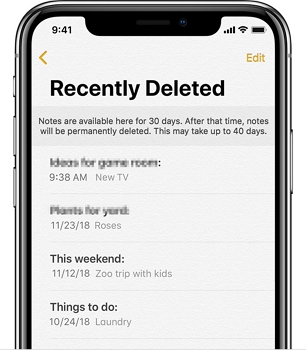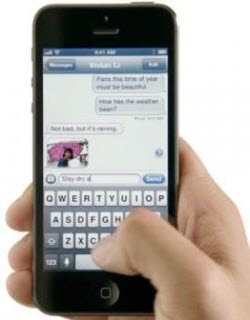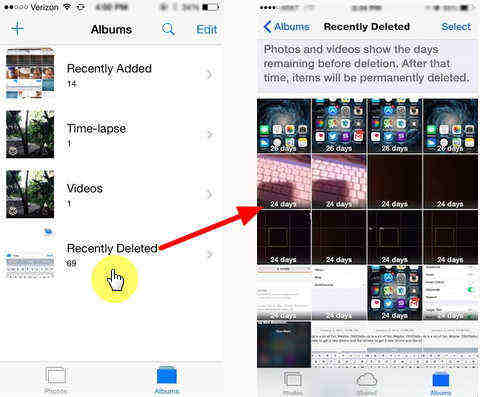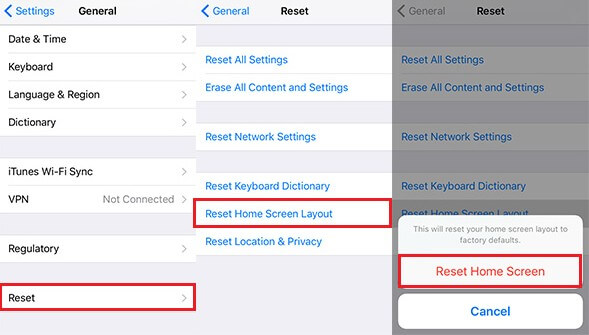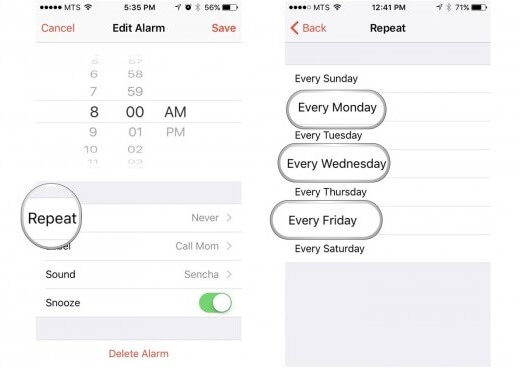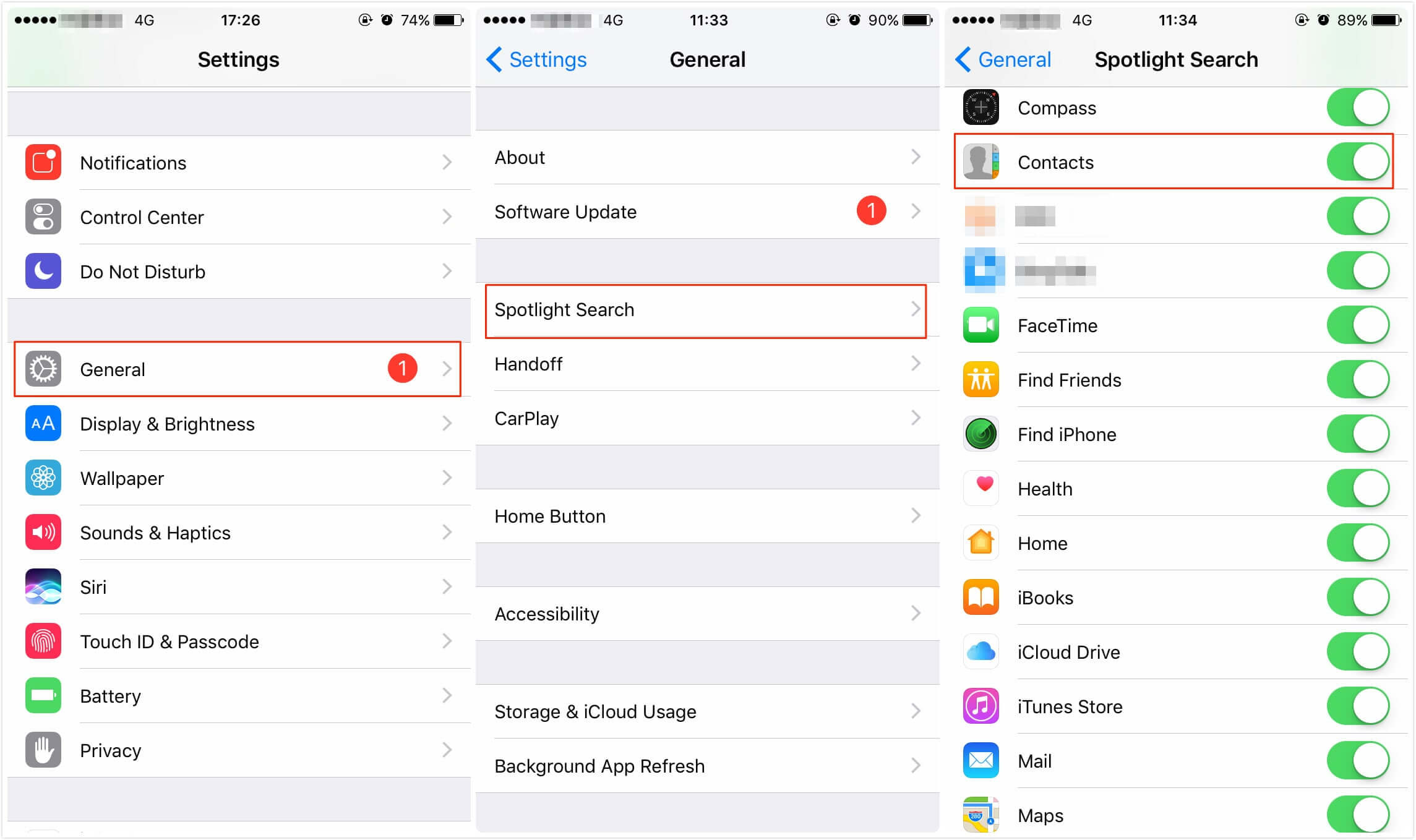iPhone Notes Disappeared? Here's How to Recover Notes on iPhone 2025
 Jerry Cook
Jerry Cook- Updated on 2025-06-17 to iPhone Data
iPhone notes application has been lost from the device or iPhone notes disappeared is the same case. This is the most common issue when your update your iPhone to iOS 26/18/17. We will discuss and let you know how to recover iPhone notes that are being removed or disappeared accidentally.
In the following article, you will find what this issue is all about and how to fix it on your Mac.
- Part 1. Why have my iPhone notes disappeared?
- Part 2. Where did all my notes on my iPhone go?
- Part 3. How to recover notes on iPhone [3 Ways]
- Extra Tip: How to recover deleted notes on iPhone
Part 1. Why have my iPhone notes disappeared?
Most of the time, users saved their notes over the iPhone, and then after updating to the latest version of the iOS on iPhone, notes get disappeared. So let’s discuss some common causes related to the disappearing iPhone notes.
- Multiple accounts have been created on your iPhone device. After doing logout from any account, notes maybe get disappeared.
- You may be accidentally turned off the Notes toggle button in iCloud.
- Notes link with the same email account that you just deleted. You are not able to access the messages until you sign in to the same email account.
Part 2. Where did all my notes on my iPhone go?
All your notes will be store on the local files in your iPhone. And if you’ve once turned on iCloud backup option, then you can also find them on iCloud server.
Many iPhone users are unaware that your notes may get disappeared just because you switched different email account. In this case, the following steps can fix your problem.
- Visit the Notes application in your iPhone.
- Click on that yellow back arrow over the top left-hand corner of the screen.
- Then click each folder and check out the missing notes.
Part 3. How to recover Notes on iPhone [3 Ways]
Way 1. Reinstall and restore your Notes app
First of all, I’ll introduce to you the simplest and the easiest way to fix the iPhone notes disappeared problem. If the Notes app disappeard from your iPhone, you should first open Siri search and type “notes” to check whether the application is truely deleted. If the application does not present in your gadget, follow all the steps given below to reinstall and restore your Notes application.
Step 1: Open Apple Store.

Step 2: After that, click on the search bar, which is present on the top of the mobile screen and type “Notes” into the search bar and goes for the search.

Step 3: Tap on the cloud-shaped download button.

- Step 4:Now restore your Notes app through iCloud.
Unfortunately, if you only had notes stored locally on your iPhone but not in iCloud when the Notes disappeard. In this case, you can only erase your iPhone and then restore your iPhone from an iTunes/iCloud backup or jump to Way 3 to check how to recover deleted notes on iPhone using professional data recovery tool.
Way 2. Recover missing notes in Settings
If the Notes app still exits but all the notes inside disappeard. Way 2 is the best and easiest way to recover those missing notes. However, this can only work if you’ve turned on iCloud Backup before.
- Step 1: Open Settings app.
- Step 2: Click on the Apple ID at the top of the screen.
- Step 3: Go for iCloud tab.
Step 4: Toggle on the Notes.

- Step 5: Relaunch Notes App and then you can retrieve all the lost notes.
Way 3. Restore disappeared notes on iPhone using UltFone iOS Data Recovery
If you didn’t have any backup your iPhone notes and other data as well in advance, and also don’t want to lose your current data by overwritting, UltFone iOS Data Recovery can meet your requirements! Below are some of its outstanding features:
- It supports to recover data from iTunes/iCloud backup.
- It supports to recover data directly from iPhone without backup.
- It supports to preview iTunes backup file.
- Complete data can be recovered from iCloud.
- Users can recover data separately as per their preference.
- It won’t overwrite current files at the time of recovering the data.
- No internet connection is required while using UltFone iOS Data Recovery software.
- User interface (UI) is so much easy that every user can use it easily.
Here’s how to use UltFone iOS Data Recovery:
-
Step 1 Launch UltFone iOS Data Recovery on your computer and select Recover Data from iOS Device option from the main interface.

-
Step 2 Connect your iPhone to the computer with a USB cable.

-
Step 3 In the next interface, make sure to tick Notes & Attachments and click Scan to proceed.

-
Step 4 Then you can choose just to preview your lost notes or recover the data to your PC.

Extra Tip: How to recover deleted notes on iPhone
If you accidentally deleted notes from your iPhone, all these notes will appear in a special folder for 30 days. A recently deleted folder is where the user can retrieve all the deleted notes within 30 days. Check out the steps that are given below on how to recover deleted notes from an iPhone device.
- Step 1: First of all, open the Notes application. After that, there are several options available on the screen. Now user needs to choose the “ folders” option.
Step 2: Tap on the recently deleted folder. Inside this folder you will see all the deleted notes.

- Step 3: Now, click on the “edit” option on the top right of the screen and mark the notes you want to restore.
- Step 4: Click on the “move” option on the bottom left corner of the screen.
Step 5: Choose where you want to move the notes.

Conclusion
This was all about how you can fix an iPhone Notes Disappeared after iOS 26 Update issue! In this guide, we have covered every possible solution that can help you to resolve the error. No matter which fixes you opt for, you will surely get reliable results, but if you search for a highly professional yet quick way to solve this issue, don't hesitate to get your hands on the UltFone iOS Data Recovery tool. So, install the UltFone iOS System Repair tool now and get your issue resolved in a hassle-free manner!