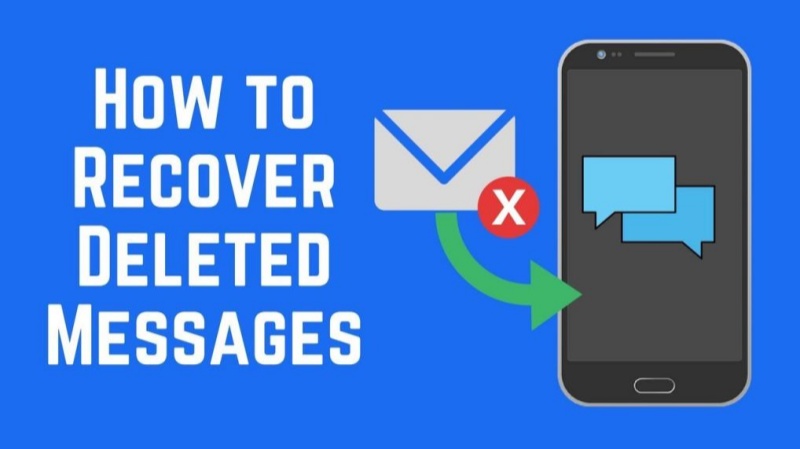How to Recover Data After Factory Reset Without Backup
 Jerry Cook
Jerry Cook- Updated on 2025-03-12 to iPhone
Losing data after a factory reset can be frustrating, especially when important files, messages, or photos disappear unexpectedly. Whether due to system malfunctions, software issues, or accidental resets, restoring lost data is often a top priority. But how to recover data after factory reset? Is it even possible?
Part 1: Can Data Be Recovered After Factory Reset?
Yes, data recovery after a factory reset is possible, but the success rate depends on the method used. A factory reset erases all user data and settings, typically used to fix performance issues, software crashes, or malware infections. However, the deleted data is not immediately overwritten, meaning recovery tools can still retrieve it under the right conditions.
In this guide, we will explore tested and professional methods to help you recover lost data after a factory reset. Let’s dive into the most effective recovery solutions.
Part 2: How to Restore iPhone from Backup After Setup
Once the factory reset is done, you need to look for the backups to restore your data. If you are an iOS user, you need to check the iCloud and iTunes backups. Let's check the methods one by one.
Method 1: Recover Data After Factory Reset from iCloud
iCloud backups are one of the most convenient backups that can help you recover lost data after a factory reset. But you need to make sure you have the latest backup that might contain the lost files. Follow the steps below for a smoother recovery.
Step 1: First, you need to make sure you have the backup in iCloud that might contain the data you need. If it has it, you can proceed.
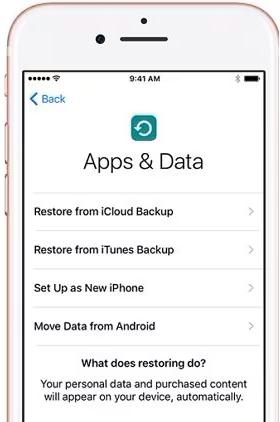
Step 2: After restarting your phone, the device will ask you to restore your data from iCloud. Restore your data, and you will get it back to your mobile.
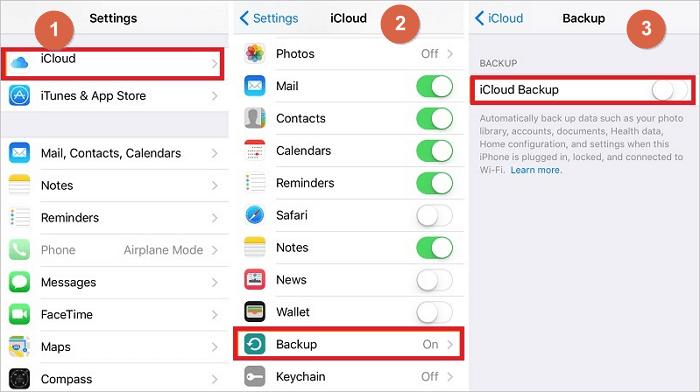
This method is quite useful, so as a precaution, you need to save the current data on your mobile device to another device to be on the safer side.
Method 2: Recover File After Factory Reset from iTunes
To recover data from the iTunes backup, you need to connect your device to the computer and download iTunes to your computer. Use a good quality USB cable to connect to the computer.
Step 1: Open iTunes on your computer and wait for the device to connect. Use a high-tech cable so that there are no interruptions.
Step 2: In the summary section under your device, you will find the restore e button. Click it and get your data back.
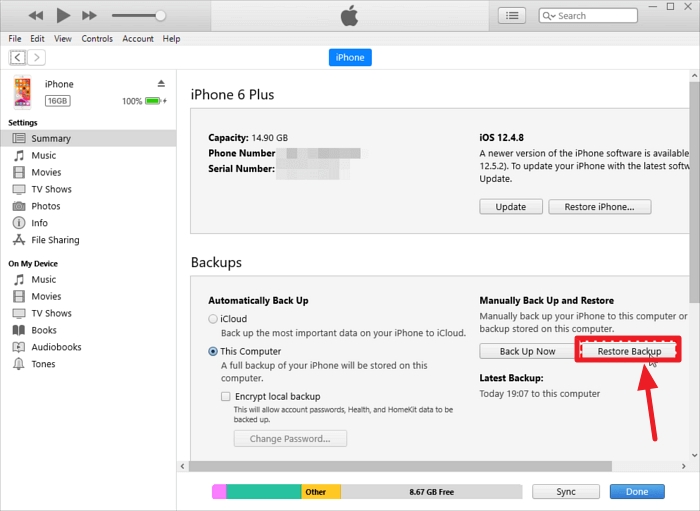
iTunes backup is always useful as it saves data from your device automatically, and you do not need to save it manually. The data is saved after regular intervals.
Part 3: How to Recover Data After Factory Reset Without Backup
UltFone iOS Data Recovery is a tool designed to recover lost data with or without backup. If you are looking for a tool that can recover your lost data after a factory reset, you need to have this amazing tool on your computer. Here are a few of the key features of this tool.
Key Features
- Recover Lost iOS Data: The UltFone iOS Data recovery tool retrieves deleted photos, videos, messages, contacts, call logs, notes, Safari history, WhatsApp chats, and more.
- Supports Various Data Loss Scenarios: UltFone iOS Data Recovery Tool Recover data lost due to accidental deletion, iOS updates, factory reset, system crashes, or water damage.
- Restore from iTunes/iCloud Backup: Extract and selectively restore data from iTunes and iCloud backups without overwriting existing files.
- Preview Before Recovery: UltFone iOS Data recovery tool Scans and previews lost files before restoring them, allowing selective recovery.
- Compatible with All iOS Versions & Devices: Supports iPhone, iPad, and iPod touch, including the latest iOS versions.
- Multiple Recovery Modes: UltFone iOS Data Recovery Tool offers three recovery modes: Recover from iOS Device, recover from iTunes Backup, and Recover from iCloud Backup.
- Step 1 Download and open the tool and select the file types you need to recover from your device. There are multiple options to select from. Select the file types, scan the system, and wait for the system to bring results.
- Step 2 Select the files you need from the results, click them and restore to the PC.
- Step 3 Your files will be restored quickly after restoring them. You can get your file back on your PC as the recovered files are going to be saved.



That is how easy it is to recover lost files after a factory reset. You have the option to recover the file from the iCloud backup with the help of the UltFone iOS data recovery tool.
Conclusions
This guide has discussed how to recover data after a factory reset. There are different reasons for your data loss, which might include accidental deletion, damaged devices and software malfunctions. Whatever the reason might be, we have the solution for you in this guide. The above-discussed methods are the ones that can help you retrieve data after a factory reset.
The best option for data recovery is UltFone iOS Data Recovery. It will fulfil all the data recovery needs. All file types are recovered with this amazing tool. No matter what type of data is lost in your device, it will help you recover it. So, what are you waiting for? Download the tool and get your data back.