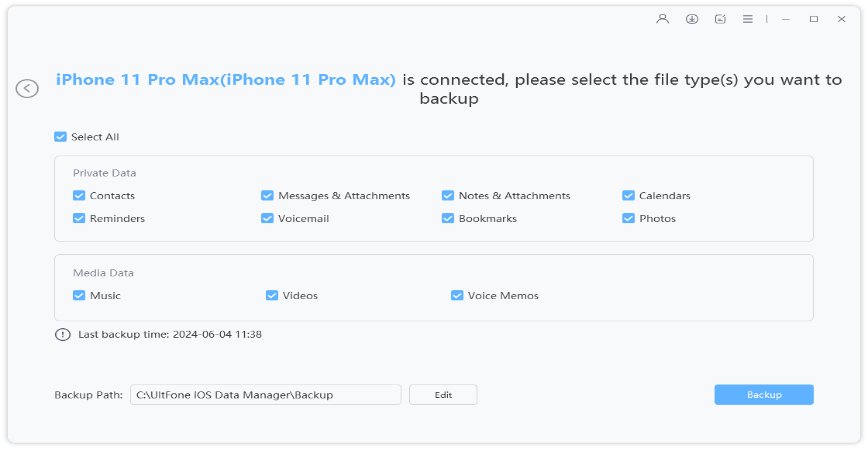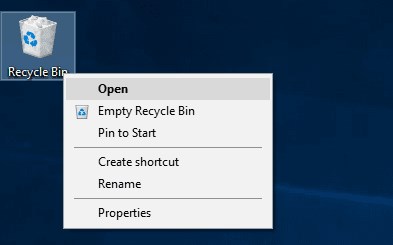Detailed Guide: Backup iPhone With Broken Screen
 Jerry Cook
Jerry Cook- Updated on 2019-09-10 to iPhone Data
I just broke my iPhone as it fell down from my back pocket. Although I am getting a new iPhone, still I am worried that I will lose the pictures. How can I backup my iPhone with a broken screen?
There is no doubt that the iPhone has many features that users love. But it is very common that the phone falls down and the screen gets broken. Until the new iPhone arrives, they keep worrying if they will be able to backup an iPhone with a broken screen. When you are reading this post, you are in the right place. In this article, we are going to learn how to backup iPhone if screen is broken.
- Part 1: How to Backup iPhone With Broken Screen in A Trusted Computer
- Part 2: How To Backup Broken iPhone If You've Never Trusted A Computer
- Part 3: A Useful Tip: Selective Backup iPhone to Computer
Part 1: How to Backup iPhone With Broken Screen in A Trusted Computer
When you have trusted and synced your broken iPhone in a computer before, iTunes will recognize this iPhone without entering passcode next time you connect it to this computer. So you can backup iPhone in iTunes when the screen is broken. So, iPhone screen broken how to backup using iTunes? Here are the steps:
- Step 1: Launch iTunes on your computer and connect your iPhone with it. As the iTunes recognizes the device, click on the Device icon.
Step 2: Go to the Summary tab and there you will see the Backups section on the screen. Tap on Back Up Now and wait as iTunes perform the backup.

Further, you can restore the backup on your new device or the same device after repair.
Part 2: How To Backup Broken iPhone If You've Never Trusted A Computer
If you have never trusted a computer for backup, then you will find it hard to know how to backup iPhone broken screen. So, in this section, instead of learning how to backup broken iPhone to iCloud or iTunes, we will take help from the external keyboard and use it to backup iPhone with cracked screen. Just follow the steps below:
- Step 1: Get an external keyboard and plug it in your iPhone. Enter the password of your iPhone using the keyboard.
Step 2: Now, turn the VoiceOver feature on and using Siri. Speak "Hey Siri, Turn the Voice Over On". To switch on the mode, tap on the Home button three times.

- Step 3: You can use the keyboard to navigate through the settings. Siri will say the name of the application in sequence. When you hear the Settings app, press the combination- Control + Option + Space keys.
Step 4: Use the arrow keys to select your Apple ID and again use the same combination to access the account option. Furthermore, select the iCloud option navigates to the iCloud Backup: iCloud> iCloud Backup> Back Up Now.

You have to make sure that the iCloud Backup feature is turned on. Siri will mention whether the feature is on or off when you open the menu. This method will take some time, but you will be able to backup iPhone x with broken screen.
Part 3: A Useful Tip: Selective Backup iPhone to Computer
The best tip we can give you is recommending free iPhone backup tool iOS Data Manager. It will tell you how to backup iPhone to PC without iTunes. This is a complete management tool that will help you to keep track of the data files. You can delete, move, share, edit, and backup the device data with just one click. The Backup & Restore feature of the software is one of the most useful things for iPhone users who have a broken screen.
Advantages of iOS Data Manager:
The biggest advantage of the software is that it provides the functionality of iTunes and offers other features as well. You can perform the backup of the device and manage the files the way you want. You will have access to both iCloud and iTunes backup data as well. For additional benefits, there is also a repair operating system feature in the software.
Here is the simple guide on how to use this software. Just follow the steps below:
-
Step 1Download and install the software from the official site. Run the program, connect your device, and switch to the Backup and Restore tab. You will see the Device or WhatsApp option on the screen. Pick the Device option and move forward.

-
Step 2On the next screen, you will see all the file type option that you can backup. Select the data you want to save and click on the Backup button.

-
Step 3 Wait as the software backup your data and when it is done, you will be able to see the backup list and data.

The software allows the users to have a preview of the files as well. And you can restore the data whenever you want.
Wrap It Up
In this article, you learned how to backup an iPhone with a broken screen. Hopefully, now you can backup your device even when the screen is cracked or the touch is not working properly. If you have run out of options, then you can use iOS Data Manager to perform various functions. You can even repair some software issues with the help of this management tool.