iOS 17/17.5 Stuck on Preparing Update [2025 Fixed]
 Jerry Cook
Jerry Cook- Updated on 2024-05-28 to iOS 17
iOS 17 stuck on preparing update. First time being on here, really I just need help with this. I genuinely think it’s stuck on preparing update is there a way to fix this? Most I’ve seen is deleting the update from storage and try redownloading it but I wanted to see if that’s my best bet from other people before I could potentially ruin my phone. I have an IPhone 12 Pro Max.
The release of the new iOS 17 update has been a much-awaited event. However, some iPhone users have reported that their iPhone stuck on "Preparing Update" screen or iOS 17.0.1, 17.0.2, 17.0.3 stuck on preparing update. What's more, some users claim that they meet the same problem in iOS 17.1, 17.2, 17.3, iOS 17.4/17.4.1 and iOS 17.5. If you're experiencing the same problem, then this blog post is for you. We'll provide you with the reasons why this issue occurs and steps on how to resolve it. So, if you're frustrated with your iPhone stuck on preparing to update iOS 17, keep on reading.
- Part 1:Why is My iPhone Stuck on Preparing Update iOS 17/17.5?
- Part2:How to Fix iOS 17/17.4 Stuck on Preparing Update?
- Fix 1: Use UltFone iOS System Repair [Quick & No Data Loss]
- Fix 2: Clear Up Space
- Fix 3: Delete Previous Update File
- Fix 4: Restart your iPhone
- Fix 5: Put iPhone In DFU Recovery Mode
- Part 3:FAQs about iPhone Stuck on Preparing Update iOS 17/17.5?
Part 1:Why is My iPhone Stuck on Preparing Update iOS 17/17.5?
Some users claim that their new iphone 13 stuck on preparing update. One main possible reasons for iOS 17 preparing update is software or hardware problems. This is the common reason that cause iPhone stuck on preparing update, as they can effectively interrupt the update process.
Another reason is related to insufficient space. Updating your iPhone to the latest iOS 17 version requires a lot of space. If your device's storage is full, then it might not have enough capacity to process and save the new update. Thus, causing iphone preparing update issue.
The last reason could be network connectivity issues. When downloading the iOS 17 update, your iPhone needs to have a stable and b internet connection. If your device is experiencing intermittent network issues, it might cause the update process to be interrupted, leading to iphone stuck on preparing update during setup.
Part 2:How to Fix iOS 17/17.5 Stuck on Preparing Update?
Fix 1: Use UltFone iOS System Repair [Quick & No Data Loss]
The easiest and safest way to fix the iPhone stuck on preparing update iOS 17 issue is by using the UltFone iOS System Repair. It's a professtional repair software that can fix various iOS issues, including the "ios 17 stuck on preparing update" problem, with just a few clicks. It can also help you downgrade your iOS version if you've already updated to the latest iOS 17 version, including iOS 17.4 and iOS 17.4.1. Best of all, it doesn't affect your data in any way. Also, it can help to fix ipados stuck on preparing update.
Here is the step for you the solve the problem of iOS update stuck on preparing update:
- Step 1 Connect your iPhone to your computer and launch UltFone iOS System Repair. Click "Start" on the interface.
- Step 2Click "Standard Repair" to begin fixing iPhone update stuck on preparing update.
- Step 3Then, click the "Download" button to download the automatically matched firmware package for your iPhone.
- Step 4Click "Start Standard Repair" to fix the iOS issues on your iPhone.
- Step 5Wait for the tool to repair your iOS system, then your iPhone will restart automatically. Any then your problem that iOS 17 preparing update will be solved .





Fix 2: Clear Up Space
In addition to using professional iOS system repair software, you can also try to solve the problem of ios 17/17.5 stuck at preparing update problem by cleaning up the phone storage space. This solution aims to provide enough space for iOS 17 download and installation.
Follow these steps: Go to Settings > General > iPhone Storage> Clear Up Data Unnecessary.
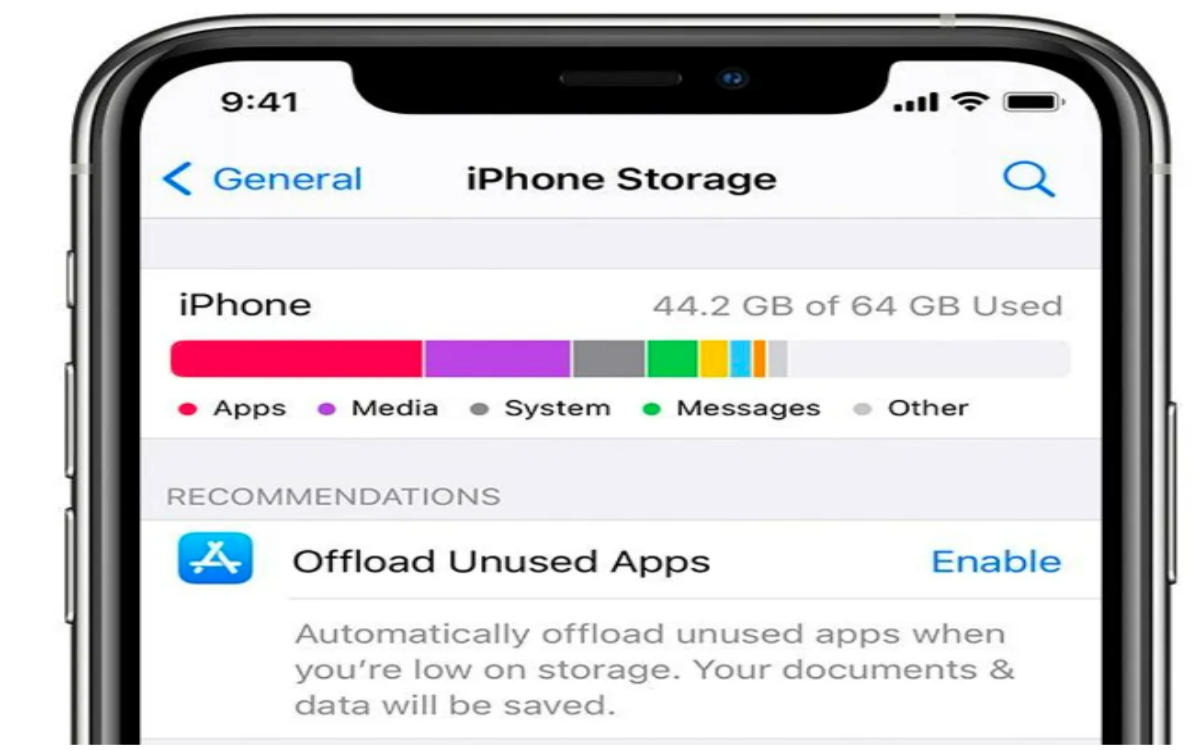
Fix 3: Delete Previous Update File
Another method to fix the iPhone stuck on preparing the update iOS 17 issue is by deleting the previous update file.
- Follow these steps: Go to Settings > General > Storage & iCloud Usage > Manage Storage. Look for the iOS update and select it.
- Tap on "Delete Update" to remove the previous update file.
However, this method for stucking on ios preparing update has some disadvantages. Once you delete the previous update, you won't be able to roll back to the previous iOS version.
Fix 4: Restart your iPhone
Restarting your iPhone may help resolve the iOS 17/iPhone stuck preparing update issue.
- Press and hold the power button until the "slide to power off" screen appears. Slide the power off button to turn off your iPhone.
- Wait for a few seconds and then press the power button again to turn it on.
However, this method may not work if the issue is caused by a software glitch.

Fix 5: Put iPhone In DFU Recovery Mode
If all else fails, putting your iPhone in DFU recovery mode may fix the issue about iphone preparing update. However, this method will erase all data on your iPhone, so make sure to back up your important files first.
Follow these steps: Connect your iPhone to your computer and launch iTunes.
- Press and hold the power button and the home button at the same time for about ten seconds.
- Release the power button but continue holding the home button until iTunes recognizes your iPhone in recovery mode.
- Then, choose the "Restore iPhone" option.
Read More: How to Put iPhone in DFU Mode
Part 3:FAQs about iPhone Stuck on Preparing Update iOS 17/17.4
1. What do I do if my new iPhone is stuck on preparing an update?
If your iPhone gets iOS 17 update stuck, try restarting your device or using third-party software like UltFone iOS System Repair. It is especially helpful for ios17 preparing update. You can also try deleting the previous update file or putting your iPhone in DFU recovery mode.
2. How long does it take to prepare iOS 17 update?
To give you an overview of the time involved in how long does it take to update to iOS 17, here's a breakdown of the different steps and their estimated durations:
| Operation | Time |
|---|---|
| Data Sync (optional) | Takes > 1 min |
| Device Backup (optional) | Takes > 5 min |
| iOS 17 installation |
Takes around 8-20 mins |
| iPhone Setup |
Takes 5 mins |
| Total | 20min~1 |
3. How long should preparing update take iOS 17?
Some users ask that how long does preparing update take ios 17. The preparing update process usually takes a few minutes to an hour, depending on the size of the update and the speed of your internet connection. If it takes longer than that, then it might indicate an issue.
Final Words
Updating your iPhone to the latest iOS version is essential to keep your device up-to-date and secure. However, issues like the iOS 17 update stuck on preparing update, including iOS 17.4, iOS 17.4.1 and iOS 17.5 preparing update can be frustrating. Fortunately, we've provided you with some effective solutions to fix the issue, such as UltFone iOS System Repair. With this tools, you will not be worried about the issues that iphone stuck updating iOS 17.





