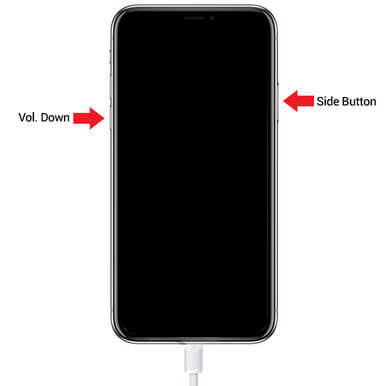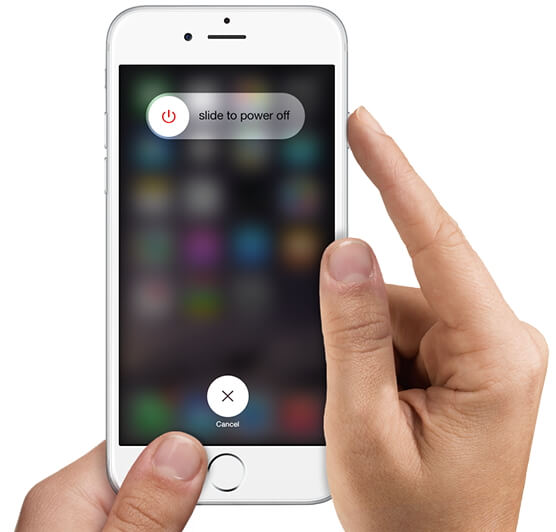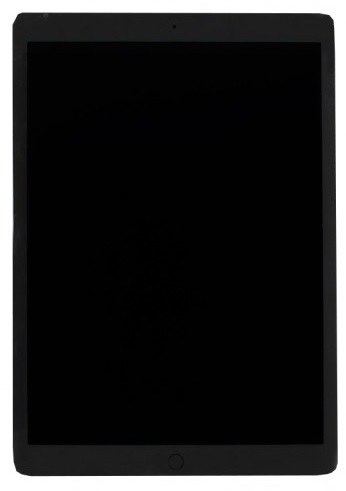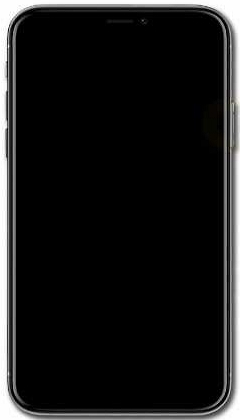How to Put iPhone in DFU Mode
 Jerry Cook
Jerry Cook- Updated on 2021-08-11 to iPhone
In this article, we will instruct you how to put iPhone in dfu mode step by step. Whether you are using an iPhone XR, or you have an old iPhone 5, you will get to know how to enter DFU mdoe on your device after reading this post.
- Part 1: Before You Put iPhone In DFU Mode
- Part 2: How to Put iPhone X in DFU Mode
- Part 3: How to Put iPhone 8 In DFU Mode
- Part 4: How to Put iPhone 7 In DFU Mode
- Part 5: How to Put iPhone 6 In DFU Mode
- Part 6: Differences between DFU Mode and Recovery Mode
Part 1: Before You Put iPhone In DFU Mode
Before we tell how to put iPhone 7 in DFU mode, it is necessary to explain what DFU mode is. DFU mode is a state that you can put your iPhone, iPad, or iPod into where it can interface with iTunes but does not load the iPhone operating system or boot loader (this is what really differs DFU mode from recovery mode). DFU stands for Device Firmware Update.
Part 2: How to Put iPhone X in DFU Mode
The steps of putting iPhone X, XR, XS, XS Max in DFU mode without home button are slightly different.
- Connect your iPhone to computer
- Open iTunes
- Quickly press and release the Volume Up button
- Quickly press and release the Volume Down button
- Press and hold the Side button until the device screen goes black
- As soon as the screen turns black, press & hold the Volume down button while continuing holding the Side button.
- After 5 seconds, you can release the Side button but keep holding the Volume down button until iTunes detects your iPhone.
-
Release the Volume Down button as soon as iTunes detect your iPhone. This is the steps on how to set iPhone X in DFU mode.

Part 3: How to Put iPhone 8 In DFU Mode
The steps of putting iPhone 8 and iPhone 8 Plus in DFU Mode are exactly the same as the steps to put iPhone XR in DFU mode.
Part 4: How to Put iPhone 7 In DFU Mode
- Connct your iPhone 7/7 Plus to computer and open iTunes.
- Press and hold the Side button and Volume Down button together for 10 seconds.
- Release the Side button continue holding the Volume Down button until iTunes pops up message "iTunes has detected an iPhone in recovery mode".
-
Release Volume Down button.

Part 5: How to Put iPhone 6 In DFU Mode
The steps to put iPhone 6 or earlier in DFU Mode are:
- Connct your iPhone to computer and open iTunes.
- Press and hold the Power button and Home button together for 10 seconds.
- Release the Power button continue holding the Home button until iTunes detects your iPhone.
-
Release the Home button.

Part 6: Differences between DFU Mode and Recovery Mode
The most key difference between DFU Mode and Recovery Mode is iBoot. iBoot is the bootloader on iPhone OS devices, it acts on restore while iPhone is in Recovery Mode, iBoot makes sure that you are flashing a firmware version greater than or equal to a current one. Recovery mode uses iBoot during restoring or upgrading your iPhone while DFU mode bypasses the iBoot so you can downgrade the current firmware because there is no iBoot agent during the DFU mode.
DFU mode is not recovery mode. Recovery mode has a red iTunes logo that says connect to iTunes. In DFU mode, the iPhone screen backlight is not even on and the display is blank. If you have anything on your display you are not in DFU mode.
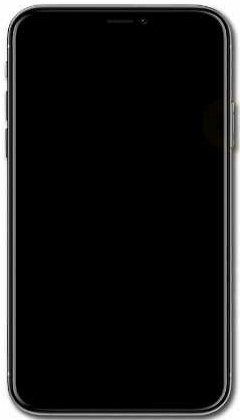
Summery
Hope you've known how to put your iPhone in DFU mode. DFU restore can fix iPhone problems such as freeze, spinning wheel, or being bricked. But the downside is that all your data will be wiped along with the restore. There are third-party software like iOS System Repair that is professionally designed to fix iPhone problems without restoring. It even fix iPhone stuck in DFU mode.