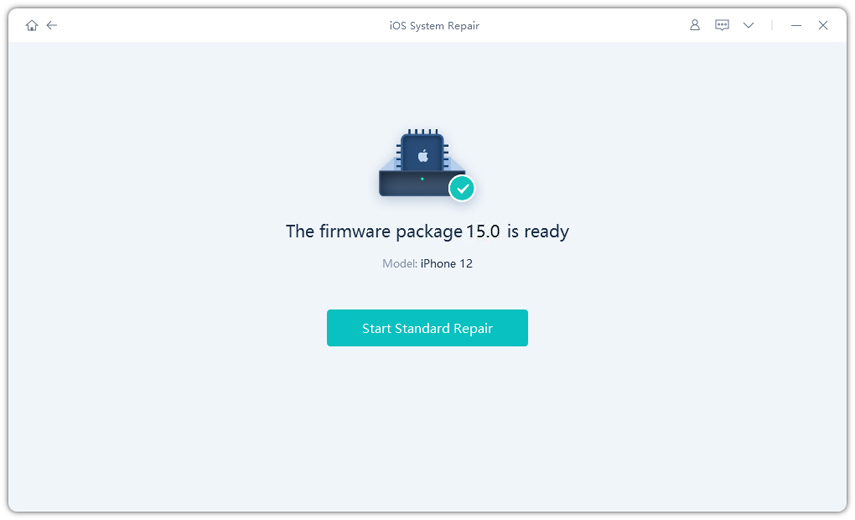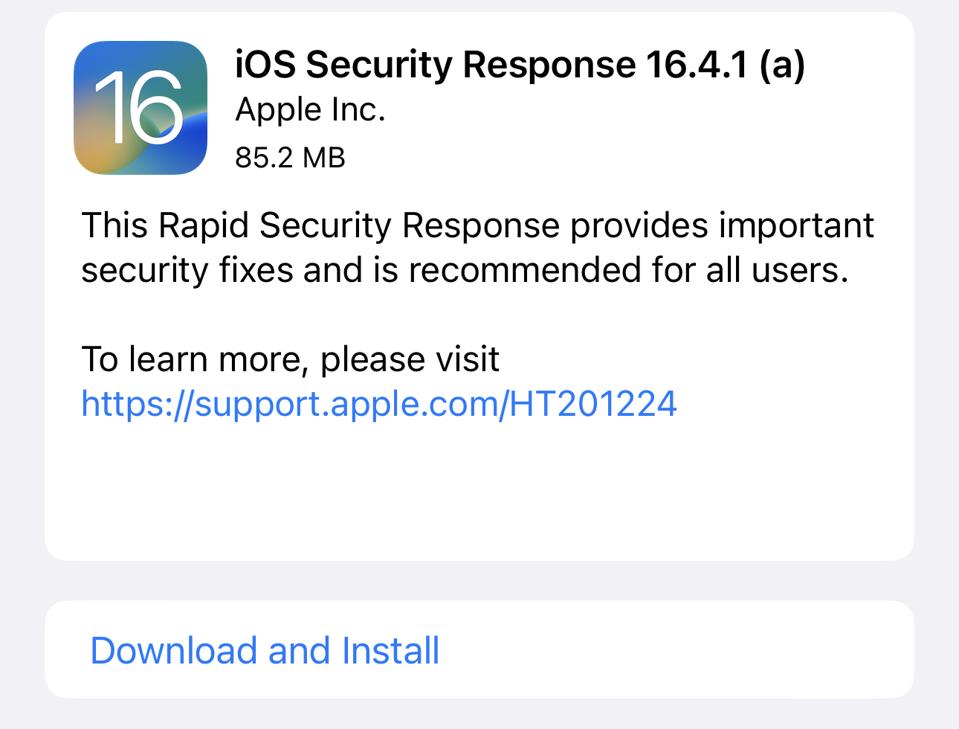100% Working Guide to Fix iOS 18 Voicemail Not Working
 Jerry Cook
Jerry Cook- Updated on 2024-09-06 to iOS 17
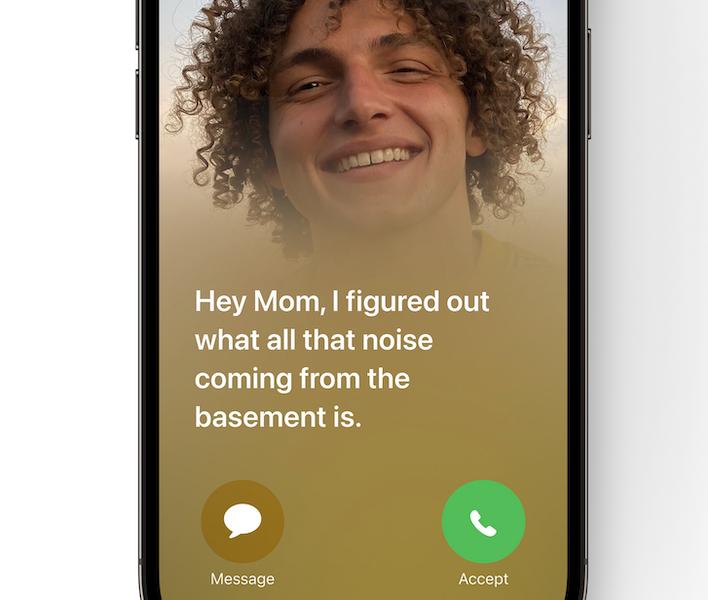
Voicemail is a crucial feature on iPhones, allowing callers to leave voice messages when they miss a call. But some users have reported issues with iOS 18 voicemail not working, even when Live Voicemail is enabled.
For example, one user reported, "I have Live Voicemail turned on, but if I reject a call or let it ring out, it just goes to my carrier’s voicemail. Is it not working, or do I need to do something else?"
If you are facing similar problems with voicemail not working in iOS 18, this guide will provide the top fixes to get your iPhone voicemail functioning again.
- Part 1. What's New Features on iOS 18 Voicemail?
- Part 2. How do I Fix My iPhone Voicemail not Working?
- 2.1 One-stop Solution to Fix iOS 18 Voicemail Not Woking - Without Data Loss
- 2.2 Restart Your iPhone
- 2.3 Reset voicemail settings
- 2.4 Reset network settings
- 2.5 Update the Carrier Settings
- Part 3. People Also Ask about Fix iOS 18 Voicemail Not Working
Part 1. What's New Features on iOS 18 Voicemail?
iOS 18 brings an exciting new Live Voicemail feature to iPhones. With Live Voicemail, you can see a real-time transcription of the voicemail message as the caller is leaving it. This lets you decide whether to answer the call and pick up while they are still leaving a message.
Live Voicemail also instantly declines calls identified as spam by carriers. The transcription is handled privately on your device with the Neural Engine. While not all spam calls are blocked, you can easily block any that make it through to Live Voicemail.
Overall, Live Voicemail gives you more control over incoming calls and voicemails.
Common iPhone Voicemail Not Working Problems
Here are some common iPhone voicemail not working problems:
- iOS 18 live voicemail not showing up or downloading on iPhone
- The phone app not displaying or playing voicemails correctly
- iPhone voicemail notification not working
- Visual voicemail stops working after an iOS update
- No alerts or notifications for new voicemails
- iPhone voicemail notification but no voicemail
- "Voicemail is currently unavailable" or "Cannot access voicemail" errors
- Unable to hear or listen to voicemail messages
- iPhone voicemail not showing up for hours
- Voicemail playback issues on specific iPhone models like iPhone 6
- Transcription not working for Live Voicemail in iOS 18
- Voicemails going to carrier voicemail instead of iPhone voicemail
Part 2. How do I Fix My iPhone Voicemail not Working?
2.1 One-stop Solution to Fix iOS 18 Voicemail Not Woking - Without Data Loss
If you have tried the typical troubleshooting steps but are still unable to get voicemail working properly in iOS 18, a comprehensive repair tool like UltFone iOS System Repair may be needed.
UltFone iOS System Repair is designed to fix various iOS system problems, including issues with voicemail and other features not working after an iOS update. Some key advantages of using this tool:
- Safely downgrade from iOS 18 without iTunes or data loss
- Enter and exit recovery mode to fix system issues
- Repair over 150 different iOS problems like the Apple logo stuck, reboot loop, etc.
- Reset iPhone without password or relying on iTunes
- Quickly downgrade iOS without risk of data loss
Here is how to use UltFone iOS System Repair to fix voicemail not working on iPhone 11:
- Step 1 Download and install UltFone iOS System Repair on your computer, either Windows or Mac. Connect your iPhone with the voicemail problem to the computer using a USB cable.

- Step 2Launch UltFone and click "Start" to enter the repair module. Select "Standard Repair" on the next screen.
- Step 3Before starting the repair, click "Download" to download the firmware package matching your iPhone model and iOS version.

- Step 4Once the firmware is downloaded, click "Start Standard Repair." This will begin the process of fixing the voicemail issues by repairing your iOS system files.

- Step 5Wait a few minutes for the repair to complete. Your iPhone will then automatically reboot with voicemail working again in iOS 18.

2.2 Restart Your iPhone
A simple reboot can often resolve voicemail not working on iPhone 13 issues like voicemail not working. Here's how to reboot iOS 18 models:
1.Press and release the Volume Up button followed by the Volume Down button and Press and hold down the Sleep/Wake button until you see the Apple logo.
2.After your phone restarts, open the Settings app again and tap on "Voicemail." Enable the toggle for StandBy at the top.
3.Now, you can test Voicemail by plugging in your iPhone, propping it up in landscape orientation, and leaving it idle for a while.

2.3 Reset voicemail settings
Resetting your voicemail settings can fixsmall bugs or configuration issues that may be preventing voicemail from working properly in iOS 18.
To reset iPhone voicemail settings:
1.Open the Phone app and tap on the Voicemail tab in the bottom right.
2.Tap on "Greeting" or "Customize" to access voicemail settings.
3.Choose to reset your voicemail password or reset your voicemail settings completely.
4.Restart your iPhone after resetting your voicemail.
5.Open the Phone app again and test if voicemail works now in iOS
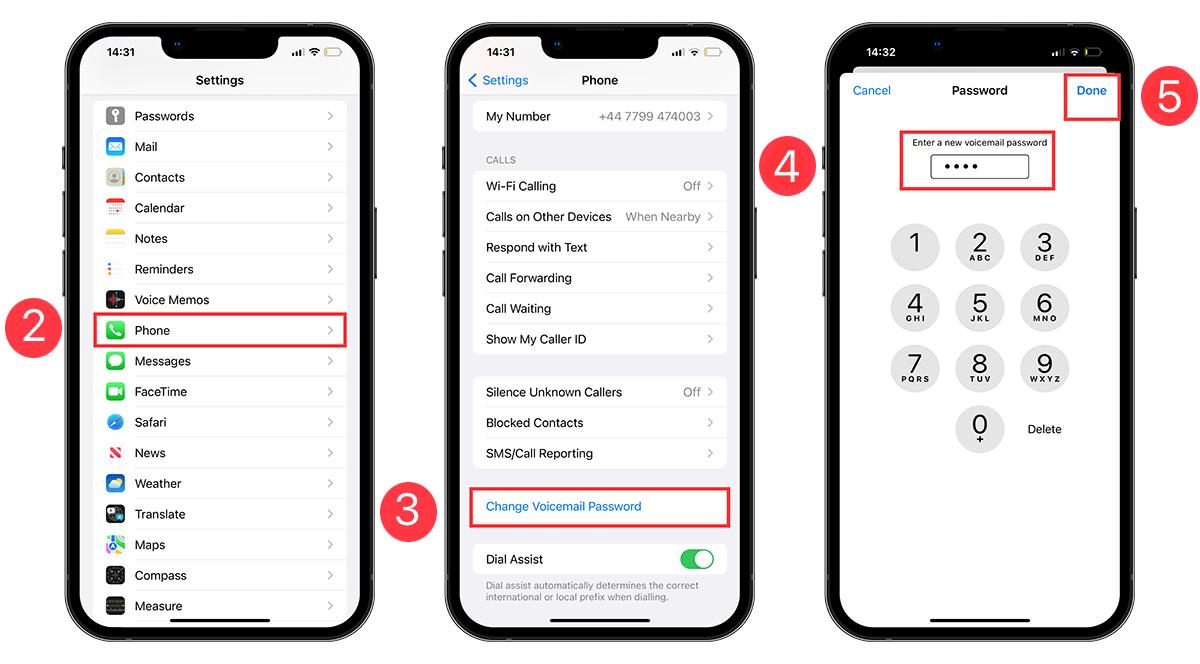
2.4 Reset network settings
Resetting your network settings can resolve configuration problems that may be disrupting services like voicemail.
To reset network settings:
1.Go to Settings > General > Reset on your iPhone.
2.Tap on "Reset Network Settings" - note this will remove saved Wi-Fi passwords.
3.Enter your passcode if prompted to confirm the reset.
4.Wait for your iPhone to restart after resetting network settings.
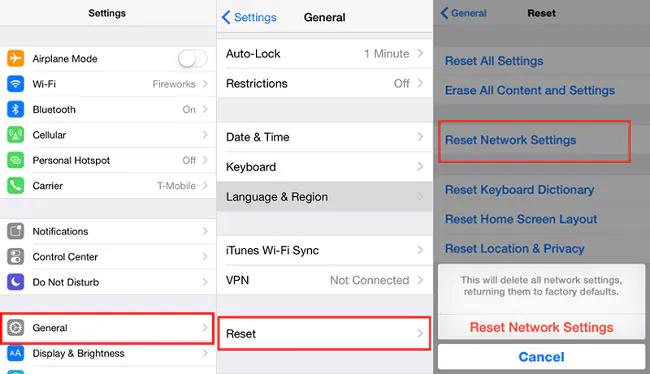
2.5 Update the Carrier Settings
Your carrier may release updates to cellular service settings that can resolve voicemail problems.
To update carrier settings:
1.Go to Settings > General > About on your iPhone.
2.If a carrier settings update is available, you will see an option to install it.
3.Tap to download and install the latest carrier update.
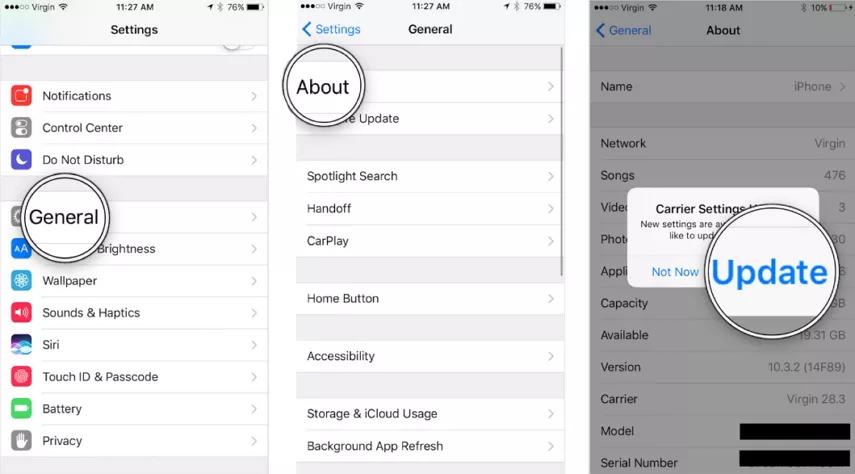
Part 3. People Also Ask about Fix iOS 18 Voicemail Not Working
Q1. Why is my voicemail box full but no messages?
This usually happens when old voicemail messages are not being deleted properly. Try resetting voicemail settings to clear any corrupted voicemails. You can also contact your carrier to check if outdated messages need to be cleared from their system.
Q2. What happens when iPhone voicemail is full?
When your iPhone voicemail storage is full, new callers will hear your voicemail greeting but won't be able to leave a message. They may instead hear an automated prompt that the mailbox is full. To fix this, delete old voicemails or contact your carrier about expanding your storage if needed.
Final Word
Voicemail issues in iOS 18 can certainly be frustrating, but thankfully there are a number of troubleshooting steps you can take to get voicemail working properly again. Start by ensuring your voicemail settings are configured correctly, reset network settings, check for carrier updates, or perform a full system repair with a tool like UltFone iOS System Repair.
Don't let a glitchy voicemail ruin your iPhone experience. Use these fixes to get voicemails back on track and restore this essential communication feature on your device.