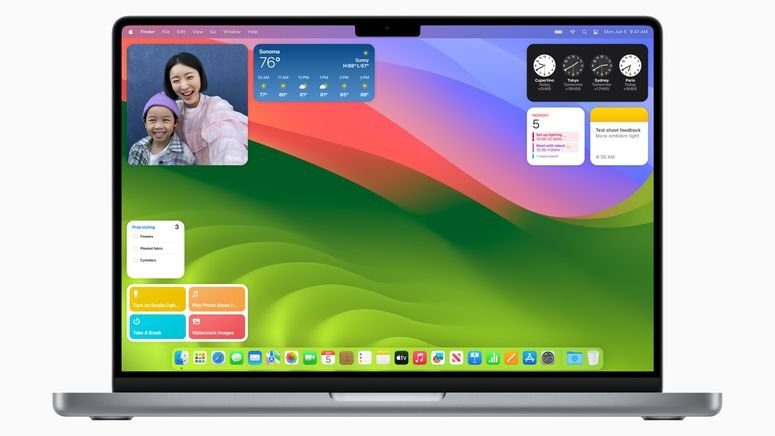Fixed! iOS 18 iPhone/Macbook Stuck on Terms and Conditions
 Jerry Cook
Jerry Cook- Updated on 2024-09-04 to iOS 17
Every time a new iOS system upgrade is released, Reddit becomes a hotbed for discussions surrounding the upgrade, its features, and potential technical difficulties. While iOS 18 brings all iPhone users an array of incredible new features, it does have its fair share of bugs and issues. A common issue users are facing has to do with the iOS 18 stuck on terms and conditions.
If you are experiencing the same issue on your iPhone or MacBook, this guide will help you resolve it!
- Part 1: Why Would iPhone/MacBook iOS 18 Get Stuck on Terms and Conditions?
- Part 2:How to Fix iOS 18 iPhone/MacBook Stuck on Terms and Conditions?
- Fix 1: Sign Out and Sign In to iCloud
- Fix 2: Use UltFone iOS System Repair
- Fix 3: Force Restart Device
- Fix 4: Toggle Airplane Mode
- Part 3:FAQs About iOS 18 Stuck on Terms and Conditions
- Final Word
Part 1: Why Would iPhone/MacBook iOS 18 Get Stuck on Terms and Conditions?
Before we get to the solutions to fix iPhone or MacBook stuck on terms and conditions, it's essential to understand why this happens in the first place.
Considering that iOS 18 is in the phase right now, it will likely have multiple glitches and bugs, which is one of the most common reasons for iOS 18 stuck on terms and conditions.
When you update your device to an iOS version, it can impact your device's settings, applications, and software.
Part 2: How to Fix iOS 18 iPhone/MacBook Stuck on Terms and Conditions?
Luckily, there's nothing to worry about, and there are a few quick ways to fix iOS 18 iPhone stuck on terms and conditions or MacBook stuck on terms and conditions.
Fix 1: Sign Out and Sign In to iCloud
The first method to fix the issue of the iPhone being stuck on terms and conditions is to log out from iCloud and then log in again.
● Go to Settings on your device, tap your name, and click the Sign Out button.
● The device will ask you to back up your iCloud data or create a copy.
● Choose everything, and then restart your phone.
● Sign in to iCloud again.
● If the screen prompts you to merge, go ahead.
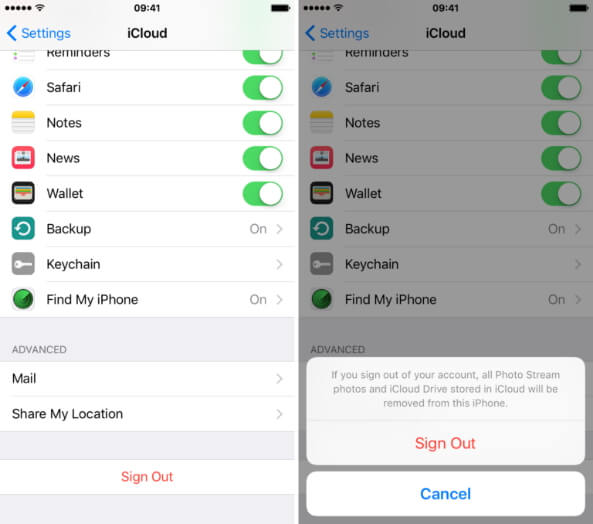
- Step 1 Connect your iPhone to your computer and launch UltFone iOS System Repair. Click "Start" on the interface.
- Step 2Click "Standard Repair" to begin fixing iPhone/iPad stuck on terms and conditions after upadate to iOS 18.
- Step 3Then, click the "Download" button to download the automatically matched firmware package for your iPhone.
- Step 4Click "Start Standard Repair" to fix the iOS issues on your device.
- Step 5Wait for the tool to repair your iOS system, then your iPhone will restart automatically. Any then your problem that iOS update stuck on preparing update will be soloved .
Fix 2: Use UltFone iOS System Repair
For an easy, fast, and smooth way to fix the iOS 18 stuck on terms and conditions issue, use the UltFone iOS System Repair. This excellent repair software requires a single click to download, repairs iOS system glitches within minutes without data loss , and is designed to fix more than 150 system issues !
Follow the below steps to fix iOS 18 stuck on terms and conditions:





Fix 3: Force Restart Device
Another common solution to resolve the issue is to force restarting your device. Here's what you need to do:
● Press and quickly release the Volume Up button.
● Press and quickly release the Volume Down button.
● Press and hold the Side button
● Release the Side button when the Apple logo appears on the screen.

Method 4: Toggle Airplane Mode
If nothing works, disconnect your device from all wireless connections, such as Wi-Fi and cellular data, by turning on the Airplane mode.
● Access the control center on your device and tap the Airplane mode toggle to turn it on.
● Wait for a few minutes and turn it off.
Part 3: FAQs About iOS 18 Stuck on Terms and Conditions
1.How do I fix the iOS update stuck on terms and conditions?
There are four ways to fix an iOS update stuck on terms and conditions: use the UltFone iOS system repair tool, force restart your device, toggle Airplane mode, or sign out and sign in to iCloud.
2.How do I get rid of new iCloud terms and conditions that keep popping up?
Sign Out of iCloud on your Mac. Log back in. Go into System Preferences > Click your name on the left > Restart the Mac > Sign back in.
3.How to agree to terms and conditions on Mac?
Go back to the Apple ID/iCloud sign-in step, and skip it. Agree to the Terms when the screen prompts you. Then, set up your Mac, go to System Preferences (or System Settings) > Apple ID, and sign in.
Final Word
Say goodbye to iOS 18 system issues and bugs with UltFone iOS System Repair four solutions designed to help you keep your Apple device up and running again! Whether it's iOS 18 stuck on terms and conditions, frozen screen, white screen, or disabled iPhone, you can easily fix the issue at hand with these quick fixes.