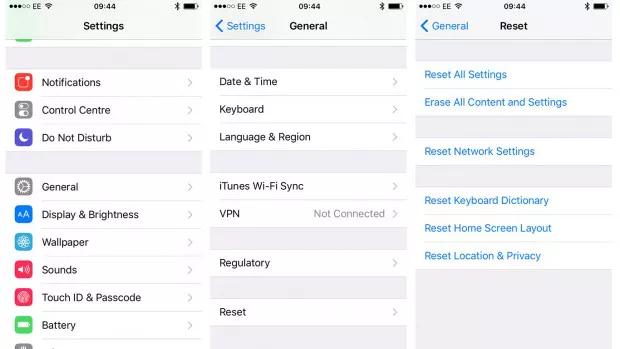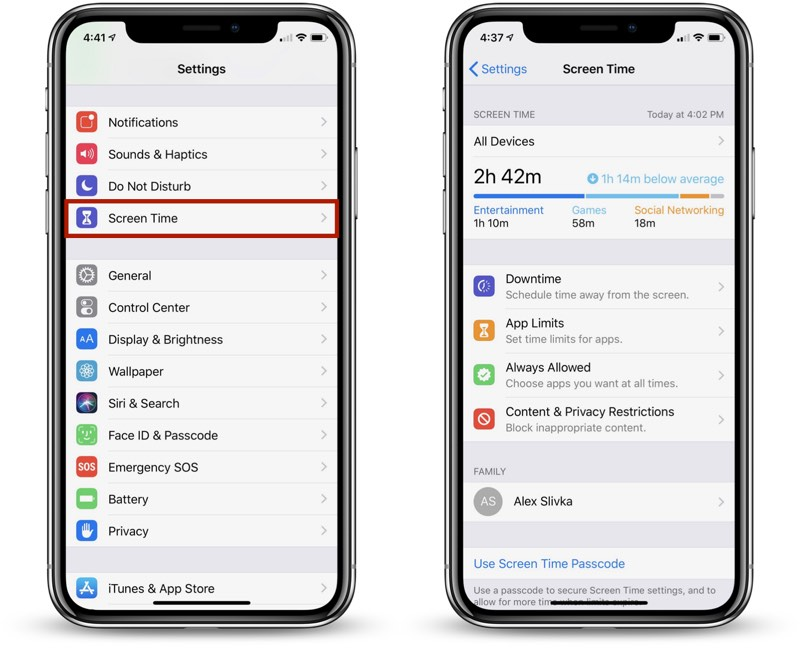How to Save iOS 17/26 Shsh Blobs Download for Downgrade
 Jerry Cook
Jerry Cook- Updated on 2025-09-11 to iOS 17

With each new release of iOS, Apple stops signing older versions, making it impossible to downgrade without SHSH blobs. These blobs act as a digital signature that allows you to restore to unsigned firmware.
For iOS 17/26, saving blobs now is crucial to give yourself the option of downgrading later. In this guide, we will explain what SHSH blobs are, how iOS 17/26 SHSH blobs download works, and walk you through the step-by-step process of saving blobs for your iPhone or iPad running iOS 17/26.
By following these instructions and saving your iOS 17/26 blobs, you'll give yourself the flexibility to downgrade in the future if needed.
- Part 1. What is a Blob File iPhone?
- Part 2. Can You Downgrade iOS with Blobs?
- Part 3. How to Install Unsigned IPSW with SHSH Blobs?
- Part 4. Is it Possible to Downgrade iOS without Blobs? Answer with Fixes
- Part 5. Part 5. People Also Ask about iOS 17/26 Shsh Blobs Download
Part 1. What is a Blob File iPhone?
An SHSH2 file, also known as an SHSH blob, is a digital signature created by Apple that is unique to each iOS device. It contains the device's Exclusive Chip ID (ECID) and information about the firmware version installed on the device.
When you install a new iOS version on an iPhone, an SHSH2 file is generated and sent to Apple's servers. This allows Apple to authenticate and verify firmware updates for that device in the future.
The SHSH2 file acts like a password - Apple's servers check that the blob file matches the device's ECID and iOS version before allowing a firmware update or restore. This is why SHSH2 blobs are required to downgrade to older iOS versions after Apple stops signing them.
Part 2. Can You Downgrade iOS with Blobs?
Yes, you can downgrade iOS using SHSH2 blobs, but only while Apple is still signing the iOS version you want to revert to.
The SHSH2 blobs act like tickets that let you enter a firmware signing window to downgrade or restore your device. As long as Apple is still signing the firmware, the blobs will allow you to downgrade to that version.
Once Apple stops signing an iOS version, there is no way to downgrade to it even if you have saved valid blobs. The signing window is closed permanently.
Part 3. How to Install Unsigned IPSW with SHSH Blobs?
Using SHSH2 blobs, you can downgrade your iPhone to an unsigned iOS version that Apple is no longer signing. This requires using a tool called FutureRestore along with your device's blobs. It is a blobsaver download tool.
Follow these steps to downgrade to an unsigned IPSW firmware:
- 1. Obtain the IPSW file for the iOS version you want to install. Download it from Apple's servers.
- 2. Download SHSH2 blobs for that iOS version from your TSS Saver account.
- 3. Download and install FutureRestore on your Mac or Windows computer.
- 4. Extract the FutureRestore zip file and place the exe, iOS IPSW, and blobs files in one folder.
- 5. Open Terminal (Mac) or Command Prompt (Windows) and type "./FutureRestore -t [blob filename] --latest-sep" (for iPhone) or "--latest-no-baseband" (for iPod/iPad).
- 6. Drag and drop the IPSW file after the above command and hit Enter to start the downgrade process.
- 7. Connect your iPhone to the computer and let FutureRestore do its work. Don't disconnect until it has been completed.
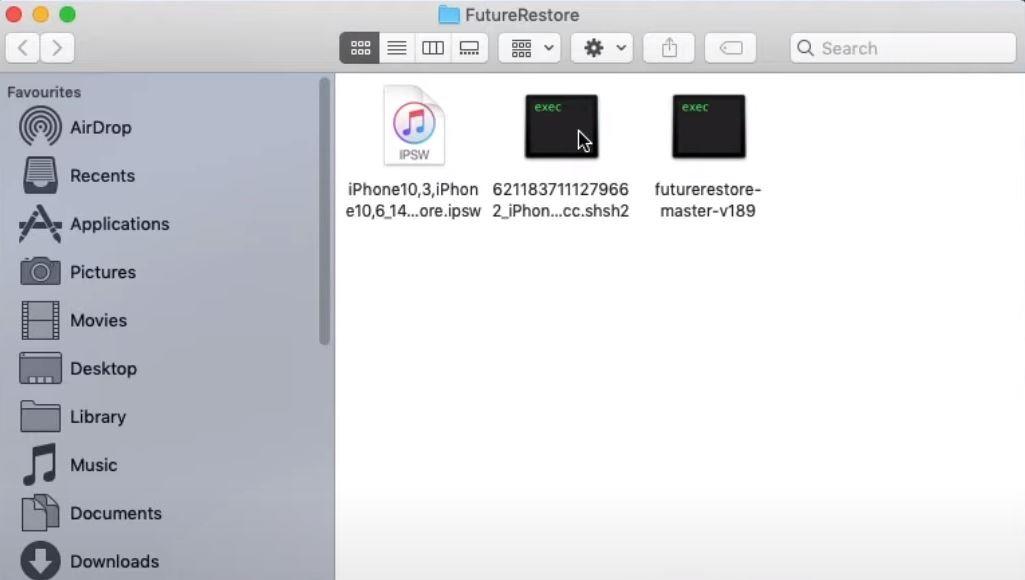
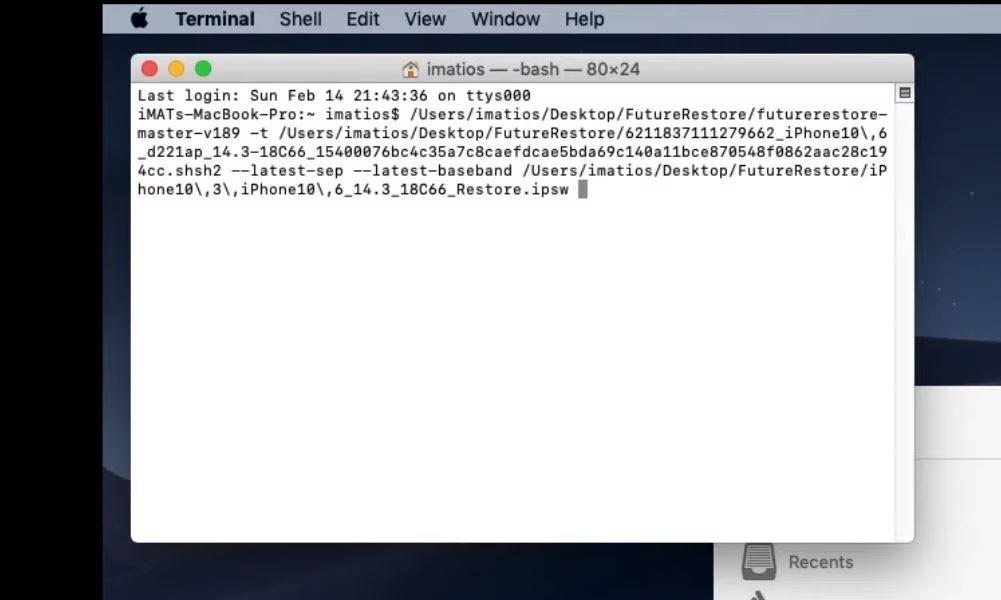
The device will be restored to the unsigned firmware version using the SHSH blobs and FutureRestore.
Part 4. Is it Possible to Downgrade iOS without blobs? Answer with Fixes
While SHSH2 blobs provide a way to downgrade iOS when Apple is still signing the firmware, they are useless once Apple stops signing an iOS version. At that point, there is no official method to downgrade your iPhone's firmware without blobs.
However, third-party tools have been developed that can downgrade iOS without blobs. One such reliable tool is UltFone iOS Downgrade Tool.
UltFone iOS Downgrade Tool is an easy-to-use downgrade tool that works without SHSH host blobs or iTunes. It can safely downgrade your iPhone, iPad or Apple TV from any newer iOS version to an older iOS version of your choice.
Some key features include:
- Downgrade iOS without data loss or technical hassles
- Remove iOS newest versions and revert to stable builds
- Fix iOS issues like boot loops, recovery mode, etc.
- Install unsigned iOS firmware versions
- Compatible with the latest iPhones and iOS versions
Here is how to downgrade iOS 17/26 to 16 unsigned using the UltFone iOS Downgrader tool:
Step 1: Download and install the UltFone iOS Downgrader tool on your Mac or Windows computer. Connect your iPhone to the computer using a USB cable once launched. In the UltFone interface, click on the "iOS Upgrade/Downgrade" option.

Step 2: Then select the "Downgrade" button. The software will automatically download the iOS firmware file required for downgrading your device. Do not disconnect your phone.

Step 3: UltFone iOS Downgrade Tool will then begin the iOS downgrade process. It will handle everything, including exiting recovery mode, removing the latest iOS version, flashing the firmware, and rebooting your device.

Step 4: The entire downgrade process takes just a few minutes typically. Once completed, you will see a "Done" message. Your iPhone will reboot, and you will be downgraded to an earlier iOS version without SHSH blobs or iTunes.

Part 5. People Also Ask about iOS 17/26 Shsh Blobs
Q1. Can you restore unsigned IPSW?
No, you cannot restore an unsigned IPSW without SHSH blobs. Apple's servers will reject unsigned firmware when you try to install it.
Q2. What happens if I download an unsigned IPSW?
If you try to install unsigned firmware, the installation will fail with an error like "This device isn't eligible for the requested build." Unsigned IPSWs cannot be installed without valid SHSH blobs. If you want to downgrade without blobs, UltFone iOS Downgrader is the best tool.
Final Word
Saving SHSH2 blobs for iOS 17/26 while it is still being signed gives you important flexibility for the future. With blobs, you retain the ability to downgrade your device back to iOS 17/26 even after Apple stops signing it. While the blobs are not an indefinitely open downgrade window, they do allow you to install older firmware that you have the foresight to save blobs for.
Using tools like Future Restore, those with blobs can downgrade to versions of their choice within the signing window.
For advanced firmware repairs without any iTunes restrictions, tools like UltFone iOS Downgrade Tool provide blob-free iOS downgrading capability as well. With some planning and utilizing these options, you can maintain control over what iOS versions you run on your devices.