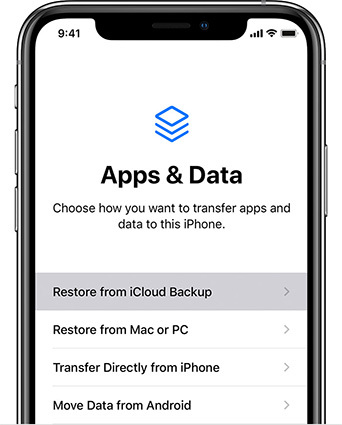[Solved] How to Fix The Last Backup Could Not Be Completed iOS 17 in 7 Ways
 Jerry Cook
Jerry Cook- Updated on 2023-09-15 to iOS 17
[iOS 17] iCloud backup not working - Does anyone else have any issues with iCloud backup, saying the last Backup could not be completed? There's also a significant variance between the current backup size and the next backup size, which has come out of nowhere.
Yes, it is a common problem faced by many iPhone users. Mostly your Backup is automatic, but unfortunately, it doesn't always go as planned. If you get a pop-up error that says, "Your last backup could not be completed," you can fix it in several ways. In this article, we will show you the best solutions to problems related to the last backup could not be completed iOS 17. Stay with us to get the best solutions.
- Part 1. Why the Last Backup Could Not Be Completed iOS 17
- Part 2. How to Fix the Last Backup Could Not Be Completed iOS 17
- 2.1 Quick Fix: The Last Backup Could Not Be Completed iOS 17
- 2.2 Use iOS 17 Backup Alternative to Solve Backup Could Not Be Completed iCloud
- 2.3 Fix the Last Backup Could Not Be Completed iOS 17
- Part 3. More Tricks to Fix The Last Lackup Could Not Be Completed iOS 17
Part 1. Why the Last Backup Could Not Be Completed iOS 17
Finding the reasons “the last backup could not be completed iOS 17” is complicated, but there are several reasons why the last Backup does not complete. For example, this problem can be caused by a bad network environment or the storage capacity of the iPhone is limited. There may be a computer virus or backup corruption. These are all the challenges you may face.
To address these possibilities, this article provides several effective and feasible ways to use the iPhone more efficiently, especially if the last Backup failed to complete successfully.
Part 2. How to Fix the Last Backup Could Not Be Completed iOS 17
2.1 Quick Fix: The Last Backup Could Not Be Completed iOS 17
Regularly backing up your iPhone or iPad is an important thing to protect your data and settings. But if your last Backup could not be completed iOS 17 due to some technical issues, you can fix it with UltFone iOS Data Manager . It is a completely free way to back up your iPhone before upgrading without needing iTunes. This amazing software provides a quick and smooth solution for backing up iPhones. With its easy-to-use interface and advanced features, UltFone iOS Data Manager is the ultimate tool for protecting and accessing your data. This innovative software simplifies the backup process and gives you full control over your iPhone data.
- One click to fix the last backup could not be completed iOS 17
- Fix any iOS 17 backup issues, whether it is large iCloud backups or icloud contains a backup from a newer version
- Easily restore iOS 17 backup to iOS 16 or any older version
- Create iOS 17 backup, then view/export/import/restore backup to computer or iPhone
- Enable iPhone Dveloper Mode within 1 click
- More functions to manage your iOS devices, including iPhone and iPad
Key Features of UltFone iOS Data Manager:
Easy steps to fix the last backup could not be completed iOS 17:
- Step 1 Download and install UltFone iOS Data Manager. Connect your iPhone running iOS 17 to computer, tap "Backup Records" on the Home page, and tap Backup & Restore in the next page.
- Step 2 Click "Backup" button to back up iOS 17.
- Step 3 Congratulations! You've successfully created an iOS 17 backup, and no more errors about "the last backup could not be completed iOS 17".



2.2 Use iOS 17 Backup Alternative to Solve Backup Could Not Be Completed iCloud
If you receive the error "The last backup could not be completed," you can use iOS 17 backup alternative to solve. That is, you can back up your iOS 17 in Finder or iTunes.
Learn how to back up iOS 17 with iTunes:
Step 1: Ensure your iTunes is up to date, and connect your iPhone running iOS 17 to your computer by an USB cable.
Step 2: Launch iTunes, then locate and click on the device icon or select your device from the list.
Step 3: In the Summary tab, choose the option to back up your iPhone to your computer rather than iCloud.
Step 4: For enhanced security, select the option to encrypt your backup with a password.
Step 5: Click the button "Back Up Now" to initiate the backup process and wait patiently for it to complete.

Disadvantages of iTunes Backup:
- Time-Consuming: One potential drawback of using iTunes for iOS 17 backup is that the duration of the backup process may be long.
- Cable Connection Vulnerability: A poor or loose connection can lead to interruptions or failed backups. Ensure that your cable is securely connected to minimize the risk.
2.3 Fix the Last Backup Could Not Be Completed iOS 17
If you're using an early version of iOS or iPadOS called the Developer Beta 4 or any newer versions, and you're having problems with backing up your important data to iCloud, there's a suggestion to consider. If you have an app called uYou+ installed on your device, it might be causing the backup issue. In this case, removing uYou+ could potentially fix the problem.
It's worth noting that uYou+ is no longer receiving updates. This means that any issues it has might not get fixed. So, if you're looking for an alternative, you could try a similar app called uYouPlusExtra. This version might have more recent updates and improvements, which could make it a better choice for your needs.
Part 3. More Tricks to Fix Your Last Backup Couldn't Be Completed iOS 17
Trick 1: Make Sure Your Internet Is Good
If you see a notification “the last backup could not be completed because of poor network conditions," you can try a different Wi-Fi network or reset network settings. Make sure your Internet is good for a smooth process. A stable connection removes many errors and glitches, while iCloud backup could not be completed.
Trick 2: Update iOS Software to the Latest Version
The last Backup could not be completed because iCloud contains a backup from a newer version. iCloud backup may fail on iPhone or iPad due to a bug in the version of iOS. After all, Apple has not been able to provide high-quality updates to iPhone users. Thankfully, Apple is quick to solve these problems.
Open the iPhone Settings app, go to General > Software Updates, and download the latest iOS build available on your device.
Trick 3: Ensure You Have Enough Storage on your iPhone and iCloud
Ensure that your iOS device has sufficient Storage. When your iOS device's local Storage fills up, it becomes difficult to complete basic tasks like backing up your device to iCloud. Check the available device storage and determine if at least 1 GB of free space exists. Free up space on your device as needed.
Trick 4: Sign Out of iCloud and Sign in Again
First, log out of your iCloud account, clean up your phone's memory, and then Log back into iCloud with your Apple ID credentials. Now you can see if the "Last backup could not be completed" has been fixed. The technical thing between logout/login has yet to be well known, but it may be incredible and is known to be actually set. It may be related to Apple's server cache, but don't refer to it.
Conclusion
To sum up, the discussion about the last backup could not be completed iOS 17 facing issues while trying to back up can be really frustrating. We've talked about steps you can take to deal with this problem, but there's a recommendation that can make things easier: UltFone iOS Data Manager .