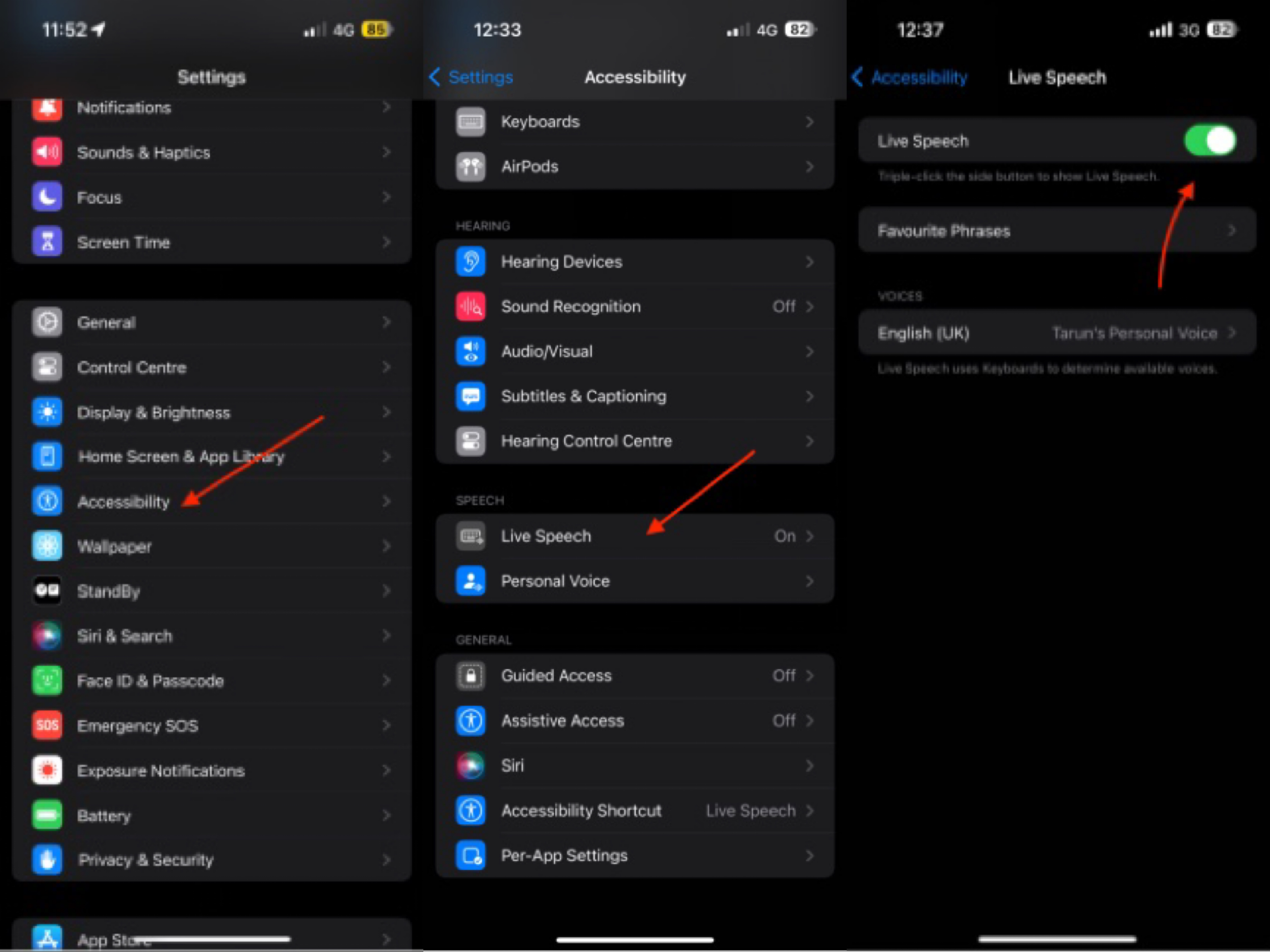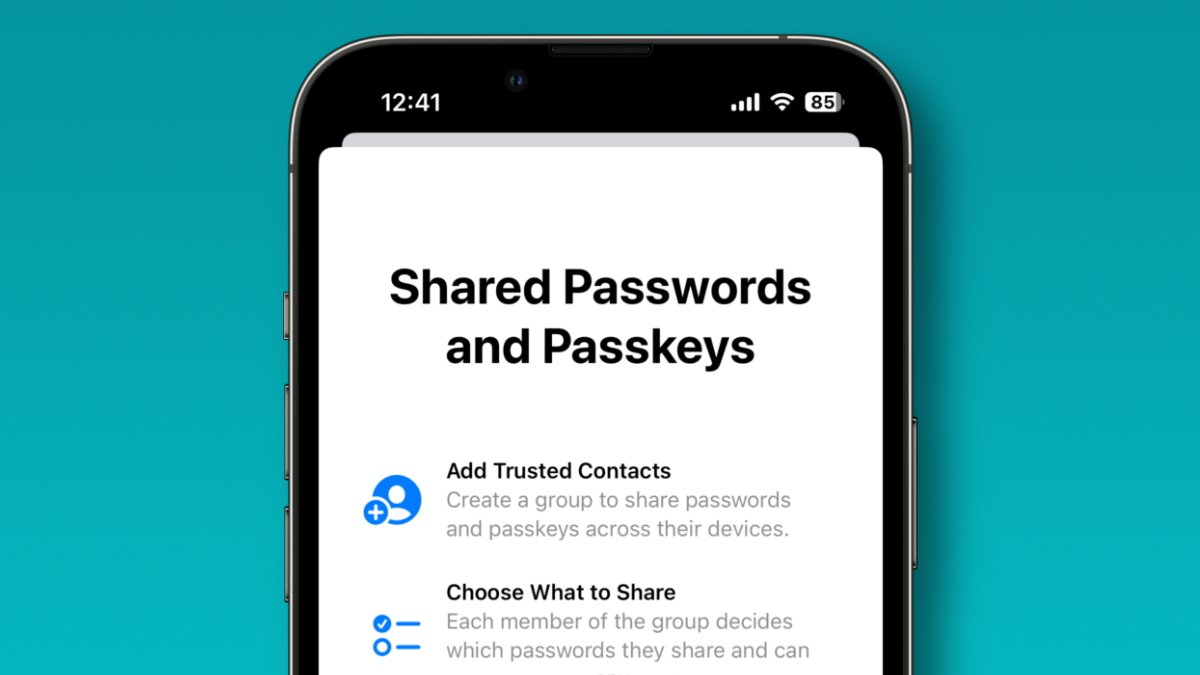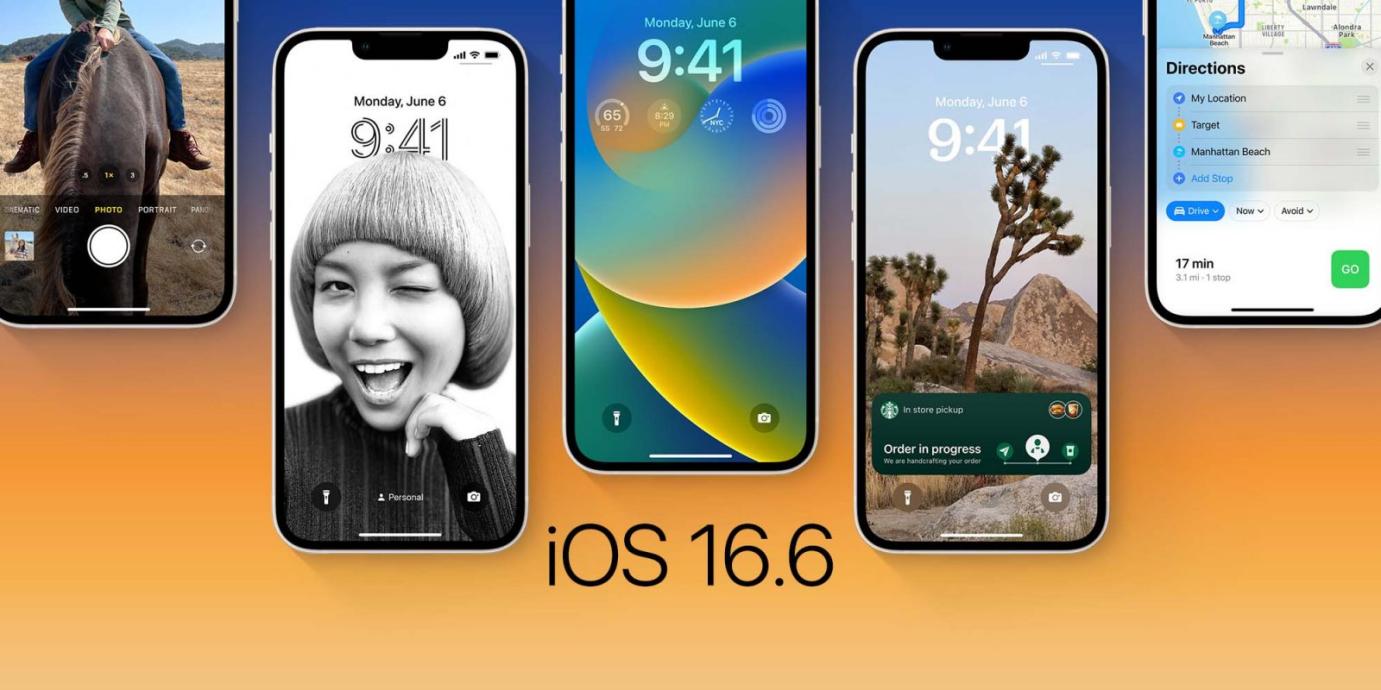Fix iPhone Keeps Restarting After iOS 17 Update [100% Working Guide]
 Jerry Cook
Jerry Cook- Updated on 2023-10-18 to iOS 17
"My iPhone SE keeps restarting every 2-3 minutes. What can I do? Have already tried force restarting and the IOS is at its latest updated."
There are several troubleshooting steps you can take to stop restarting and get your iPhone working properly again. The issue is likely caused by a software bug or glitch introduced in iOS 17 and not a hardware problem.
In this article, we will walk through 7 potential fixes to solve iPhone keeps restarting iOS 17.

- Part 1. Why does My iPhone Keep Restarting after Software Update?
- Part 2. How Do I Stop My iPhone from Constantly Restarting?
- 2.1 Best Recommended Way to Fix iPhone Keeps Restarting After iOS 17 Update without Data Loss
- 2.2 Force Restart Your iPhone
- 2.3 Reset All Settings
- 2.4 Remove Faulty Apps
- 2.5 Restore iPhone Using iTunes (Data Loss)
- 2.6 Remove Your SIM Card
- 2.7 Repair the Hardware Problem
- Bouns Tips. How to Update to iOS 17 without Restarting Problems
- Part 3. People Also Ask about iPhone Stuck on White Screen After iOS 17 Update
Part 1. Why does My iPhone Keep Restarting after Software Update?
There are a few common reasons an iphone keeps restarting iOS 17 after update:
- The update process was interrupted before completion, leaving the software unstable.
- There is not enough storage space on the iPhone, causing issues.
- Incompatible or problematic apps may be causing system conflicts.
- Rarely, a hardware issue like an aging battery could be the culprit.
Most of the time restart issues after an update are due to software bugs or conflicts introduced in the new iOS version.
Part 2. How Do I Stop My iPhone from Constantly Restarting?
Now that we've looked at some of the potential causes behind your iPhone iOS 17 boot loop, let's move on to the solutions.
2.1 Best Recommended Way to Fix iPhone Keeps Restarting After iOS 17 Update without Data Loss
UltFone iOS System Repair is the best-recommended way to stop your iPhone keeps restarting every 5 minutes without causing any data loss.
This powerful utility can fix over 150 different iOS system issues, including Apple logo loops, recovery mode loops, and restart loops like you are experiencing.
It repairs the corrupted iOS system files through advanced system recovery technology while keeping all your data intact.
Key Advantages
- Fixes iPhone keeps restarting loop and other system issues without data loss
- No technical skills are needed, with a simple 1-click operation
- Downgrade from iOS 17 or upgrade to the latest iOS
- Supports all iPhone models, including newest iPhone 14 and iOS 17
Here is how to fix iPhone 12 keeps restarting after iOS 17 update:
- Step 1 Download and install UltFone iOS System Repair on your computer. Connect your iPhone that's stuck restarting to the computer with a USB cable.

- Step 2 Launch UltFone and enter the System Repair module. Click "Standard Repair" to start fixing your iPhone's restart issue.

- Step 3 UltFone will detect your iPhone model and download the correct firmware needed for repair. Click "Download".

- Step 4 Once the firmware is ready, click "Start Standard Repair". This will kick off the system recovery process.

- Step 5 Wait patiently as UltFone repairs your iPhone's software. This should take just a few minutes.

2.2 Force Restart Your iPhone
Sometimes restart issues can be caused by minor software glitches or your iPhone getting stuck mid-process. Performing a forced restart can help clear these types of temporary issues and get your iPhone running smoothly again. This just abruptly reboots your device without erasing anything.
Here's how to hard reset your iPhone:
- 1. If you have an iPhone 8 or earlier, press and hold down the Power and Home buttons simultaneously until you see the Apple logo appear on the screen.
- 2. For iPhone X and later models, press and hold the Volume Up and Power buttons at the same time instead.
- 3. Keep holding the buttons even when the Power off slider appears on screen.
- 4. Once your iPhone finishes the forced restart, test to see if the constant restarting has stopped.

2.3 Reset All Settings
Resetting your iPhone settings can fix software issues by restoring iOS configurations back to their defaults. This preserves all your data. Resetting settings has resolved reboot loops for some users after iOS updates.
Follow these steps to reset your settings:
- 1. Go to Settings > General > Reset
- 2. Tap on Reset All Settings
- 3. You may have to enter your passcode
- 4. Confirm that you want to reset all settings
- 5. Your iPhone will reboot and settings will be restored to default values.
- 6. Check if the restart loop has stopped after the reset.
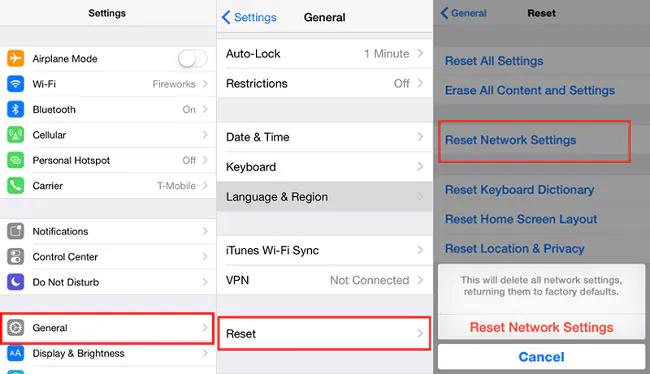
2.4 Remove Faulty Apps
Sometimes third-party apps end up incompatible or conflict with core software changes in a major iOS update. Try uninstalling any apps that could be problematic.
To remove faulty apps:
- 1. Check all your apps and ensure they are updated to the latest versions. Update as needed.
- 2. Look for apps that are crashing, freezing, or working abnormally and uninstall them.
- 3. Pay attention to apps that have accessibility features, overlays, or system-level integration as they are more prone to conflicts.
- 4. Monitor your phone after removing suspect apps to see if it stops the constant restarting.
2.5 Restore iPhone Using iTunes (Data Loss)
Restoring your iPhone using iTunes will completely erase the device and install a clean, stable iOS version without any of your data or settings. This is an effective fix if you think my iPhone keeps restarting after iOS 17 update, but you'll lose your data.
To restore via iTunes:
- 1. Connect your iPhone to your computer and open iTunes
- 2. Under the Summary tab, click Restore iPhone
- 3. This will wipe your device back to factory settings
- 4. Sync your phone again after the restore to add your data and content back

2.6 Remove Your SIM Card
In very rare instances, an issue with the SIM card has been known to cause random restarting. It's worth testing your iPhone without the SIM as troubleshooting.
To remove your SIM:
- 1. Locate the SIM card slot and open the tray using a paperclip or SIM eject tool
- 2. Gently take out the SIM card from the tray
- 3. Test your iPhone for awhile without the SIM card
- 4. If the restarting has stopped, you may need to replace your SIM
2.7 Repair the Hardware Problem
On the off chance restart issues persist even after all the software troubleshooting, it could indicate an underlying hardware problem. For example, an aging battery causing power instability.
To inspect hardware issues:
- 1. Book a Genius Bar appointment at an Apple Store
- 2. Technicians can run diagnostics and determine if your battery, logic board, or other components need replacement
- 3. Hardware repairs or replacement will likely fix software reboot issues
Bouns Tips. How to Update to iOS 17 without Restarting Problems
Updating to a major new iOS version like iOS 17 poses risks of restart loops and other issues, as you've experienced. The safest way to install iOS 17 is to use a reliable iOS downgrade/upgrade tool like UltFone iOS Downgrade Tool.
This tool lets you seamlessly downgrade from iOS 17 or upgrade to iOS 17 stable without any data loss. It can fix many iOS issues, like iPhone restarting again and again, and install the desired firmware you need.
Let's check how to update to iOS 17
Part 3. People Also Ask about iPhone Stuck on White Screen After iOS 17 Update
Q1. Can a virus cause a phone to keep restarting?
Yes, it is possible for a virus or malware infection to cause an Android phone to keep restarting. However, viruses are extremely rare on iPhones and cannot directly cause restart issues.
Conclusion
If your iOS 17 reboot after update, don't panic. In most cases, this frustrating issue can be resolved with some simple troubleshooting.
The most effective fix is to use a professional iOS repair tool like UltFone iOS System Repair to repair your iPhone's system files and stop the constant restarting. This will fix the problem without data loss.
Other things you can try include force restarting your iPhone, resetting all settings, removing problematic apps, and ruling out hardware issues. Updating to the latest iOS version and doing a clean restore via iTunes may also help.