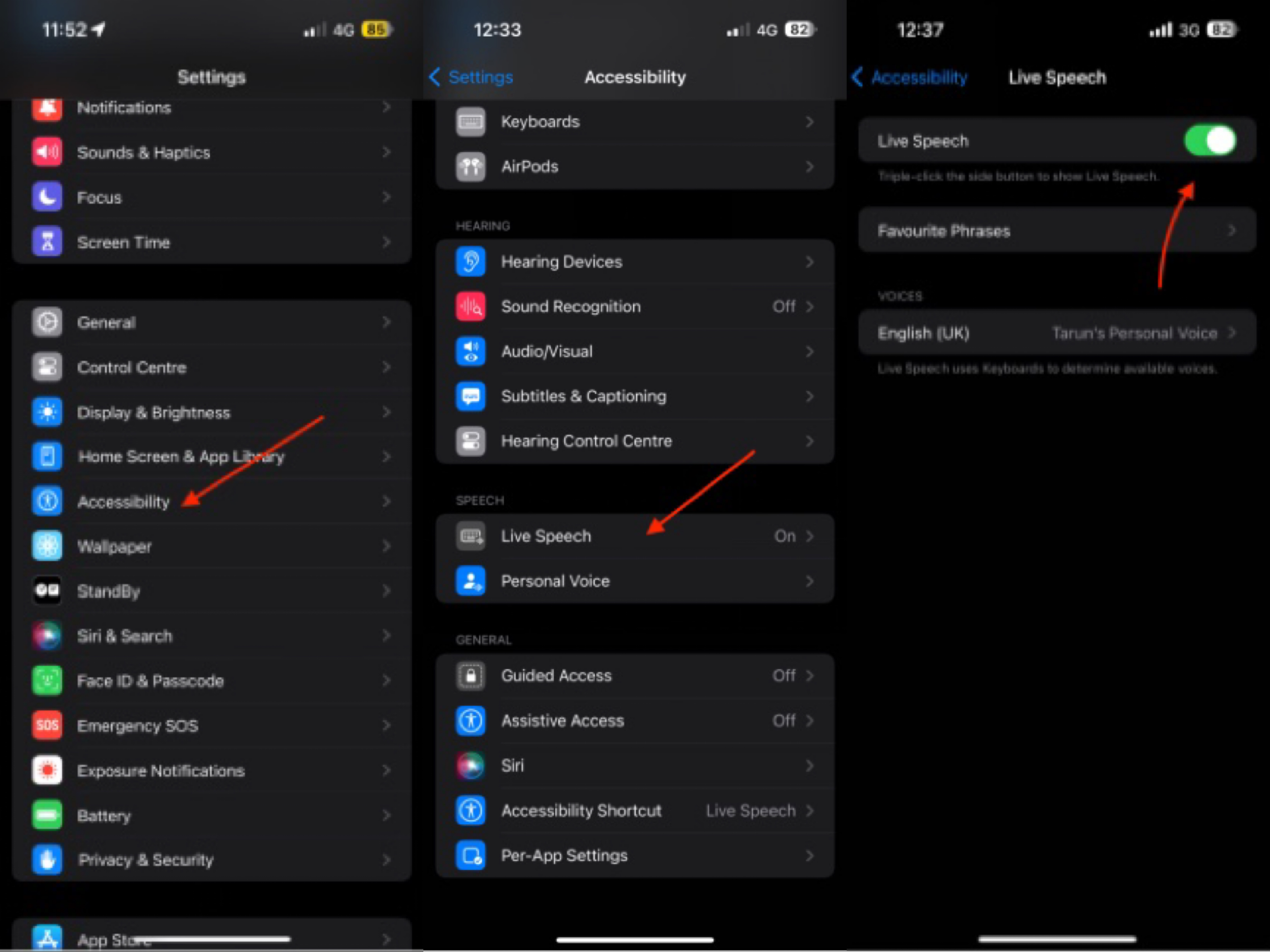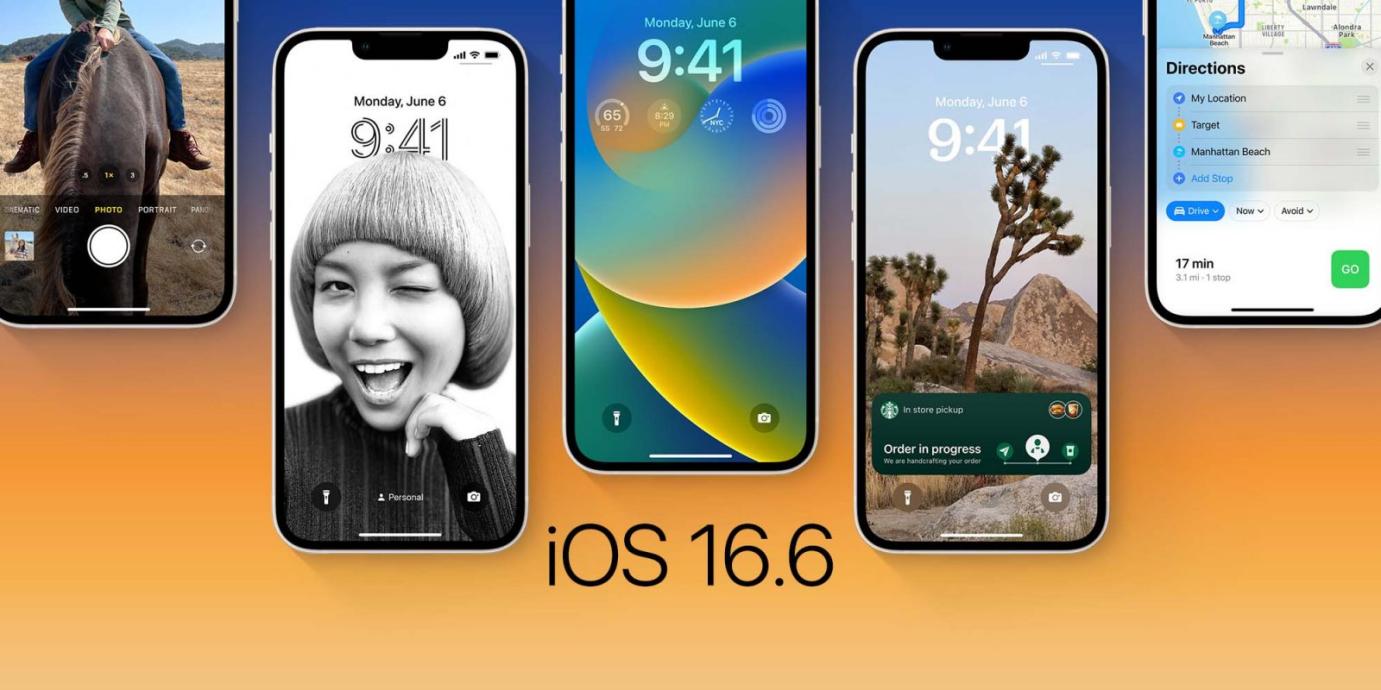[2025 Newest] How to Fix iOS 17 White Screen Issue
 Jerry Cook
Jerry Cook- Updated on 2023-12-28 to iOS 17
White screen on my iPhone .. never dropped my phone and it’s happening since yesterday I tried restore everything.. I was just on iOS 17 version .. do I need to change the display
This is not an isolated incident, as many users on forums and social media have reported the same iOS 17 white screen stuck after update. The issue seems to occur randomly and affects various iPhone models across the board.
In this article, we will walk you through some solutions.
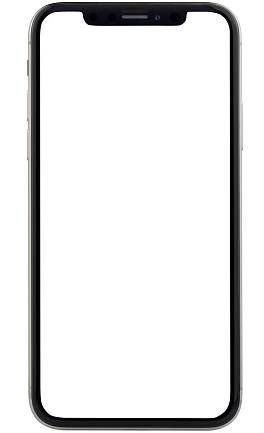
- Part 1. Why is My iPhone Stuck on a White Screen Swipe up to Upgrade?
- Part 2. What to Do if Your iPhone is Stuck on a White Screen?
- Solution 1. Force Restart Your Phone
- Solution 2. Restore iPhone in Recovery Mode
- Solution 3. Using DFU mode
- One-stop Solution to Fix iPhone Stuck on White Screen After iOS 17 Update without Data Loss
- Bouns Tips. How to Update to iOS 17 without Stuck on White Screen
- Part 4. People Also Ask about iPhone Stuck on White Screen After iOS 17 Update
Part 1. Why is My iPhone Stuck on a White Screen Swipe up to Upgrade?
This issue is caused by the iPhone being unable to successfully complete the iOS update installation.
The Swipe up to upgrade screen appears when the update download is finished, but errors occur during the file extraction and verification process that prevents the upgrade from actually being installed and completed.
Some potential reasons it gets stuck include insufficient storage space, damaged system files, or interrupted installation.
Part 2. What to Do if Your iPhone is Stuck on a White Screen?
Seeing the persistent Swipe up to upgrade message and white screen is certainly frustrating. The good news is there are several troubleshooting steps you can take to get your iPhone back up and running.
Before resorting to more serious measures like factory resetting your device, try the following solutions to fix an iPhone white screen iOS 17.
Solution 1. Force Restart Your Phone
One of the first troubleshooting steps to try is force restarting your iPhone. This provides a fresh reboot and clears out any glitches that may be causing the white screen problem. Force restarting is easy to do - just follow these steps to fix iPhone stuck on white screen with Apple logo:
For iPhone X and later (with Face ID):
- a. Quickly press and release the Volume Up button
- b. Immediately press and release the Volume Down button
- c. Finally, press and hold the Side button until you see the Apple logo

Solution 2. Restore iPhone in Recovery Mode
If force restarting does not resolve the issue, you can try restoring your iPhone in recovery mode. This will wipe your device and install a fresh copy of iOS to hopefully get rid of the white screen problem. Here is how to restore iPhone stuck on white screen after hello:
- 1. Update iTunes on your computer to the latest version.
- 2. Connect your iPhone to the computer using a USB cable.
- 3. Put your iPhone into recovery mode:
- 4. In iTunes, a message will pop up saying your iPhone is in recovery mode and needs to be restored. Click OK.
- 5. iTunes will download a fresh copy of iOS and install it on your iPhone, wiping it in the process.
For iPhone SE and later models(iOS 17 supported), quickly press and release Volume Up, then Volume Down, then press and hold the Side button until you see the recovery mode screen.

Solution 3. Using DFU mode
DFU mode is an alternative recovery state you can put your iPhone into in order to install a fresh copy of iOS. It stands for Device Firmware Update mode and is more thorough than standard recovery mode. Follow these steps to restore your iPhone using DFU mode:
- 1. Connect your iPhone to your computer with a USB cable.
- 2.Turn off your iPhone if it isn't already.
- 3. Put your iPhone into DFU mode:
- 4. iTunes will detect your iPhone is in DFU mode and prompt you to restore. Click OK to confirm.
- 5. iTunes will download a fresh copy of iOS and install it, wiping your iPhone data in the process.
For iPhone SE and later(iOS 17 supported), press and hold the Volume Down and Side buttons together for 10 seconds. Release the Side button but keep holding the Volume Down button until you see the recovery mode screen.
Part 3. One-stop Solution to Fix iPhone Stuck on White Screen After iOS 17 Update without Data Loss
If you want to resolve the frustrating iOS 17 white screen, white screen after iOS 16 update and other issues without erasing your iPhone data, the UltFone iOS System Repair tool is a great option.
UltFone iOS System Repair is designed to fix over 150 different iOS system issues, including iphone 13 white screen after update. It can repair your iPhone system without needing to delete any of your apps, photos, messages, and other important data.
Key benefits of using UltFone iOS System Repair for the iOS 17 white screen problem include:
- Safely fixes white screen issue and other iOS 17 problems without data loss
- Optimized for the latest iPhone models, including iPhone 15 series
- 1-click to enter/exit recovery mode making system repair easy
- Downgrade from iOS 17 if needed to restore normal operation
- Also resolves common issues like the Apple logo, reboot loop, black screen
Here is how to fix iPhone stuck on white screen after ios 17 update:
- Step 1 Download and install UltFone iOS System Repair on your computer. Connect your iPhone that is stuck on the white screen to the computer using a USB cable.

- Step 2 Open UltFone and enter the System Repair module. Click "Standard Repair" to start fixing the white screen issue.

- Step 3 UltFone will detect your iPhone model and download the correct firmware file for repair. Click "Download" to get the firmware.

- Step 4 Once the firmware is ready, click "Start Standard Repair". This will initiate the system recovery process.

- Step 5 UltFone will repair your iPhone's system to resolve iOS 16.6 white screen problem. The repair should only take a few minutes.

Bouns Tips. How to Update to iOS 17 without Stuck on White Screen
To prevent your iPhone from getting stuck on the white screen after updating to iOS 17, it’s highly recommended to use the UltFone iOS Downgrade Tool. This gives you full control over the iOS update process.
UltFone iOS Downgrade allows you to seamlessly downgrade from iOS 17 or upgrade from older iOS versions to iOS 17 stable - all with a few clicks. It ensures a smooth update without any freezing or bricking.
Let's see how to download iOS 17.
Part 4. People Also Ask about iPhone Stuck on White Screen After iOS 17 Update
Q1. Can white screen of death be fixed?
Yes, the white screen of death on an iPhone can usually be fixed by force restarting, updating iOS, restoring from a backup, factory resetting, or using a repair tool like UltFone iOS System Repair. The key is to reload the operating system software.
Q2. What causes white screen of death?
The white screen of death is typically caused by system file corruption or errors that occur during an iOS update. It can also occur from installing a bad app, hardware defects like iPhone white screen water damage, or other software glitches. The system cannot fully load, leaving the screen white.
Final Word
Seeing nothing but a persistent white screen on your iOS 17 white screen can certainly be frustrating. However, with the right troubleshooting steps, you can get your iPhone back up and running smoothly again.
First, try simpler solutions like force restarting your device or updating to the latest iOS version. If that fails, you may need to wipe and restore your iPhone from a backup or reset it entirely.
For the safest and easiest fix without losing data, use a dedicated repair tool like UltFone iOS System Repair. Using this method you can easily fix iPhone stuck on white screen and won't turn off.