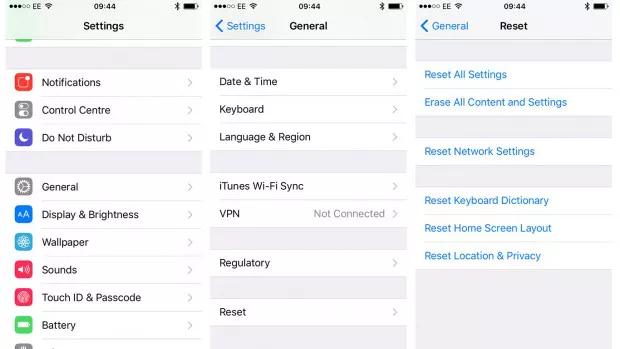Top 4 Ways to Fix Unable to Verify Update iOS 17/17.1
 Jerry Cook
Jerry Cook- Updated on 2023-10-20 to iOS 17

Apple's latest iOS 17 update brings exciting new features and improvements for iPhone users. However, some users have reported seeing an Unable to Verify Update iOS 17/17.1 error when trying to install iOS 17. Also some people claim that unable to verify update iOS 17.0.3. This frustrating error prevents the update from being installed properly.
In this article, we'll walk through the top 4 ways to fix the Unable to Verify Update iOS 17/17.1. Whether the issue is caused by a poor internet connection, outdated settings, or software bugs, we've got you covered.
- Part 1. Why isn't my iOS Update Verifying?
- Part 2. How Do I Fix My iPhone When it Says Unable to Verify?
- Part 3. Fix Unable to Verify Update iOS 17/17.1 through Other Common Ways
- 3.1 Check the Apple System Status
- 3.2 Reset Network Settings
- 2.3 Delete the Update File and Try Again
- Bouns Tips. Update to iOS 17/17.1 in a Fastest & Easiest Way without Unable to Verify Update
Part 1. Why isn't my iOS Update Verifying?
There are a few common reasons an iOS update may fail to verify, including having an older device that doesn't support the latest software, not having enough storage space available, issues with the internet connection preventing the update from fully downloading, problems reaching the update server, or the update failing to complete the installation properly.
Checking these potential issues can help identify why you are getting iPhone verify update stuck.
Part 2. How Do I Fix My iPhone When it Says Unable to Verify?
The best way to fix the unable to verify update error without losing your data is by using a dedicated iOS repair tool like UltFone iOS System Repair.
UltFone iOS System Repair is designed specifically to address common iOS issues like being unable to verify or install updates. It can repair over 150 different system problems for all iOS versions and iPhone models, including iOS 17/17.1 version.
Key benefits of using UltFone iOS System Repair include:
- Fixes update verification issues without deleting any of your data or settings.
- Downgrade from iOS 17 properly if needed.
- Gets your iPhone out of recovery mode, Apple logo loops, black screens, and other stuck states.
- Resets locked devices without needing a password, iTunes, or Finder.
- Easy to use with a streamlined process requiring just a few clicks.
Here is how to fix iPhone stuck on verify update by using UltFone iOS System Repair tool:
- Step 1 Download and install the UltFone iOS System Repair software on your computer. Connect your iPhone to the computer using a USB cable when prompted.

- Step 2 In UltFone iOS System Repair, click "Start" and select "System Repair" to begin troubleshooting the verification issue.

- Step 3 The tool will detect your iPhone model and download the proper iOS 17 firmware file to help fix the update error.

- Step 4 Once ready, click "Start System Repair." UltFone will analyze your iPhone and resolve any iOS problems preventing the update from verifying properly. Don't disconnect during the repair.

- Step 5 The process takes a few minutes. the tool will indicate when it is finished, and your iPhone will reboot, now able to successfully verify and install the iOS 17 update.

Part 3. Fix Unable to Verify Update iOS 17/17.1 through Other Common Ways
3.1 Check the Apple System Status
Before trying other troubleshooting steps, it's a good idea to check Apple's system status page. If Apple's servers are down or experiencing issues, this could prevent your device from verifying the iOS update properly.
- 1. Go to Apple's system status page at apple.com/support/systemstatus/.
- 2. Review the status of key services like iCloud, App Store, iTunes Store, and Software Update.
- 3. Look for any active issues or outages reported for these services. Red dots indicate problems.
- 4. If any known outages match when you try to verify the update, the issue is likely temporary and on Apple's end.
- 5. In this case, wait until Apple resolves the server outage, then try updating again.

Checking Apple's status page first can save you time troubleshooting if the verification error is due to downtime on Apple's servers. If no outages are reported, you'll need to investigate other potential causes on your device.
3.2 Reset Network Settings
Resetting your network settings can help resolve any connectivity issues that may be preventing your device from reaching Apple's servers to verify the update. This resets all network and internet configurations. Here is how to fix unable to verify update not connected to internet.
- 1. Go to Settings > General on your iPhone.
- 2. Scroll down and tap on Reset.
- 3. On the Reset screen, tap Reset Network Settings.
- 4. Enter your passcode when prompted to confirm.
- 5. This will reset all network settings, including wifi passwords and VPN configurations. You'll need to re-enter these after resetting.
- 6. Once complete, try checking for and installing the iOS update again.

Now, it should fix the issue of failed verification because you are no longer connected.
3.3 Delete the Update File and Try Again
Sometimes the downloaded update file itself can be corrupted or problematic. Deleting it forces a fresh download which may resolve the verification issue.
- 1. Go to Settings > General > iPhone Storage.
- 2. Under Storage, tap on iOS, then select your current iOS version.
- 3. On the next screen for your iOS version, tap on Delete Update.
- 4. Confirm deleting the update file when prompted.
- 5. Once deleted, go back to Settings > General > Software Update.
- 6. The latest iOS update should show again. Tap Download and Install.
- 7. Let the update download completely, then try verifying and installing again.
Deleting the old update file forces your iPhone to freshly download the software, which can fix any issues with corruption or missing files in the old update that may have prevented verification. Retry downloading and installing after clearing out the outdated update.
Bouns Tips. Update to iOS 17/17.1 in a Fastest & Easiest Way without Unable to Verify Update
Struggling to get iOS 17/17.1 downloaded and unable to verify security response? For the fastest and easiest way to install the latest iOS update, try using UltFone iOS Downgrade Tool.
UltFone iOS Downgrade Tool simplifies the entire process of upgrading to iOS 17/17.1 or downgrading from the iOS 17/17.1. Key features include:
- One-click installation of iOS 17/17.1 without needing an Apple Developer account.
- Downgrade from iOS 17/17.1 back to iOS 16 or earlier in seconds.
- Remove the iOS without erasing data or restoring it.
- Fixes 150+ iOS issues like being stuck on the Apple logo.
Watch the video guide to see how to upgrade to iOS 17/17.1 without Unable to Verify Update
With UltFone iOS Downgrader, you can seamlessly upgrade to iOS 17/17.1 or revert from the iOS 17/17.1 without any technical hassle. It provides the fastest, most convenient way to manage your iOS version and solves update verification problems.
Final Word
Seeing the iOS 17/17.1 unable to verify update error when trying to install iOS 17/17.1 can be incredibly frustrating. There can be several reasons for verifying update stuck. However, in most cases, it can be resolved through some simple troubleshooting. Start by checking Apple's system status page to rule out any temporary outages. Resetting your network settings and deleting the old update file are also worthwhile steps to try.
For a foolproof solution, use a dedicated iOS repair tool like UltFone iOS System Repair. It can fix the verification issue and 150+ other iOS problems with just a few clicks. With the right tools and techniques, you can overcome update verification failures and keep your iPhone up to date.