How to Downgrade iOS 17/iOS 18 beta to 16 without Computer and without Losing Data
 Jerry Cook
Jerry Cook- Updated on 2025-09-11 to iOS 17
I update to iOS 17/iOS 18 beta and now I want to downgrade iOS 17/iOS 18 beta to 16 without computer and without losing data. Can i go back to ios 16 from 17?
This has been the case with Apple's iOS 17/iOS 18 beta which, despite its many exciting features and enhancements, has left a number of users yearning for a more stable and reliable experience. If you’re also getting frustrated by constant bugs and minor glitches in iOS 17/iOS 18 beta, then fret not. You have come to the right place to learn about how to downgrade iOS 17/iOS 18 beta to 16/15 free.
With extensive study and hands-on experience in iPhone iOS 17/iOS 18 beta and iPadOS 17 downgrades, I understand the complexities involved in reverting Apple devices to previous operating system versions. I have mastered various methods like using iTunes and flashing custom firmware, ensuring a safe and seamless downgrade process.
Ok, Let's get started!
- Part 1. Things You Need to Know Before Downgrading iOS 17/iOS 18 beta to 16 for iPhone and iPad
- Part 2. [Top 3 Mthods] How to Downgrade from iOS 17/iOS 18 beta to 16 for iPhone and iPad
- Method 1. One Click Downgrade iOS 17/iOS 18 beta to 16 without Losing Data, via a Safe iOS Downgrade Tool [Fast & Easiest & No Jailbreak]
- Method 2. How to Downgrade iOS 17/iOS 18 beta to 16 Using iTunes
- Method 3. How to Downgrade iOS 17/iOS 18 beta to 16 without Computer
- Part 3. How to Backup Your iPhone Before Downgrading iOS 17/iOS 18 beta to 16
- Part 4. How to Restore Backup after iOS Downgrade 17 to 16
- Part 5. People Also Ask about Downgrade and Uninstall iOS 17/iOS 18 beta to iOS 16/16.5/16.6/16.7
- Q1: Can you Downgrade iOS 17/iOS 18 beta to 16 without Computer?
- Q2: Why Can't I Downgrade My iOS?
- Q3: Does Factory Reset Downgrade iOS?
- Q4: Will I Lose Data after Downgrading from iOS 17/iOS 18 beta to iOS 16?
- Q5: Why Should I Use a Third-party Tool to Downgrade from iOS 17/iOS 18 beta to iOS 16?
- Q6: Can you Downgrade to Unsigned iOS by Jailbreak?
- Part 6. Can I Downgrade from WatchOS 10
- Part 7. How to Downgrade Apps on iPhone
Part 1. Things You Need to Know Before Downgrading iOS 17/iOS 18 beta to 16 for iPhone and iPad
1.1 Is It Possible to Downgrade iOS Version?
Yes, it is possible to downgrade from iOS 17/iOS 18 beta.
However, downgrading iOS can be a complex and potentially risky process. Additionally, once Apple stops signing the older iOS version, it becomes impossible to downgrade to it. It is always recommended to backup your device before attempting any kind of downgrade and to seek guidance from reputable sources. Now I have recommended 3 effective methods to safely downgrade from iOS 17/iOS 18 beta to 16/16.6/16.7/15 in this article, etc.
1.2 Can I Restore iOS 17/iOS 18 beta to 16?
- You can't restore iOS 17/iOS 18 beta backup to 16.
- You can restore iOS 16 backup to iOS 17/iOS 18 beta. If you don't have iOS 16 backups, you'll have to restore your iPhone to factory settings after downgrading.
- You can also use UltFone iOS Data Manager to selectively backup and restore your iPhone data on the computer.
The inability to restore an iOS 17/iOS 18 beta backup to iOS 16 is primarily due to compatibility issues and differences in software versions. Each iOS update introduces new features, functions, and changes to the overall system. Consequently, when a backup is created in a higher iOS version like iOS 17/iOS 18 beta, it contains data, settings, and configurations specific to that particular version. Restoring this backup to an older iOS version like iOS 16 would require the older system to accept and interpret the newer data and settings, which it is not programmed to do. As a result, attempting to restore an iOS 17/iOS 18 beta backup to iOS 16 will likely result in errors, discrepancies, and possible data loss. Read this article for more info >>.
As a result, ensure that you manually backup any new documents, photographs, files, etc before using iOS 17/iOS 18 beta to services such as iCloud Drive, Google Photos, and One Drive.

Part 2. [Top 3 Methods] How to Downgrade from iOS 17/iOS 18 beta to 16 for iPhone and iPad
Once your phone is backed up, the next step is to start downgrading iOS 17/iOS 18 beta to iOS 16 and downgrade ipados 17 to 16. Below is a detailed guide on how to go back to iOS 16 from 17 for iPhone and iPad using 3 different methods.
When you decide to downgrade, a computer, which might be either a Mac or a Window PC and iPhone's charging cable are needed. This can help you establish a wired connection.
Method 1. One Click Downgrade iOS 17/iOS 18 beta to 16 without Losing Data, via a Safe iOS Downgrade Tool [Fast & Easiest & No Jailbreak ]
UltFone iOS Downgrade Tool offers a much faster and reliable way to downgrade iOS 17/iOS 18 beta, etc without losing data. It has a dedicated “iOS Upgrade/Downgrade” feature that automatically detects and downloads the preferred iOS version for your iPhone.
Compared with iTunes, one powerful trait of UltFone iOS Downgrade Tool is that it is the easiest iOS downgrader to downgrades your iOS system automatically and without manual operations, such as putting your device to recovery mode, or select IPSW for your iPhone. Even the first-time user doesn’t need any prior information to get acquainted with this tool. Most importantly, the tool supports all iPhone models and iOS versions, including the newest iPhone 17 and iOS 26/18/17/16.
Moreover, if you are experiencing issues with the current iOS version, such as iPhone is frozen, or iPhone stuck on recovery mode, Apple logo, or boot loop, or any other iOS system issues, it can quick fix your iPhone back to normal.
It can be the best and easiest iPhone downgrader and iOS system repair tool! Click the button right now to downgrade from iOS 17/iOS 18 beta to iOS 16!
Video Guide on How to Downgrade from iOS 17/iOS 18 beta to 16:
Having said that, check out how to uninstall iOS 17/iOS 18 beta via this versatile tool in 4 easy steps:
Step 1: Run the program and connect your iPhone to it. Click on “iOS Upgrade/Downgrade” to get started.

Step 2: Choose "Downgrade" Option and then choose the button below.

Step 3: Wait for the software to download the latest firmware file and begin the removal process.

Step 4: Within few minutes, it will successfully downgrade your iPhone. Click on Done.

Pros of This Tool:
- The program is very easy to operate for everyone.
- Doesn’t take long to downgrade the iPhone.
- Safe to use; doesn’t cause any issue during the process.
- Compatibility with all iPhone models and versions.
- It offers advanced features like repairing iOS, enter and exit the recovery mode, and so on.
Method 2. How to Downgrade iOS 17/iOS 18 beta to 16 Using iTunes
For downgrade iOS 17/iOS 18 beta to 16 itunes, you will have to
- Download and install the latest iTunes version.
- Download select and download the specific IPSW file suitable for your iPhone.
- Put your iPhone to recovery mode manually. Here you shoule be very careful, as the methods to boot device to recovery mode is very different for each phone model. Learn more from Apple on Recovery mode in this support article.
- Use iTunes to restore your iPhone.
After hand-on test, I think using iTunes to degrade iOS 17/iOS 18 beta has potential risks when you boot your device to recovery mode. We have read lots of posts on reddit about how to set phone to recovery mode, or iPhone stuck on Apple logo, black screen or iPhone bricked in the process. If you have no professional knowledge about iOS system, it is highly recommended to use UltFone iOS system Repair - the easiest method, to downgrade from iOS 17/iOS 18 beta to iOS 16 in seconds.
Take a look at how to downgrade from iOS 17/iOS 18 beta to 16 free using iTunes.
Step 1: Head to the Apple Download page from your desktop browser.
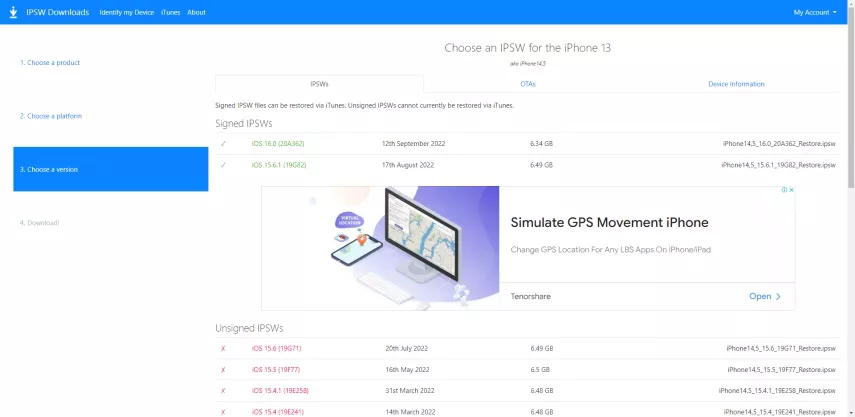
Step 2: From here, download the iOS 16 firmware (or any other iOS version corresponding to your iPhone) on your computer.

Step 3: Now, launch iTunes and connect your iPhone to it.
Step 4: Press and hold the “Shift” key on the keyboard and click on “Restore iPhone”. Keep holding the Shift key until a new window appears.

Step 5: Here, browse and select the firmware you already downloaded and hit Open.

Step 6: Again, click on “Restore” and iTunes will instantly start restoring your iPhone to the available iOS version.
Step 7: After that, start setting up your iPhone as a new device. Choose “Don’t transfer apps and data” and voila, you have just downgraded the iPhone.
Cons of This Method:
- Need to reset phone, data loss
- This solution is quite time-consuming. You might have to wait for a couple of hours or more to get it done.
- More importantly, many users find it very tech-savvy. Some of the steps are difficult to implement and require certain technical knowledge to proceed.
Method 3. How to Downgrade iOS 17/iOS 18 beta to 16 without Computer
Many people are curious about how to go back to ios 16 from 17 without computer. Actually, you cannot downgrade iOS without using a computer. Downgrading iOS requires specific tools and software that are typically only available for use on a computer.
If you just want to remove iOS 17/iOS 18 beta (you have't upgraded your iPhone to iOS 17/iOS 18 beta official version), I think using the simple steps below to uninstall iOS 17/iOS 18 beta without computer will be suitable for you:
- 1. Open the Settings app on your iPhone or iPad.
- 2. Scroll down and tap on "General".
- 3. Look for "VPN & Device Management" and tap on it.
- 4. Tap on the "iOS 17/iOS 18 beta Software Profile" option.
- 5. Select "Remove Profile" and confirm your selection.
- 6. Restart your device.


After completing these steps, your iOS device should no longer be running the iOS 17/iOS 18 beta version. Instead, it will revert to iOS 16, the latest stable version of iOS or iPadOS, allowing you to continue using your device without experiencing any bugs or glitches.
Part 3. How to Backup Your iPhone Before Downgrading iOS 17/iOS 18 beta to 16
It’s crucial to note that downgrading from iOS 17/iOS 18 beta will wipe out your data on the iPhone. To avoid this, back up your device first before you learn how to remove iOS 17/iOS 18 beta.
2.1 Backup using iTunes
Luckily, backing up an iPhone is pretty straightforward using iTunes. All you need is a computer and a stable internet connection to get the job done. This way, you can quickly recover the data after downgrading the iOS 17/iOS 18 beta.
Follow the below instructions to proceed:
Step 1: First, make sure “Find My iPhone” is disabled. For that, go to Settings > Your Name > Find My, and turn off Find My iPhone.
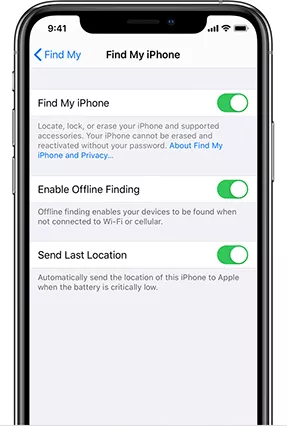
Step 2: Launch iTunes on your computer and connect the iPhone to it vi a cable.
Step 3: Next, click on the iPhone icon at the top and navigate to the Summary section.
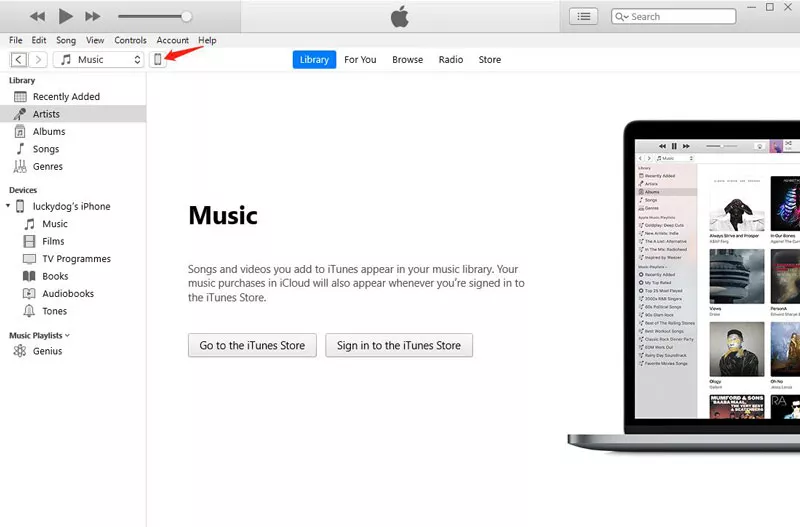
Step 4: Under backups, select “This Computer” as the backup destination. Then, hit Back Up Now.
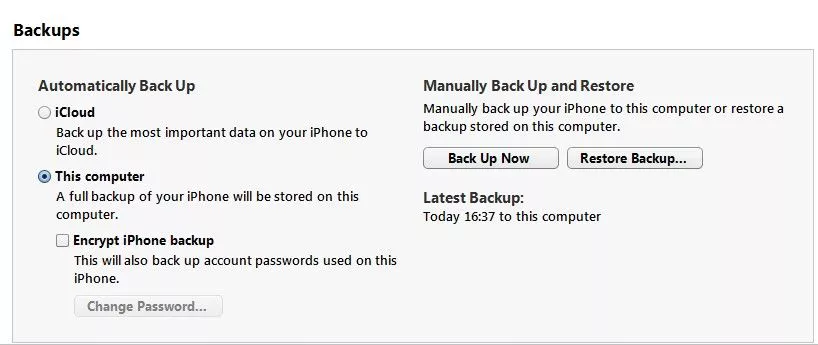
Wait patiently until the program backs up your iPhone.
2.2 Backup using iCloud
Backup with iCloud before removing iOS 17/iOS 18 beta is another good choice. Unlike using itunes, you don't need to use a computer to back up using iCloud. Follow the steps below to back up your iPhone or iPad data with iCloud:
Step 1: Open "Settings," on your iPhone, choose your device's name, and then choose "iCloud."
Step 2: Under the "iCloud Backup" options, enable automatic backups. Tap "Back Up Now" to make an instant backup of your iDevice.

But keep in the mind that iCloud backup the data on the server and it has limited space available for free (5 GB). After the free space limit is exhausted, you'll have to purchase additional storage.
Part 4. How to Restore Backup after iOS Downgrade?
After successfully downgrading, you can begin the backup process from iTunes by following the steps below.
Step 1: Connect your iPhone to your PC > If iTunes does not open automatically, launch it > In the upper right corner, beside the iTunes Store button, click the iOS device name.
Step 2: Select "Back Up Now" from the Backups column by clicking the "This Computer" button.
Step 3: Click "This Computer" > Tick "Encrypt iPhone/iPad backup" to safeguard your backup with a password. Keep your iPhone backup password in mind at all times to avoid forgetting it.
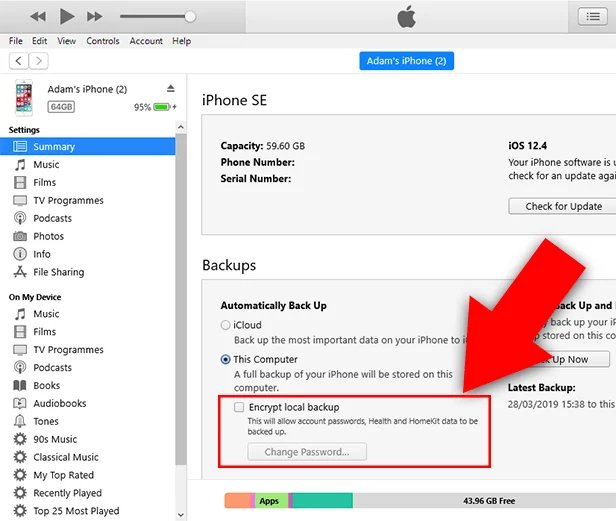
Part 5. People Also Ask about Downgrade and Uninstall iOS 17/iOS 18 beta to iOS 16/16.5/16.6
Q1: Can you downgrade iOS 17/iOS 18 beta to iOS 16 without Computer?
No, you cannot downgrade iOS 17/iOS 18 beta to 16 without Computer. Downgrading iOS versions requires specialized software and a stable connection to your device, which is not feasible to perform directly on the device itself. Additionally, Apple does not allow the installation of older, unsigned versions of iOS on devices. Hence, you will need a computer and specific software, like iTunes or UltFone iOS Downgrade Tool, to carry out the downgrade process.
Q2: Why Can't I Downgrade My iOS?
- Apple's signing window: Apple only allows users to install or downgrade to iOS versions that they sign. Once Apple stops signing a particular iOS version, it becomes impossible to downgrade to that version.e.
- Compatibility issues: Oftentimes, newer iOS versions include updates and changes that may not be compatible with older devices. If your device is not compatible with the iOS version you are trying to downgrade to, it will not successfully install.
- Data loss: Downgrading iOS can result in data loss since the process involves restoring your device to a previous backup. Apple discourages downgrading as it may lead to incompatible app versions, loss of app data, or even stability issues.
- Security considerations: Apple prioritizes security and regularly patches vulnerabilities in iOS. By forcing users to stay on the latest iOS version, Apple ensures that devices are protected from known security exploits. Downgrading prevents you from taking advantage of these security updates and potentially exposes your device to security risks.
There are a few reasons why you might not be able to downgrade your iOS:
Overall, while there may be technical workarounds or exceptions for specific devices or scenarios, Apple generally restricts downgrading iOS to ensure device compatibility, data preservation, and security.
Q3: Does Factory Reset Downgrade iOS?
No, a factory reset does not downgrade the iOS version on your device. A factory reset simply erases all the data and settings on your device, returning it to its original factory state. It does not change or revert the installed iOS version. If you want to downgrade your iOS version, you would need to follow specific methods, like UltFone iOS Downgrade Tool.
Q4: Will I Lose Data after Downgrading from iOS 17/iOS 18 beta to iOS 16?
Yes, No matter which downgrade method you use, downgrading the iOS wipes out your data and settings on the iPhone. So, unless you have already made a backup, you’re going to lose data.
Q5: Why should I use a third-party tool to downgrade from iOS 17/iOS 18 beta to iOS 16?
A professional iPhone downgrade tool like UltFone iOS Downgrade Tool offers several advantages over iTunes. First, it promises convenience and speed. And secondly, this desktop software is more efficient and easier to use compared to iTunes.
Q6: Can you Downgrade to Unsigned iOS by Jailbreak?
Yes, you can downgrade your iPhone through jailbreak. Apple does not allow users to downgrade the software on their iPhones to avoid fragmentation and other issues. However, the jailbreak community creates its own solution to help the system go back to original version.
Part 6. Can I Downgrade from WatchOS 10?
"Is it possible to change the version from Watchos 10 to Watchos 9? Because after changing the version from iOS 17/iOS 18 beta to 16.5, I am unable to pair the Apple watch with each other. How to downgrade Apple Watch?"
- Asked by a user on YouTube.
Actually, you cannot downgrade Apple Watch from WatchOS 10 version. The fact is that an Apple Watch with a corrupted installation may be unable to connect through Wi-Fi or Bluetooth, necessitating the device's return to Apple for repair. Downgrading your operating system is something that requires a physical connection, thus you can't downgrade Apple Watch from public release.
Part 7. How to Downgrade Apps on iPhone?
Are app downgrades on iPhone possible? Of course yes. Fortunately, if you've ever synced your iPhone or iPad with iTunes, you can locate the synced IPA files on your computer. Therefore, you can use it to downgrade the iOS app and replace the existing version.
Additionally, you must ensure that the iTunes version is less recent than 12.7. The built-in App Store browser has been removed in the iTunes 12.7 update, therefore app management is no longer supported. Let's see how to downgrade apps on iPhone without jailbreak.
Step 1: Open iTunes on your computer, then You may find all purchased and synchronized apps by going to My Apps. You may view the app version number by selecting Get Info from the menu when you click on the icon of the app you want to downgrade.
Step 2: Click on the program > If the version number is not what you require, click. selecting Show in Finder or Windows Explorer. Remove the existing IPA file from the folder; it will then be relocated to the Trash or Recycle Bin; do the same there.
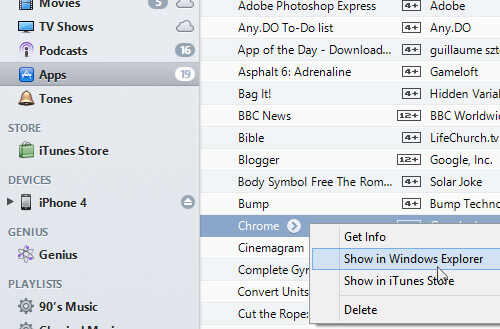
Step 3: Sync your iPad or iPhone with your computer. Choose Apps from the device tab by clicking there. There will be a Remove button next to the specific program that you want to downgrade. Select the Remove button, and then click Apply.
Step 4: After that, an Install button will appear next to the application. Select "Install" from the menu. When you click the Apply button, iTunes will begin synchronizing. Just wait until it's finished, and your iPhone or iPad will once again have the previous version of the app.
Conclusion
After reading this article, you won’t face any issue in iphone downgrade iOS 17/iOS 18 beta to 16. You can rely on both iTunes and UltFone iOS Downgrade Tool to iOS 17/iOS 18 beta downgrade. But the latter offers more convenience and speed to get the job done.
It also provides additional features that come in handy when trying to fix many issues in your iPhone. Either way, back up your iPhone before proceeding with how to uninstall iOS 17/iOS 18 beta to avoid data loss.




