[Solved] How to Uninstall iOS 17 Easy & Safe
 Jerry Cook
Jerry Cook- Updated on 2023-09-07 to iOS 17
Get ready to wave goodbye to the iOS 17 with confidence! As Apple unveiled the exciting features of the upcoming iOS version at WWDC 2023, tech enthusiasts couldn't wait to explore its potential. Now, if you find yourself encountering pesky bugs or simply yearning for a stable experience, we've got your back.
Follow our hassle-free ultimate guide on how to remove iOS 17 and reclaim the iOS experience you deserve. So, Let's dive in and solve the puzzle of how to uninstall iOS 17 easily and safely!
- Warm Reminder: Backup iPhone before Uninstall iOS 17 in Case of Data Loss
- 3 Ways to Uninstall iOS 17 Without iTunes
Warm Reminder: Backup iPhone before Uninstall iOS 17 in Case of Data Loss
Before uninstalling iOS 17, it is important to remember to back up your iPhone to prevent any potential data loss. This precautionary step ensures a smooth transition and protects your valuable information.
Consider using reliable methods such as iTunes, iCloud, or UltFone iOS Data Manager (free iPhone backup) for seamless and secure backup options. Learn how to downgrade from iOS 17 and backup your iPhone selectively, effortlessly safeguarding your contacts, photos, and more.
Remember, in the unfortunate event of data loss or the absence of a backup, tools like UltFone iOS Data Recovery can help recover your iPhone data without relying on a backup.
3 Ways to Uninstall iOS 17 Without iTunes
Way 1: How to Uninstall iOS 17 Using UltFone [100% Working]
Do you want to uninstall iOS 17 from your iPhone and revert back to the stable iOS 16 without the hassle of using iTunes?
Introducing UltFone iOS Downgrade Tool , a professional and reliable solution to all your iOS downgrade needs. With this incredible tool, you can say goodbye to the frustrations of the iOS 17 and return to the familiar iOS 16 easily. Follow these steps to witness the magic unfold:
Step 1: Run the program and connect your iPhone. Click on "iOS Upgrade/Downgrade" to start uninstalling iOS 17.

Step 2: Choose "Downgrade" Option and then choose the button below.

Step 3: Wait for the software to download the latest firmware file and begin the iOS 17 removal process.

Step 4: Within few minutes, it will successfully downgrade your iPhone from iOS 17. Click on Done.

- Seamlessly switch from iOS 17 to iOS 16.
- Ensures safe and secure downgrades without any data loss.
- Saves time by quickly installing iOS 16 or any desired version.
- 100% Guaranteed to Work flawlessly.
- Fix system problems & downgrade iOS versions effortlessly.
- User-friendly and requires no professional expertise.
Advantages of UltFone iOS Downgrade Tool:
Way 2: How to Move iOS 17 Using iTunes [80% Working]
Before embarking on the journey of downgrading your iOS from version 17 to a stable release, let's ensure you have everything you need for a smooth process. Follow these preparations to set the stage for a successful downgrade:
- Get the latest version from Apple's support page.
- Close unnecessary programs for a smooth experience.
- Use the original cable for a stable connection.
Now, let's dive into the step-by-step process of uninstalling the iOS 17 using iTunes:
Step 1: Launch Finder on your Mac or iTunes on your Windows PC.
Step 2: Establish a stable and secure connection by establishing a connection between your iPhone or iPad and your computer using the USB cable.
Step 3: Putting your device into recovery mode is a crucial step in the downgrading process.
Step 4: A dialog box will appear, prompting you to restore your device. Confirm the restore by clicking "Restore" in the dialog box.
Step 5: Let the restore process run its course, which may vary in duration based on device connection, computer setup, and iTunes version.

- Time-consuming process.
- Possible need to restart if unsuccessful.
- Device connection and software compatibility are crucial.
- Technical proficiency is required for the downgrade.
Drawbacks to Consider Using iTunes to Uninstall iOS 17:
Way 3: How to Delete iOS 17 on iPhone Setting [60% Working]
If you';re looking for a hassle-free way to get rid of iOS 17 or delete iOS 17 directly from your device without needing a computer, you can follow these simple steps within the device's settings.
Step 1: Simply open the Settings app on your iPhone or iPad.
Step 2: Continue scrolling until you find the "General" option, then tap on it.
Step 3: Tap "VPN & Device Management" option.
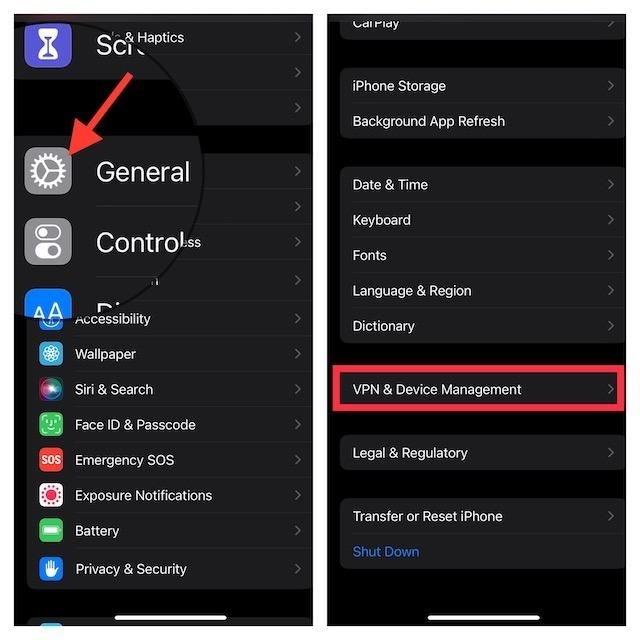
Step 4: Then tap "iOS 17 Software Profile" to proceed.
Step 5: Tap "Remove Profile" and confirm your selection when prompted.
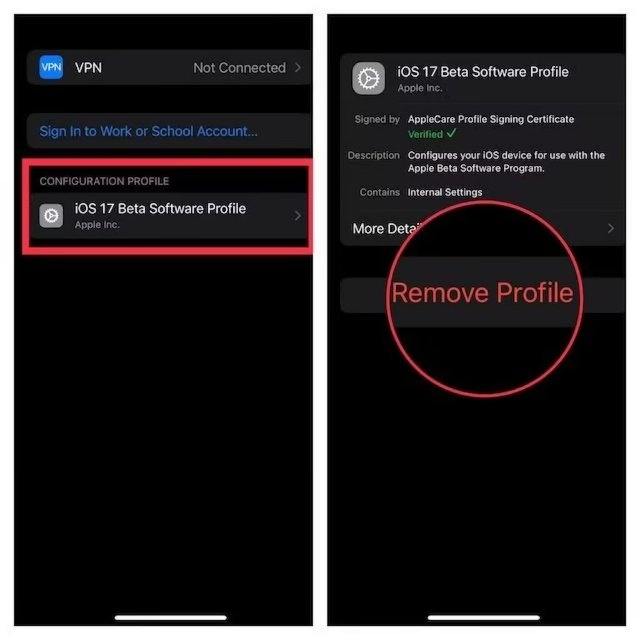
Step 6: To complete the process, restart your device by turning it off and then back on again.
It's important to note that if you can't find the Remove Profile option, consider using any other alternate way, like UltFone iOS Downgrade Tool.
Conclusion
If you're wondering how to uninstall iOS 17 and switch back to a stable iOS version, UltFone iOS Downgrade Tool is the ultimate solution. Whether using iTunes, iPhone settings, or the professional UltFone tool, follow the instructions. Simplify the process and go back to iOS 16 effortlessly. Trust UltFone for a reliable solution to remove or downgrade from iOS 17.



