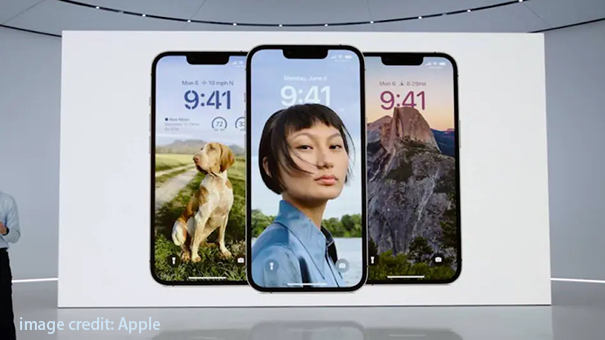[2025 Updated] How to Remove iOS 17/iOS 18 beta without Computer
 Jerry Cook
Jerry Cook- Updated on 2025-05-27 to iOS 17
Are you one of the many iPhone users who opted to install iOS 17/iOS 18 beta on their device? While it may be exciting to try out the latest features and updates, some users may experience bugs or glitches such as iOS 17/iOS 18 beta unable to download and iOS 17/iOS 18 beta more storage required that could negatively impact their experience.
If you're one of these users, don't worry - there is a way to remove iOS 17/iOS 18 beta from your device. In this article, we will discuss three reliable methods to remove iOS 17/iOS 18 beta, including using iTunes or a professional tool.
So, let’s take a look at how to delete software update iOS 17/iOS 18 beta.
- Things You Should Know Before iOS 17/iOS 18 beta Remove
- Part 1. How to Remove iOS 17/iOS 18 beta Without Computer
- Part 2. How to Uninstall iOS 17/iOS 18 beta without iTunes
- Part 3. How to Uninstall iOS 17/iOS 18 beta through iTunes
- People Also Ask about iOS 17/iOS 18 beta to iOS 16 Downgrade
Things You Should Know Before iOS 17/iOS 18 beta Remove
You might lose data when you uninstall iOS 17/iOS 18 beta. So it's best to back up all data before removing iOS 17/iOS 18 beta from your iPhone. Then, you can restore your data later.
You will need a Mac or a Windows computer for backing up data. You can backup your data through iTunes or iCloud. Here we introduce to use UltFone iOS Data Manager. The professional tool can keep your data intact.
After knowing that we should backup data before get rid of iOS 17/iOS 18 beta, lets' see how to remove iOS 17/iOS 18 beta without computer now.
Part 1. How to Remove iOS 17/iOS 18 beta Without Computer
To know how to take iOS 17/iOS 18 beta off, with no losing your data, follow these simple steps and understand how to remove iOS 17/iOS 18 beta from iPhone without computer:
- 1. Open the Settings app on your iPhone or iPad.
- 2. Scroll down and tap on "General".
- 3. Look for "VPN & Device Management" and tap on it.
- 4. Tap on the "iOS 17/iOS 18 beta Software Profile" option.
- 5. Select "Remove Profile" and confirm your selection.
- 6. Restart your device.


After completing these steps, your iOS device should no longer be running iOS 17/iOS 18 beta. Instead, it will revert to the latest stable version of iOS or iPadOS, allowing you to continue using your device without experiencing any bugs or glitches.
Remember to regularly check for updates to keep your device running smoothly.
Part 2. How to Uninstall iOS 17/iOS 18 beta without iTunes
Some people may find that there is no "iOS 17/iOS 18 beta Software Profile" option on their "General" settings. Under situation, you should turn to a professional tool to help you downgrade iOS 17/iOS 18 beta to 16 successfully. It is highly recommended to use UltFone iOS Downgrade Tool to uninstall ios17.
UltFone iOS Downgrade Tool is really a simple but reliable iOS downgrade tool. The software offers a simple and convenient solution to remove iOS 17/iOS 18 beta from iPhone. It is simple to use and requires no technical knowledge. More importantly, the process of the tool will not erase or restore your device.
No matter which method you use, removing iOS 17/iOS 18 beta wipes out your data and settings on the iPhone. So, unless you have already made a backup, you’re going to lose data. It is recommended that using UltFone iOS Data Manager backup your data.
Key features of UltFone iOS Downgrade Tool:
✔ Downgrade from iOS 17/iOS 18 beta without iTunes.
✔ 1-click to download and install iOS/iPadOS (beta) IPSW without Developer account.
✔ Fix ANY iOS 17/iOS 18 beta downgrade stuck on bootloop, recovery mode, apple Logo, black screen, etc.
✔ Compatible with the latest iPhone 15/15 Pro/15 Plus/15 Pro Max.
Let's check out how to get rid of iOS 17/iOS 18 beta using UltFone iOS Downgrade Tool.
Here is how to remove iOS 17/iOS 18 beta from iPhone using UltFone iOS Downgrade Tool:
- Step 1Run UltFone iOS System Repair on your computer and connect iPhone to computer. Once the device is connected, click “iOS Upgrade/Downgrade” at the bottom left of the panel.
- Step 2Choose "Downgrade" Option and then choose the button below.
- Step 3Wait for the software to download the latest firmware file and begin the removal process.
- Step 4Click 'Initiating Downgrade' and wait for a moment, and then, your iOS 17/iOS 18 beta have been removed.




As your device reboots after the repair, it has installed with the latest iOS version and have optimal functioning.
Part 3. How to Uninstall iOS 17/iOS 18 beta through iTunes
Now we will tell you how to how to downgrade from iOS 17/iOS 18 beta through iTunes. Keep in mind that backups created with the iOS version will not be compatible with prior iOS versions. That is why it is advised to store an iPhone backup on iTunes or iCloud. If you do not have a backup created with the most recent version of iOS, this procedure will not work for you.
Here are the steps to follow to remove iOS 17/iOS 18 beta from iPhone:
- 1. Connect your iOS device to your computer and ensure it is turned off.
- 2. Enter recovery mode on your device by pressing and releasing the volume up and volume down buttons quickly, followed by holding the side button until the Apple logo appears on the screen.
- For iPad with Face ID- Press the Volume up button and release it. Do the same with the volume down button. Then press the power button and hold it until your iPad restarts. Keep holding the button during restart and you will see the computer icon on the device.
- For iPhone SE & Later Models(iOS 17/iOS 18 beta supported)- Press & release the volume up button quickly. Repeat the same with the Volume down button and press the Power button. Hold the button until you see the recovery-mode screen.
- 3. Launch iTunes on your computer.
- 4. When the recovery mode message appears on your device, click "Agree" to the Terms and Conditions and enter your Apple ID and password if prompted.
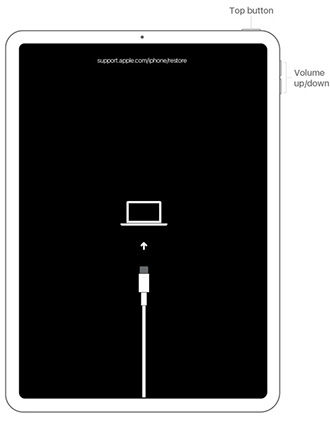

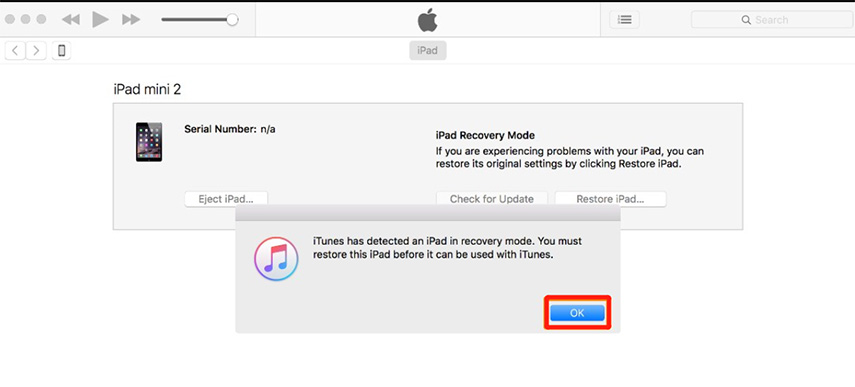
This will begin the erase and restore process, which will remove the iOS 17/iOS 18 beta version and replace it with either the current non-beta version of iOS or the official version of iOS 16/16.6/16.5.
Part 4. People Also Ask about iOS 17/iOS 18 beta to iOS 16 Downgrade
Q1. Can we downgrade iOS version?
To that, I say YES. Normally, you can downgrade iOS using iTunes. You may learn how to downgrade iOS without using iTunes or a computer in this tutorial as well. Keep in mind that you should backup your smartphone before downgrading or updating your iOS.
Q2. Is iOS 17/iOS 18 beta stable?
17 does seem like a large number. Additionally, iOS has in many ways attained the stability and maturity that we are all seeking. You will fit in just fine if you are updating from iOS 16.
Q3. Can you go back to an older version of an app on iOS?
To do this, navigate to the My Apps section of iTunes, where you'll find a list of all the programs you've bought and synchronized. Choose the app you want to downgrade, then click Get Info to reveal the version number.
Q4. Is iOS 17/iOS 18 beta update safe?
Today sees the release of Apple's long-awaited iOS 17/iOS 18 beta update for iPhones, which includes a number of new and enhanced security features. Many of the new capabilities are intended to shield iPhone users who are more vulnerable to malware and cyberattacks, such as journalists, activists, and human rights advocates.
Final Word
Hopefully, you now understand how to delete iOS 17/iOS 18 beta update from your iPhone and how to downgrade from iOS 17/iOS 18 beta without computer. We may believe that new is always better. If you meet some bugs or problems on iOS 17/iOS 18 beta, we strongly advise you to utilize UltFone iOS Downgrade Tool program to downgrade from iOS and iOS 17/iOS 18 beta reomve instead of getting confused with the instructions.