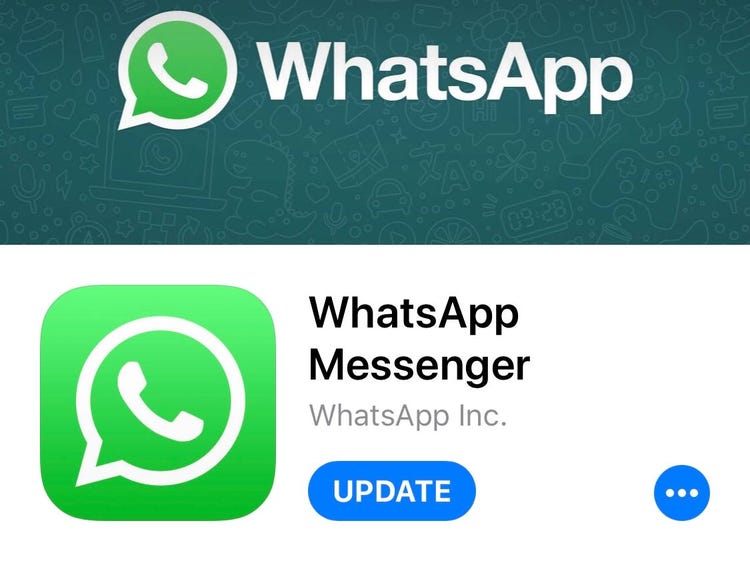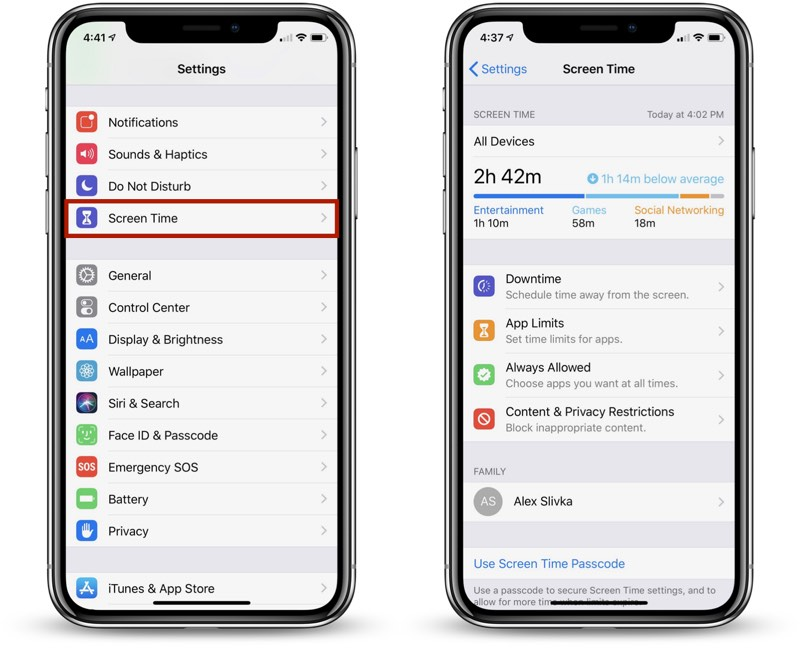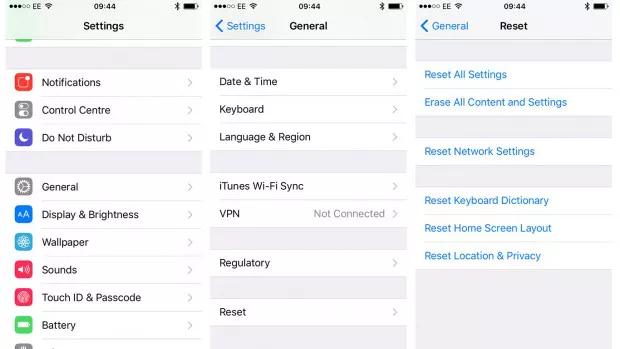[2025 Newest] How to Downgrade from iOS 17 to 16.6 without Data Loss
 Jerry Cook
Jerry Cook- Updated on 2025-05-27 to iOS 17
Apple's latest iOS 17 update introduces some exciting new features, but also brings bugs and performance issues that make some users want to revert back to the more stable iOS 16.6.
Downgrading from iOS 17 to an older version seems daunting, especially without losing your precious data and customized settings. But with the right preparation and tools, you can safely downgrade without any data loss.
This step-by-step guide will walk you through the entire process of downgrade from iOS 17 to 16.6 without data loss. We'll cover how to properly back up your device, download the correct iOS 16.6 IPSW file, put your iPhone into recovery mode, and use iTunes to flash the older firmware.
- Part 1. Is It Possible to Downgrade iOS Version?
- Part 2. How to Downgrade from iOS 17 to 16.6 without Data Loss
- Part 3. How to Downgrade from iOS 17 to 16.6 through iTunes
- Part 4. How to Downgrade from iOS 17 to 16.6 without Computer
Part 1. Is It Possible to Downgrade iOS Version?
Yes, it is possible to downgrade the iOS version on an iPhone, but there are a few things to keep in mind:
- Apple does not allow downgrading to older iOS versions through standard means like OTA software updates. However, you can manually downgrade using iTunes and the IPSW file for the older iOS version.
- Downgrading requires that Apple is still signing the older iOS version. Apple stops signing older versions about 1-2 weeks after releasing a new update.
- The downgrade process involves a full restore, so you'll want to properly back up your iPhone data first. As long as you restore from this backup, you won't lose data.
- Certain iOS versions may no longer be compatible with or fully supported by the latest apps and services. So carefully consider if reverting back to an earlier iOS makes sense.
- Devices like the iPhone X and later require a Mac computer to downgrade iOS as they cannot connect to iTunes on Windows PCs.
Part 2. How to Downgrade from iOS 17 to 16.6 without Data Loss
If you upgraded to iOS 17 and are now experiencing issues, downgrading back to the stable iOS 16.6 can get your iPhone or iPad working smoothly again. But this process can be tricky without losing your precious data and settings in the process.
That's where UltFone iOS Downgrader Tool comes in. This powerful software makes it easy to revert from iOS 17 back to 16.6 or other earlier versions with just a few clicks. It is the best method if you want to know how do I downgrade my iPhone iOS without iTunes.
Features of UltFone iOS Doengrade Tool
- Downgrades iOS without needing iTunes or complicated manual processes
- Retains all your data, apps, photos, messages - nothing gets erased or lost
- Compatible with the latest iPhones and iPad models
- Fixes common iOS issues like being stuck on the Apple logo or recovery mode
- No need to jailbreak your device
- Rollback iOS 17 to iOS 16.6 easily without data loss
Here is how to downgrade from iOS 17 to 16.6 without losing data:
- Step 1 Download and install the UltFone iOS Downgrader tool on your computer. Connect your iPhone running iOS 17 to the computer via a USB cable. Launch the UltFone app and click on "iOS Upgrade/Downgrade" to begin.
- Step 2 Select the "Downgrade" option. UltFone will automatically detect your current iOS version and phone model. Click on the "Downgrade" button to proceed.
- Step 3 UltFone will now download the iOS 16.6 IPSW firmware file required for downgrading. Do not disconnect your iPhone. Once downloaded, it will put your device into recovery mode and prepare the downgrade.
- Step 4 4.Be patient, as the downgrade process takes a few minutes. When completed, you'll be all set on iOS 16.6 with all your apps, data, and settings intact! Click "Done" to finish.




Part 3. How to Downgrade from iOS 17 to 16.6 through iTunes
Be sure to backup your iPhone before downgrading in case anything goes wrong. Follow these steps carefully, and you'll be able to revert iOS 17 to 16.6 through iTunes.
- 1. Download the iOS 16.6 IPSW file for your specific iPhone model from the links provided earlier. Make sure the file is saved somewhere easily accessible.
- 2. Connect your iPhone running iOS 17 to your computer using a USB cable. Open iTunes (Windows) or Finder (Mac).
- 3. Put your iPhone into DFU (Device Firmware Upgrade) mode: Press and hold the Power and Volume Down buttons together for 10 seconds. Now, release the Power button, but keep holding the Volume Down button for 5 more seconds.
- 4. Your iPhone will now be in DFU mode. In iTunes/Finder, hold Shift (Windows) or Option (Mac) and click on Restore.
- 5. Navigate to and select the iOS 16.6 IPSW file you downloaded for your iPhone model. This will initiate the downgrade process.
- 6. Wait patiently as iTunes/Finder will downgrade your firmware, erase iOS 17, and install iOS 16.6. This may take several minutes.



Part 4. How to Downgrade from iOS 17 to 16.6 without Computer
Here, we'll outline the straightforward process to downgrade from iOS 17 back to iOS 16.6 over the air without connecting to a computer. Follow our step-by-step instructions below to seamlessly shift your iPhone or iPad from the iOS 17 to the refined, stable iOS 16.6 release. Here is how to downgrade iOS 17:
- 1. On your iPhone, open the Settings application.
- 2. Scroll down the menu and select "General".
- 3. Under "General," tap on "VPN & Device Management."
- 4. In the "VPN & Device Management" screen, find and tap on the "iOS 17 Software Profile" option.
- 5. Select "Remove Profile" and confirm you want to remove the iOS 17 profile. Once the profile is removed, restart your iPhone.


Part 5. People Also Ask about Downgrade from iOS 17 to 16.6
Q1. Why can't I downgrade my iOS?
You can't downgrade your iOS version if Apple has stopped signing the previous version. Apple signs the iOS firmware for a limited time after a new version is released.
Q2. Can you downgrade iOS even if Apple isn't signing?
No, you cannot downgrade your iOS version if Apple has stopped signing the firmware file. Unsigned firmware cannot be restored to your device.
Final Word
Downgrading from iOS is easy with the right guidance. We've outlined the wireless downgrade process to revert from iOS 17 to stable iOS 16.6. For an even simpler solution, try UltFone iOS Downgrader Tool.
This software seamlessly rolls back iOS versions without data loss. UltFone streamlines wireless downgrades for smooth iOS experimentation and stability when you need it. Download the UltFone iOS Downloader Tool.