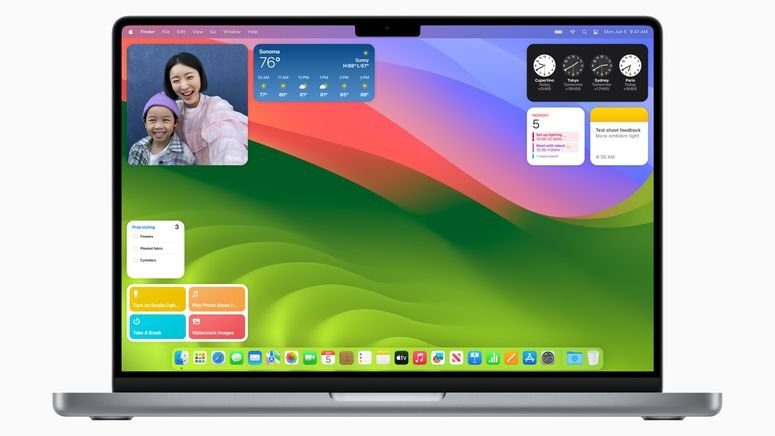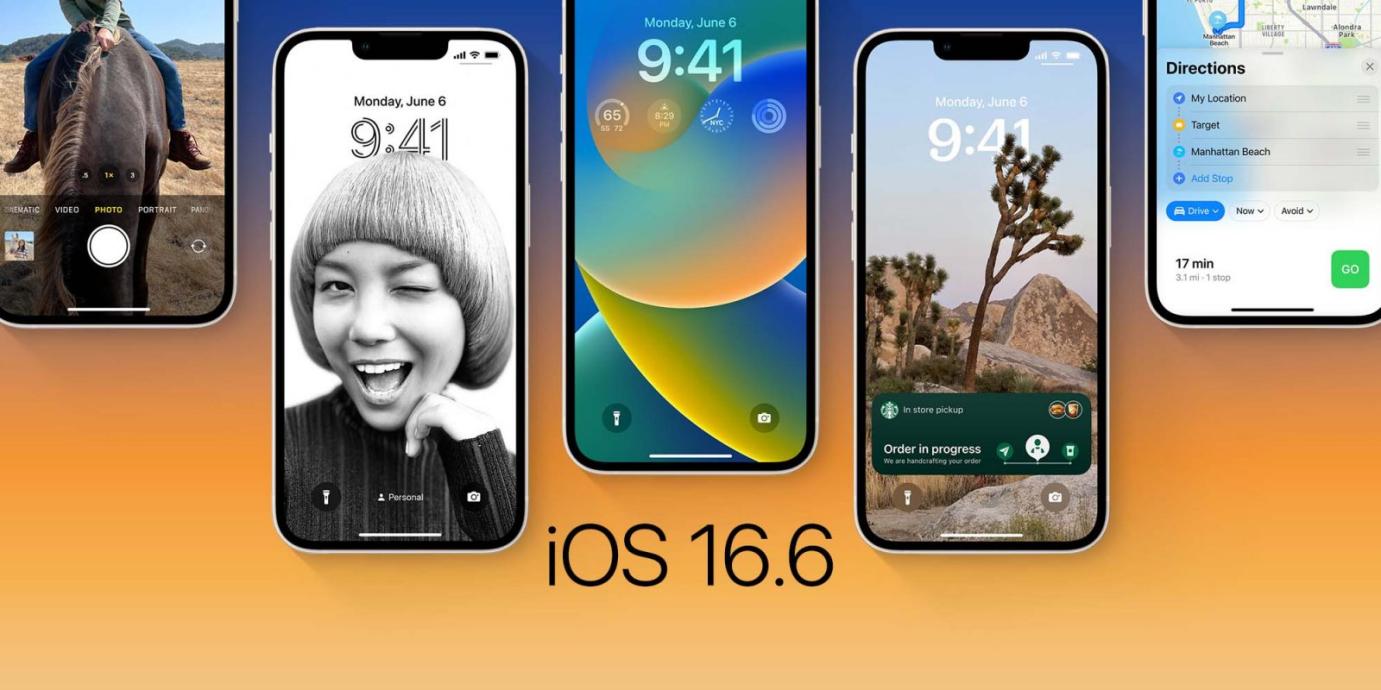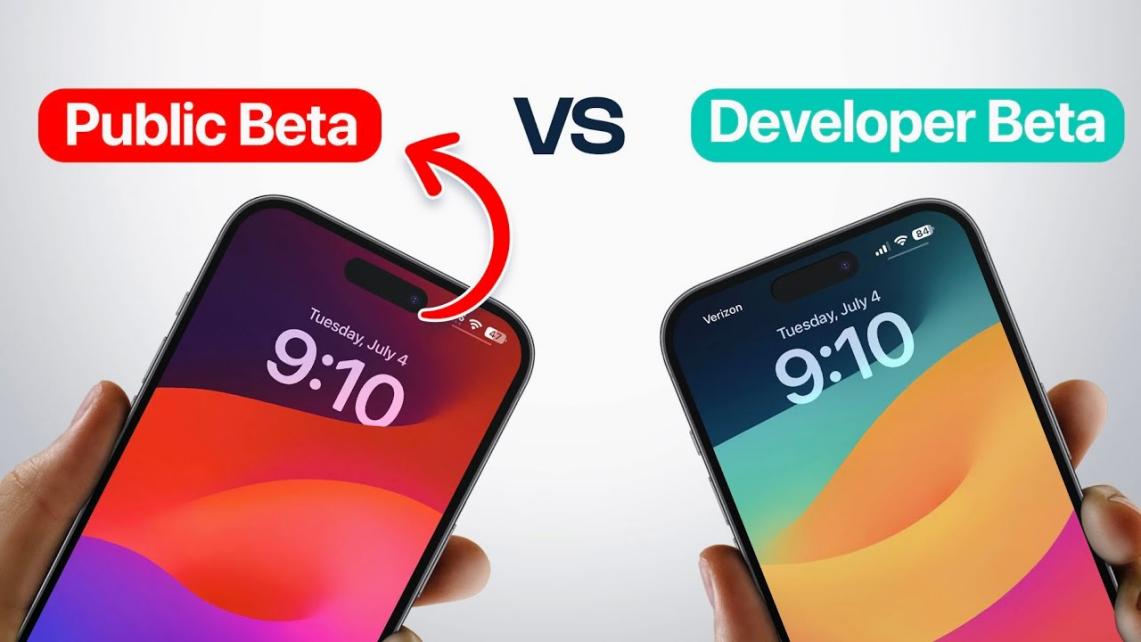Proven Guide: How to Download beta.apple.com iOS 17
 Jerry Cook
Jerry Cook- Updated on 2025-05-27 to iOS 17

Apple's latest iOS update, iOS 17, is now available as a developer beta through the beta.apple.com portal. This exciting new version of iOS brings several new features and enhancements that iPhone users have been eagerly anticipating.
In this guide, I'll walk you through the steps to download and install the beta.apple.com iOS 17 on your compatible iPhone. While beta software can be buggy and unstable, installing the iOS 17 beta is a great way to get a sneak peek at the new features coming in the public release later this year.
How to Download iOS 17 from beta.apple.com
The iOS 17 public beta is now available for download through Apple's beta software program. This gives iPhone users an early chance to try out the latest iOS features before the official public release later this year.
While the beta may contain bugs, it's an exciting way to get a sneak preview. Here, I'll walk you through the steps to download and install the iOS 17 public beta on your iPhone using the beta.apple.com portal.
- 1. Open your web browser on your computer and visit beta.apple.com.

- 2. Click on "Sign In" and enter the Apple ID you used to register for the beta program.

- 3. On your compatible iPhone, open the Settings app and tap on General.
- 4. Scroll down and select Software Update.
- 5. Under Automatic Updates, you should now see an option for the iOS Public Beta.
- 6. If you enrolled with a different Apple ID, you can sign in with that ID on this screen.
- 7. Go back to the main Software Update page, and it will refresh to show the iOS 17 public beta update.
- 8. Tap on Download and Install to download and install the iOS 17 public beta on your iPhone.
- 9. Follow the prompts to complete the installation process. Your iPhone will restart to iOS 17.

Bouns Tips. How to Download iOS 17 in an Easier & Faster Way
UltFone iOS Downgrade Tool is a great option that can save you time and money compared to using the Apple Developer Program.
With UltFone iOS Downgrade Tool , you can download the iOS 17 beta 1/2/3/4 and public beta profiles without needing an Apple Developer Account. This avoids the $99 fee just to access the betas. The tool ensures a smooth and safe installation process, reducing the risk of issues like bricking your device.
Key benefits of UltFone iOS Downgrade Tool for iOS 17 beta installation include:
- Fast download and install of iOS 17 developer and public betas
- No need for an Apple Developer Account
- Lower risk of bricking or other issues during install
- Easy to use with step-by-step guidance
- Repair tool to fix 150+ iOS problems if they arise after upgrading
Here are the steps to iOS 17 download beta using UltFone iOS Downgrade Tool:
- Step 1 Download and install UltFone iOS Downgrade Tool on your Windows or Mac computer. Connect your iPhone to the computer using a USB cable once UltFone is launched. Then, click on "iOS Upgrade/Downgrade" in the bottom right.

- Step 2On the next screen, select "Upgrade" to prepare for installing iOS 17 beta.

- Step 3Click on "Download," and UltFone will download the iOS 17 developer or public beta firmware package to your computer.

- Step 4Once the iOS 17 beta firmware finishes downloading, click on "Initiating Upgrade". This will install the firmware and iOS 17 beta profile onto your connected iPhone.

- Step 5After some time, your iPhone will reboot, and you will be running the latest iOS 17 beta version.

Extra Part. People Also Ask about beta.apple.com iOS 17
Q1. When does ios 17 release?
The first iOS 17 betaapple.com profile has already been released in mid-July 2023. To be more specific, the iOS 17 release date 2023 was the 12th of July. We are currently in the public beta testing period throughout August and September.
In just a few weeks, in early September 2023, Apple will likely host its iPhone 15 launch event and announce iOS 17 features. Within a week or two of the iPhone event, usually in mid-September, the final stable version of iOS 17 will be publicly released.
Q2. What is ios 17 supported devices?
The following are the iOS 17-supported devices:
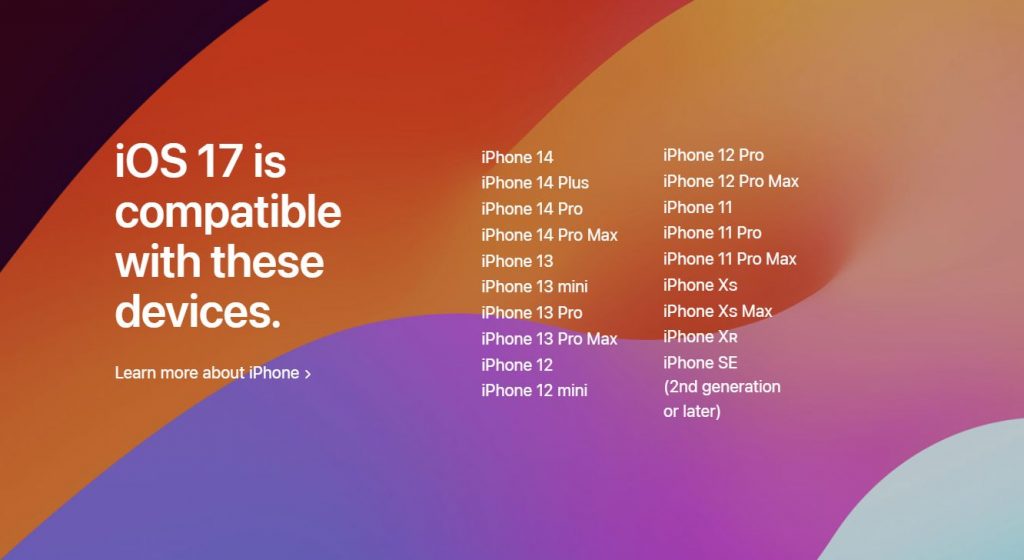
Q3. How to remove iOS 17 beta?
To remove the iOS 17 beta, you'll need to erase the device and downgrade back to iOS 16 or earlier. Make sure to backup your data first. Then go to Settings > General > Software Update and tap Remove Profile to delete the iOS 17 beta profile. Then, erase and restore your iPhone to factory settings.
Downgrading from a beta can be tricky, though. It's highly recommended to use a tool like UltFone iOS Downgrade Tool for safe and smooth removal of iOS 17 beta. UltFone can downgrade your device without causing data loss or other issues
Final Word
iOS 17 is set to bring exciting new features and updates that will enhance the iPhone experience. While the official public release is still a month or two away, you can get early access by installing the iOS 17 Apple public beta today.
For an even easier installation process, consider a helpful tool like UltFone iOS Downgrade Tool . With your iPhone updated to iOS 17 beta, you'll be able to enjoy a sneak peek at the future of iOS before anyone else. Get ready to tap into the latest innovations with the iOS 17 beta right now.