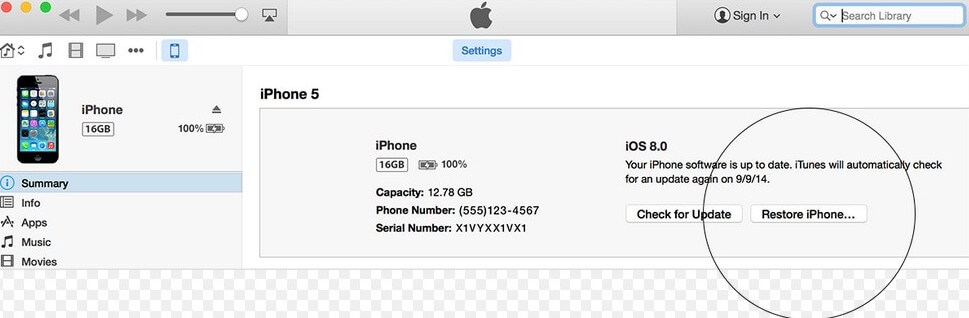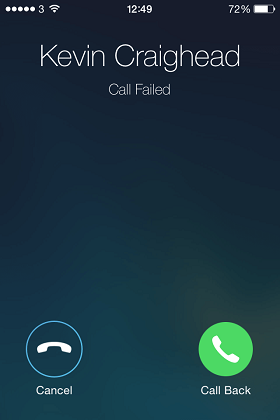iPhone 13/12/X/8/7/7 Plus/6s/6/5 Call Failed? 8 Tips to Fix It
 Jerry Cook
Jerry Cook- Updated on 2021-09-24 to iPhone
Lots of forums are full of discussion about the hot topic: iPhone 13/12/X/8/7/7 Plus/6s/6/5 call failed or iPhone 5 (Take iPhone 5 as an example) dropped calls. Many users complained that their iPhone 5 has bad call reception and the "call failed" message prompted every time when they want to make calls. The iPhone 5 call failed problem even happened during phone call conversations. It is extremely bad situation especially when we need to make a call with iPhone 5 immediately and urgently. Stay calm. Here are 8 tips for you to try to fix this issue when your iPhone 5 call failed on Vodafone, Verizon, AT&T (ATT).
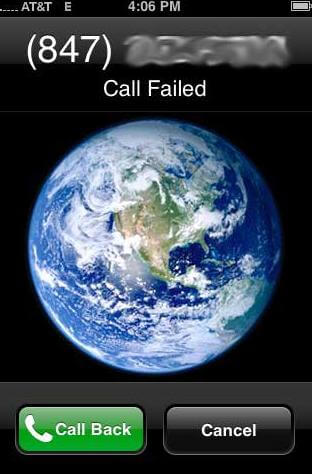
Tips to Fix the iPhone 13/12/X/8/7/7 Plus/6s/6/5 Call Failed Issue
For your references, you can try any of the following tips to fix or avoid this bad issue that iPhone 5 failed every time, no matter whether your device is on iOS 8, iOS 11/10/9.3/9.2/9/7.
- 1. Turn your iPhone 5 off every night. You may think this tip is weird, but it does help out. Most of the time, the reason why your iPhone 5 calls fail is that the cache is full and when a call comes in, your iPhone 5 has to close some apps to free up space, which sometimes causes your phone to crash and drop calls. When you turn off your iPhone 5, it will help to reset and delete the cache that allows the memory to fill up.
- 2. Close some apps. Keeping too many apps open at once is harmful to your iPhone 5. Many users may have over 30 apps open, which stops the phone handling a call since all the memory is being taken up to deal with the open apps. So do not keep too many apps open at once.
- 3. Put your iPhone 5 into airplane mode and turn it off again quickly. This a very efficient way to fix the problem that iPhone 5 call failed on ATT especially when you need to make a call immediately but it keeps dropping the calls.
- 4. Go to Settings > General > Reset > Reset Network Settings. This would be helpful if you doubt your iPhone 5 calls failure is due to the network.
- 5. Go to Settings > General > Date and Time. Switch off "Set Automatically" and manually choose your hometown, which allows you to make outgoing calls. Then manually set the data and time.
- 6. Go to Settings > Phone > Show My Caller ID. Switch this to "ON". If this still can't work, then go to turn off "Call Forwarding" and "Call Waiting" as well.
- 7. Reset iPhone 5 to factory settings. Sometime when the phone drops calls, it also falls into crash. If this happens frequently, then you can try to reset your device to factory settings. Remember to backup iPhone 5 data before factory reset, because it will cause all data loss. If you forgot to back up your iPhone 5, use iPhone 5 Data Recovery to help you recover lost data directly from iPhone 5 without backup files.
- 8. Check your iPhone 5 with iPhone center or service operator. You can contact with iPhone center to check the problem or ask the service operator for help if you can fix the issue yourself.
With all the above tips to help you, you can fix the iPhone 5 call failure and avoid or limit the amount of calls which iPhone 5 drops.