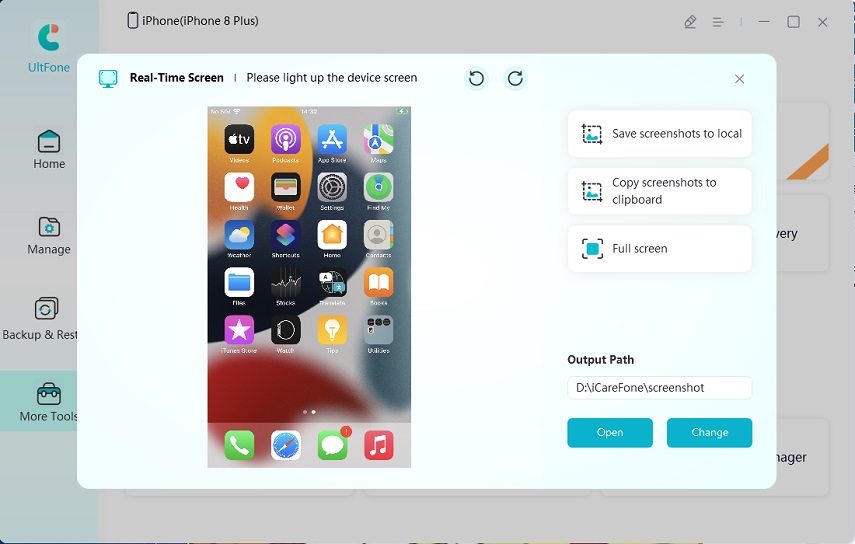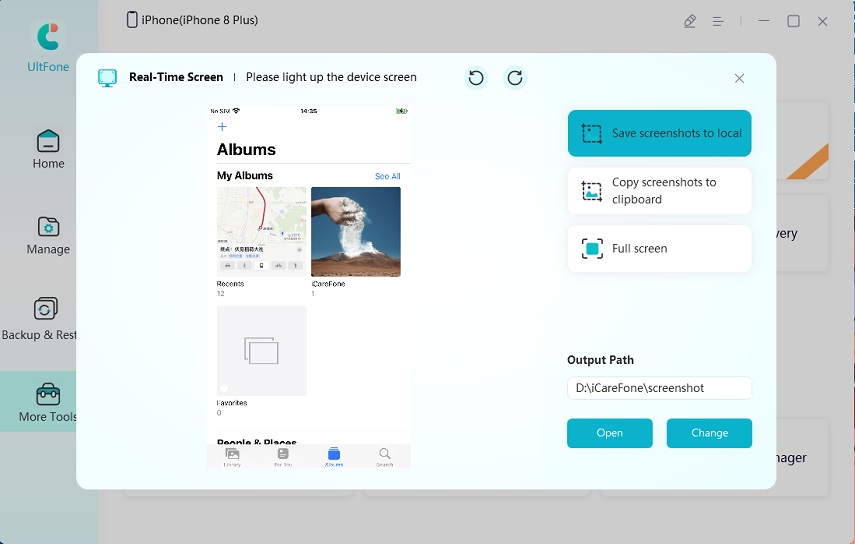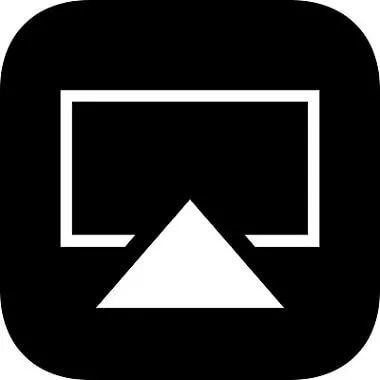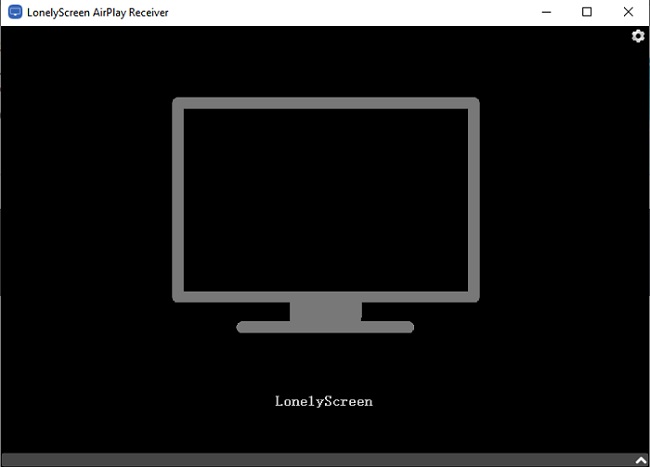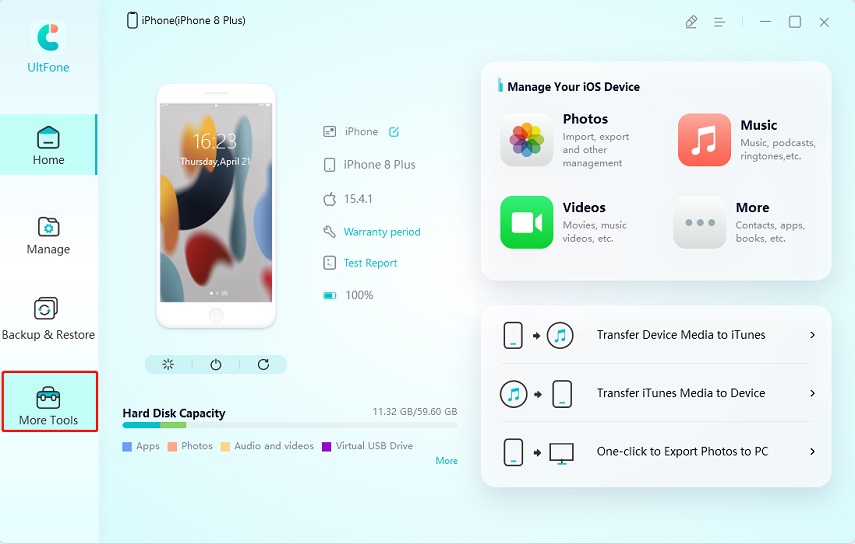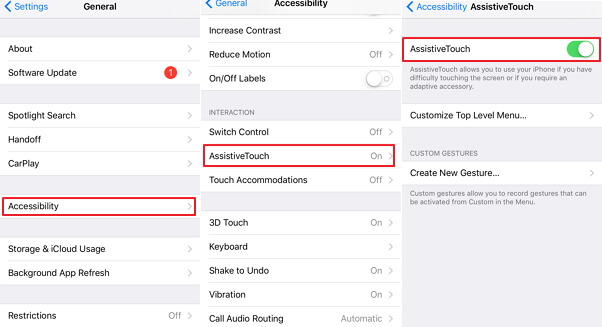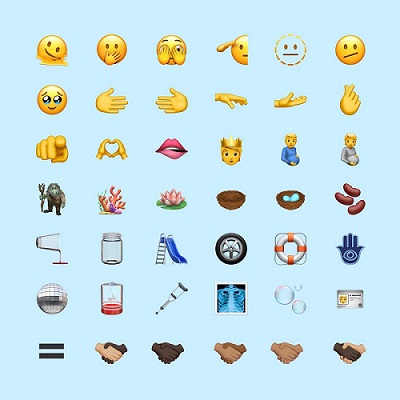6 Best Tools to Mirror A Phone to Another Phone
 Jerry Cook
Jerry Cook- Updated on 2022-07-08 to Mirror iPhone Tips
Is it possible to mirror my phone screen onto another ANDROID phone?
A lot of smartphone users have asked this question because they want to share their screen with their friends while playing games. This is possible with advanced mirroring technology. Now, you can share your phone screen with another device compatible with screen mirroring.
And while there are plenty of free apps that can mirror your home screen on another Android phone or tablet, not all of them will work on iPhone. So here we are bringing you the top 6 tools to mirror a phone to another phone even when running on a different operating system.
- Part 1: The Benefits of Screen Mirroring between Phones
- Part 2: How to Mirror A Phone to Another Phone without Them Knowing?
- Part 3: How to Mirror Android to Android?
- Part 4: How to Mirror iPhone to iPhone?
- Part 5: How to Screen Mirror between iPhone and Android?
- Part 6: Bonus Tip: How to Mirror iPhone to PC?
Part 1: The Benefits of Screen Mirroring between Phones
Have you ever tried the screen mirroring option on your phone? If not, you will definitely use it after knowing the benefits. Mirroring your phone is a good way to share your phone screen with another and give your friends and family access to what you are doing.
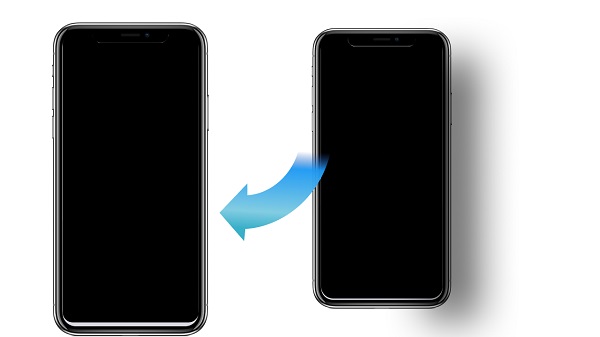
For instance, you and your brother can watch the same web series or movie at the same time even when you do not have the same device. This technology improves how a smartphone user interacts with their device. Let’s now move on to the various tools to know how to mirror a phone to another phone.
Part 2: How to Mirror A Phone to Another Phone without Them Knowing?
This is not possible because the owner of another device will receive the notification or prompt for the screen sharing option. The only way to keep the owner in the dark is to set up mirroring in his or her absence. So, keep your expectations low while using any mirroring tool.
Is it possible to mirror your phone to another phone? Yes, it is. This post will show you how to mirror Android to Android, iPhone to iPhone and iPhone to Android separately. Plus, it will introduce you a free tool to mirror iPhone to PC.
Part 3: How to Mirror Android to Android?
To mirror an Android device to another one, you can use the following tools:
Way 1: Using ScreenShare
ScreenShare is a free screen sharing tool for Android users. It is used widely all over the globe for sharing all the elements on the screen or only one window.
- Step 1: Download and install ScreenShare on both devices.
- Step 2: Connect them via Bluetooth.
- Step 3: From the "Menu" option, select "ScreenShare service".
- Step 4: Set the wireless network on both the target and the source phone to Bluetooth.
- Step 5: After doing all of these, the "Connected" message will show up on the device automatically.
Have all the fun now by sharing your screen with others.
Way 2: Using ApowerMirror
ApowerMirror is a powerful mirroring application that supports all models of Android and iOS. To mirror your Android or iOS screen on a PC, you can use USB too.
- Step 1: Download and install it on the source and target devices.
- Step 2: Connect both of them to the same Wi-Fi network and start running the app.
- Step 3: On one of them, go to the "Wi-Fi Connection" and hit the blue-colored mirror icon present at the bottom of the screen. This will start searching for the devices.
- Step 4: From the shown devices, you can choose the name matching the targeted phone.
Step 5: When you press "START NOW", your screen will begin mirroring to another.

Way 3: Using Inkwire
InkWire is a great application that allows you to share your screen wirelessly using the Wi-Fi connection.
- Step 1: On both the phones, download and install the Inkwire screen mirroring app.
- Step 2: Run this app on both phones, and on the source device, from which you are sharing screen, choose "Share" and "Start Now".
Step 3: The app will create a 12-digit code that you have to enter on the targeted device and select "Access". After this, the devices will connect automatically. To turn it off, simply choose "Stop" by dragging the notification panel.

Part 4: How to Mirror iPhone to iPhone?
Way 1: Using Airplay
Airplay is the default tool on Apple devices for streaming all forms of media from one device to another compatible one.
- Step 1: Connect both devices to the same Wi-Fi network.
- Step 2: Open the control center by swiping up from the bottom of your iPhone screen.
- Step 3: After that, choose the "Airplay Mirroring" button found just below the screen brightness.
Step 4: Choose the device with which you want to share the screen.

Way 2: Using AirView
AirView is a simple-to-use alternative to Airplay when it comes to mirroring your iPhone screen to another. As long as the devices are connected to the same Wi-Fi network, you can keep streaming videos.
- Step 1: Run the app on both of your iPhone devices and choose the video that you want to stream.
- Step 2: As the video sharing icon shows up, hit the button and then, from the scanned devices, select the one with which you want to share the screen
Part 5: How to Screen Mirror between iPhone and Android?
Way 1: Using Screen Stream via HTTP
The Screen Stream via Http offers the easiest method of screen sharing. You just have to run the app and hit the "Start" button to get the IP address of your device. Enter the same IP address into any iOS web browser to mirror your Android screen.
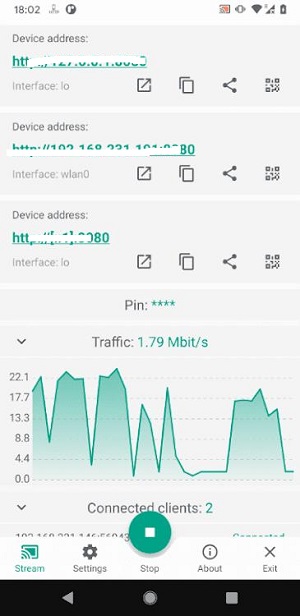
Way 2: Using ApowerMirror
It’s a versatile software that comes with audio capability. To mirror the screen, you have to do the following:
- Step 1: Check whether both devices are connected through the same Wi-Fi connection.
- Step 2: Search for the available device on your iOS device.
- Step 3: From the results, choose your Android device.
Step 4: Open the iPhone control center and select "Airplay Mirroring".
- Step 5: Eventually, choose "ApowerMirror" along with your device name.
Now, you can successfully use the mirror screen.
Part 6: Bonus Tip: How to Mirror iPhone to PC?
Do you want to watch a movie on a bigger screen like a PC? You can make it possible by using the highly reliable UltFone iOS Data Manager application. Not only does it help with iPhone real-time screen sharing, you can also use it for backing up, restoring, and transferring all the iOS data stored on your device.
Using UltFone iOS Data Manager for Mirroring iPhone to PC
-
Step 1 First, install the UltFone iOS data manager on your system. Connect your iPhone to the PC using the lightning wire.
-
Step 2 Click on the "More tools" icon and then on the "Real-Time Screen". This will start loading the plugin for screen sharing.

-
Step 3 Just after the loading finishes, your iPhone screen will start showing up.

-
Step 4 You can now take a screenshot of any app. And if you want to change the path to save it, you can simply click on “Change”.

Conclusion
We recommend these apps because they are reliable and tested personally. To sum up, the best one of them is UltFone iOS Data Manager when you want to do much more than just screen sharing. It's fast, consistent, and works with all iOS devices. Take full advantage of this software to seamlessly enjoy a video together with your family or friends.