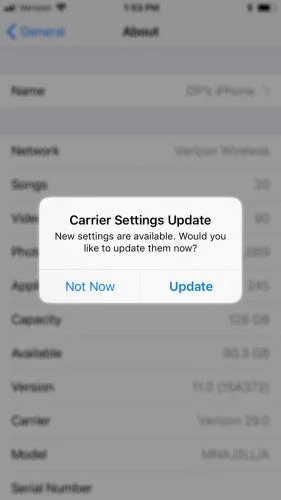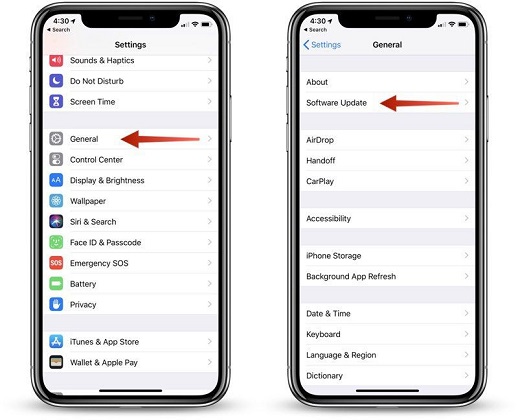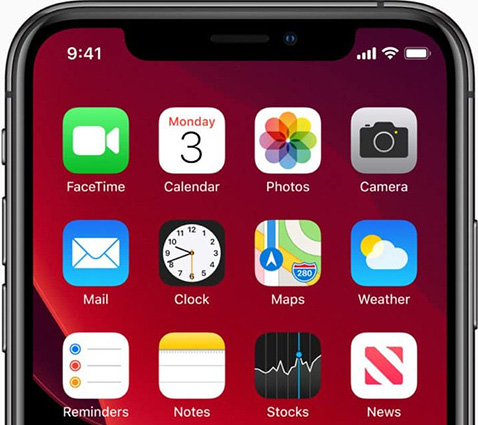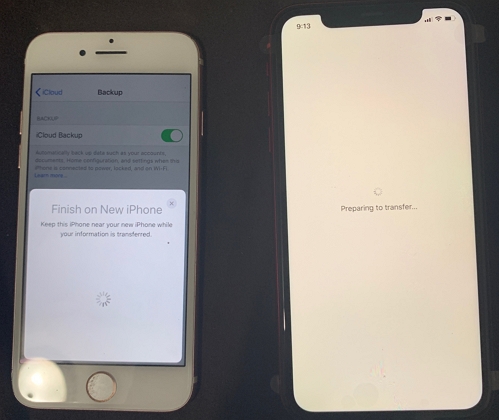How to Fix iPhone 11 Dropping Calls Effectively
 Jerry Cook
Jerry Cook- Updated on 2021-09-24 to iPhone 11
We all know that Apple has a technology that is unmatched. However, that doesn’t mean that iPhone and other Apple devices don’t run into problems sometimes. It is very disappointing that since the users have started to update their devices to iOS 15, the iPhone 11 keeps dropping calls. So, here we are giving you tips that will be helpful in resolving this issue. Let’s take a look at the tips and try them out one by one.
Part 1. Why is My iPhone Dropping Calls?
Before we present to you the tips that will resolve the iPhone 11 dropping calls issue, it is vital that we know why this problem arises in the first place. It is not always the bugged update that can be blamed. There are other fundamental problems that are often overlooked by users.
Here are some answers to your question, “why does my iPhone 11 keep dropping calls”.
- Faulty SIM Card
- Network Issue
- Outdated iOS
- Pending Carrier Settings Update
Other than the above-mentioned reasons, there might be some other problems, too, like device settings interrupting the connection that will cause the calls to drop.
Part 2. How to Fix iPhone Keeps Dropping Calls?
Let’s start exploring the methods that can fix the iPhone 13/12/11 that keeps dropping calls.
Method 1. Restart iPhone 11
Starting with the most basic fix, we will turn off the iPhone and restart it. In case the iPhone 11 dropping calls issue is just a bug, it will be fixed after the restart.
To restart your iPhone 11, press the Power button and hold it for a while until you see the slider on the screen. Drag the slider to the right, and your device will turn off. Wait for a minute and restart your device. When the device reboots, the issue will be resolved.

Restart iPhone 11
Method 2. Check Carrier Settings Update
As we mentioned above, there might be some pending Carrier Settings Update that is leading to iPhone 11 dropping calls on Verizon. Here are the steps that you need to follow to check for carrier settings update.
- Step 1: Ensure that you have a stable internet connection and open Settings. Go to General Settings and click on the “About” option.
-
Step 2: If there are updates available for the carrier, then a pop-up will appear on the screen, prompting you to update the carrier settings. Click on the Update button and install the updates on your device.

Carrier settings update
As soon as the updates are installed, the problem will cease to exist, and you will be able to make calls once again.
Method 3. Update iPhone Software (iOS)
Another significant reason behind iPhone 11 dropping calls is that the device needs you to install software updates. The outdated iOS version often causes troubles on the iPhone. Hence you need to install updates by following the steps as:
- Step 1: Open Settings > General > Software Update. If there is an update available, then you will see them on the screen.
-
Step 2: Hit the “Download and Install” button and install the updates on the device right away. Once the updates are installed on the device, the calls will stop dropping abruptly.

Update iPhone software
Method 4. Eject SIM Card and Reinsert It
If the SIM card is damaged or not inserted properly, then it is apparent that iPhone will keep dropping calls. So, you need to eject the SIM card and reinsert it correctly. Look for signs of damage on the SIM card, and when you reinsert it, the connection with your carrier will be reestablished, fixing the call dropping issue.
Method 5. Reset Network Settings
When the normal fixes don’t seem to work to resolve the iPhone 11 issues with dropping calls, you can try resetting the Network settings. It will restore the network to default settings without erasing data, and you’ll be able to make calls.
Launch the Settings app > General > Reset > Reset Network Settings. Click on the option, and when you are prompted to enter your device passcode, provide it, and confirm the action.

Reset network settings
Wait as the device settings are restored and then try making calls.
Method 6. Try Wi-Fi Calling
With the latest devices, there is a feature called Wi-Fi calling that allows the users to make calls using their internet connection. So, when the cellular connection isn’t strong enough to hold the calls, try the Wi-Fi calling feature to fix the iPhone 11 dropping calls issue.
Open the Settings app and go to Phone Settings. Select the Wi-Fi Calling option and turn on the feature by toggling the bar next to “Wi-Fi Calling on This iPhone.”
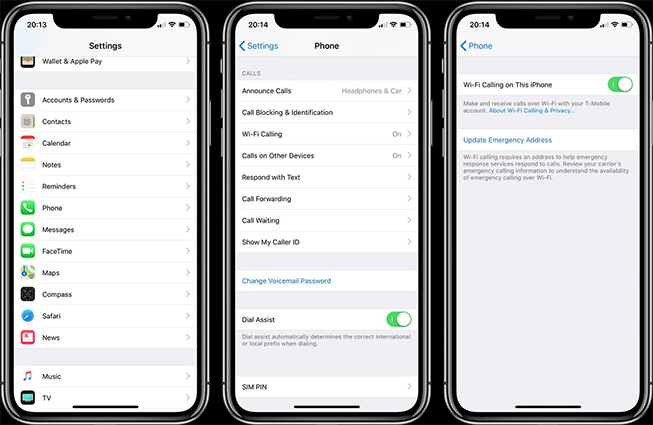
Wi-Fi calling
Try this fix, and if it doesn’t work, then we have a guaranteed solution for your problem.
Method 7. Repair iOS System:
If none of the methods work out for you and the iPhone 11 Pro dropping calls issue is affecting you more and more, then we recommend using UltFone iOS System Repair tool. Any Data Recovery has designed this software to ensure that no iPhone user has to deal with software related issues. With the help of this tool, you can resolve more than 50 different types of system issues, including black screen, network issues, Apple logo stuck, reboot loop, app crashing, a frozen screen, recovery mode stuck, and others.
The key features of this software include:
- 1-click entry and exit recovery mode feature.
- Repair Operating system to fix all iOS related problems without causing data loss.
- Downgrade your iOS beta version or factory reset iPhone without passcode.
- Troubleshoot software problems for all Apple devices, including iPhone, Apple TV, iPad, and iPod.
Here is a clear and concise guide that will help you resolve iPhone 11 issues with dropping calls.
-
Step 1 Get the software download link from the official website and install it on your system. Run the program and connect your iPhone with it. From the home interface, click on the Repair Operating System feature.

Repair iOS system
-
Step 2 Click Fix Now and the software will prompt you to download a firmware file that is supported by your device. Download the file, or you can import the firmware if you already have one. The software will also verify the package to ensure that it’s safe for use.

Download firmware package
-
Step 3 Finally, hit the “Repair Now” button to start the repair process. The software will fix the operating system causing issues on your device.

iOS system repair is done
Wait patiently and keep the iPhone connected with the system until the software notifies you that the process is finished. The device will reboot automatically, and you’ll have a better performing device without losing your device data.
Method 8. Contact Your Carrier for Assistance
In the end, when nothing else seems to work to fix the iPhone 11 dropping calls in the car or in any other situation, you need to contact the Wireless Carrier for assistance. There is a good chance that the problem is not even on your end.
As you contact the Carrier, they will resolve the problem right away.
Wrapping Up…
At last, the iPhone 11 issue with dropping calls will disappear. Still, we recommend that you try using UltFone iOS System Repair tool right away as it is an assured method to fix such software related issues. Let your friends and family know about the software so that they can resolve issues without any hassle.