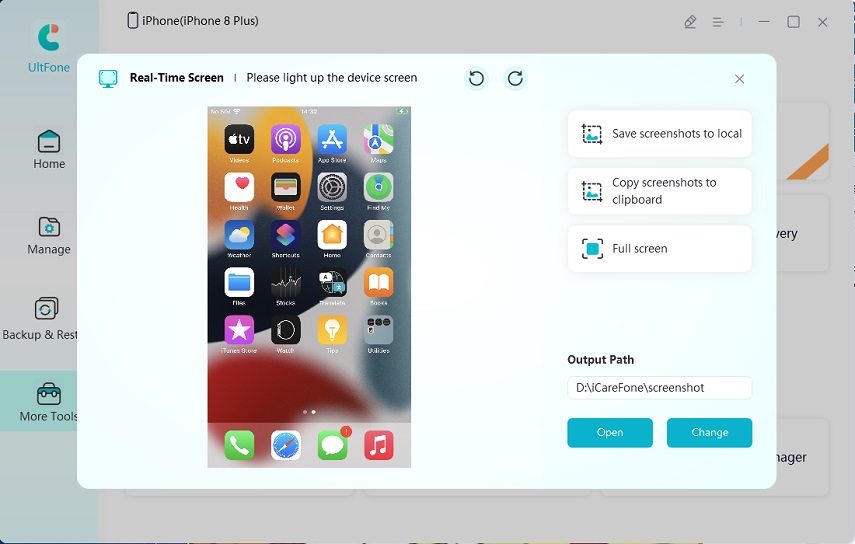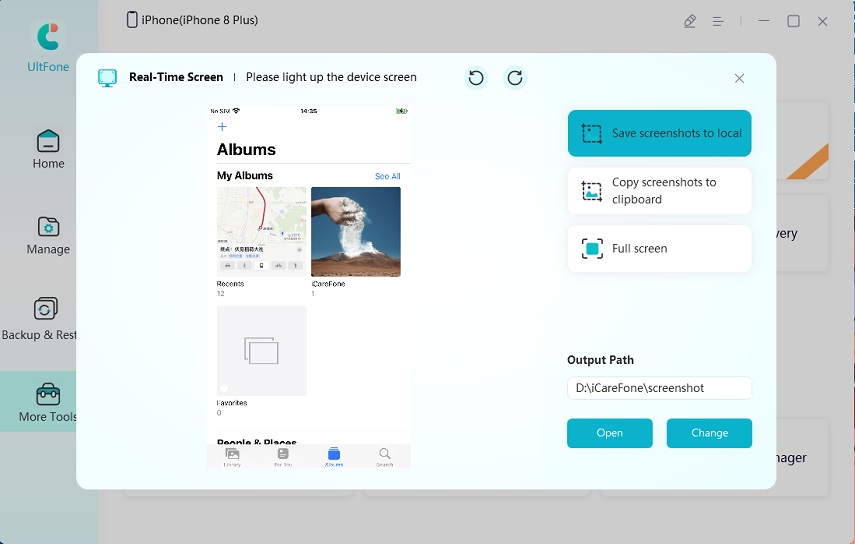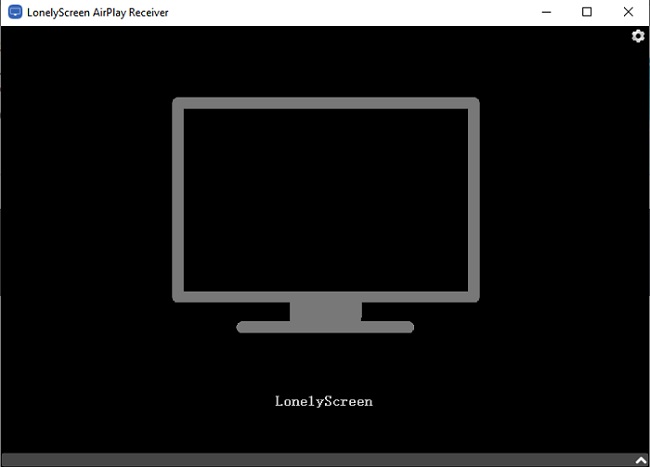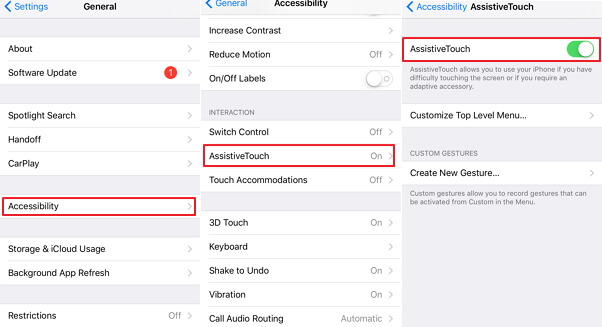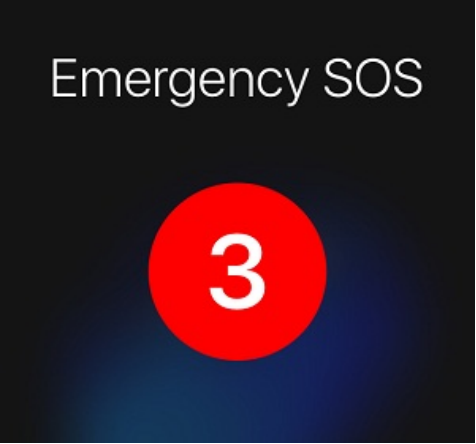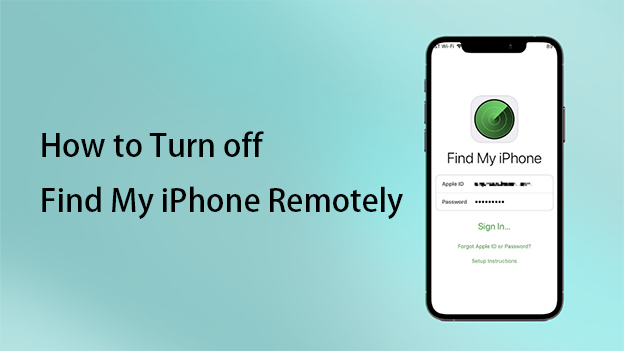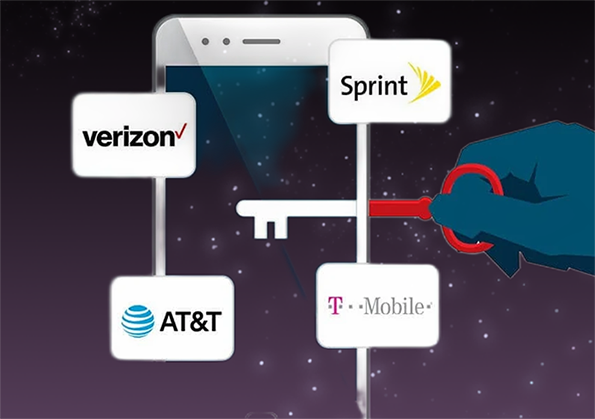The Best 4 Ways to Mirror iPhone to iPad Screen Easily
 Jerry Cook
Jerry Cook- Updated on 2022-06-13 to iPhone
Mirror iPhone to iPad screen, a popular search term, is not as complicated. You can accomplish this using a few easy approaches. People want to mirror their iPhones to their iPads for presentations, gaming, and editing apps on the large screen. They often become bored of viewing movies, music videos, or even business meetings on the iPhone's tiny screen.
- Part 1: Can I Mirror iPhone to iPad Screen?
- Part 2: Top 4 Ways to Mirror iPhone to iPad Screen
- Part 3: Screen Mirror iPhone to Windows PC
- Part 4: FAQ about Mirror iPhone Screen
Part 1: Can I Mirror iPhone to iPad Screen?
How to screen mirror iPhone to iPad without app? Apple's built-in Airplay technology allows users to share their screens with other Apple devices. However, this may be accomplished by mirroring your iPhone screen on a television. For iPhone to iPad screen mirroring, you'll always need third-party software to view images and movies and perform other things on a larger screen.
Part 2: Top 4 Ways to Mirror iPhone to iPad Screen
Way 1: Using Airplay
How to mirror iPhone to iPad with Airplay? AirPlay is a function that lets Apple devices (most notable iPhones) exchange material — such as films, photos, and music — with other devices such as TVs and monitors for dual-screen mode, as long as they're all connected to the same network. AirPlay can only operate if both devices are connected to the same WiFi network, within Bluetooth range, or utilizing an ethernet wire to connect to the same router.
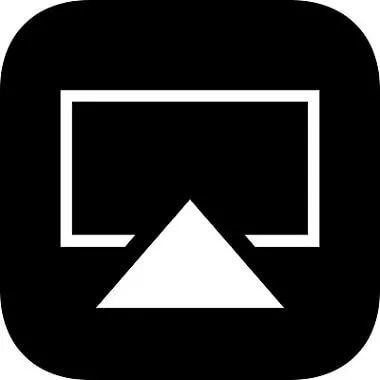
Screen mirroring is similar to AirPlay. However, it is often used to duplicate a complete display to another device, such as a projector or TV. Any iPhone, iPod touch, or iPad running iOS 11.4 or later is compatible.
How to use AirPlay to mirror your iPhone to your iPad:
- Step 1: Connect both the iPad and the iPhone to the same WiFi network.
- Step 2: To access the Control Panel, swipe up.
- Step 3: After seeing all the options, scroll down to "iOS file Update".
- Step 4: From the list, choose the Apple devices you want to connect.
Way 2: Using EasyCast
EasyCast is another fantastic tool to mirror iPhone to iPad screen. It's designed specifically for consumers wary of mobile displays and wishes to upgrade to a larger screen, such as an iPad. Let's look at utilizing this software to mirror your iPhone screen to your iPad.

- Step 1: First, get the EasyCast app on your iPad or iPhone and install it.
- Step 2: Start the app on both devices and ensure they're on the same WiFi network.
- Step 3: Select "Broadcast Screen" on the iPhone and "Receive broadcast" on the iPad.
- Step 4: To begin screen mirroring iPhone to iPad, choose your iPad from the list and click the "start broadcast" option.
Way 3: Using TeamViewer
Can you mirror iPhone to iPad? Yes, TeamViewer is a well-known screen-mirroring tool for multiple devices. The most excellent part about this software is that you can share your screen with other devices, including iPhones, Android phones, and computers. It works with all standard operating systems. Let's explore using this app to link your iPhone to your iPad.

- Step 1: To begin, download and open the TeamViewer iOS app on the iPhone or iPad you wish to share your screen with.
- Step 2: When you open the program on your iPhone, you'll notice a TeamViewer ID that you'll need to validate the two devices' connection.
- Step 3: When you enter this ID and choose Remote Control on iPad, your iPhone's screen will appear on the iPad's screen.
Way 4: Using Mirroring Assist
Users may use AirPlay to mirror their iPhone's display on Android phones, iPads, and even Fire TV. You'll need Mirroring Assist to reflect the iPhone screen onto the iPad screen.

This one-of-a-kind program can stream music from iTunes to Android smartphones and movies from an iPhone to an iPad. It requires iOS 6 or later to run.
Mirroring Assist steps to mirror iPhone to iPad:
- Step 1: On your iPhone or iPad, download the Mirroring Assist app. If you're using iOS, search for "mirroring" on the App Store, and you'll find it quickly.
- Step 2: Open the app, go to the "Help me Connect Now" section at the bottom, and pick "Connect with Mirroring Assist". Scanning the QR code with your iPad or putting in the Mirroring ID are also possibilities.
- Step 3: The name of the iPad should display in the Airplay list. After clicking it, go down to the "Mirroring" option immediately below the iPad name.
Part 3: Screen Mirror iPhone to Windows PC [FREE]
If you want to learn more about iPhone mirroring, or if your friends have an iPhone and want to know how to mirror their phone to their laptop, you've come to the correct spot. UltFone iOS Data Manager is software that allows you to screen mirror your iPhone and operate it from your computer.
Features:
- Export images from your iOS smartphone to your PC with a single click.
- You may backup/restore/manage/transfer your iOS data without using iTunes.
- Transfer media files freely between your iOS device and iTunes.
- On Windows, convert 1,000 pictures from HEIC to JPG at once.
- Run a diagnostic test, enable or disable Device Accessibility and take a screenshot without pressing the Home button.
- To manage iOS data, create a virtual USB drive.
- Compatible with iOS/iPadOS 15 and the latest iPhone 13 series.
Steps:
-
Step 1Open UltFone iOS Data Manager on your computer and use a data cable to connect your iPhone to your PC/Mac. Select the tool "Real-Time Screen".
Free Download For PC Secure Download Free Download For Mac Secure Download BUY NOW BUY NOW 
-
Step 2Your iPhone screen will display when the plugin has finished loading.

-
Step 3You will see your iPhone screen on your computer.

Part 4: FAQ about Mirror iPhone Screen
1. Can I Screen Mirror iPhone to iPad with Bluetooth?
Cross display and mirror iPhone to iPad with Bluetooth are not available on iOS devices. It implies that the straightforward answer to the above issue is that it is not possible unless you use one of the other options discussed in the article, such as Apple AirPlay or third-party software.
2. How to Fix Airplay Not Working?
Most of the time, AirPlay works well. But if you're having trouble utilizing AirPlay on your devices, the following solutions can help you solve mirror iPhone to iPad with cable.
- Identical WiFi network.
- Disconnect from WiFi and Bluetooth on several devices.
- Reboot the router.
- Update the device's OS.
- Disable your devices' restrictions.
- Restore your devices.
The Final Words
We tried to cover all of the most popular programs that can mirror iPhone to iPad screen without any problems. Gone are the days when screen mirroring between iPhone and iPad was a concern. Choose your favorite app! Also, don't forget to tell your friends about UltFone iOS Data Manager so they may learn how to watch iPhone screens on PC.