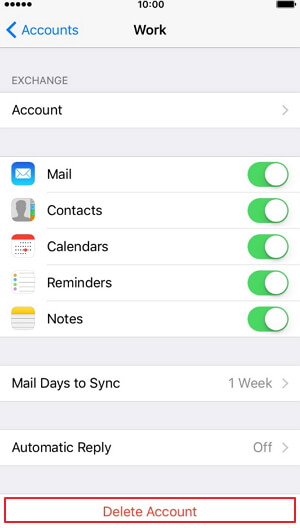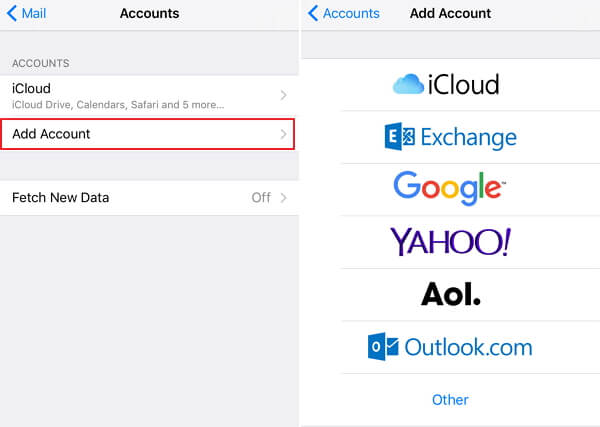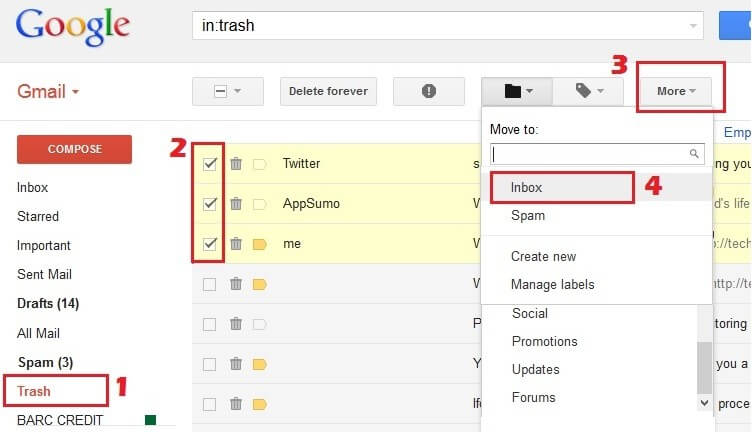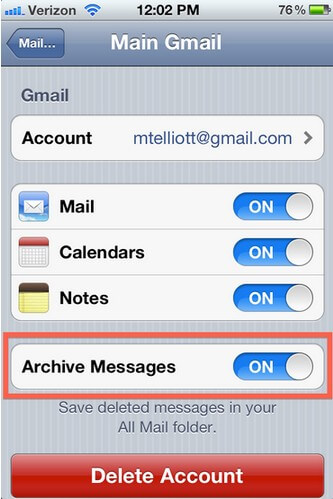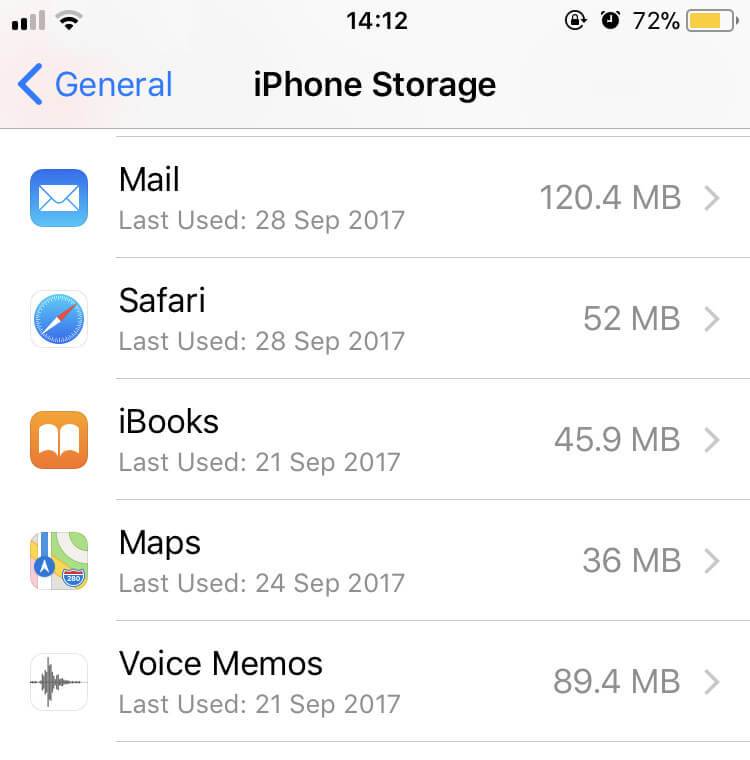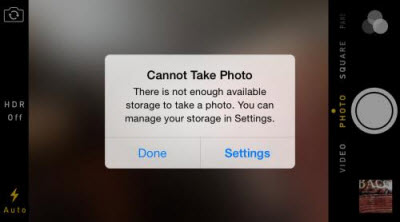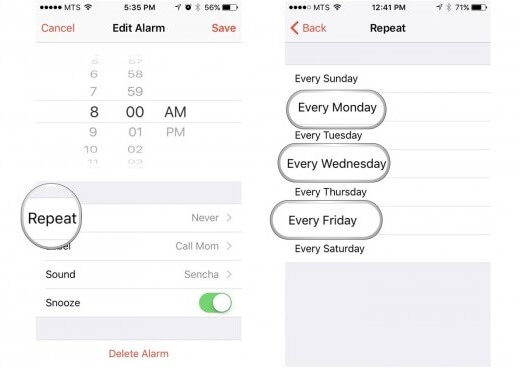How to Reset Email on iPhone
 Jerry Cook
Jerry Cook- Updated on 2022-08-31 to iOS Update
My iOS mail application is terrible. Searches won't work, it's often too slow to use, it doesn't load mails, can't make connections to the server often, etc. How can I reset the mail app on iPhone or is there any other way to get it work again.
Mail keeps crashing after iOS 16 update? Mail app crashes every time when you try to compose a new email? Or Mail app works slowly and doesn't load mails or connect to the server? Some users reported having issues with their Mail on their iPhone and iPad such as not being able to send emails or receive emails, mail App freezing intermittently. Here we will try to give some useful tips to fix it.
Part 1: Reset Mail App on iPhone and iPad
Firstly, you can try to reset the Mail app by deleting and re-establishing the afflicted account on iOS 16 iPhone. You can do as the following:
-
1. Tap Settings and then tap Mail. Tap on the problematic account, then scroll to the bottom and select Delete Account.

-
2. Go back to the main Mail settings pane and tap Add Account to re-create the account, re-entering your settings.

Part 2: Reboot Your iOS Device to Get Mail to Work
If reset the Mail app doesn't work for you, you need to completely reboot you device from Recovery Mode to fix app crashes caused by software conflicts.
Instead of using iTunes, Free UltFone iOS System Repair can help you enter and exit Recovery Mode with only 1 click. Free and Effectively!
-
Run UltFone iOS System Repair, once it detects your device; click "Enter Recovery Mode" to put your iPhone, iPad into Recovery Mode.

-
If your device displays the classic USB to iTunes logo (Recovery Mode), click the "Exit Recovery Mode" and the device will boot up. After restarting, the Mail should work well on your device.