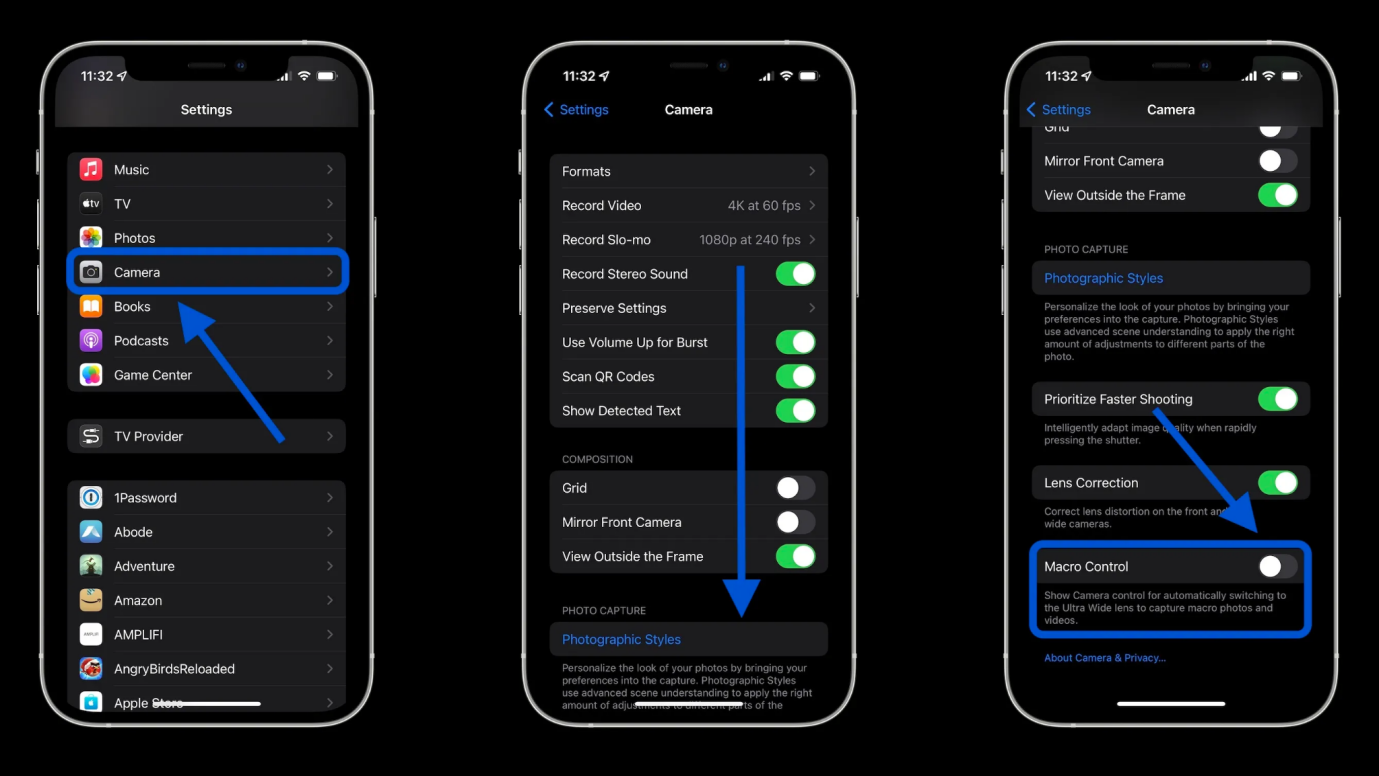Is Namedrop Safe? Does Namedrop Invade Privacy?
 Jerry Cook
Jerry Cook- Updated on 2025-05-27 to iOS 17
In the realm of bringing devices together in iOS 17, a common question arises: Is Namedrop safe? Delve into this lead-in to explore the safety aspects of Namedrop, understanding the security measures in place when sharing contacts and content between Apple devices. Gain insights into how Namedrop ensures a secure and trustworthy experience in the collaborative environment of iOS 17.
- Part 1. What is Namedrop iOS 17?
- Part 2. Is Namedrop Safe?
- Part 3. How to Turn Off Namedrop on iPhone iOS 17?
- Bouns Tips. How to Downgrade from iOS 17 to 16 - Completely Disable Namedrop Feature
Part 1. What is Namedrop iOS 17?
Namedrop, introduced in iOS 17, is an enhanced feature within AirDrop, enabling users to seamlessly share contacts by bringing their iPhone in proximity to other iPhones and Apple Watches. People may curious about how does namedrop work iOS 17. This efficient tool streamlines the contact-sharing process between Apple devices. Additionally, with two compatible iPhones in close proximity, Namedrop facilitates content sharing and the initiation of SharePlay for collaborative activities like gaming, movie-watching, and music-listening.
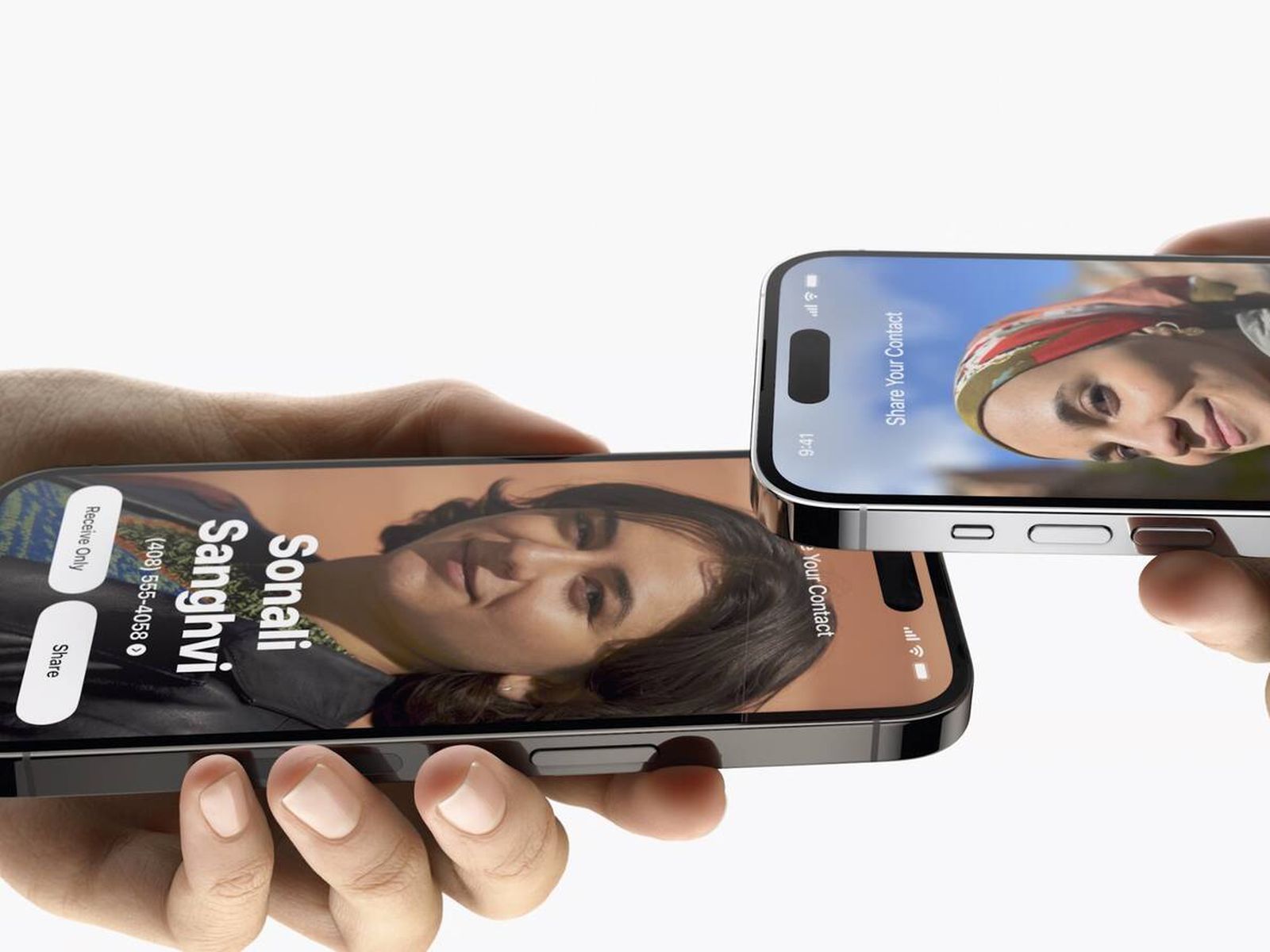
Part 2. Is Namedrop Safe?
According to CBSAUSTIN, it say that iOS 17 namedrop is turned on by default, and could pose a threat to children's safety by making personal information easily available.
Recently, the law enforcement - Indiana Sheriff set up warning against NameDrop, saying how it works to make it seem like a big privacy risk, which causing a lot of panic. Also, some people mention that for any woman who has ever provided a false number to a stranger, the potential consequences are apparent. One user even labeled it as a "negative development for women everywhere."
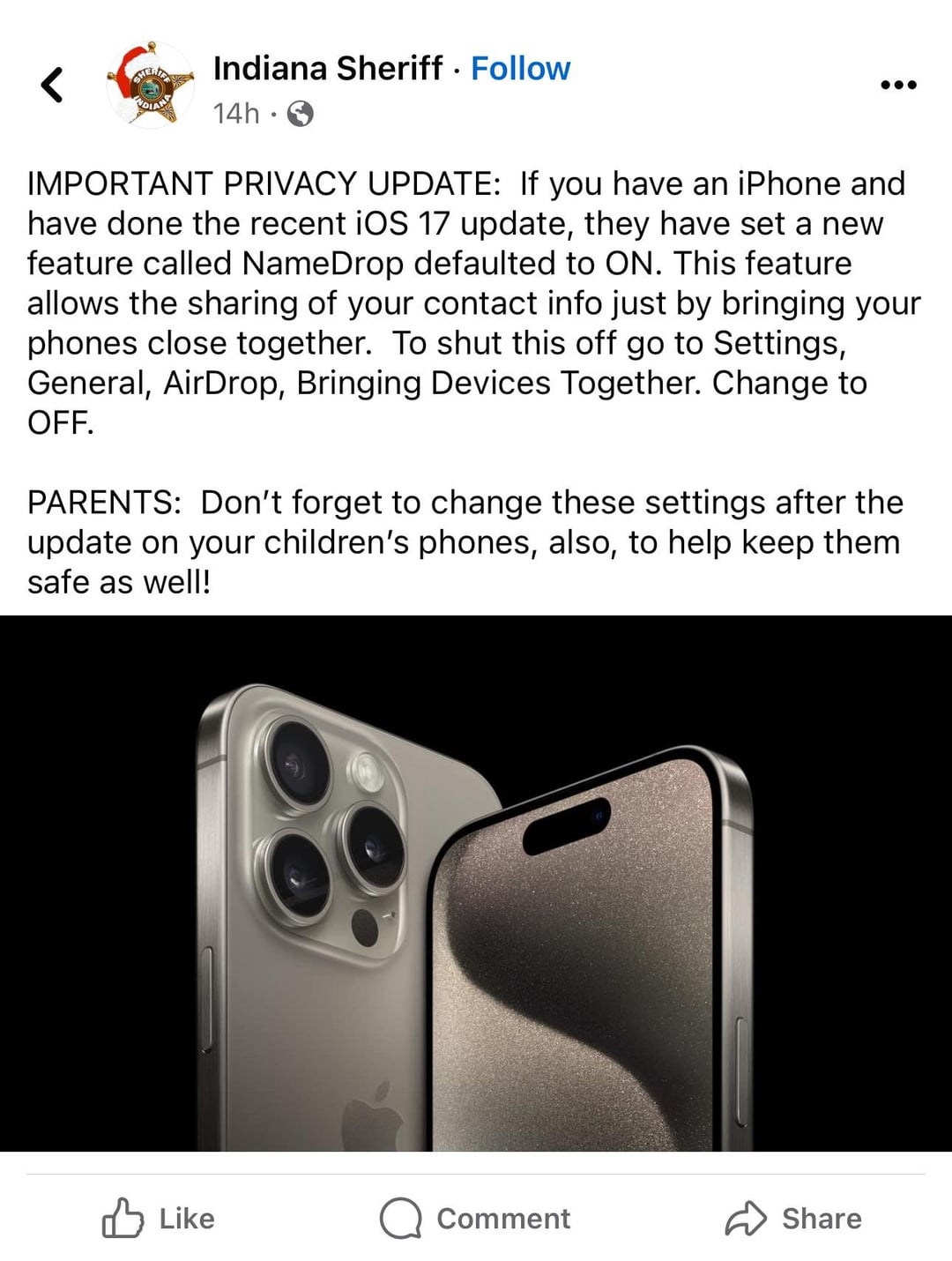
Does namedrop really invade people's privacy? Actually, to initiate the apple iOS 17 namedrop process, both devices must be in close proximity. Safety features, like the need to accept or send contact information, are in place. The transfer won't occur unless your phone is unlocked. There are other limitations to namedrop as well:
- Both individuals should press "Share" to exchange contact information.
- If only one person needs the contact information, that individual should select "Receive Only," while the other person presses "Share" to provide consent.
- If you change your mind at any point, swipe up to exit NameDrop.
- Upon receiving the new contact, a contact page will appear. You can customize the contact as needed, and once satisfied, press "Done" in the top left.
- If your iPhone is unlocked as the feature won't work when the phone is locked.
To summarize, we can tell that this new feature of namedrop - bringing devices together iOS 17 doesn't make it easy for people to access your personal information, so there's no need to panic.
Part 3. How to Turn Off Namedrop on iPhone iOS 17?
How to turn off contact sharing on iPhone iOS 17? It's crucial to understand that NameDrop is activated by default upon downloading iOS 17 or acquiring an iPhone 15. If you prefer not to have it active on your phone, you'll need to manually disable it. If iOS 17 update name drop really bothers you, you can choose to turn off the namedrop feature. Let's how to turn off namedrop on iPhone iOS 17.
- 1. Launch the Settings app on your device.
- 2. Select the General option.
- 3. Locate and access the AirDrop tab.
- 4. Within the tab, toggle the Bring Devices Together option to the off position. It's a straightforward process. Should you reconsider and wish to enable NameDrop, simply toggle the Bring Devices Together option back on.

Bouns Tips. How to Downgrade from iOS 17 to 16 - Completely Disable Namedrop Feature
As you know, namedrop is a new feature of iOS 17. If you choose to downgrade from iOS 17 to iOS 16, then namedrop will not work on your phone at all and you can turn off namedrop iPhone forever. Luckily, UltFone iOS Downgrade Tool is just a powerful software that makes it easy to downgrade iOS versions without iTunes.
Other Main Features of the UltFone iOS Downgrader Tool
- Downgrade from any iOS version to any previous version with one click, including from iOS 17 to 16. No iTunes or computer is needed.
- Retain all your data, photos, messages, etc., when downgrading. No data loss.
- Fix common iOS issues like being stuck on the Apple logo, recovery mode, etc.
- Compatible with the latest iPhones like the iPhone 15 series.
- Uninstall the iOS without restoring or erasing it.
Here is how to downgrade from iOS 17 to 16 without data loss:
- Step 1Download and install the UltFone iOS Downgrade Tool on your computer. Connect your iPhone running iOS 17 to the computer via a USB cable. Launch the UltFone tool and click on "iOS Upgrade/Downgrade" to begin.

- Step 2In the next screen, select the "Downgrade" option. Then click on the button to choose iOS 16 from the list of available firmware versions.

- Step 3The tool will now automatically download the iOS 16 firmware file. Do not disconnect your iPhone. Once downloaded, the downgrading process will begin.

- Step 4Be patient as it completes the iOS downgrade. Within a few minutes, your iPhone will reboot, and you will be returned to iOS 16 without any data loss. When finished, click "Done" in the UltFone tool.

Final Word
In conclusion, Namedrop, a feature within AirDrop on iOS 17, is designed with safety measures. The need for proximity, explicit acceptance or sending of contact information, and the requirement for an unlocked phone contribute to a secure sharing experience. While convenience is emphasized, users have the control to manage Namedrop settings, making it a safe and user-controlled feature on iOS 17.
If you don't want to access to new ios update namedrop or bring devices together features, you can use UltFone iOS Downgrade Tool to downgrade your iOS version.