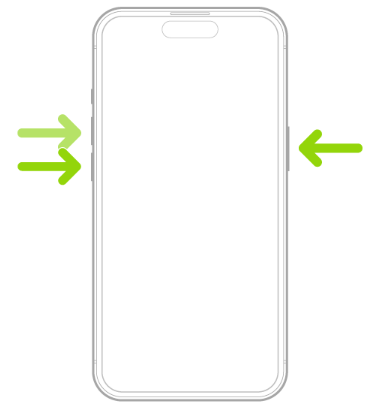Fixing iOS 17/18 Widgets Not Working: Troubleshooting Tips and Solutions
 Jerry Cook
Jerry Cook- Updated on 2024-09-06 to iOS 17
The launch of iOS 17/18 brought some great new features like customizable lock screens and enhancements to notifications. However, some users have reported issues with widgets not functioning properly after updating to iOS 17/18. Widgets may fail to load data, display incorrect information, or even cause apps to crash.
If you're encountering problems with widgets on your iPhone or iPad after installing iOS 17/18, don't worry - there are some steps you can take to troubleshoot and fix the issues. In this article, we'll walk through solutions for common iOS 17/18 widget problems like data not refreshing, incorrect info being shown, widgets crashing apps, and more. Issues like iOS 17/18 lock screen widgets not working, photo widget not working are happening. With a few simple troubleshooting tips, you can get your iOS widgets back up and running properly again.
- Part 1. Why are My iPhone Widgets Not Working?
- Part 2. How to Fix iOS 17/18 Widgets Not Working?
- 2.1 Make Sure Your iPhone Has an Active Internet Connection
- 2.2 Try Switching On and Off Airplane Mode
- 2.3 Restart Your iPhone or iPad
- 2.4 Try Editing the App Widget
- 2.5 Update or Reinstall the Apps
- 2.6 Check the Permissions for the Widgets
- 2.7 Update iOS to Newest Version
- Part 3. Fix iOS System with Simple Software
- Part 4. People Also Ask about iOS 17/18 Widgets Not Working
Part 1. Why are My iPhone Widgets Not Working?
There are a few common reasons why is top widgets not working:
- Buggy iOS 17/18 update - The new iOS update may have bugs causing widgets to malfunction.
- Outdated apps - Apps need to be updated to support new iOS widget features. Older app versions may not work.
- Widget connectivity issues - Widgets rely on connecting to the internet/APIs to load data. Connection problems will prevent data refresh.
- Corrupted widget data - Sometimes, widget data can become corrupted, leading to display issues or crashes.
- Conflicts with iOS 17/18 features - There could be conflicts between widgets and new iOS 17/18 capabilities like custom lock screens.
Part 2. How to Fix iOS 17/18 Widgets Not Working?
2.1 Make Sure Your iPhone Has an Active Internet Connection
Many widgets rely on internet connectivity to refresh data. To fix iOS 17/18 widgets not updating, check that your iPhone has an active wifi or cellular data connection.
Here is how to fix ios 17 widegets not working:
1.Go to Settings > Wi-Fi and connect to a network.

2.Or enable Cellular Data for your SIM card.
3.Try loading widgets with the internet active - this may fix connection issues.
2.2 Try Switching On and Off Airplane Mode
Toggling Airplane mode will reset all connections on your device. This can resolve any network problems preventing widgets from refreshing.
Here is how to fix widgets not working ios 17:
1.Open Settings and toggle on Airplane Mode.
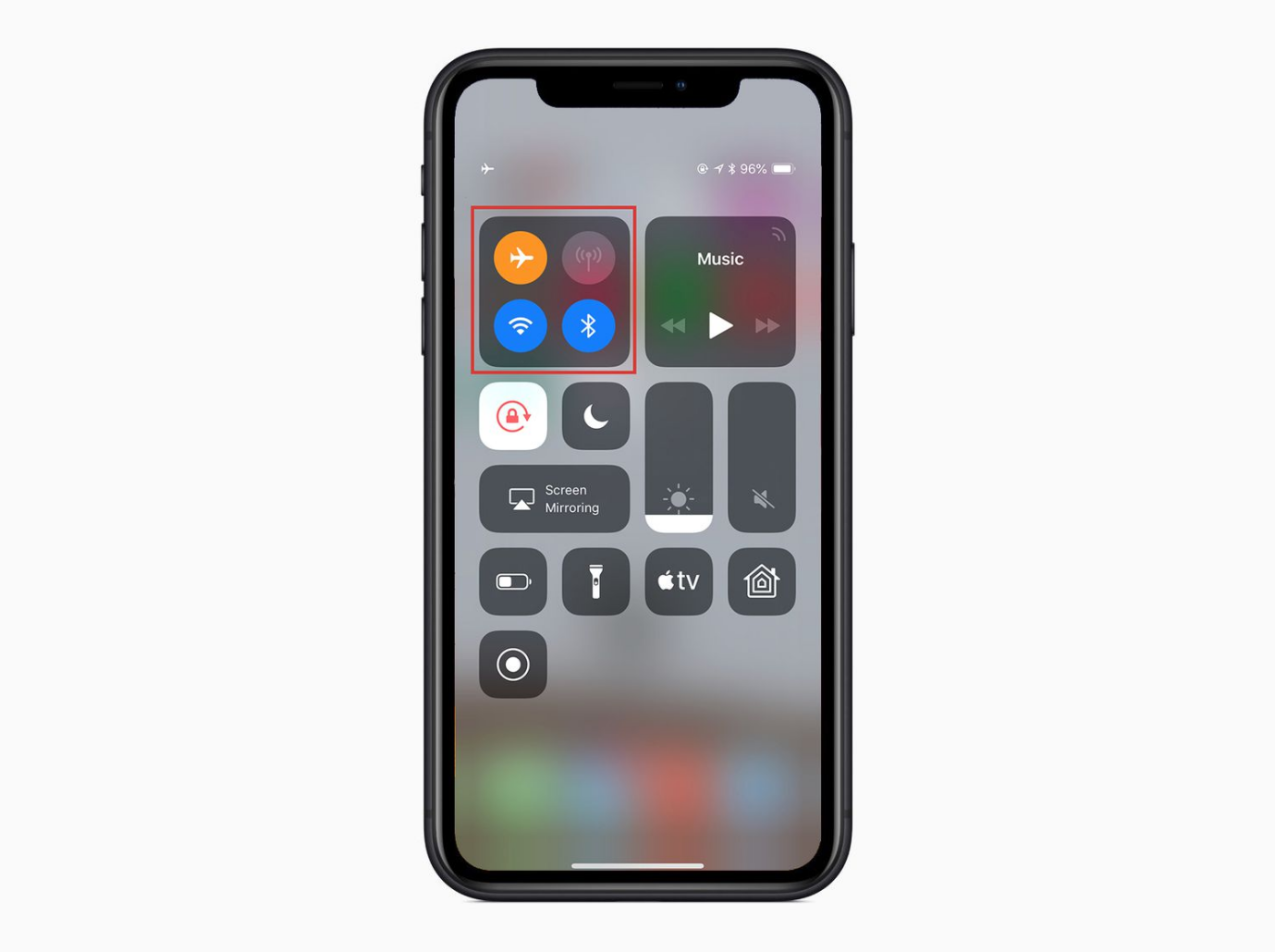
2.Wait 30 seconds then switch Airplane Mode off.
3.Check if widgets can now update data over the restored connections.
2.3 Restart Your iPhone or iPad
A simple device restart can clear out any minor glitches and get widgets working properly again.
Here is how to fix ios 17 photo widget not working:
1.Hold down the Power button to bring up the "Slide to Power Off" screen.
2.Slide to turn off your iPhone/iPad.

3.After 30 seconds, hold Power to turn your device back on.
4.Once restarted, check if the issues with your widgets have been resolved.
2.4 Try Editing the App Widget
Editing widget settings and preferences can help resolve issues where data is not refreshing or displaying incorrectly.
Here is how to fix top widgets not working ios 17:
1.Press and hold on to the problematic widget to bring up the edit menu.
2.Tap "Edit Widget" to open customization options.
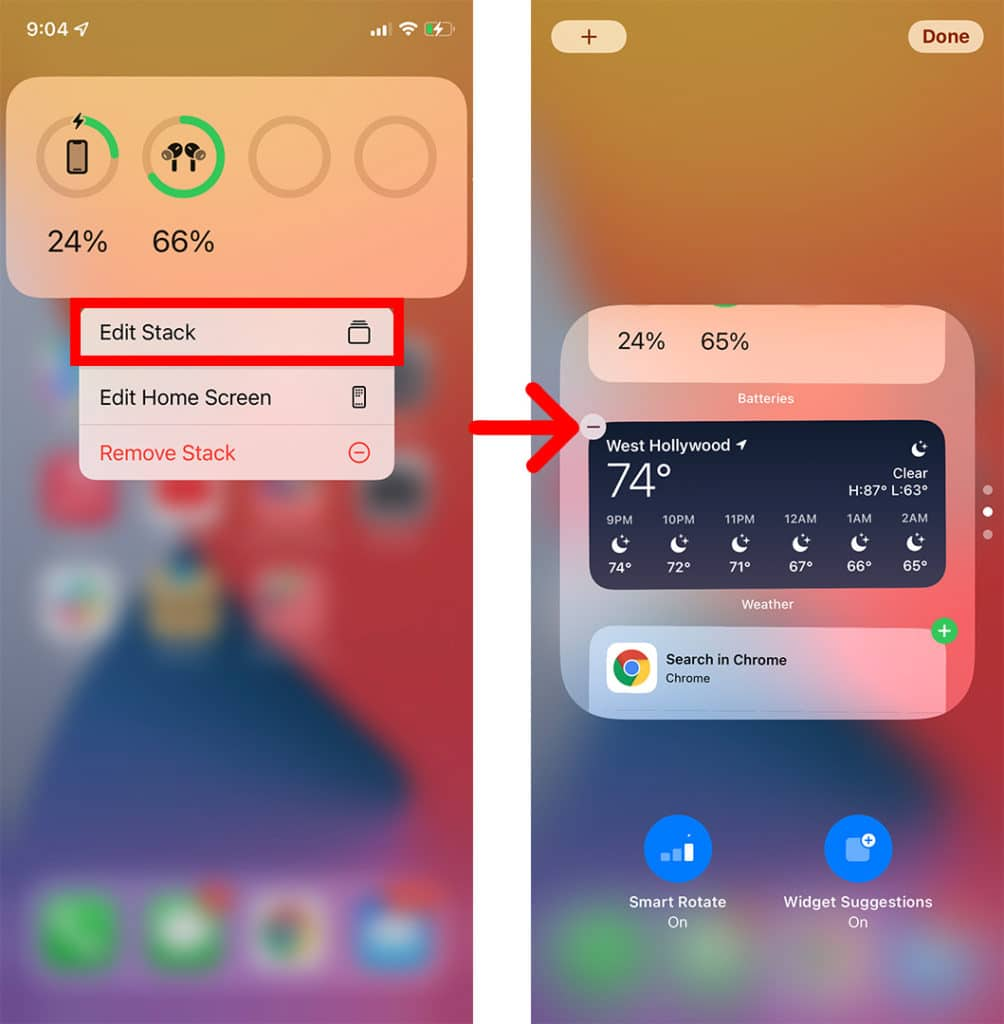
3.For Smart Stack widgets, you can edit the stack, change widget suggestions, and add/remove widgets.
4.For third-party widgets like Pinterest, edit any available preferences that could improve performance.
5.After customizing the widget settings, check if the issues are fixed, especially around data refresh and display.
2.5 Update or Reinstall the Apps
The apps powering widgets may need updates to fix bugs and optimize for iOS 17/18. Update apps or reinstall fresh copies.
Here is how to fix iPhone fitness widget not updating:
1.Go to the App Store and check for app updates to install.
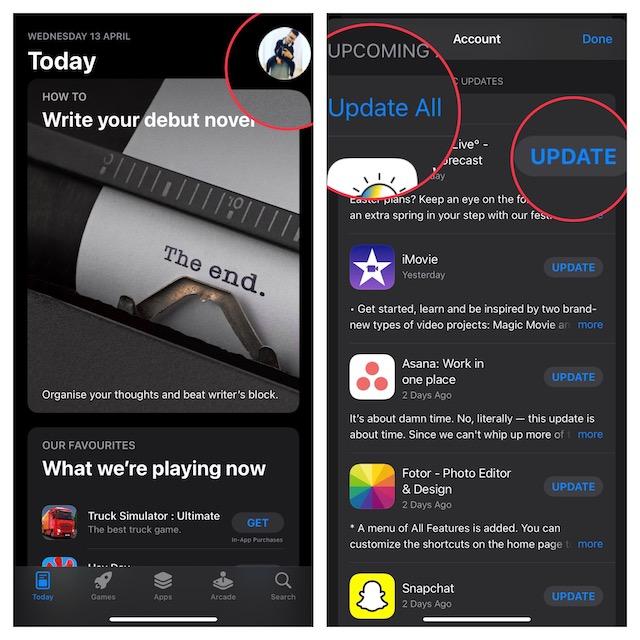
2.Delete and re-download the latest app version, then recreate the widgets.
2.6 Check the Permissions for the Widgets
Ensure apps have proper permissions to access and display widget data. Check permissions in Settings.
Here is how to fix widgetsmith not working ios 17:
1.Go to Settings > Privacy > Location Services and enable access.
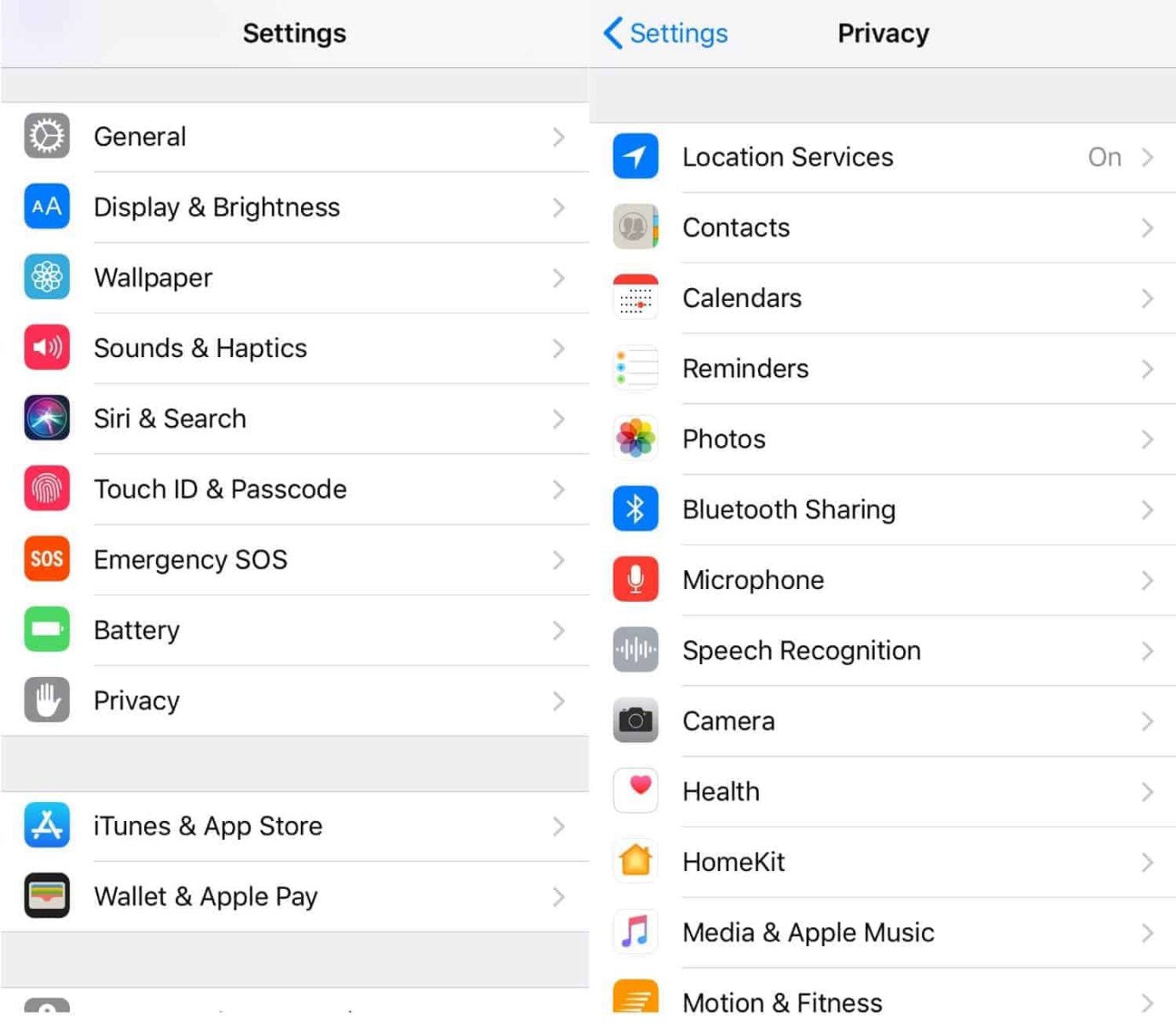
2.Also, enable Contacts, Photos, Calendar, and other permissions if needed by the app.
2.7 Update iOS to Newest Version
Apple releases regular iOS updates that could fix widget bugs. Always keep your system updated.
Here is how to fix Apple widgets not updating ios 17:
1.Go to Settings > General > Software Update to install the latest iOS version.
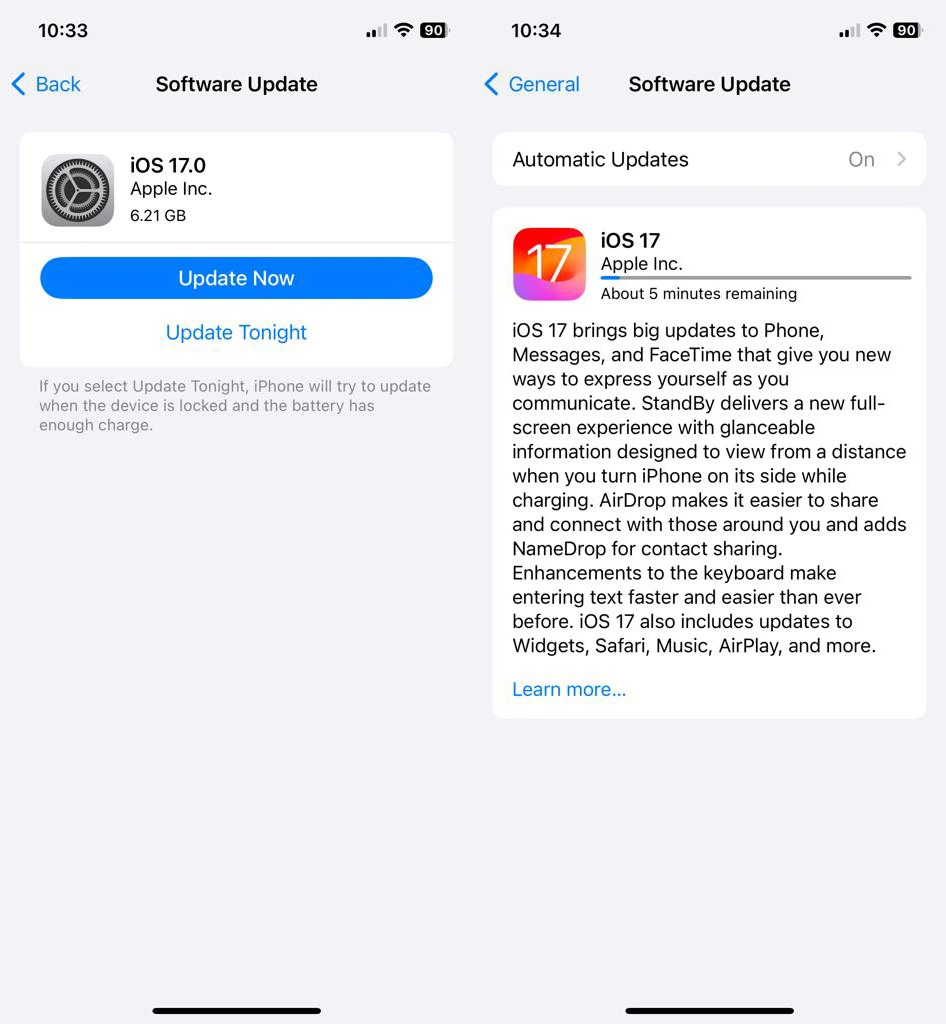
2.Check if widget issues are resolved after updating to the newest iOS build.
Part 3. Fix iOS System with Simple Software
If your iOS 17/18 widgets are still not working properly after trying the basic troubleshooting steps, it likely indicates a deeper system-level problem. In that case, specialized software like UltFone iOS System Repair provides the best solution to get widgets functioning again.
UltFone iOS System Repair is a highly advanced tool that can fix all types of iOS issues by scanning and repairing your core system files.
Key features include the following:
- Repairs 150+ iOS problems, including widgets not working or refreshing
- Compatible with the latest iOS 18 and iPhone models like iPhone 16
- No data loss or erasure - safely fixes issues without wiping the device
- Much easier than factory resetting the device or downgrading the iOS
- 100% success rate due to proprietary advanced repair technologies
Here is how to fix iOS 17/18 widgets not loading using UltFone iOS System Repair:
- Step 1Download and install UltFone iOS System Repair on your Windows or Mac computer. Launch the program. Connect your iPhone to your computer using a USB cable. The program will automatically detect your device.

- Step 2From the main screen, select “Standard Repair” mode. This will scan your device and identify any system issues causing widget problems.

- Step 3UltFone will download the latest iOS firmware for your iPhone model. Wait for this process to finish.

- Step 4Click “Start Standard Repair” to safely repair your iOS without data loss. This will put your iPhone into recovery mode temporarily.

- Step 5Wait several minutes for the repair process to complete. UltFone will then reboot your iPhone back to normal.

Part 4. People Also Ask about iOS 17/18 Widgets Not Working
Q1. How do I update my widgets on my iPhone?
Most widgets update automatically on a regular basis. But you can manually update them by swiping down on the widget stack to refresh.
Q2. What iOS update has widgets?
Apple first introduced widgets on the iPhone home screen in iOS 14. Widget functionality has expanded with each new iOS update since then. The latest iOS 17/18 update includes enhancements like widget stacking and live activities.
Final Word
While iOS 17/18 delivers some great new capabilities, problems like ios widgets not updating can dampen the experience. Thankfully, with some basic troubleshooting and the power of UltFone iOS System Repair , you can get widgets functioning again.
Start by checking connections, rebooting the device, updating apps, and adjusting widget settings. For deeper system issues causing widget problems, rely on the advanced repair capabilities of UltFone - the safest and most reliable solution for optimizing iOS and refreshing widgets.