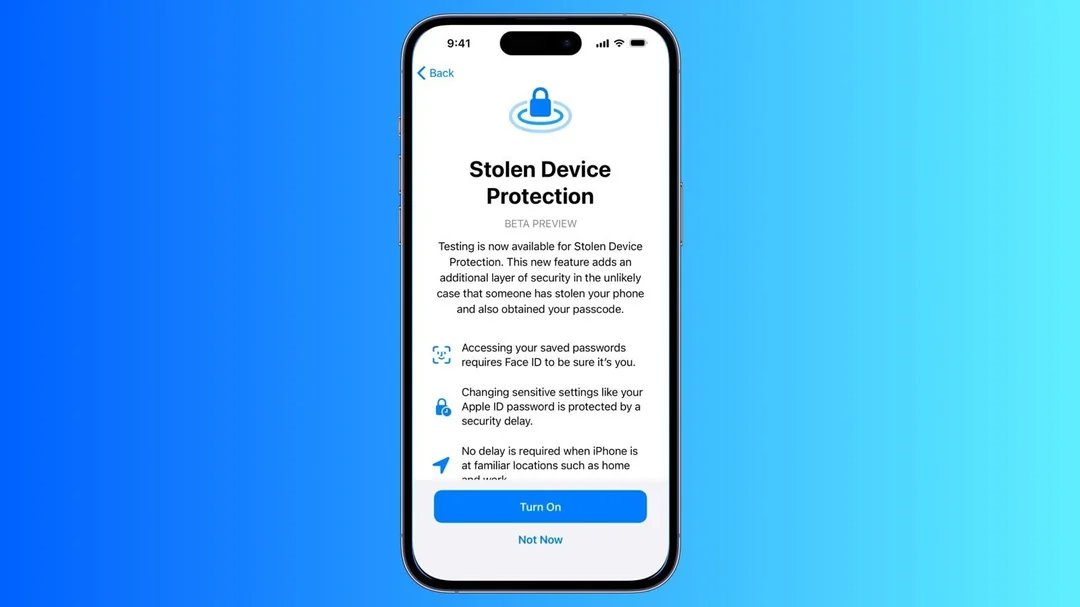How to Fix iPhone Won't Turn on after iOS 17 Update without Data Lost
 Jerry Cook
Jerry Cook- Updated on 2023-12-19 to iOS 17
The much-hyped iOS 17 is finally out! And all the Apple users who were impatiently waiting to upgrade to the new version got it as soon as it was publicly released!
But what’s this? Some people who got the new version complained their iPhone not turning on iOS 17!
If you’re an Apple user whose iPhone won’t turn on after update, fret not! In this guide, we have discussed 6 quick fixes for this issue.
But first…
- Part 1: Why My iPhone Won't Turn On After iOS 17 Update?
- Part 2: How to Fix iPhone Won't Turn On After iOS 17 Update
- Fix 1: Force Restart iPhone
- Fix 2: Re-Plug the Charger and Check the Power Source
- Fix 3: Use UltFone System Repair
- Fix 4: Restore iPhone/iPad in Recovery Mode
- Fix 5: Put Your iPhone In DFU Mode
- Fix 6: Contact Apple Support
- Part 3: FAQs About How to Fix iPhone Won't Turn On After iOS 17 Update
Part 1: Why My iPhone Won't Turn On After iOS 17 Update?
Are you sitting with an unresponsive iPhone in hand, wondering, “Why my iPhone won’t turn on after update iOS 17?” Well, here are some reasons why:
- Your iPhone may have run out of battery as the update takes up a lot of power.
- It is possible that a software glitch occurred during the update process.
- If the firmware update is interrupted or corrupted, it could also prevent your iPhone from turning on.
- In rare cases, a hardware issue could also be the cause.
Regardless of the reason behind your iPhone not turning on iOS 17, below are 6 solutions to resolve the issue.
Part 2: How to Fix iPhone Won't Turn On After iOS 17 Update
If your iPhone won't switch on after update iOS 17, try the following quick fixes:
Fix 1: Force Restart iPhone
The easiest and quickest solution to iPhone not working after update iOS 17 is to force restart it.
Here’s how:
- Quickly press and release the volume up button, and repeat the same for the volume down button.
- Now press and hold the side button until you see the Apple logo.
- Release the side button to restart your iPhone.
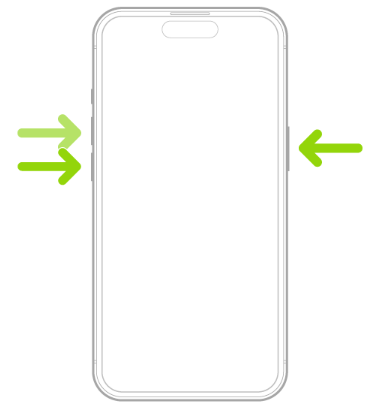
If a minor software glitch caused your iPhone to shut down, restarting it will surely resolve the issue.
However, even though this method works most of the time, it can cause data loss or corrupt your firmware.
Fix 2: Re-Plug the Charger and Check the Power Source
There’s a high chance that your iPhone’s battery died during the update. Therefore, plug your iPhone into a charger and check the power source.
If everything seems fine, but your iPhone remains unresponsive, it’s time to resort to a more professional solution!
Fix 3: Use UltFone System Repair
Another way to fix iPhone not turning on iOS 17 is to use a third-party tool. We recommend using UltFone System Repair to get your iPhone up and running again.
UltFone System Repair is an all-in-one iOS toolkit that can help you resolve issues like the touch screen not working, the battery draining fast, or the system slowing down for no apparent reason.
Features of UltFone System Repair
- UltFone System Repair is easy to use and understand.
- It does not cause data loss.
- It is a feature-rich tool that can help solve more than 150 iOS-related issues.
- It also comes with a downgrade tool to restore your iPhone to a working iOS version.
- Step 1 Connect your iPhone to your computer and launch UltFone iOS System Repair. Click "Start" on the interface.
- Step 2Click "Standard Repair" to begin fixing iPhone not turning on ios 17.
- Step 3Then, click the "Download" button to download the automatically matched firmware package for your iPhone.
- Step 4Click "Start Standard Repair" to fix the iOS issues on your iPhone.
- Step 5Wait for the tool to repair your iOS system, then your iPhone will restart automatically. Any then your problem that iPhone not turning on iOS 17 will be solved .





Fix 4: Restore iPhone/iPad in Recovery Mode
If your iPad or iPhone won’t turn on after update, you can restore it in Recovery Mode.
Here’s how:
- Connect your iPhone/iPad to your PC and launch iTunes.
- As your iPhone is already switched off, long-press the volume down button until the “Recovery Mode” screen appears.
- iTunes will send you a prompt to restore and update your device. Click on it to reset your iPhone to factory settings.
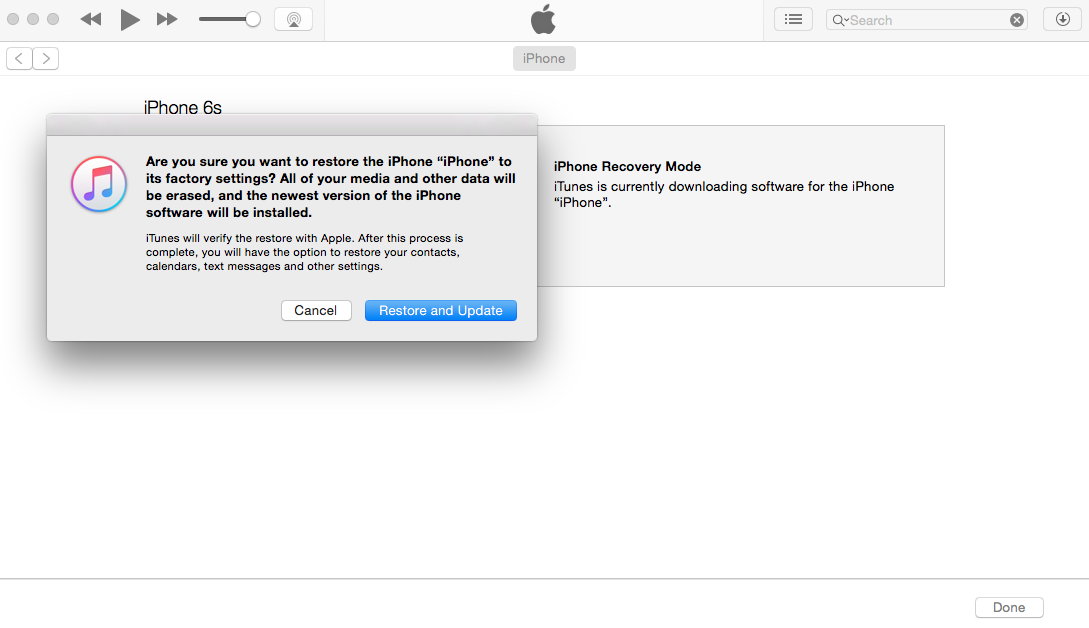
Resetting your device in Recovery Mode resets your iPhone to its factory version, erasing all data in the process. And once you reset your device, it cannot be reversed.
Fix 5: Put Your iPhone In DFU Mode
Another fix is to put your iPhone in DFU Mode. Here’s what to do:
- Connect your iPhone to your PC and launch iTunes.
- As your device is already switched off, press and hold the volume down button and the power button at the same time.
- After 5 seconds, release the power button but not the volume down button. This will put your iPhone in DFU Mode.
- Your computer will install the relevant software and give you on-screen instructions to restore it.
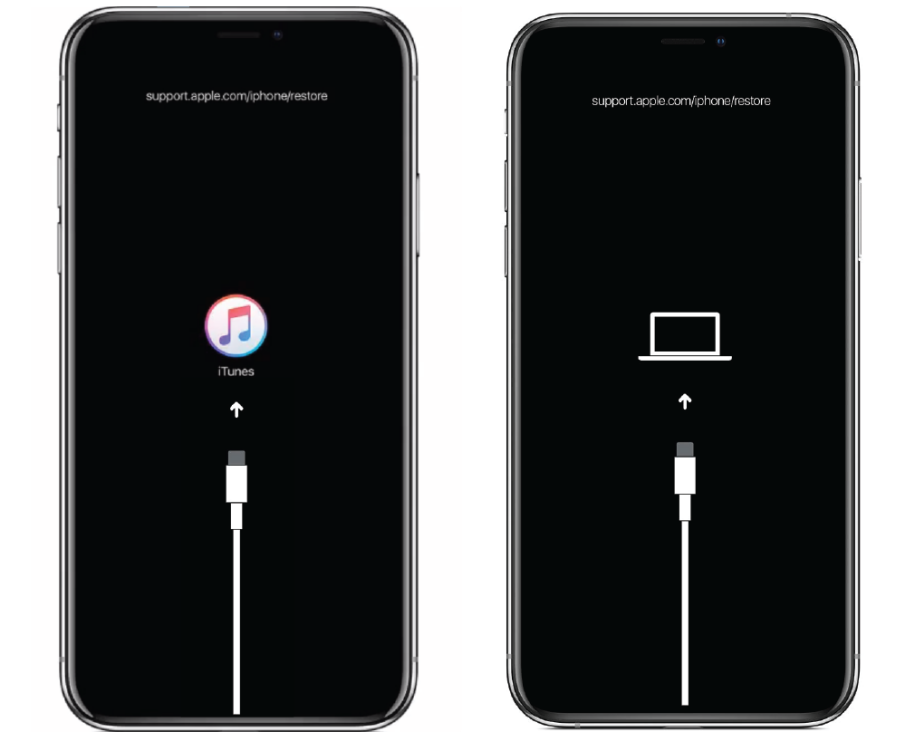
This method is tricky and requires technical knowledge. Plus, it erases all data and can also cause hardware malfunction if not done correctly.
Fix 6: Contact Apple Support
If nothing else works, simply contact Apple Support to help you with this issue.
Part 3: FAQs About How to Fix iPhone Won't Turn On After iOS 17 Update
1. What should I do if iPhone won't switch on after update iOS 17?
If your iPhone isn’t switching on after updating to iOS 17, you could try:
- Force restarting it
- Restoring it via Recovery Mode
- Putting it in DFU Mode
- Charging it
- Contacting Apple Support
- UsingUltFone System Repair to fix it
2. Why iPhone will not restart after update?
If your iPhone isn’t restarting after updating to iOS 17, it could possibly be due to:
- Low battery
- A system glitch
- An interrupted update
- A hardware issue
Bottom Line
As much as Apple users were excited about iOS 17, they got quite disappointed when they found their iPhone not turning on iOS 17.
Whether the issue is caused by the update or an underlying issue with the device, only time will tell! Meanwhile, we have put together 6 quick fixes to solve the iPhone won't switch on after update iOS 17 issue.
So, if you update to iOS 17 and your device goes black, these 6 solutions will surely help you out.