[Can't Miss] How to Fix iOS 17 Grocery List Not Working?
 Jerry Cook
Jerry Cook- Updated on 2023-09-28 to iOS 17
The iOS 17 grocery list feature is a convenient way to create and manage shopping lists right on your iPhone. However, some users have reported issues with the grocery list not working properly after updating to iOS 17. This can be frustrating if you rely on the grocery list for your regular shopping trips.
In this article, we'll walk through some troubleshooting steps and potential fixes to get your iOS 17 grocery list working again. A glitchy or non-functional grocery list app can definitely slow down your grocery shopping, so we'll aim to get it back up and running smoothly.
- Part 1. Why are My iPhone Grocery List Not Working?
- Part 2. How to Fix iOS 17 Grocery List Not Working?
- 2.1 Make Sure Your iPhone Has an Active Internet Connection
- 2.2 Try Switching On and Off Airplane Mode
- 2.3 Restart Your iPhone or iPad
- 2.4 Try Editing the App Widget
- 2.5 Update or Reinstall the Apps
- 2.6 Check the Permissions for the Grocery App
- 2.7 Update iOS to Newest Version
- Part 3. Fix iOS System with Simple Software
- Part 4. People Also Ask about iOS 17 grocery list Not Working
Part 1. Why are My iPhone grocery list Not Working?
There are a few common reasons why your iPhone grocery list may not be working on iOS 17:
Buggy iOS 17 update - An iOS update can sometimes cause apps like the grocery list to malfunction or crash. Rebooting your device or installing the latest iOS update may help.
Outdated app version - If you haven't updated your iOS apps lately, an outdated Grocery app could be the culprit. Check the App Store for any available updates.
Connectivity issues - The grocery list relies on an internet connection to sync across devices. Check that your WiFi or cellular data is working properly.
App crash - The Grocery app may have crashed or frozen, preventing access to your lists. Try force closing and reopening the app.
Account issues - Make sure you're logged into the correct iCloud account that contains your grocery lists.
App permissions - The app may need additional permissions to access grocery lists stored on your device or iCloud account.
Part 2. How to Fix iOS 17 Grocery list Not Working?
2.1 Make Sure Your iPhone Has an Active Internet Connection
The grocery list relies on an internet connection to sync across devices. Check that your WiFi or cellular data is working properly on your iPhone.
Steps to check internet connection:
- 1. Go to Settings > WiFi and ensure WiFi is turned on and connected.
- 2. Go to Settings > Cellular and make sure Cellular Data is enabled.
- 3. Try disabling WiFi and using just Cellular data, or vice versa.
- 4. Restart your device to reset the network connection.

2.2 Try Switching On and Off Airplane Mode
Toggling Airplane mode off and on can reset your network connection and troubleshoot any connectivity issues.
Here are the steps to fix grocery list not working ios 17:
- 1. Go to Settings and toggle on Airplane mode. Wait 30 seconds.
- 2. Then turn Airplane mode off again. This resets the network connection.
- 3. Open the Grocery app and see if the lists will sync.
2.3 Restart Your iPhone or iPad
Restarting your iPhone forced closes all apps and resets the device, which could fix Grocery list issues.
Here is how to restart your iPhone to fix ios 17 grocery not working:
- 1. Hold down the Power button to bring up the "Slide to power off" prompt.
- 2. Slide to turn off your iPhone completely.
- 3. After 30 seconds, hold the Power button again to restart your iPhone.
- 4. Once restarted, try opening the Grocery app again.

2.4 Try Editing the App Widget
The Grocery app widget may need to be removed and re-added to refresh it.
Here are the steps to fix apple grocery list not updating ios 17:
- 1. Go to the Widgets screen and press and hold the Grocery widget.
- 2. Select Edit Widget.
- 3. Then tap the red minus icon to remove the widget.
- 4. Re-add the Grocery widget from the widgets gallery.
2.5 Update or Reinstall the Apps
An outdated app version could be the issue. Update or reinstall the app.
- 1. Go to the App Store and check for any Grocery app updates. Install if available.
- 2. Alternatively, try deleting and reinstalling the Grocery app from the App Store. This gives you a fresh install.
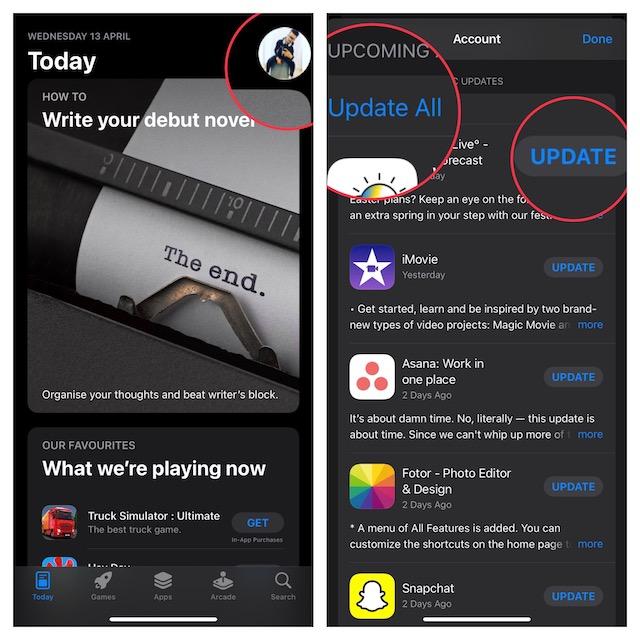
2.6 Check the Permissions for the Grocery App
The app may need additional permissions to access grocery data.
Steps:
- 1. Go to Settings > Reminders and ensure all permissions are enabled, like Location, Contacts, Photos, etc.
- 2. Toggle permissions off and on to reset them. Restart the app afterward.
2.7 Update iOS to Newest Version
There could be a bug in your current iOS causing issues. Updating provides fixes and improvements.
- 1. Go to Settings > General > Software Update and install the latest iOS update available.
- 2. Restart your device after updating to complete the process.
- 3. Check if the Grocery app functions properly on the new iOS.

Part 3. Fix iOS System with Simple Software
If the troubleshooting steps don't resolve your iOS 17 grocery list not working, the issue may be due to a deeper system problem. In that case, a handy utility like UltFone iOS System Repair can help fix underlying iOS issues that are preventing the grocery list from functioning properly.
UltFone iOS System Repair is an easy-to-use tool that can repair 150+ different iOS system problems without losing any data. It can fix issues like the iPhone frozen on the Apple logo, being stuck in recovery mode, reboot loops, black screen of death, and many more.
The key benefits of UltFone iOS System Repair include:
- Repairs iOS issues and fixes system crashes/freezes to restore normal operation.
- Works for all iOS versions, including the latest iOS 17 and iPhone models.
- Fixes system issues without needing technical knowledge. A simple interface walks you through the repair process.
- Repairs system while keeping all user data intact. No risk of data loss.
- Additional handy features like entering/exiting recovery mode, downgrading iOS, resetting passwords, etc.
Here is how to fix ios grocery list not working using UltFone iOS System Repair:
- Step 1First, download UltFone iOS System Repair on your computer and install it. Open the program.

- Step 2With UltFone open, use a USB cable to connect your iPhone that's having grocery list issues. UltFone will detect your connected device. Click on "Standard Repair" from the main menu. This starts the repair process specifically for your iPhone's iOS.

- Step 3UltFone will now automatically download the correct iOS 17 firmware for your iPhone model. Just let this complete.

- Step 4Once iOS 17 firmware is downloaded, click "Start Standard Repair." This will put your iPhone into recovery mode to prepare for repair.

- Step 5UltFone takes over - it will meticulously replace corrupt iOS system files and optimize settings without touching your data.

Part 4. People Also Ask about iOS 17 grocery list Not Working
Q1. How do I update my grocery list on my iPhone?
You can update your grocery list by opening the Grocery app and editing the list directly. Tap into a list, then tap the edit icon in the top-right corner to add, remove, or check off items. Your changes will sync across devices.
Q2. What iOS update has grocery list?
The grocery list app debuted in iOS 16. It has received incremental updates and improvements in later iOS versions like iOS 17. The newest iOS 17 further refines the user experience.
Final Word
A glitchy grocery list in iOS 17 can certainly be frustrating and disrupt your grocery shopping routine. Hopefully, by troubleshooting connectivity issues, restarting the device, checking app permissions, or using a system repair tool like UltFone iOS System Repair, you're able to get your iPhone's grocery list working properly again.
Don't hesitate to update to the latest iOS version for potential fixes or improvements as well. With a functioning grocery list app, you can get back to seamless meal planning and grocery runs.









