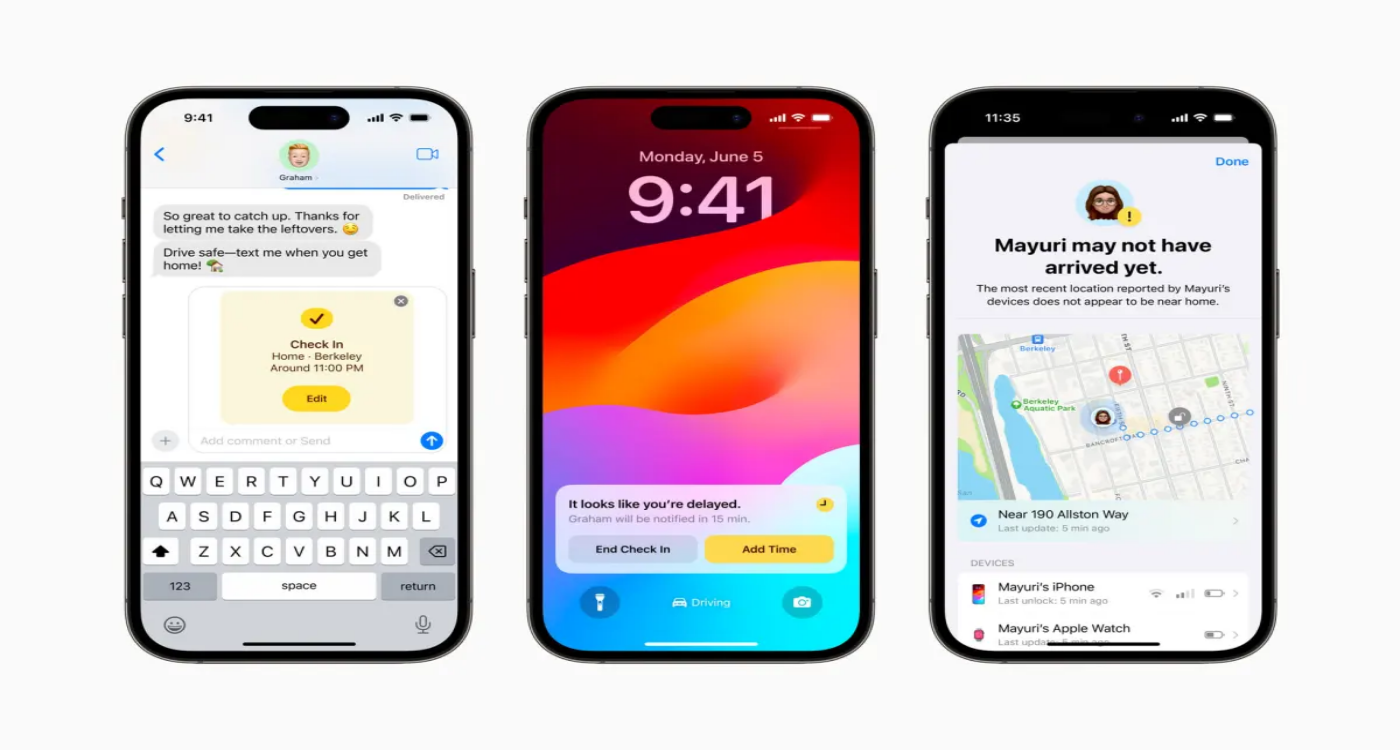Troubleshooting Guide: How to Fix iOS 18 FaceTime Not Working
 Jerry Cook
Jerry Cook- Updated on 2024-09-06 to iOS 17
FaceTime is one of the most popular video chatting apps on iOS devices. It allows you to connect with family, friends, and colleagues face-to-face over WiFi or cellular data. However, with the release of iOS 18, many users have reported issues with getting FaceTime to work properly.
If you're having problems making or receiving FaceTime calls after updating to iOS 18, this guide will walk you through the most common fixes and troubleshooting steps. We'll cover solutions for problems like FaceTime not connecting, poor video quality, audio issues, and more. With the right troubleshooting, you can get FaceTime working again in no time. Follow along below for a step-by-step guide to troubleshooting FaceTime problems on iOS 18.
- Part 1. What are the Problems with iPhone iOS 18 Update?
- Part 2. Why is FaceTime Not Working after iOS 18 Update?
- Part 3. How to Fix iOS 18 Facetime Not Working?
- Solution 1. Check your Wi-Fi connection
- Solution 2. Ensure FaceTime Is Enabled
- Solution 3. Check that FaceTime is Turned On
- Solution 4. Make Sure You’re Signed In
- Solution 5. Force Restart iPhone
- Solution 6. Check Apple Servers
- Solution 7. Reset Network Settings
- Solution 8. Update iOS to the Latest Version
- Part 4. Ultimate No.9 Solution - Repair iOS System to Fix iOS 18 Facetime Not Working
- Part 5. People Also Ask about iOS 18 Facetime Not Working
Part 1. What are the Problems with iPhone iOS 18 Update?
Here are some of the common iOS 18 facetime issues:
- FaceTime not connecting at all and calls getting dropped frequently
- Poor video quality with blurry or frozen video
- No audio or one-way audio issues during FaceTime calls
- Problems initiating or receiving FaceTime calls
- Issues with FaceTime activation and signing in
- FaceTime contacts disappearing or unable to select contacts
- Group FaceTime not working or is limited to only audio
- FaceTime not working properly over cellular data
Part 2. Why is FaceTime Not Working after iOS 18 Update?
There are a few potential reasons why FaceTime may stop working after updating to iOS 18:
- Buggy iOS 18 update causing FaceTime issues - New iOS updates can sometimes introduce bugs and glitches with apps like FaceTime until they are patched.
- FaceTime server/authentication issues - Updating can disrupt FaceTime's connection to Apple's servers, preventing activation or call connectivity.
- Incompatibility with iPhone model or hardware - The iOS 18 update may not be fully optimized for certain iPhone models, leading to problems with FaceTime.
- Network connectivity problems - iOS updates can sometimes affect cellular data or WiFi connectivity needed for FaceTime calls.
- Outdated carrier settings - The carrier profile on your iPhone may need to be updated after a major iOS update for FaceTime to work.
Part 3. How to Fix iOS 18 Facetime Not Working?
Solution 1. Check your Wi-Fi connection
Make sure your iPhone is connected to a stable WiFi network. FaceTime calls require a fast internet connection. Try toggling Airplane mode on and off to reconnect to WiFi. Also, try resetting network settings.
Here is how to fix facetime not showing other person on iphone:
1.Go to Settings > WiFi and connect to a working network.

2.Toggle Airplane mode on and off to reconnect.
Solution 2. Ensure FaceTime Is Enabled
FaceTime may get disabled after an iOS update. So, you need to check your settings to make sure FaceTime is toggled on. If it is off, simply turning on the FaceTime toggle should enable it. You can also check that your Apple ID is signed into FaceTime.
Here is how to fix facetime not working on iPad wifi:
1.Open the Settings app and tap on "FaceTime."
2.Check that the toggle for FaceTime is turned on (green). If it is off (gray), tap it to turn FaceTime on.
3.Scroll down and verify your Apple ID is signed in to FaceTime under "You can be reached by FaceTime at."
4.If FaceTime is still not working, toggle FaceTime off and back on in Settings.
Solution 3. Check that FaceTime is Turned On
One common issue with FaceTime not working after an iOS update is that FaceTime gets toggled off during the update. Checking Settings to make sure FaceTime is enabled is an easy fix.
Here is how to fix facetime issues today:
1.Open Settings and tap on FaceTime.
2.Make sure the toggle next to FaceTime is turned on (green).
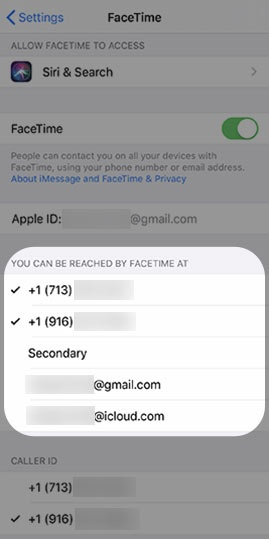
3.If you see a "Waiting for Activation" message, toggle FaceTime off and then on again.
4.If you don't see FaceTime at all in Settings, go to Screen Time > Content & Privacy Restrictions > Allowed Apps.
5.Make sure both Camera and FaceTime are allowed by your device.
Solution 4. Make sure you’re signed in
FaceTime requires you to be signed in with an Apple ID or phone number to work properly. Checking that you are signed in is an easy fix if FaceTime stops working after an iOS update.
Here is how to fix facetime errors ios 17:
1.Go to Settings and tap on FaceTime.
2.Check below the FaceTime toggle that your phone number or Apple ID is listed.
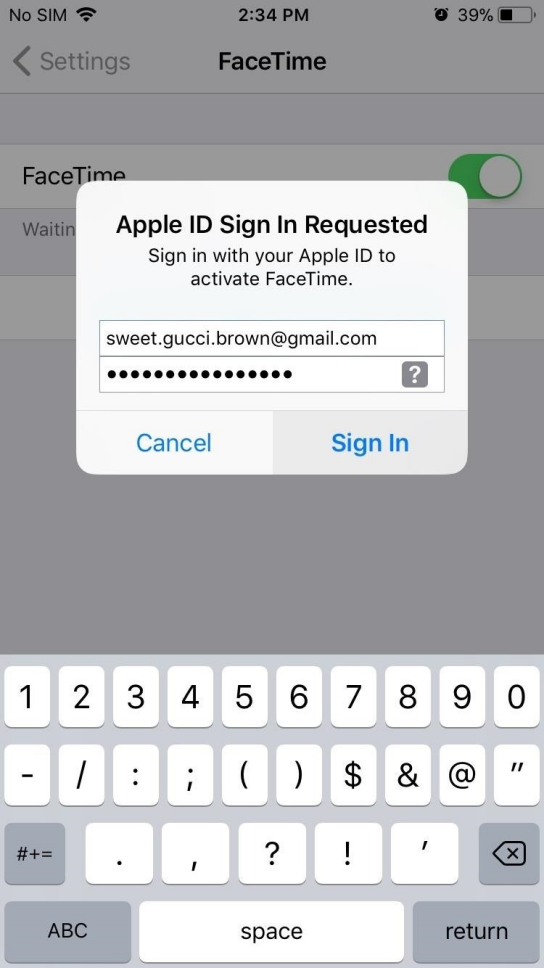
3.If you see "You can be reached by FaceTime at" with no ID, tap on that line.
4.On the next screen, sign in with your Apple ID credentials.
Solution 5. Force Restart iPhone
Sometimes, a simple restart can help resolve issues with FaceTime after an iOS update. Force restarting your iPhone will completely reboot the device.
Here is how to fix iOS 18 facetime bug:
1.Quickly press and release the Volume Up button.
2.Immediately press and release the Volume Down button.
3.Finally, press and hold the Side button until you see the Apple logo.

Solution 6. Check Apple Servers
FaceTime relies on Apple's servers, so connectivity issues on Apple's end can cause problems. You can check the status of Apple services to see if there are any known outages.
Here is how to fix Facetime keeps failing:
1.Go to apple.com/support/systemstatus/
2.Review the status of Apple services, looking for any issues with FaceTime or iCloud.
3.If there are outages, you will have to wait for Apple to resolve them.

Solution 7. Reset Network Settings
Resetting network settings can help if FaceTime problems are due to network or connectivity issues. This resets all network settings on the device.
Here is how to fix iOS 18 facetime glitch:
1.Go to Settings > General > Reset.
2.Tap on Reset Network Settings.

3.Enter your passcode if prompted. This will reset all network settings.
Solution 8. Update iOS to the Latest Version
Having the latest iOS version can resolve bugs that may be causing FaceTime issues.
Here is how you can fix the is facetime down issue using iOS update:
1.Go to Settings > General > Software Update.
2.Download and install any available iOS updates.
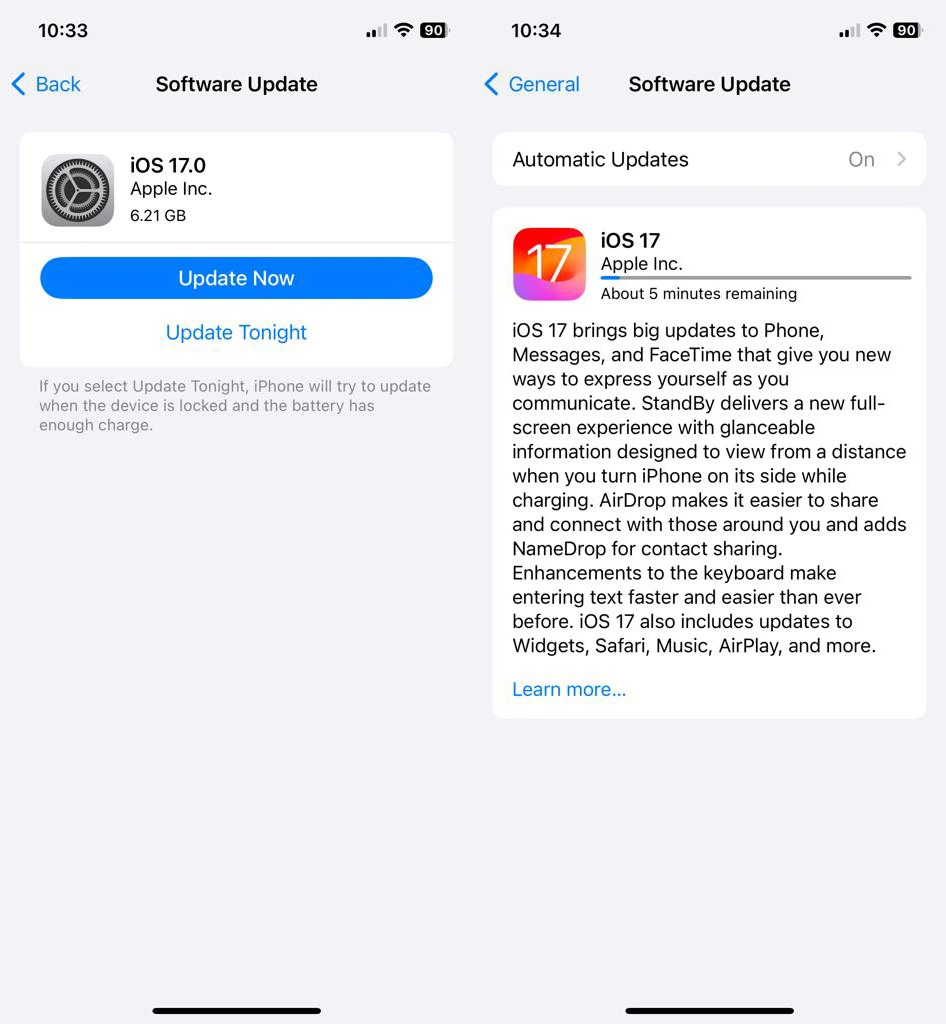
3.Restart your device after the update completes.
Part 4. Ultimate No.9 Solution - Repair iOS System to Fix iOS 18 Facetime Not Working
If the previous troubleshooting steps do not resolve your Facetime problems after updating to iOS 18, it's likely there is a deeper issue with your iOS system, causing the FaceTime app to malfunction. In this case, a powerful tool like UltFone iOS System Repair can be extremely helpful to repair your iOS system and get FaceTime working again.
UltFone iOS System Repair is an excellent utility that can fix over 150 different iOS system problems, including issues that may be preventing FaceTime from working properly in iOS 18. It can resolve problems like being stuck on the Apple logo, reboot loops, black screens, and more - all without causing data loss.
Some key benefits of UltFone iOS System Repair:
- Repairs facetime camera not working iOS 18 issues and downgrades iOS without needing iTunes
- Fixes 150+ iOS problems like Apple logo, reboot loops, etc.
- No data loss when repairing system issues
- Easy to use, no technical skill required
- Fully compatible with the latest iOS 18 and iPhone models
Here is how to fix iOS 18 Facetime not working with UltFone iOS System Repair:
- Step 11.Download and install the UltFone iOS System Repair software on your Windows or Mac computer. This will allow you to repair your iOS system to fix problems with FaceTime in iOS 18.

- Step 22.UltFone will now download the correct iOS firmware package for your iPhone model and iOS 18 version. Let this download fully complete.

- Step 33.Once the firmware is downloaded, click "Start Standard Repair" to begin the repair process. This will put your iPhone into recovery mode and reinstall iOS 18 without losing any data.

- Step 44.The repair will take several minutes to complete. Your iPhone will be returned to normal, and you'll get a notification from UltFone when finished.

Part 5. People Also Ask about iOS 18 Facetime Not Working
Q1. How do I use FaceTime with the new update?
FaceTime works the same in iOS 18 - open the app and select a contact to start a video or audio call over wifi or cellular data. Make sure FaceTime is enabled in Settings.
Q2. Why does my FaceTime call keep ending on its own?
This can happen due to poor network connections. Try toggling airplane mode on and off to reset the connection. Also, move closer to your router or connect to a better wifi network.
Q3. Can you use FaceTime without Wi-Fi?
Yes, FaceTime works over cellular data, too. As long as you have a cellular signal, you can make FaceTime calls without wifi. Video calls will consume your data allowance.
Q4. What are the new features of FaceTime 2023?
The latest update to FaceTime brings fun new features to make video calls more engaging. Users can now trigger gesture effects like hearts, balloons, and fireworks that flood the display during calls.
Final Word
Upgrading to iOS 18 can sometimes lead to issues with FaceTime not working properly. While frustrating, this problem can typically be resolved through some troubleshooting steps like ensuring FaceTime is enabled, checking account sign-in, resetting network settings, or upgrading to the latest iOS version.
For more stubborn cases caused by underlying iOS system errors, a tool like UltFone iOS System Repair can seamlessly repair your device's firmware to restore FaceTime functionality.