Downgrade from iPadOS 17 to 16: A Detailed Tutorial
 Jerry Cook
Jerry Cook- Updated on 2025-09-11 to iOS 17
Apple recently released iPadOS 17, the latest version of the operating system for iPads. While iPadOS 17 comes with new features and improvements, some users may want to downgrade back to the previous iPadOS 16 version. Downgrading to an older OS can be useful if you are experiencing issues with the newer update or simply prefer the features in the previous version.
In this guide, we will walk you through the steps to downgrade ipad to ios 16. We will cover how to back up your data, erase your iPad, and restore an older iPadOS 16 backup. With this straightforward process, you can revert your iPad back to the previous software version without losing your apps, data, or settings.
- Part 1. Things You Should Know Before Downgrade from iPadOS 17 to 16
- Part 2. Simplest & Fastest Way to Downgrade from iPadOS 17 to 16
- Part 3. How to Downgrade from iPadOS 17 to 16 using iTunes
- Part 4. How to Restore Backup After Downgrading iPadOS 17
- Part 5. People Also Ask about Downgrade from iPadOS 17
Part 1. Things You Should Know Before Downgrade from iPadOS 17 to 16
1. Backup Your iPad using iCloud
Backup to iCloud before downgrading to save your data, settings, and other information. iCloud backups save app data, Apple Watch backups, device settings, and other details. To backup, go to Settings > [your name] > iCloud > iCloud Backup and tap "Back Up Now."
2. Backup Your iPad using iTunes
You can also backup your iPad to your computer using iTunes. Connect your iPad to your computer, open iTunes, select your device, then go to Summary > Back Up Now. iTunes backups save your iOS data, messages, photos, and more locally on your computer.
It is recommended to use UltFone iOS Data Manager to back up important information in your iPad, such as photos, messages, contacts, and app data, before downgrading.
Part 2. Simplest & Fastest Way to Downgrade from iPadOS 17 to 16
Before downgrading your iPadOS, it is highly recommended to use UltFone iOS Downgrade Tool to safely revert back to iPadOS 16 without losing data. UltFone iOS Downgrade Tool is an easy-to-use tool that allows downgrading iOS versions on iPhone 17, iPad, and Apple TV in just a few clicks.
Key benefits of using UltFone iOS Downgrade Tool include:
- Downgrade iOS versions without iTunes or complicated manual processes. Simply connect your device, click to download the desired iOS firmware, and install it.
- Downgrade iPadOS 17 to 16 or any other previous iOS version while preserving all your data, settings, and installed apps. No data loss.
- Fixes many iOS issues like boot loops, recovery mode, and black screens by restoring older iOS firmware. Great troubleshooting tool.
- Fully compatible with the latest iPads and iPadOS versions. Supports iOS 16 downgrade on iPad Pro 12.9 (5th generation) and other models.
Here is how to downgrade ipad os 17 to 16:
- Step 1Download and install UltFone iOS Downgrade Tool on your computer, then open the program. Connect your iPad to the computer using a USB cable. Then, click on "iOS Upgrade/Downgrade" then select the "Downgrade" option.

- Step 2The program will automatically download the iPadOS 16 firmware file. Click on the "Downgrade" button to begin the downgrade process.

- Step 3UltFone iOS Downgrader will handle everything - it will put your iPad into recovery mode, flash the iPadOS 16 firmware, and then restore your device. This takes a few minutes.

- Step 4Once completed, your iPad will reboot and will be downgraded to iPadOS 16. All your apps, data, and settings are preserved in the downgrade.

Part 3. How to Downgrade from iPadOS 17 to 16 using iTunes
You can also downgrade from iPadOS 17 to 16 using iTunes, though the process is more complicated than using a dedicated downgrade tool. Follow these steps carefully to downgrade ipad 17 to 16:
- 1. Go to ipsw.me and find the correct iPadOS 16 firmware file for your specific iPad model. Download the 16.6.1 firmware file.
- 2. Connect your iPad to your computer and launch iTunes. Make sure to turn off Find My iPad on your device first.
- 3. Press and hold the Shift key on your keyboard, then click "Restore iPad" in iTunes. This brings up manual firmware selection.
- 4. Locate and select the iPadOS 16 firmware file you downloaded from ipsw.me. Click Open.
- 5. iTunes will now install the older iPadOS 16 firmware on your iPad, downgrading it from version 17. Allow time for the restore process.
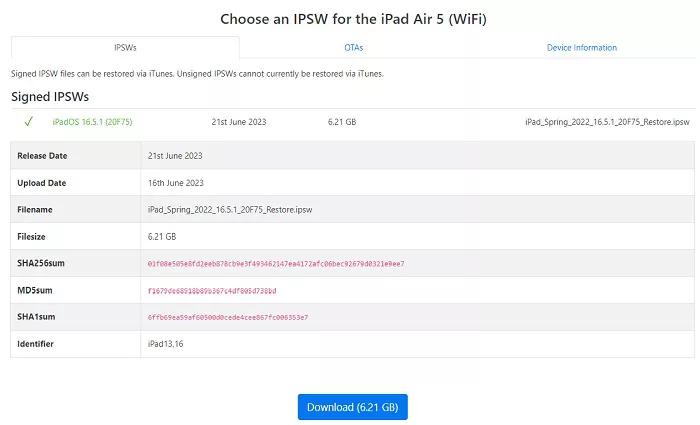
Part 4. How to Restore Backup After Downgrading iPadOS 17
After downgrading your iPad from iPadOS 17 to 16, you will want to restore your data and settings from a previous backup. Here is how:
- 1. On your downgraded iPad, go to Settings > Your Name > iCloud > Manage Storage > Backups. Select the desired backup of iPadOS 16 to restore.
- 2. Tap Restore Backup. Your iPad will reboot and begin restoring the iPadOS 16 backup you selected.
- 3. Alternatively, you can restore an iTunes backup from your computer. Connect your iPad, open iTunes, select your device, then go to Summary > Restore Backup.
- 4. Select the iPadOS 16 backup you want to restore and click Restore. iTunes will restore your selected backup.
- 5. Once the restore process finishes, your iPad will reboot and your apps, data, settings, and other information from the older iPadOS 16 backup will be restored.
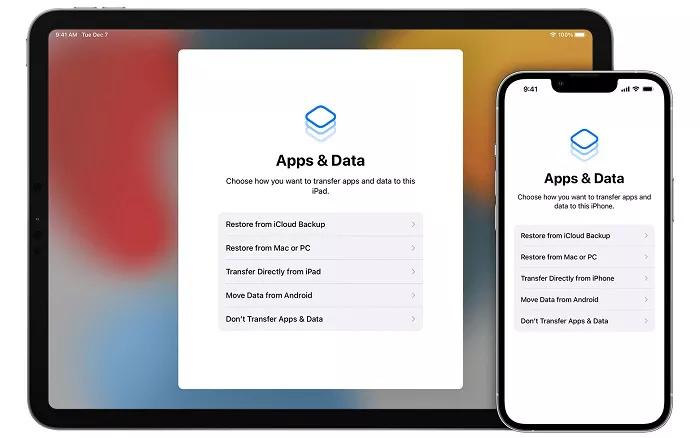
Part 5. People Also Ask about Downgrade from iPadOS 17
Q1. How do I downgrade my iPad iOS without iTunes?
It is recommended to use a dedicated iOS downgrade tool like UltFone iOS Downgrader to go back to ipados 16 versions without iTunes. This automates the entire process without complicated manual procedures.
Q2. Does downgrading iOS delete everything?
No, downgrading your iPad's iOS does not automatically delete your data or settings. As long as you properly backup your iPad before downgrading, you can restore your apps, data, and settings after installing the older firmware version.
Q3. How to downgrade iPadOS 17 to 16 without computer?
It's not possible to officially rollback ipados 16 without a computer. Apple does not provide a way to install older iOS versions on your iPad over-the-air. You need a computer to install the firmware file for the older OS version you want to downgrade to.
Final Word
Downgrading your iPad from iPadOS 17 to 16 is simple and hassle-free with the right software tool like UltFone iOS Downgrade Tool. This powerful utility automates the entire downgrade process so you can revert back to iPadOS 16 with just a few clicks and remove ipados 17.
UltFone iOS Downgrade Tool handles everything seamlessly in the background - downloading the target firmware, putting your device into recovery mode, flashing the older OS, and then restoring your data. It performs the full downgrade without loss of apps, data, or settings.







