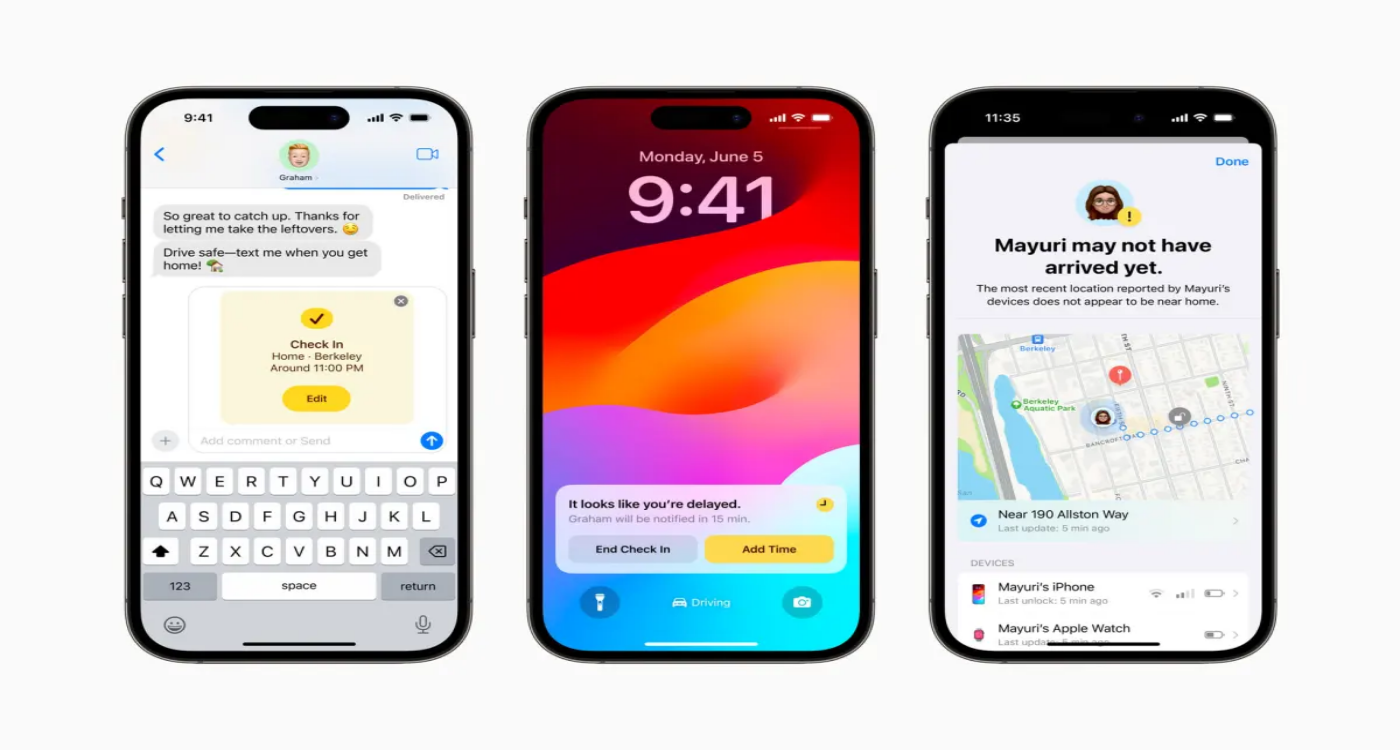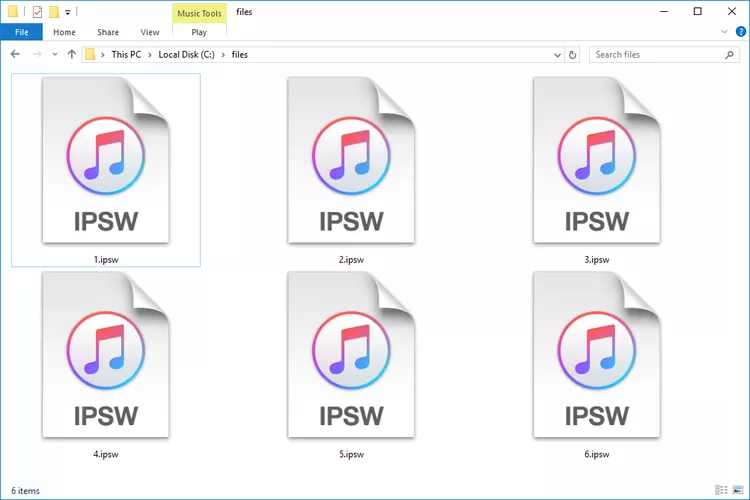[2025 Newest] How to Downgrade from iOS 17 to 16.7 without iTunes
 Jerry Cook
Jerry Cook- Updated on 2023-12-28 to iOS 17
Apple recently released iOS 17, but some users are finding the update buggy or lacking features they relied on in iOS 16.7. Downgrading to a previous iOS version is possible but usually requires a computer with iTunes. However, there is a way to downgrade from iOS 17 to 16.7 without needing iTunes or a computer.
This guide will walk you through the necessary steps to revert back to iOS 16.7 using only your iPhone. While the process is a bit complicated, it can be done entirely on your device. If you've updated to iOS 17 and want to go back to the stability and familiarity of 16.7, just follow these instructions.
- Part 1. Can I downgrade iOS 17 to 16.7?
- Part 2. How to Downgrade from iOS 17 to 16.7 without iTunes
- Part 3. How to Downgrade from iOS 17 to 16.7 without Computer
- Part 4. How to Downgrade from iOS 17 to 16.7 through iTunes
- Part 5. People Also Ask about Downgrade from iOS 17 to 16.7
Part 1. Can I downgrade iOS 17 to 16.7?
Yes, it is possible to downgrade from iOS 17 to iOS 16.7. Apple does allow downgrading to older iOS versions within a certain window after a new update is released.
However, there are limitations, such as needing a computer with iTunes to complete the downgrade process in most cases. But there are a few workarounds that allow downgrading without a computer under the right circumstances.
If you are wondering how do I downgrade my iPhone iOS without iTunes, take a look the method below.
Part 2. How to Downgrade from iOS 17 to 16.7 without iTunes
With the buggy release of iOS 17, many users are looking to revert back to the more stable iOS 16.7. Unfortunately, downgrading typically requires a computer with iTunes which can be a hassle. This is where the UltFone iOS Downgrade Tool comes in handy.
UltFone iOS Downgrade Tool is a powerful software that makes it easy to downgrade iOS versions without iTunes.
Key Features of the UltFone iOS Downgrader Tool
- Downgrade from any iOS version to any previous version with one click, including from iOS 17 to 16.7. No iTunes is needed.
- Retain all your data, photos, messages, etc., when downgrading. No data loss.
- Fix common iOS issues like being stuck on the Apple logo, recovery mode, etc.
- Compatible with the latest iPhones like the iPhone 14 series.
- Uninstall the iOS beta without restoring or erasing it.
The main benefit of UltFone Downgrader for downgrading iOS 17 to 16.7 is its simplicity. With just one click, you can revert back to 16.7 and avoid all bugs or issues on iOS 17.
Here is how to downgrade from iOS 17 to 16.7 without data loss:
- Step 1Download and install the UltFone iOS Downgrade Tool on your computer. Connect your iPhone running iOS 17 to the computer via a USB cable. Launch the UltFone tool and click on "iOS Upgrade/Downgrade" to begin.

- Step 2In the next screen, select the "Downgrade" option. Then click on the button to choose iOS 16.7 from the list of available firmware versions.

- Step 3The tool will now automatically download the iOS 16.7 firmware file. Do not disconnect your iPhone. Once downloaded, the downgrading process will begin.

- Step 4Be patient as it completes the iOS downgrade. Within a few minutes, your iPhone will reboot, and you will be returned to iOS 16.7 without any data loss. When finished, click "Done" in the UltFone tool.

Part 3. How to Downgrade from iOS 17 to 16.7 without Computer
Downgrading from iOS 17 to 16.7 without a computer is possible by removing the iOS 17 software profile from your iPhone. Follow these steps to downgrade from iOS 17 to 16.7 without losing data:
1. Open the Settings app on your iPhone, running iOS 17.
2. Scroll down and tap on "General" in the Settings menu.
3. Now tap on "VPN & Device Management."

4. Look for the "iOS 17 Software Profile" option and tap on it.
5. You will see a "Remove Profile" button. Tap on it and confirm that you want to remove the iOS 17 profile.
6. Restart your iPhone.
After restarting, your iPhone will revert from iOS 17 back to iOS 16.7 automatically. The iOS 17 software profile contained the information allowing iOS 17 to run. By removing that profile, your iPhone defaults back to the previous iOS 16.7 version.
Part 4. How to Downgrade from iOS 17 to 16.7 through iTunes
The most common way to downgrade or revert iOS versions is through iTunes on a computer. By putting your iPhone into recovery mode and selecting a previous IPSW firmware file, iTunes can force your device to downgrade to that older version. This does require a computer with iTunes, but provides a reliable downgrade method.
Here is how to rollback iOS 17 to iOS 16.7 using iTunes:
1. On your computer, download the iOS 16.7 IPSW file for your specific iPhone model from ipsw.me.

2. Connect your iPhone to the computer using a USB cable. Open iTunes.
3. Put your iPhone into DFU (Device Firmware Update) mode: press and hold power + home buttons for 10 seconds, then release the power but keep holding home until you see the recovery mode.
4. In iTunes, hold Shift (Windows) or Option (Mac) and click "Restore iPhone." This will let you select an IPSW file.
5. Browse and select the iOS 16.7 IPSW firmware file you downloaded for your iPhone. Click Open.

6. iTunes will force your iPhone out of recovery, downgrade iOS, and reboot. Wait patiently until completed. You can then restore a backup after the downgrade to iOS 16.7 finishes. Your iPhone data will be intact.
Part 5. People Also Ask about Downgrade from iOS 17 to 16.7
Q1. How do I roll back iOS update?
You can roll back an iOS update by downgrading to the previous version. This can be done using iTunes restore or erasing all content and settings. Be sure to back up first.
Q2. Can Apple Store help to downgrade iOS?
Unfortunately, Apple Stores typically cannot downgrade or revert iOS 17 to 16.7 update for you. Your best options are to utilize iTunes at home or a high-quality third-party iOS downgrade tool. Apple Store Geniuses are unable to perform iOS downgrades.
Final Word
Downgrading from iOS 17 to the reliability of iOS 16.7 is made easy with the methods outlined in this guide. While iTunes downgrade is effective, dedicated tools like UltFone Downgrader provide a simpler one-click solution without a computer required.
Ultimately, the choice comes down to your comfort level. If you need to quickly revert from iOS 17 bugs, UltFone iOS Downgrade Tool is the hassle-free option to downgrade within minutes. For more technical users, utilizing iTunes gives you greater control over the iOS rollback process.