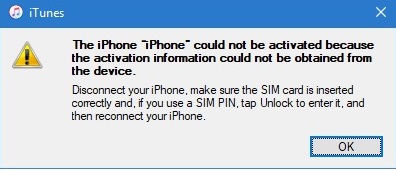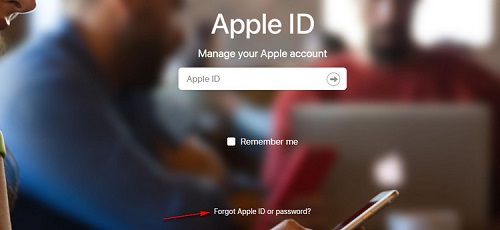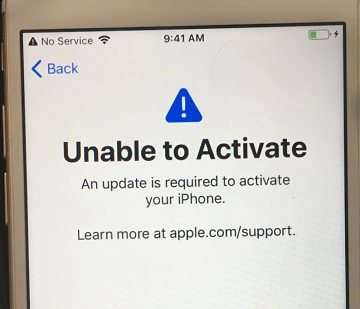How to Fix Unable to Activate an Update is Required to Activate Your iPhone
 Jerry Cook
Jerry Cook- Updated on 2020-10-21 to iPhone
Users have reported the unable to activate iPhone issue at several points. The signal bar disappears, and the device prompts to shut down and update to resolve the issue. You might even see the message "Unable to Activate An update is required to activate your iPhone. Learn more at apple.com/support" to get assistance on how to activate the iPhone. The inability to use the device on which we rely for all our tasks can be quite a challenge. But don’t make any rash decision and end up performing a factory reset.
We are here to guide our readers on what they can do when they are unable to activate the iPhone. With the information here, you will know the appropriate line of action for resolving this error.
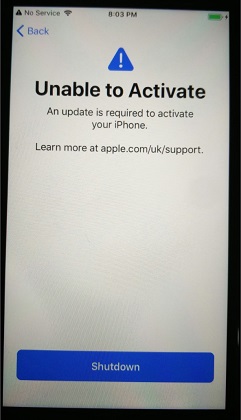
Picture source: Apple discussions forum
Steps to Fix an Update Is Required To Activate Your iPhone
As we said, there is a systematic perspective we must follow to fix this error. Here are the steps to pursue.
- Step 1. Restart Your Device
- Step 2. Remove SIM card and Put It Back In Again
- Step 3. If Your iPhone Supports Dual SIM Card
- Step 4. Install Update for Your iPhone
- Step 5. Repair iOS System
Step 1. Restart Your Device
Start with a formal reboot of the device. The steps are slightly different on iPhone models, just follow on:

How to restart an iPhone 12, iPhone 11 or iPhone X:
- 1. Press and hold either of the volume button and the side button until the power off slider appears.
- 2. Drag the slider to power off your iPhone.
- 3. To power on your device, press and hold the side button until you see the Apple logo appears.
How to restart an iPhone SE (2nd), 8, 7, or 6
- 1. Press and hold the side button until the power off slider appears.
- 2. Drag the slider to power off your iPhone.
- 3. To turn on your device, press and hold the side button until the Apple logo appears.
How to restart an iPhone SE(1st), 5 or earlier
- 1. Press and hold the top button until you see the slider.
- 2. Drag the slider to turn off your device.
- 3. Then, press and hold the top button until you see the Apple logo.
Step 2. Remove SIM card and Put It Back In Again
In most cases, the error is prevalent for iPhone 7 unable to activate. As network connection can also be the cause, try removing the SIM card and inserting it back. Use the eject tool to open the SIM tray, take out the SIM, and ensure no dust or debris inside. Put the SIM back into the tray and insert it in the device.
As you insert the SIM, your device will automatically download and update the Carrier Settings for the SIM card, and hopefully, the activation error will disappear.
Step 3. If Your iPhone Supports Dual SIM Card
In case your device has dual SIM card, and you see the message- Unable to Activate: an update is required to activate your iPhone, you should check the dual SIM settings. Sometimes, the error is accompanied by No SIM or Invalid SIM message. If you see this, then check the plan of your carrier.
The new models like iPhone 12, 11, XS, XS Max, XR, etc. can have two cellular plans in both SIM cards. Find out the plan details in the eSIM and if you can’t set it up, contact Apple Support or your carrier support.
Step 4. Install Update for Your iPhone
The most apparent reason behind iPhone unable to activate: an update is required to activate your iPhone message is pending system updates. Hence, the straightforward solution is installing them.
Go to Settings and access the General menu. Choose the Software Update option and check for updates. As the update appears, click on the “Download and Install” option. Wait as the downloading process is progressing and install right away. Keep the device plugged to a charging point as the update will take some time.

You can also use iTunes to install iOS updates on your iPhone.
Step 5. Repair iOS System
If you still see the message- iPhone 7 unable to activate an update is required to activate your iPhone, it is time to switch to a professional system repair tool for iOS devices. Sometimes, the activation issue can be caused by system bugs that interfere with the device functions. At this point, we can rely on UltFone iOS System Repair to resolve all such issues and return the device in a stable state to perform regular operations.
Visit the UltFone iOS System Repair site and go through setup. After installation, proceed and follow the guide here.
-
Step 1 Run the tool and choose the Repair iOS System function from the home screen. Use the Standard Repair Mode and connect your device with the system. Start by clicking on the “Fix Now” button.

-
Step 2 For system repair, you will have to download a firmware package file that is compatible with your device. Initiate by pressing “Download” and wait for the process to finish. Besides that, if you already have a firmware package, you also import it directly from the system.

-
Step 3 Once the file is ready for use, hit the “Repair Now” button and be patient while UltFone fixes the problem on your iPhone. After finishing, your device will restart.

When UltFone is done, your device won’t have the activation problem. And all this can be achieved without losing any data.
Wrapping Up
In this article, we covered the points on how to activate the iPhone. If the unable to activate iPhone is a result of some random error, then you can fix it right away. However, if there is a deeper software issue, you can rely on the UltFone iPhone System Repair tool. It is a professional fix for all the software-related problems at your fingertips!