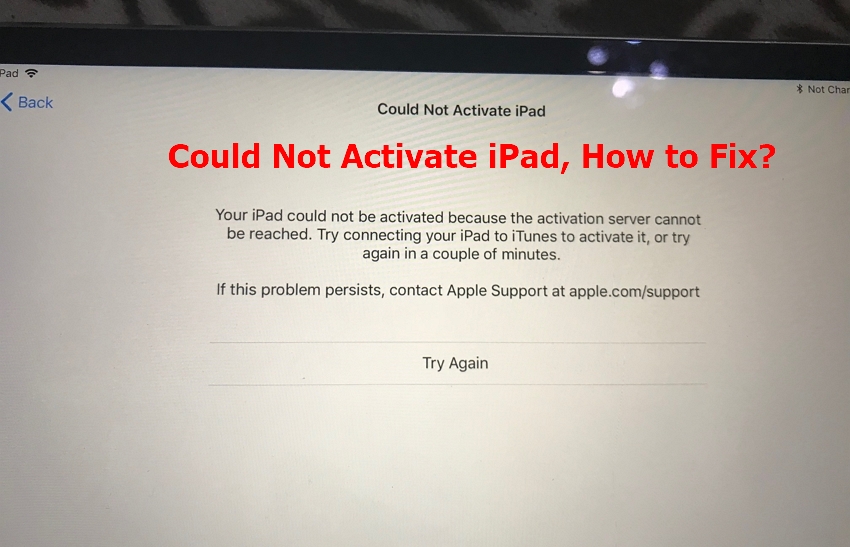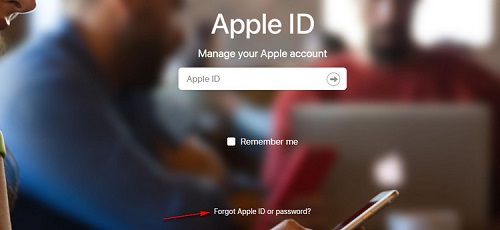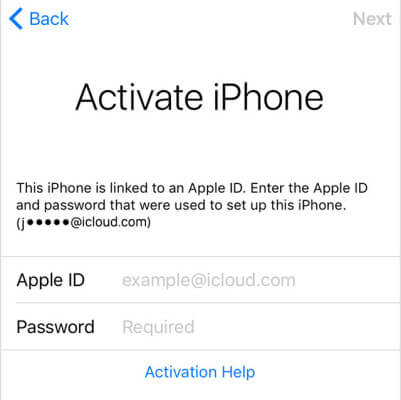How To Fix The iPhone Could Not Be Activated Because The Activation Information Could Not Be Obtained?
 Jerry Cook
Jerry Cook- Updated on 2022-02-11 to iPhone
I have used all the ways that apple support giving I restore my phone to its factory settings. I update it. I put a sim that is working from my other phone and is showing no service. when I connect to iTunes it shows me " iphone could not be activated because the activation information could not be obtained from device
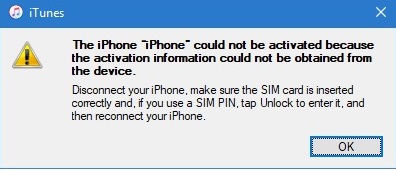
Encountering the error, “the iPhone could not be activated because the activation information could not be obtained” is not common. There could be several reasons behind this error message, for instance, a new software update, a quick battery drain, etc. However, there is no need to worry as many common workarounds are there to help you resolve the issue. So, read on to explore all the tips you can try to fix iPhone could not be activated problem.
- Part 1. Basic Tips to Fix iPhone Could Not Be Activated Problem
- Part 2. Fix iPhone Unable To Activate Without Data Loss
- Part 3. Video Guide on How to Fix iPhone Could Not Be Activated
- Part 4. FAQs about iPhone Activation
Part 1. Basic Tips to Fix iPhone Could Not Be Activated Problem
Below are some handy tips you can try to resolve your activation issue on iPhone.
Tip 1. Check Apple System Status
Go to the Apple System Status page and check if the box next to the iOS Device activation is green or not. If it isn’t, then try activating your iPhone later as the problem is not at your end. Apple servers are down/busy. In this scenario, all you can do is to wait and try again later.

Tip 2. Restart Your iPhone
When you encountered the iPhone could not be activated because the activation information was invalid, have you tried rebooting your device. If not, then try right now.

On iPhone X and iPhone 11 series:
- Press and hold the Volume Up/Down and Side button until you the power off slider appears.
- Drag the slider to turn off the device.
- To turn it back on, press and hold the Side button until the Apple Logo appears.
On iPhone 8/7/6/iPhone SE (2nd Gen):
- Press and hold the Side button until you see the power off slider.
- Drag the slider to turn off the device.
- To turn it back on, press and hold the Side button until the Apple Logo appears.
On iPhone SE (1st Gen)/5 or earlier:
- Press and hold the Top button until you see the power off slider.
- Drag the slider to turn off the device.
- To turn it back on, press and hold the Top button until the Apple Logo appears.
Tip 3. Use Wi-Fi Instead of Cellular Data
Try to switch to cellular data. You need a reliable and strong internet connection to activate your iPhone. Of course, it is suggested to activate your device using a Wi-Fi connection. If that’s not helping you, then try cellular data.
Tip 4. Try Using Another SIM Card
Ensure that you have installed a SIM card. Eject your SIM card and then reinsert it. If that doesn’t work, then try to use another SIM card. This method has helped other users to get rid of the error message “iPhone could not be activated because activation information could not be obtained from the device”. So, you can also give it a try.
Tip 5. Restore iPhone Using DFU Mode (Data Wipe)
To fix the iPhone not activation issue, you can consider restoring your device using DFU mode. However, this method is going to wipe out your data. So, go with it if you have no issue with the consequences of this method. Below is how to restore the iPhone using DFU mode:
- Step 1: Run iTunes after you connect your iPhone to the computer.
- Step 2: Now, enter your iPhone in DFU mode.
-
Step 3: As your device enters DFU mode, your device will remain on a black screen. iTunes will detect your device in DFU mode and prompt with Update and Restore options. Click the Restore option to perform a factory reset.

Part 2. Fix iPhone Unable To Activate Without Data Loss
If nothing above works to fix iPhone could not be activated problem, then turn to the UltFone iOS System Repair tool. Designed specially to fix iOS related issues, this program can help you fix your iPhone could not activate issue in no time and without causing any data loss.
Here’s a quick guide on how to use UltFone iOS System Repair.
-
Step 1 Run the tool, connect your iPhone to the computer using a digital cable, and choose the “Repair Operating System” feature.

-
Step 2 On the next screen, click “Fix Now”. In a while, the tool will start downloading the appropriate firmware package for your device.

-
Step 3 Once downloading the firmware, click the “Repair Now” button. The software will then commence repairing your iOS. Soon, the issue will be resolved.

Part 3. Video Guide on How to Fix iPhone Could Not Be Activated
Part 4. FAQs about iPhone Activation
1. Can I Activate iPhone Without Apple ID?
If you have bought a used iPhone, then it leads to troubles when you try activating the device as the iPhone requests for someone else’s Apple ID that you don’t know. To use your new device, you have to remove the activation lock and it could be done by entering the previous user’s Apple ID. However, you can remove the iCloud activation lock using the iCloud Activation Removal Tool. We recommend using UltFone Activation Unlocker because of its features:
- Remove activation lock when you don’t remember Apple ID and password.
- Bypass activation lock without a previous owner.
- Access to your device after removing the activation lock.
- Prevent remote locking or tracking by the previous owner.
2. How to Activate iPhone in iTunes?
2. How to Activate iPhone in iTunes?
- Connect your device to the computer and open iTunes.
- Click on your device and you’ll see “Activate Your iPhone” in iTunes.
- Enter your Apple ID and passcode.
-
Hit on "Continue" to activate your device.

So, you must know your Apple ID and passcode to activate your device in iTunes.
Wrapping Up
That’s it on how to fix the iPhone could not be activated because the activation information could not be obtained error. If you don’t want to go through the hassle of trying common workarounds to see which one work, then simply turn to UltFone iOS System Repair.